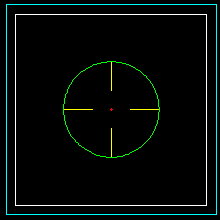-
Using ezx display with dxfout.h
04/26/2019 at 09:07 • 0 commentsGraphical Display Libraries
I used to use one of the "BGI" graphics libraries. A port of the old Borland BGI graphics library. I had a version for Linux and Windows. It's okay but I migrated to "ezxdisp" (http://morihit.net/ezxdisp/) because it was faster and had some useful features. Neither of the libraries will display images.
However, many people still use Windows and porting back to windows and using BGI library is inconvenient. Initially I had a little trouble compiling the Win32 "ezxdisp" library but if you read the "ezxdisp" webpage they point you to how to do it. Install "msys" and use that. Had a little trouble with setting up "msys" but that may have been because my hard disk was almost full.
Anyway, the Win32 (MinGW) library has been compiled and uploaded to my files area.
Compiling an "ezxdisp" Application
The main thing is to install the header and library in your preferred location.
Either /usr/include and /usr/lib for Linux, or /MinGW/include and /MinGW/lib for Windows (assuming your using MinGW).
If you really want to you can just copy the files into you code working directory, but remember to tell the compiler and linker to look in the work directory.
Linker Settings
This is perhaps the most import thing to know. I usually put a comment to remind me in the source code.
For Linux the linker settings are:
- -lezx -lX11 -lm
For Win32 (MinGW) it is:
- -lmingw32 -lezx -mwindows
Here is a code snippet on using "ezxdisp":
#include <stdio.h> #include "ezxdisp.h" int main(int argc, char *argv[]) { ezx_t *e; e = ezx_init(200, 200, "no title"); ezx_set_background(e, &ezx_white); ezx_fillcircle_2d(e, 100, 100, 40, &ezx_red); ezx_redraw(e); ezx_pushbutton(e, NULL, NULL); ezx_quit(e); return 0; }Editing the DXFOut demo to show what it is writing to file.
// Include Libraries #include <stdio.h> #include <stdlib.h> // Please check dxfout.h for function parameter definitions #include "dxfout.h" #include "ezxdisp.h" // -lezx -lX11 -lm for Linux // -lmingw32 -lezx -mwindows for windows (MinGW) // EZX display structure ezx_t *disp; // EZX window size int width=1200; int height=700; // Nominal display scale double scale=10.0; int main(int argc,char **argv) { printf("DXFOut V1.1 - Written by Alan Cooper (AlanCooper@StartMail.com)\n"); // Open a new DXF file char fileName[128]; sprintf(fileName,"DXFOutTest.dxf"); FILE *F1=fopen(fileName,"w"); // Initialise graphics disp=ezx_init(width,height,"Show DXF"); ezx_set_background(disp,&ezx_black); // Create a small box: // Use Shape (closed polyline) // Set Colour 0 // Set Layer "Test" // Note: Z coordinate is 0 DXF_Begin(F1); // Required once DXF_ShapeBegin(F1,"Test",0); // Required for each shape (closed polyline) DXF_ShapePoint(F1,10,30,0); DXF_ShapePoint(F1,30,30,0); ezx_line_2d(disp,width/2+scale*10,height/2-scale*30,width/2+scale*30,height/2-scale*30,&ezx_white,1); DXF_ShapePoint(F1,30,10,0); ezx_line_2d(disp,width/2+scale*30,height/2-scale*30,width/2+scale*30,height/2-scale*10,&ezx_white,1); DXF_ShapePoint(F1,10,10,0); ezx_line_2d(disp,width/2+scale*30,height/2-scale*10,width/2+scale*10,height/2-scale*10,&ezx_white,1); ezx_line_2d(disp,width/2+scale*10,height/2-scale*10,width/2+scale*10,height/2-scale*30,&ezx_white,1); DXF_ShapeEnd(F1); // Required for each shape (closed polyline) // Put a point in the middle DXF_Point(F1,"Test",1,20,20,0); ezx_point_2d(disp,width/2+scale*(20),height/2-scale*(20),&ezx_red); // Make point look like a cross-hair using lines DXF_Line(F1,"Test",2,22,20,0,25,20,0); ezx_line_2d(disp,width/2+scale*22,height/2-scale*20,width/2+scale*25,height/2-scale*20,&ezx_yellow,1); DXF_Line(F1,"Test",2,18,20,0,15,20,0); ezx_line_2d(disp,width/2+scale*18,height/2-scale*20,width/2+scale*15,height/2-scale*20,&ezx_yellow,1); DXF_Line(F1,"Test",2,20,22,0,20,25,0); ezx_line_2d(disp,width/2+scale*20,height/2-scale*22,width/2+scale*20,height/2-scale*25,&ezx_yellow,1); DXF_Line(F1,"Test",2,20,18,0,20,15,0); ezx_line_2d(disp,width/2+scale*20,height/2-scale*18,width/2+scale*20,height/2-scale*15,&ezx_yellow,1); // Put a circle around the cross-hair DXF_Circle(F1,"Test",3,20,20,0,5); ezx_circle_2d(disp,width/2+scale*20,height/2-scale*20,scale*5,&ezx_green,1); // And another box but using polyline (open polyline) DXF_PolylineBegin(F1,"Test",4); // Required for each shape (closed polyline) DXF_PolylinePoint(F1, 9,31,0); DXF_PolylinePoint(F1,31,31,0); ezx_line_2d(disp,width/2+scale*9,height/2-scale*31,width/2+scale*31,height/2-scale*31,&ezx_cyan,1); DXF_PolylinePoint(F1,31, 9,0); ezx_line_2d(disp,width/2+scale*31,height/2-scale*31,width/2+scale*31,height/2-scale*9,&ezx_cyan,1); DXF_PolylinePoint(F1, 9, 9,0); ezx_line_2d(disp,width/2+scale*31,height/2-scale*9,width/2+scale*9,height/2-scale*9,&ezx_cyan,1); DXF_PolylinePoint(F1, 9,31,0); // Close the box ezx_line_2d(disp,width/2+scale*9,height/2-scale*9,width/2+scale*9,height/2-scale*31,&ezx_cyan,1); DXF_PolylineEnd(F1); // Required for each shape (closed polyline) DXF_End(F1); // Required once // Show the display and wait for exit ezx_redraw(disp); while (!ezx_isclosed(disp)); ezx_quit(disp); // Close the DXF file fclose(F1); return 0; }So all I have done is add initilisation code to set up the graphics pointer (i.e. disp), mirrored the DXF code with graphics code, and after showing the code, waited until the window is killed. Although I set the graphics scale to 10.0, it is usually determined by testing the range of the data to be displayed.
AlanX
-
Using the Library
04/19/2019 at 10:46 • 0 commentsUsing the Library
First copy the header file (dxfout.h) into your project folder.
Next, add the line #include "dxfout.h" to your program (near the top, perhaps just below the system file headers).
Here is an example (dxfoutTest.c):
/ Include Libraries #include <stdio.h> #include <stdlib.h> // Please check dxfout.h for function parameter definitions #include "dxfout.h" int main(int argc,char **argv) { printf("DXFOut V1.0 - Written by Alan Cooper (AlanCooper@StartMail.com)\n"); // Open a new DXF file char fileName[128]; sprintf(fileName,"DXFOutTest.dxf"); FILE *F1=fopen(fileName,"w"); // Create a small box: // Use Shape (closed polyline) // Set Colour 0 // Set Layer "Test" // Note: Z coordinate is 0 DXF_Begin(F1); // Required once DXF_ShapeBegin(F1,"Test",0); // Required for each shape (closed polyline) DXF_ShapePoint(F1,10,30,0); DXF_ShapePoint(F1,30,30,0); DXF_ShapePoint(F1,30,10,0); DXF_ShapePoint(F1,10,10,0); DXF_ShapeEnd(F1); // Required for each shape (closed polyline) // Put a point in the middle DXF_Point(F1,"Test",1,20,20,0); // Make point look like a cross-hair using lines DXF_Line(F1,"Test",2,22,20,0,25,20,0); DXF_Line(F1,"Test",2,18,20,0,15,20,0); DXF_Line(F1,"Test",2,20,22,0,20,25,0); DXF_Line(F1,"Test",2,20,18,0,20,15,0); // Put a circle around the cross-hair DXF_Circle(F1,"Test",3,20,20,0,5); // And another box but using polyline (open polyline) DXF_PolylineBegin(F1,"Test",4); // Required for each shape (closed polyline) DXF_PolylinePoint(F1, 9,31,0); DXF_PolylinePoint(F1,31,31,0); DXF_PolylinePoint(F1,31, 9,0); DXF_PolylinePoint(F1, 9, 9,0); DXF_PolylinePoint(F1, 9,31,0); // Close the box DXF_PolylineEnd(F1); // Required for each shape (closed polyline) DXF_End(F1); // Required once // Close the DXF file fclose(F1); return 0; }And here is the output in a CAD package:
![]()
Before you accept that it has worked, check that the boxes and the circle are in fact one polyline and not multiple lines (i.e. individual segments).
Next
For my next post I will look at adding graphical output to the test program.
AlanX
A Simple DXF Output Library
Here is a simple DXF output library that may or may not be supported by your CAD package.
 agp.cooper
agp.cooper