Project tool sponsorship:
I was approached by a representative from Digitspace that offered to provide some tools in return for mentioning them in a project. I haven't done business with them as a normal customer. The name-brand items including the Sandisk microSD card, Raspberry Pi 4 official USB-C power supply and such appear to be the real deal.
They also asked me to provide the links to the items used so here they are:
Raspberry Pi 4 USB-C power supply
DHT22 temperature and humidity senor module
Back to the project. The basic setup includes a Raspberry Pi connected to my home network running a web server, one or more ESP8266 boards loaded with MicroPython firmware that has a DHT22 sensor (and also my temperature sensor board, but I'll just start out with the DHT22 for simplicity) connected, and of course a wireless access point. I did try the cheaper DHT11 some time ago, but I was getting not even close to the ballpark humidity readings, perhaps I just got a bad sensor. Of course one doesn't have to use a Raspberry Pi for the web server, I just like using it as it's silent and uses relatively little power compared to an x86 machine, meaning that I can just let it run 24/7. The ESP8266 boards low-cost and built-in wifi make them an obvious pick for this project.
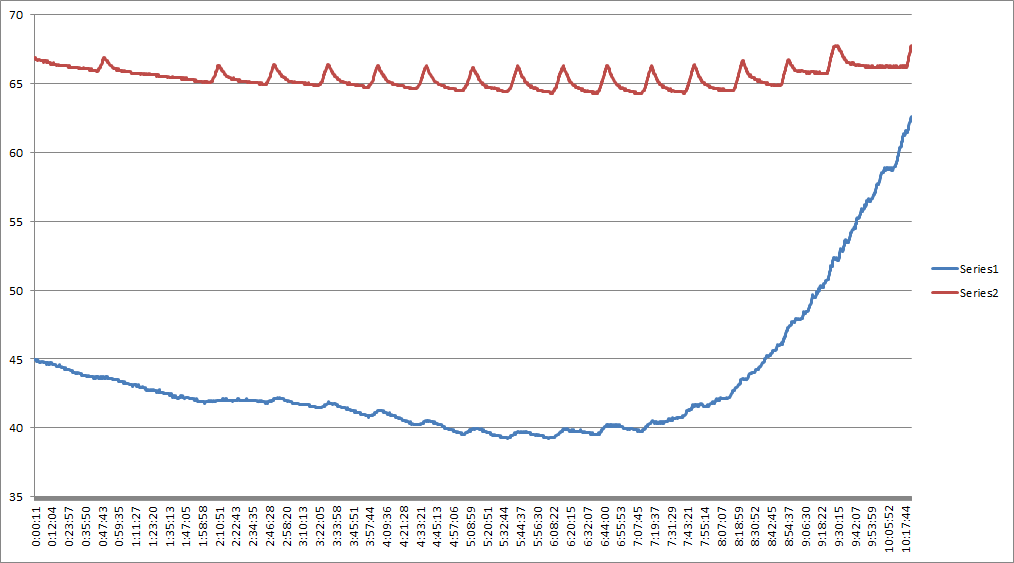


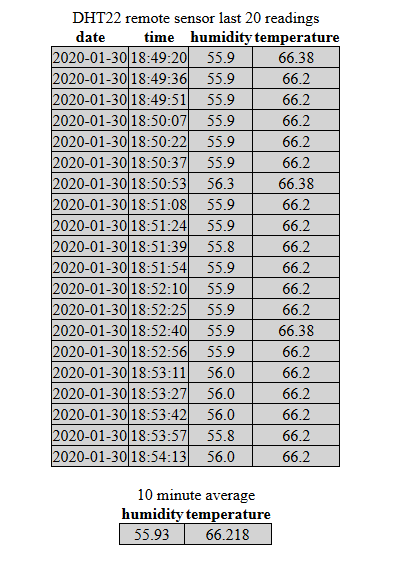
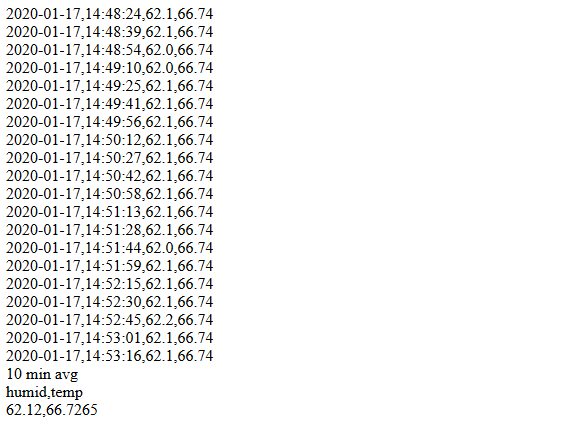

You can also send data using IFTTT to a Google cloud spreadsheet viewable from anywhere. I record furnace ON seconds as well as inside and outside temps that way.