Raspberry Pi Configuration
Because the 3A+ is not anyone's definition of powerful, I want to make sure that its not running anything more than it needs to be. First item on the list of unnecessary things is the graphical desktop!
To configure the RPi to be "headless", the procedure was approximately the following:
- Install Ubiquiti's ROS Kinetic/Ubuntu Xenial image from here. I used 2019-06-19 release, but it looks like newer ones are available now.
- Upon initial boot, I was able to log in, though it was slow. I quickly went to a TTY by pressing ctrl+alt+F1.
- The following commands were done to disable the desktop and reboot the device:
sudo su systemctl set-default multi-user.target --force systemctl disable lightdm --force systemctl disable magni-base # This is a ROS launching thing for a robot named magni. Doing my own instead... reboo Next, I got wifi set up using `nmcli`, which I already have extensive familiarity with:
sudo su # This command may take several **minutes** to complete. Patience... cd /etc/NetworkManager/system-connections rm * # This removes the default behavior of acting as an access point you can connect to service network-manager restart nmcli d wifi rescan nmcli d wifi # should see list of networks, if not retry the previous command nmcli d wifi connect YOURSSID password YOURPASSWORD ping google.com # yay!And I have a few utilties that I always want on an Ubuntu system:
# Also, you do need to run apt update before you can install packages... apt update apt install byobu lm-sensors silversearcher-ag vim-gtk -y apt upgrade df -h / # for me, about 4GB is used. I'm using a 16GB uSD card, so plenty of space.- I next used `sudo raspi-config` to explore my options, and change the password from the default.
At this point, the raspberry Pi was configured enough for the experimentation I wanted to start with.
 Gertlex
Gertlex
 To jump straight to results, the following were identified and relevant:
To jump straight to results, the following were identified and relevant:






 Tobius
Tobius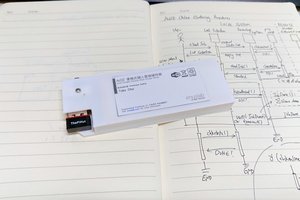
 tobychui
tobychui
 Guy Dupont
Guy Dupont