In this Arduino IoT project, I will show you how to make a simple DIY Arduino Smart Home System that can control electrical appliances such as lights, fans, gates, etc suing our mobile phone from anywhere around the world. All you need is an Arduino board with network connectivity, some relays, and an android phone. Let’s get started.
Arduino Home Automation System Complete Video Tutorial
About Our Sponsor – PCBGoGo
This project is sponsored by PCBGoGo. PCBGoGo is a PCB manufacturer specializing in PCB prototyping, low-volume production, and neat and tidy PCB Assembly. They deliver high-quality PCB faster and cheaper.
As one of the most experienced PCB manufacturers in China, they pride themselves to be our best business partners as well as good friends in every aspect of your PCB needs.
Components Required
- Arduino Nano 33 IoT
- SSR
- An Android Phone with RootSaid – WiFi Command Center installed
- A WiFi network
Lets get familiarised with components
A solid-state relay (SSR) is similar a type of Relay. SSR is basically an electronic switch that switches on & off when a small external voltage is applied across its control terminals.
There are AC SSR, that works with AC voltages, DC, SSR that works with DC voltages and SSR that works with both AC and DC.
Arduino Nano 33 IOT
Newest to the Arduino Nano cousins – The Arduino Nano 33 IoT is the best Arduino board available if you want to add network connectivity to your project. Due to its small form factor, it is very easy to incorporate with existing projects.
Get more Details from here.
Note: There are somethings that are to be noted before working with this board. Arduino Nano 33 BLE only supports 3.3V I/Os and is NOT 5V tolerant so please make sure you are not directly connecting 5V signals to this board or it will be damaged. Also, as opposed to Arduino Nano boards that support 5V operation, the 5V pin does NOT supply voltage but is rather connected, through a jumper, to the USB power input.
 Jithin Sanal
Jithin Sanal
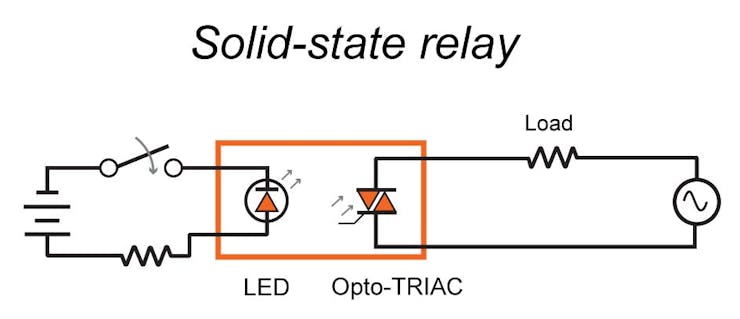
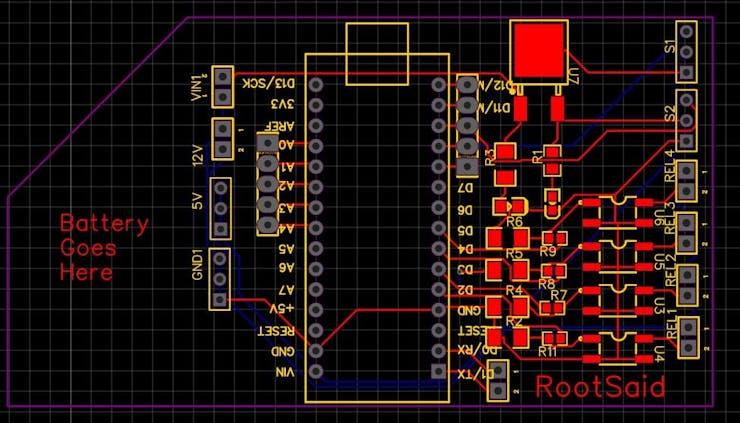






 Subhajit
Subhajit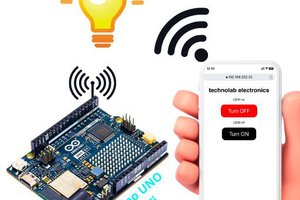
I prefer NodeMCU which serves a colourful web page as an HMI. No app needed. Works on any device from a browser. Upload programs to remote devices wirelessly. Also monitor and control from anywhere.
Program with Arduino IDE with some add-ins.
https://hackaday.io/project/172151-home-automation-with-nodemcu