-
IR
08/09/2020 at 03:08 • 2 commentsBy the end of the previous post, I had decided that the reliability of a direct serial line to the projector wasn’t worth the cost of a MAX232 chip over some IR diodes, so I ordered the latter. I anticipated the process of extracting the IR codes from the remote and replicating them would be difficult, lengthy, and finnicky, but it was actually pretty easy.Hardware
My final working build uses these components:
- Particle Photon
- IR diode
- 220Ω resistor between Photon’s VIN pin and the IR emitter’s cathode
For recording the IR codes from the remote, I used a receiver diode connected to an Arduino Uno with the following configuration:
Receiver Diode Arduino + Cathode 5V out Signal Pin 11 − Anode GND Then I flashed the
IRrecvDumpexample from Ken Shirriff’s IRremote library to the Arduino Uno, pointed my projector’s old remote at the receiver, and pressed every single button, noting the hex code output to the serial console. It also printed “Decoded NEC” each time, indicating Sanyo chose to use NEC’s IR protocol, which is important to know when sending these codes to the projector later.I ended up with the following code table:
Remote button Code Power 0xCC0000FF Computer input 0xCC001CE3 Video input 0xCC00A05F Menu 0xCC0038C7 Left arrow 0xCC007887 Right arrow 0xCC00B847 Up arrow 0xCC0031CE Down arrow 0xCC00B14E Select/OK/enter 0xCC00F00F Digital zoom up 0xCC00807F Digital zoom down 0xCC0040BF Page up 0xCC009A65 Page down 0xCC005AA5 Keystone 0xCC00DA25 No show 0xCC00D12E Auto PC adjust 0xCC00916E Power-off timer 0xCC0051AE Image settings 0xCC0030CF Freeze 0xCC00C23D Mute 0xCC00D02F And any time I held a button, it sent
0xFFFFFFFF. I saw an “NEC repeat code” referenced in the IRremote documentation, so I’m assuming that’s what it is. I included it in my final project code, but it is never actually sent, and I have not needed it so far.When I was done recording the codes, I assembled a second breadboard for “production” use where I had just a Particle Photon, an IR emitter diode, and a resistor between A5 on the board and the diode to protect the diode. I then strapped this to the side of my projector so the emitter sat in front of the projector’s IR receiver.
Backend
Speaking of project code, I have uploaded the full code I flashed to the Particle Photon (with the MQTT server and credentials emptied, of course) as a project file.
It hosts a web interface and API for manual control over the network, but it also connects to an MQTT server for control by home automation software.
It requires the following libraries:
Frontend
For fun, I designed the web interface it hosts to look exactly like the original remote:
Hopefully, your browser has rendered the HTML document beautifully above. The HTML document behind this isn’t as pretty as the result, (especially when represented as a string in the C++ source code) but you can download it as a formatted HTML file from the project files if you wish.
Clicking a button on that preview will not do anything, but when hosted from the board, it will make an HTTP POST request to the board that contains the form data key
buttonand a numeric value. ThegetCommandfunction parses this value and maps it to an IR code for transmitting to the projector.Sure, a web UI is fun, but it’s not very convenient. Navigating to the page in a browser isn’t as fast as picking up the remote off the table. This is where the MQTT functionality comes in.
In Home Assistant, which is connected to the same MQTT broker as the projector control, I created two scripts: one to turn the projector on by “pressing” the power button, and the other to turn it off by “pressing” the power button twice (once to open the “are you sure?” dialog, and again to confirm).
script: ... projector_on: alias: Projector on icon: mdi:projector mode: single sequence: - service: mqtt.publish data: topic: projector/cmd payload: 1 projector_off: alias: Projector off icon: mdi:projector mode: single sequence: - service: mqtt.publish data: topic: projector/cmd payload: 1 - service: mqtt.publish data: topic: projector/cmd payload: 1Note here that I am just sending raw MQTT commands to the broker for the topic listened to by the board code (
projector/cmd) with the command number (1) that maps to the power button. Once for on, twice for off.Okay, now I can control it with a different web interface (Home Assistant). It’s still not that convenient. That’s where Google Assistant helps out. One more addition to my Home Assistant configuration:
google_assistant: ... script.projector_on: expose: true script.projector_off: expose: trueThat makes the projector on and off scripts show up in my Google Home app, but I then created a routine for each action and added a step to call the correct “scene”. Now I can say, “Okay Google, projector on” and it will turn on the projector (and the lamp so I can turn off the overhead light).
Areas for improvement
- Using IR instead of serial means I don’t have a way to get the current status of the projector, only set it. This prevents idempotence; for example, I can’t send “power off” twice and assume the power is off. If it was already off, it will now be on.
- This would also be solved if there were separate “power off” and “power on” commands. There may be more IR codes recognized by the projector than there were buttons for on my remote, but I don’t have a way of discovering them. If the codes I knew about were closer together, I would iterate through the values and try more codes to see what happened.
If anyone has the same projector and wants to use my existing code mapping, make sure the remote setting in the projector menu is set to "Code 1". If it is set to "Code 2", your IR codes will all be different.
Hopefully this helps anyone looking to automate a device with IR. Questions? Comments? Need help? Let me know below!
-
Serial
08/09/2020 at 03:02 • 1 commentBut where to start? I had no idea how to use this port. Luckily, I wasn’t the first to try this. I found “Projector Controllers for Sanyo Projectors”, an old SourceForge project, that attempted to do the same thing. This told me that the service port was an 8-pin mini-DIN serial port. As for my specific model, I found several “serial command manuals” (such as this one for the Sanyo PLC-XU106) that detailed the serial protocol and commands. They were all similar enough (differing only in the number of commands available, which makes sense given the different models have different features) so I assumed the basic on, off, and input switching commands would work with my projector.
![8-pin mini-DIN breakout connector]() Using this knowledge, I found and ordered a breakout connector (shown and linked above) that would let me use such a cable into with my microcontroller boards, and a serial cable to go between it and the projector’s service port.
Using this knowledge, I found and ordered a breakout connector (shown and linked above) that would let me use such a cable into with my microcontroller boards, and a serial cable to go between it and the projector’s service port.My projector’s manual did provide a little bit of useful information: the service port pin numbering and assignment (shown below)
Combining this with the datasheet for the breakout connector from Mouser, I created this mapping table:
Projector Number Color Arduino RXD 1 Brown TX (3) — 2 White — — 3 Black — GND 4 Blue — RTS/CTS 5 Green ? TXD 6 Yellow RX (2) GND 7 Orange — GND 8 Red GND Despite the presence of an RTS/CTS line, the manual says that flow control is not needed.
Now I had everything I needed to communicate with the projector using an Arduino Uno I had laying around. I wrote the following sketch to be able to write my own data out and receive incoming data while sending the required CR between commands:
#include <SoftwareSerial.h> SoftwareSerial projector(2, 3); char buffer[64]; byte index = 0; void setup() { Serial.begin(19200); while (!Serial); projector.begin(19200); while (!projector); Serial.write("Ready\n"); } void loop() { // Projector -> PC if (projector.available()) { Serial.write("RX: "); while (projector.available()) { Serial.write(projector.read()); } Serial.write('\n'); } // PC -> Projector while (Serial.available()) { char c = Serial.read(); if (c == '\r' || c == '\n') { // Send buffer to projector projector.write(buffer, index); projector.write(0x0D); // Echo buffer Serial.write("TX: "); Serial.write(buffer, index); Serial.write('\n'); // Reset buffer index = 0; } else { // Add to buffer buffer[index++] = c; } } }But did it work? No. I sent many commands through the serial console and got left on read an equal number of times.
To figure out what was going on, I hooked up a logic analyzer to all of the lines and recorded sending messages from the Arduino and waiting for a response, as shown here:
![https://serial.rodeo/posts/projector-control/cr02.png]() I’m not sure what the ‘255’ on the GND line was from, but I’m assuming it was just crosstalk due to the cheap breadboard I was using.
I’m not sure what the ‘255’ on the GND line was from, but I’m assuming it was just crosstalk due to the cheap breadboard I was using.After another couple hours of trying different combinations of wires and serial data, I figured it must be the incorrect voltage. The Arduino was only communicating with 5 volts, but RS-232 could go much higher. If the projector was expecting 12 volts, it wouldn’t count 5 volts as a signal. Before sending higher voltages into my projector without knowing, I decided to email the person behind the Projector Controller project on SourceForge that I mentioned earlier. I figured it was a long shot that the email was still valid because it had been 10 years since the project was last active, but I was desperate.
I sent an email asking about what voltages were tested and working, and to my surprise, I got a response, and quickly! The relevant part:
Its been a while since I looked at this. In my circuit I used a max232 level converter chip, so I’m guessing its 12v. It should be reasonably safe to try this. In my other software project I would have used a usb to serial converter which also would likely be 12v.
Looks like I was right. Unfortunately, the level converter chips aren’t cheap, and I had already spent about $15 on this project, so I assumed I was probably nearing the cost of a new remote and decided to give up. But wait…remotes? I already had an input to the projector that works, I just need something besides my remote to use it!
What comes in packs full of matching pairs for about half the price of a MAX232 chip? IR diodes just like the one in my remote. Into my cart they went.
Stay tuned to find out what happens when they arrive!
-
Introduction
08/09/2020 at 02:54 • 0 commentsThe backstory: Many years ago, I bought an old Sanyo PLC-XU48 from Craigslist for $50. Since then, I’ve used it as a TV to watch videos and movies and play games. The resolution (1024x768) isn’t great by today’s standards, but at a distance it’s fine for my use.
The problem: Recently, the power button on the remote has decided to only work a tiny fraction of the time, which is really frustrating when trying to double-press it to turn off the projector.
First attempt at a solution: A new remote? Boring. Serial is much more exciting! I have some Particle Photon boards, which are Arduino-like microcontrollers with WiFi and I wanted to use one to communicate with the projector through its serial “SERVICE” port instead of using the remote. This would also let me integrate it with Home Assistant or write a web interface.
 Andy Castille
Andy Castille
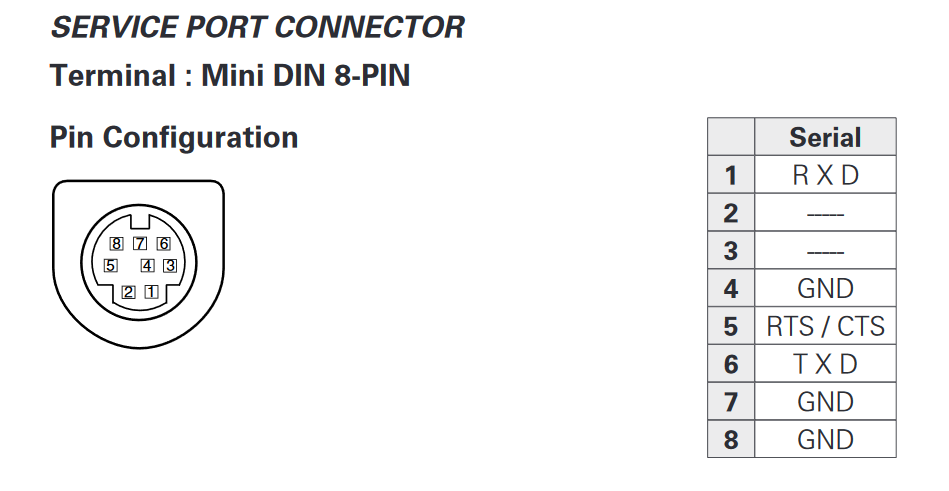
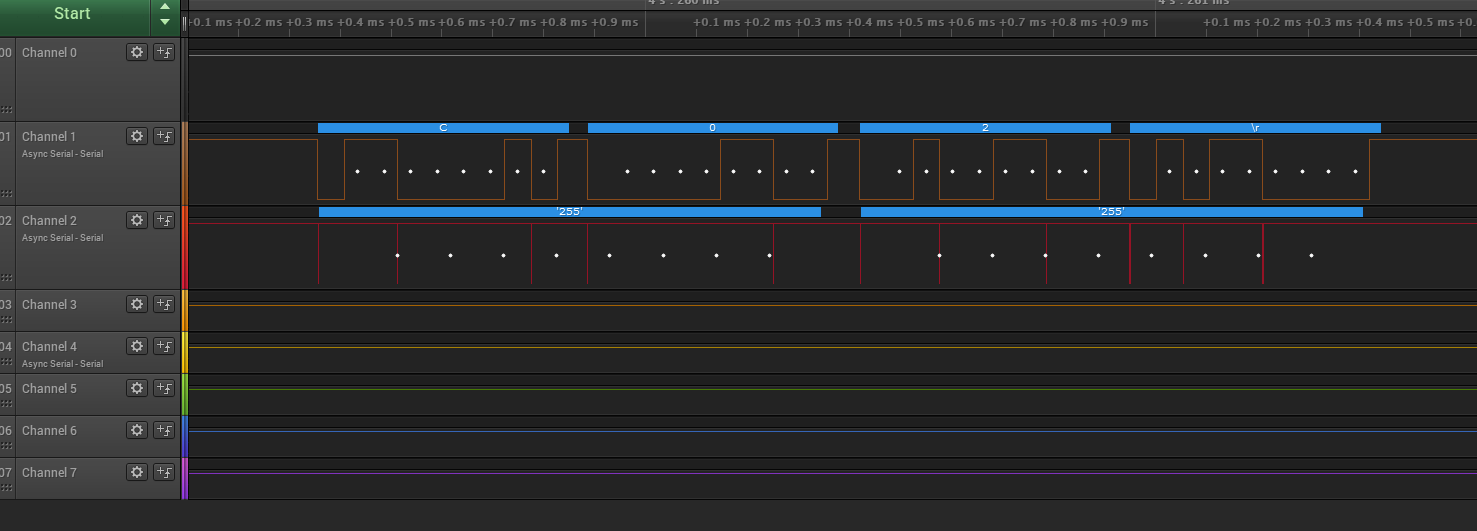 I’m not sure what the ‘255’ on the GND line was from, but I’m assuming it was just crosstalk due to the cheap breadboard I was using.
I’m not sure what the ‘255’ on the GND line was from, but I’m assuming it was just crosstalk due to the cheap breadboard I was using.