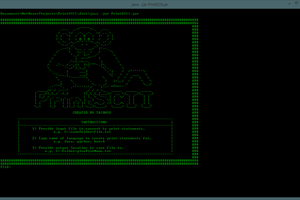Follow the steps to set up your own little server on your home network. Then, without any app, just point your device browser to the raspberry pi, and listen to the audio file (flac, mp3, etc.).
Look to the steps - I included the structure of the JSON and the fully commented website code (all in one nice HTML file).
Here is the view off of an IOS device. You know what is cool? You can play music through the browser with your phone locked. The HTML code will keep playing the album on loop.
Here is a photo of the Raspberry PI with the micro sd reader and card.
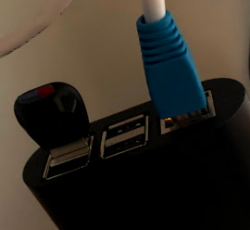
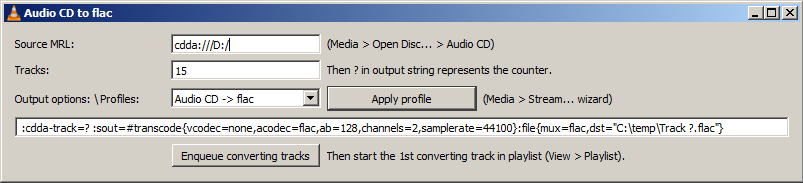

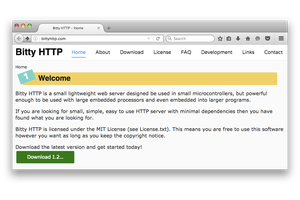

 TAIBHSE DESIGNS
TAIBHSE DESIGNS
 Ken Yap
Ken Yap