-
11Load Them Boots
Remember this thing?
![]()
It's made by the people at this cool company:
![]()
So you're going to need their software for programming the initial bootloader. It's called Microchip Studio and you can download it from their website here: https://www.microchip.com/en-us/development-tools-tools-and-software/microchip-studio-for-avr-and-sam-devices
You're also going to need a programmer. I use the Atmel ICE, you can learn more about it here: https://www.microchip.com/en-us/development-tool/ATATMEL-ICEAnyway, once you have those things, hook your breadstick up as shown. The USB to the breadstick is just for power at first, but you're going to want it plugged into a USB port connected to your computer because after we put the bootloader on it, it will show up as a USB drive on your computer that we'll drag the CircuitPython firmware on to. I digress, hook up as shown.
Computer - USB - Breadstick
Computer - USB - Programmer
![]()
Launch the Ladybug.
![]()
![]()
Access the programming tool.![]()
Select your programming tool from the dropdown.
Select ATSAMD51G19A as your device.
Select SWD interface.
Click Apply.
Click Read.
Click Memories on left.
Should look like this:
![]()
Well, except for the file already being selected. You're going to need that bin file that contains the bootloader. You can get it from the project files here:
![]()
When you've selected the bin file, click Program!
The programming tool should Erase, Program, and Verify the memory on your device. You'll get a notification in the lower window that looks like this.
![]()
If everything worked correctly, and you connected the breadstick USB to your computer, you should be greeted with a new drive connecting to your computer!
![]()
-
12Time To Slyther-in Some CircuitPython Firmware
![]()
https://learn.adafruit.com/welcome-to-circuitpython/what-is-circuitpython
It's a thing of beauty, we're literally just going to drag and drop a file called firmware.uf2 into the ITSYM4BOOT folder.
![]()
Once that's done copying, the ITSYM4BOOT drive will disconnect and you'll be greeted with a new drive and window popping up, your CIRCUITPY drive! This is where you can add libraries and write your CircuitPython code!
![]()
-
13Cow Goes Moo; Python Goes Mu?
M4-Breadstick (Retired) → Raspberry Breadstick
A long and thin development board, with spaced out I/O pins to minimize the length and number of jumper wires required.
 Michael Rangen
Michael Rangen


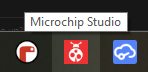
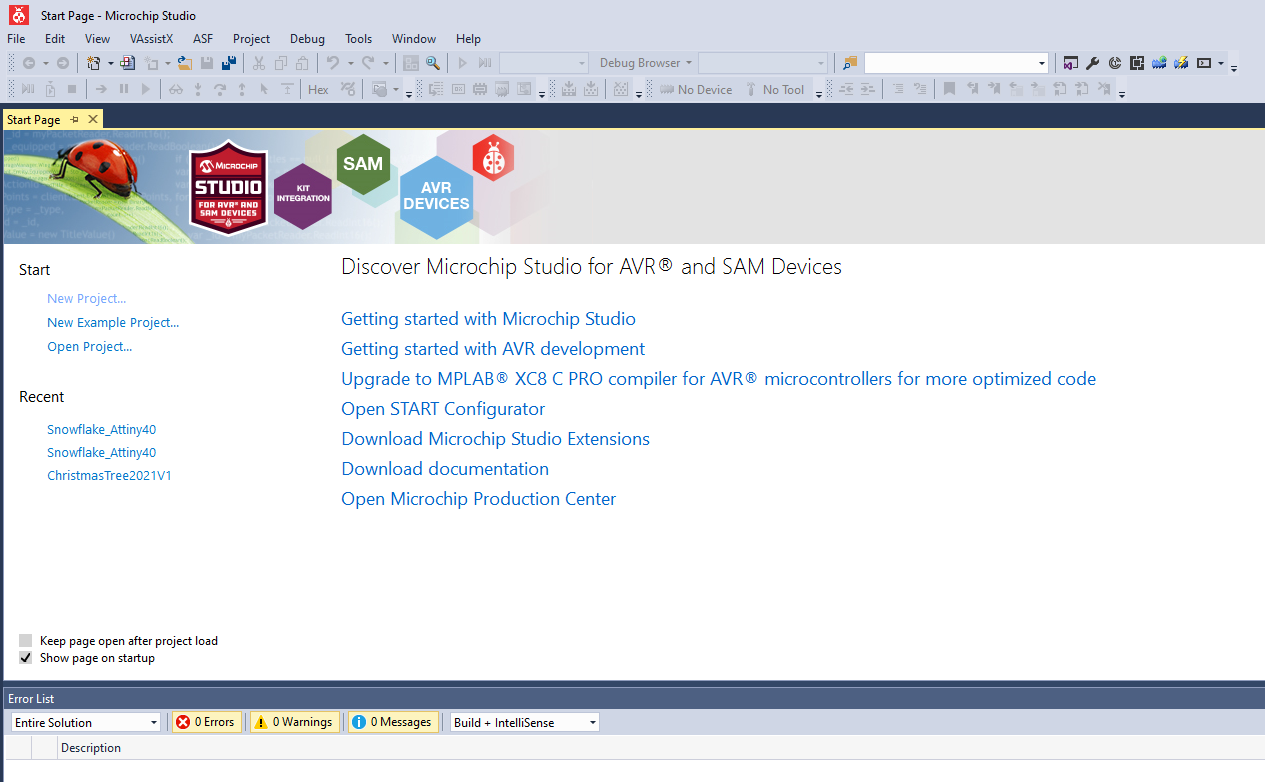
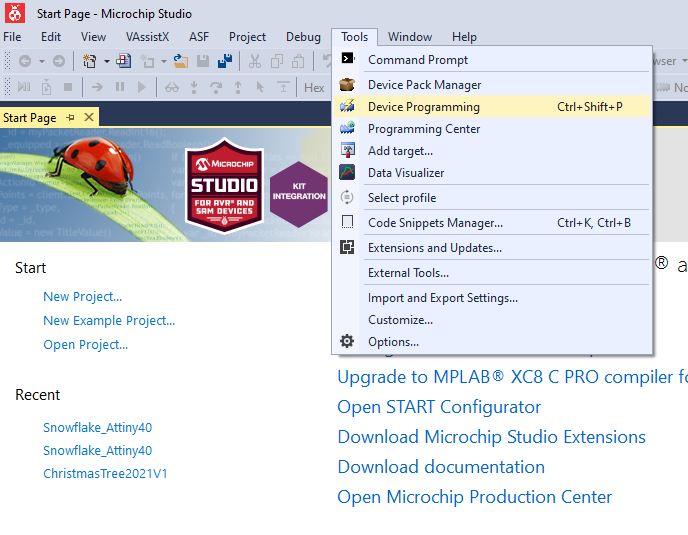
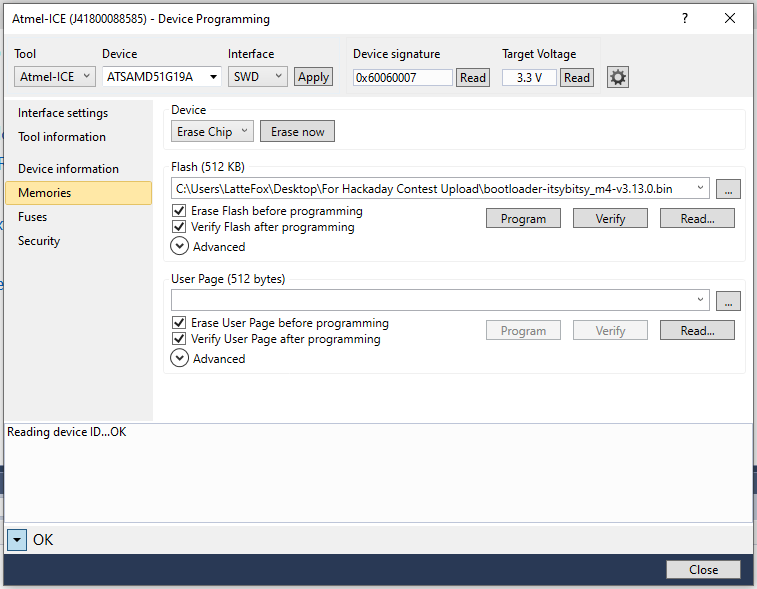
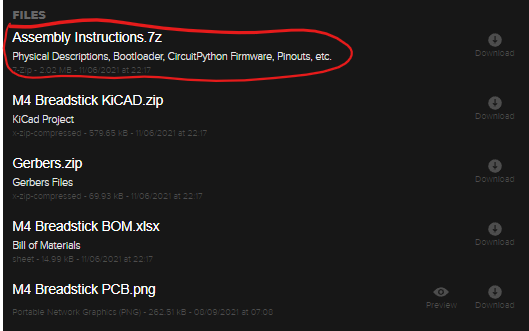
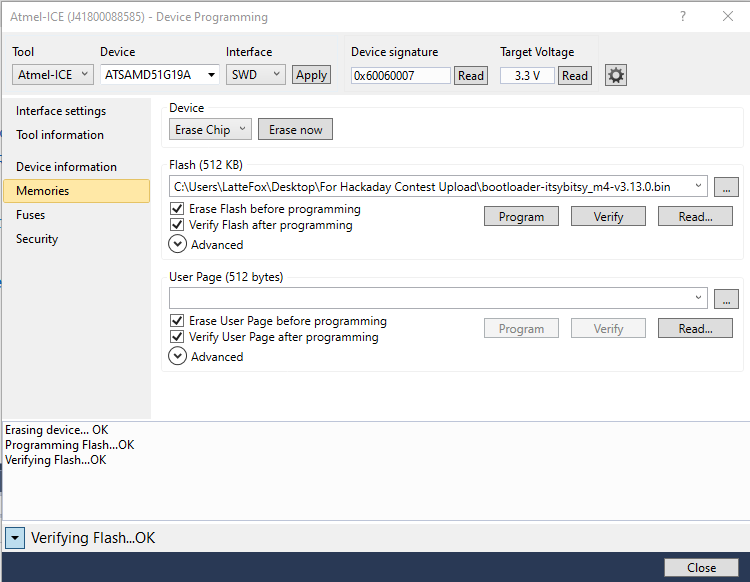
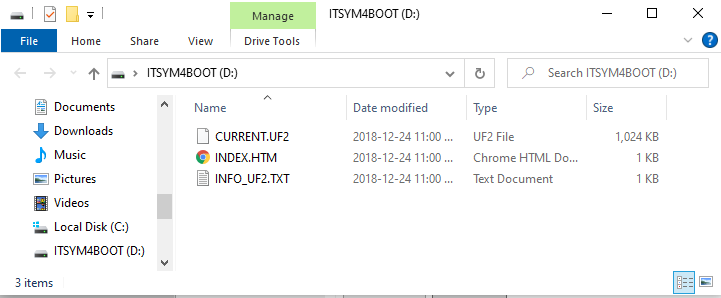
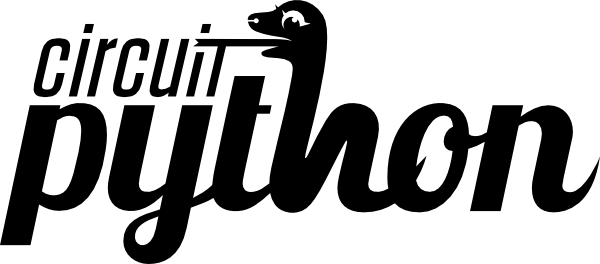
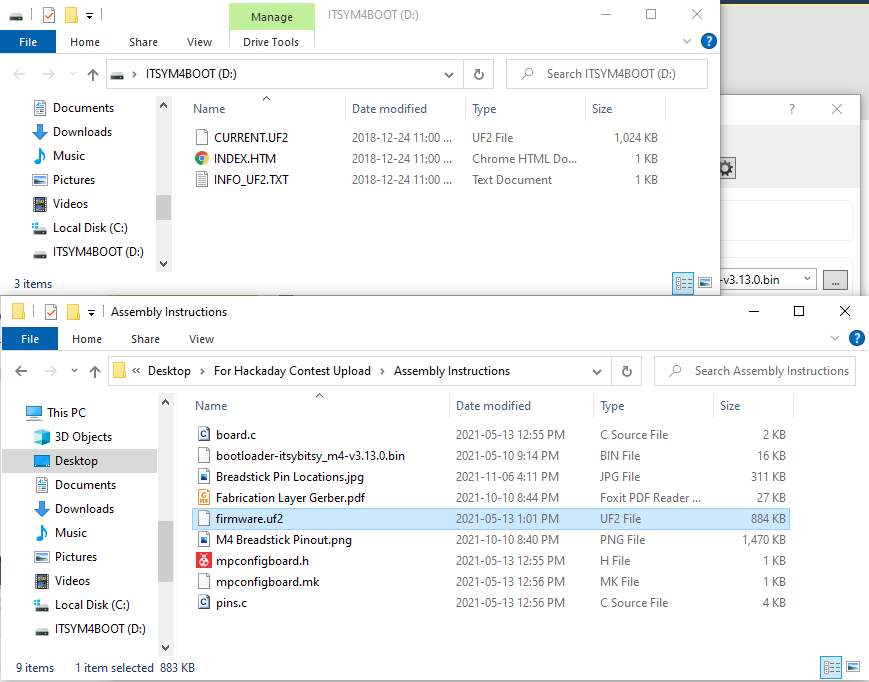
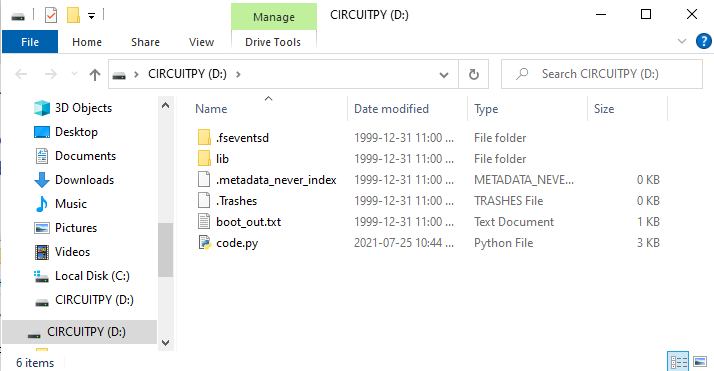
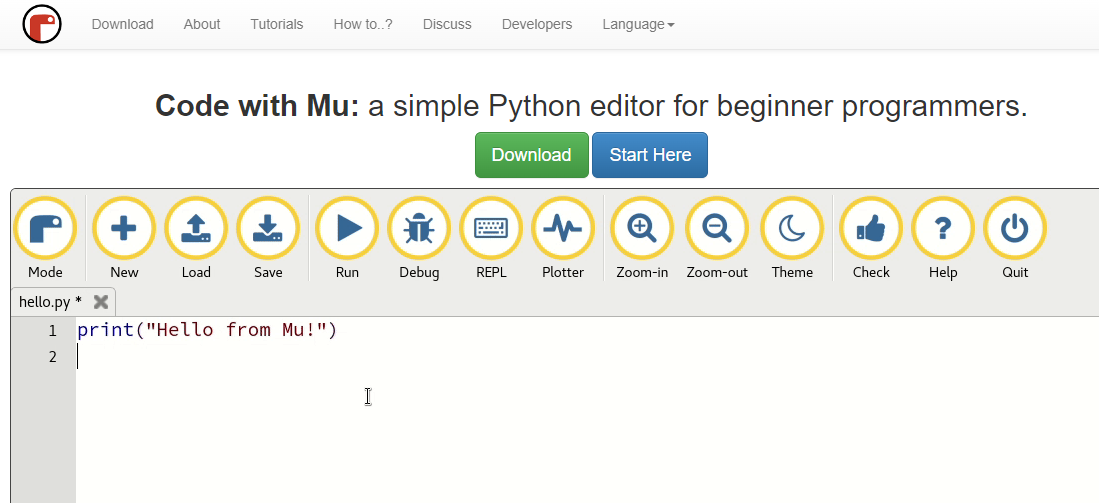
Discussions
Become a Hackaday.io Member
Create an account to leave a comment. Already have an account? Log In.