Ameba RTL8722DM is a low-power dual-band WLAN and Bluetooth Low Energy SoC by Realtek. The RTL8722DM also include memory for Wi-Fi protocol functions and application making it simple for anyone to develop various kind of IoT applications. At the same time it has a wide range of peripheral interfaces. With all these interfaces, it can connect to most of the electronics components like LEDs, temperature and humidity sensors, and so on.
The e-Paper module display uses the flexible substrate as a base plate, with an interface and a reference system design. The 2.9" active area contains 296x128 pixels and has 1-bit white/black full display capabilities. An integrated circuit contains gate buffer, source buffer, interface, timing control logic, oscillator, etc... are supplied with each panel. You may refer to the official 2.9inch e-Paper HAT (D) datasheet to know more information about this module.
More Resources:
If you need additional technical documents or the source code for this project. Please visit the official websites and join the Facebook group and forum.
- Ameba Official Website: https://www.amebaiot.com/en/
- Ameba Facebook Group: https://www.facebook.com/groups/amebaioten
- Ameba Forum: https://forum.amebaiot.com/
 Daphne
Daphne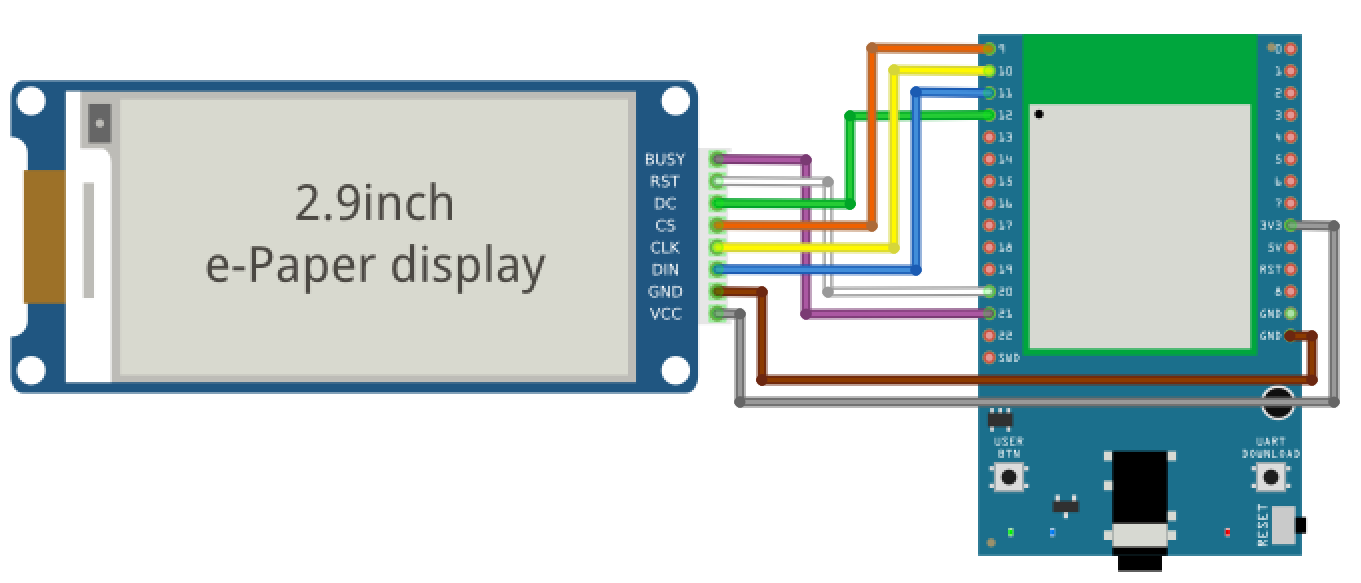
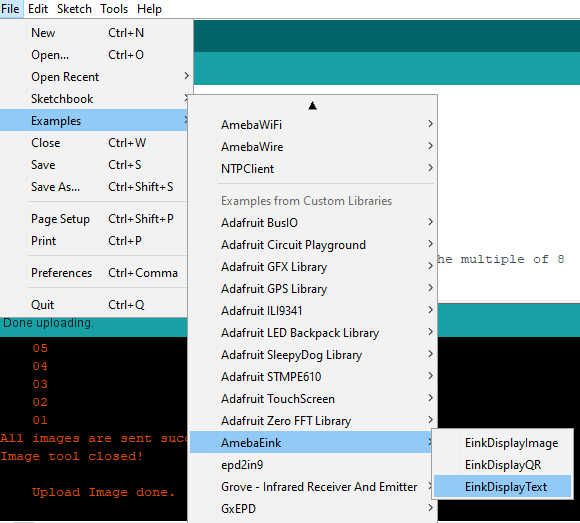




 Tony E. Nazzal
Tony E. Nazzal
 Splendide_Mendax
Splendide_Mendax

 Ankit Bhatnagar
Ankit Bhatnagar
Every year, thousands of dollars are spent by students from around the world to apply to graduate programs. Graduate programs are many, and advisor meetings are pricey. https://www.gradchances.com/, which assesses your chances of admission to institutions using data-driven analysis, lowers this cost. GradChances also provides suggestions on how to improve your chances of admission.