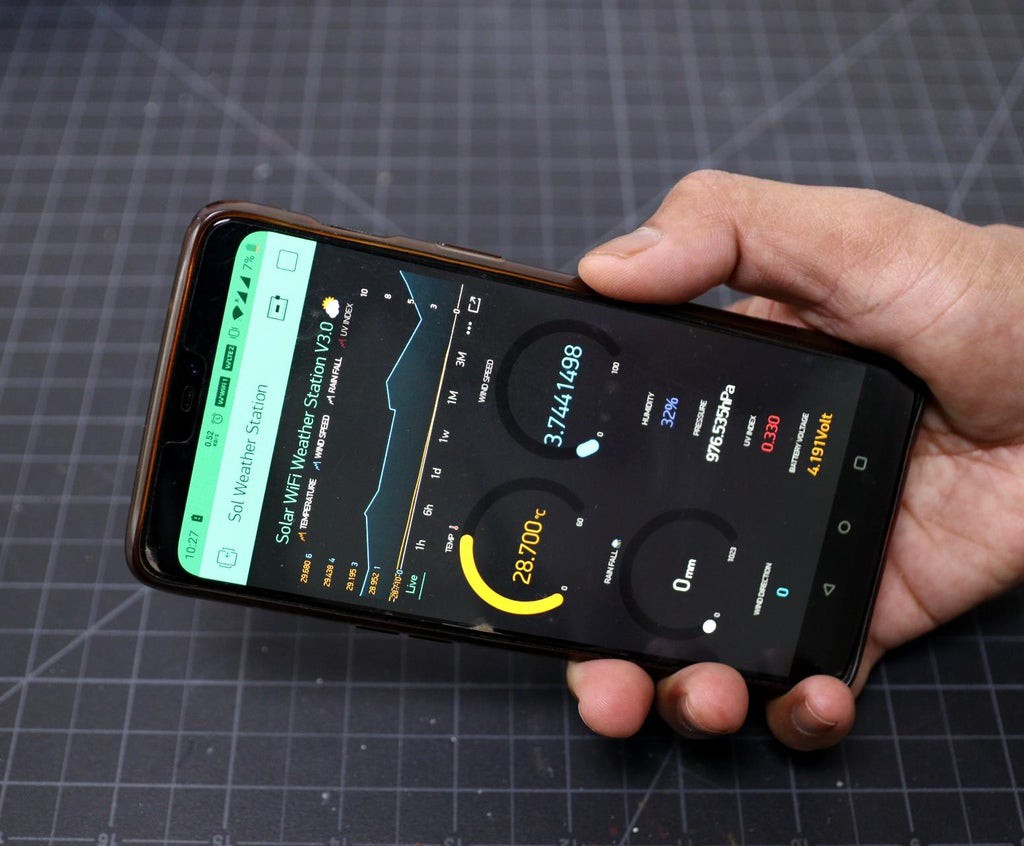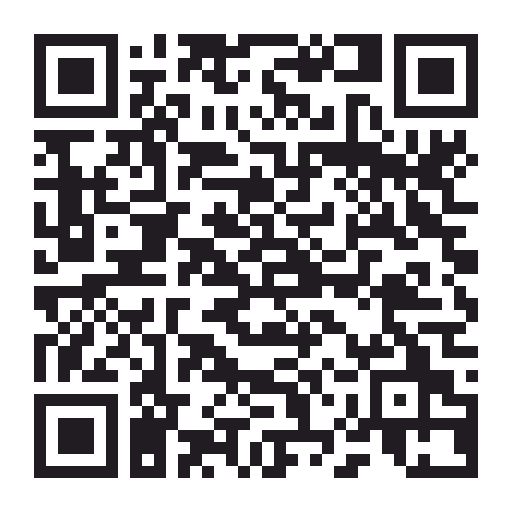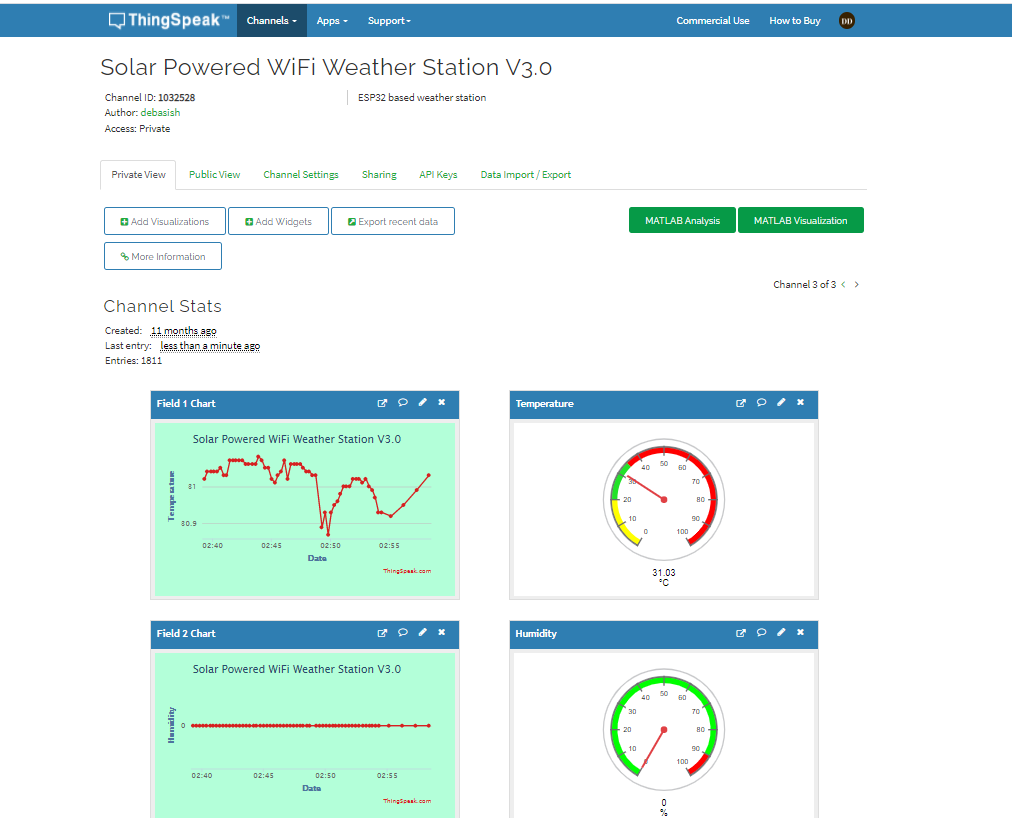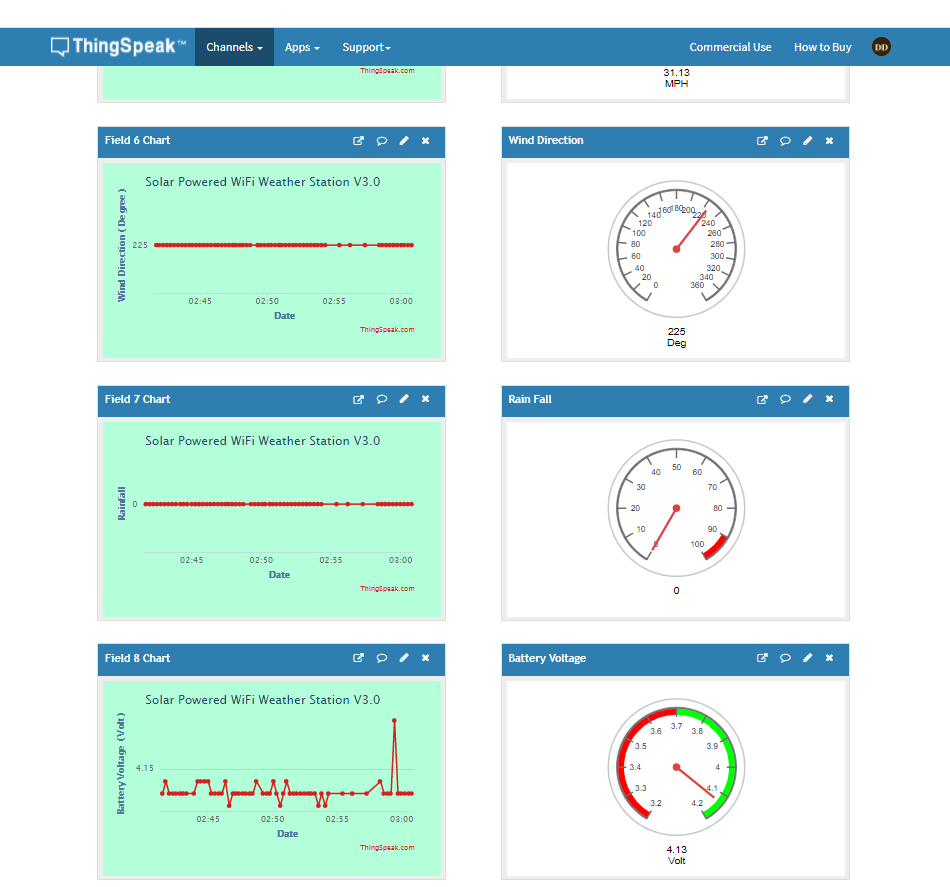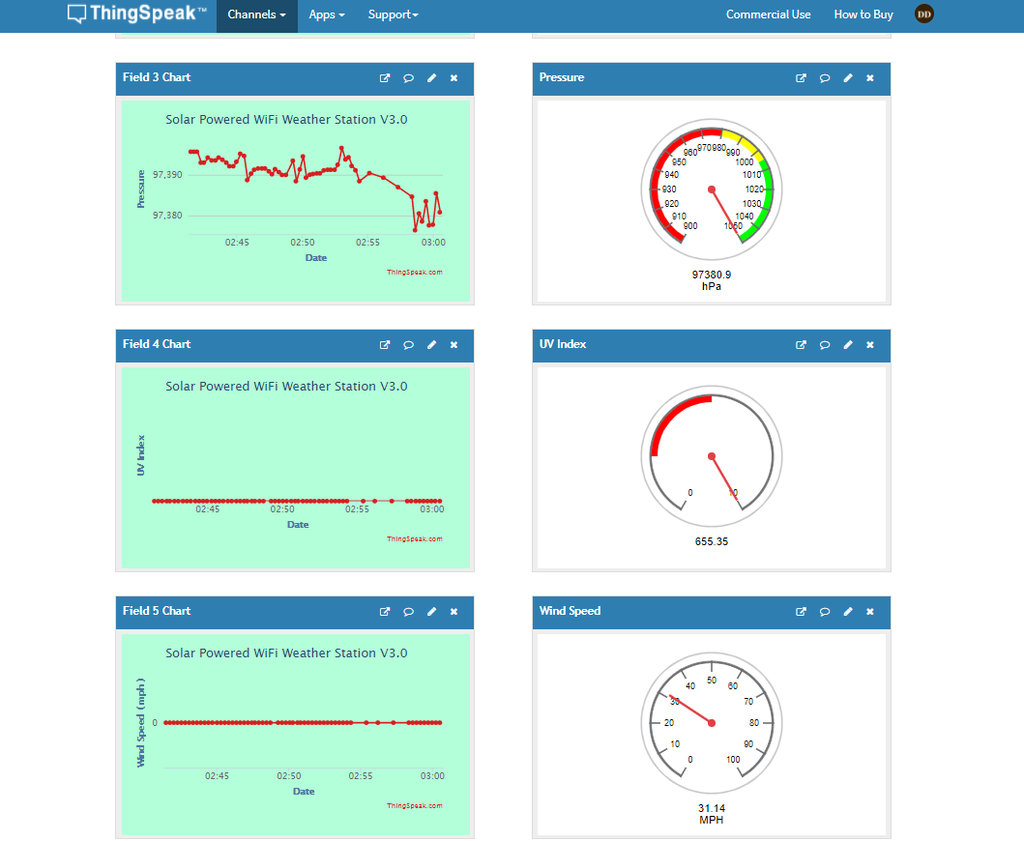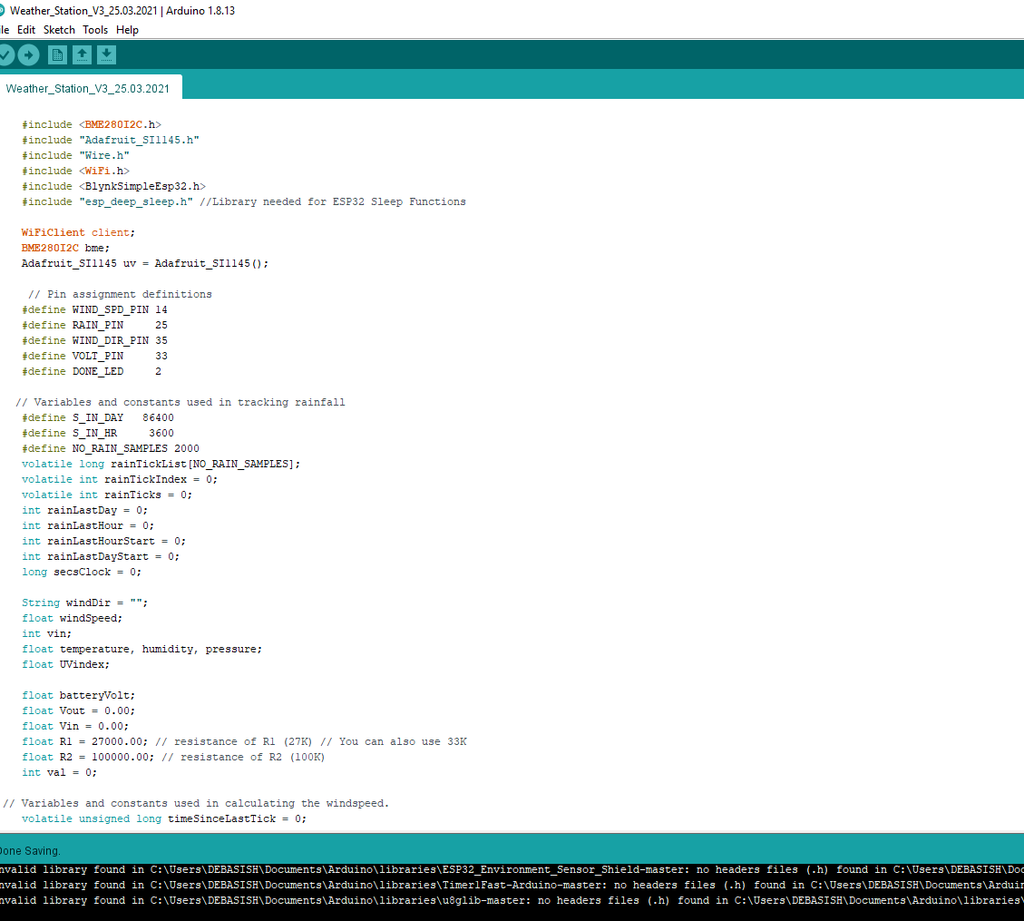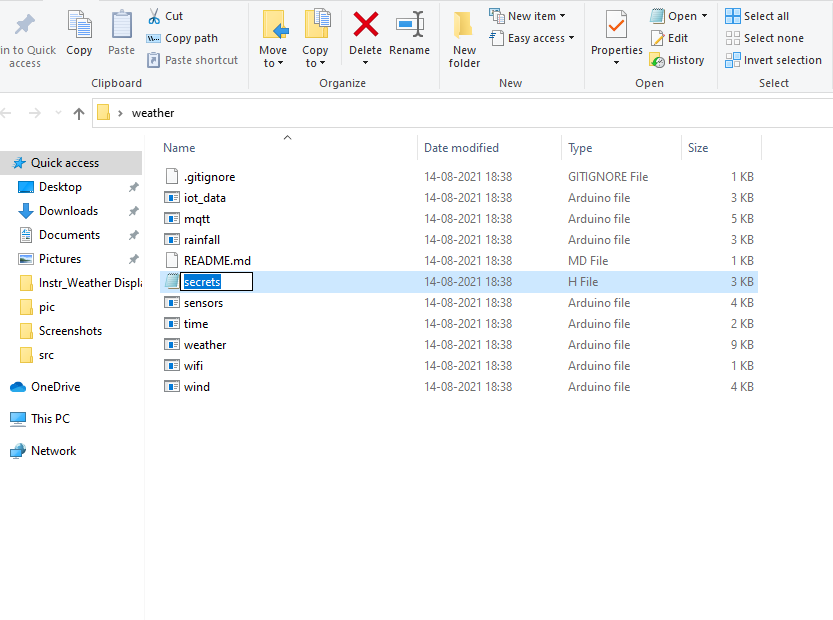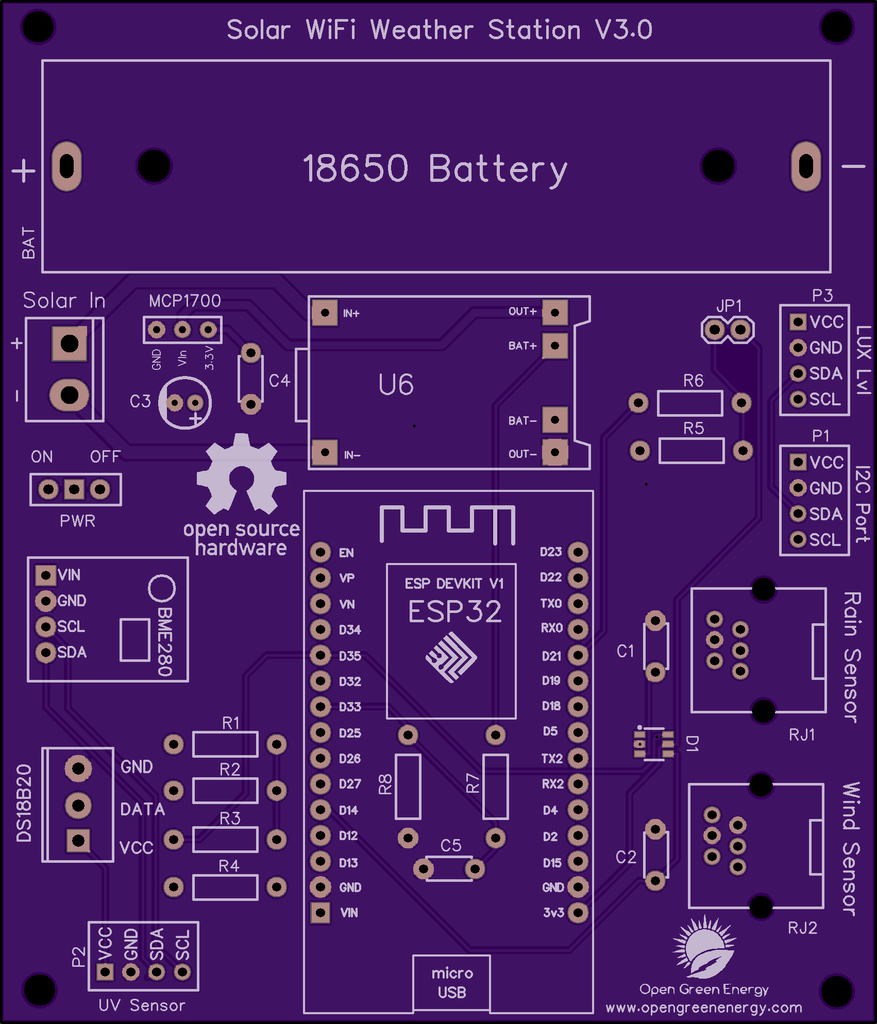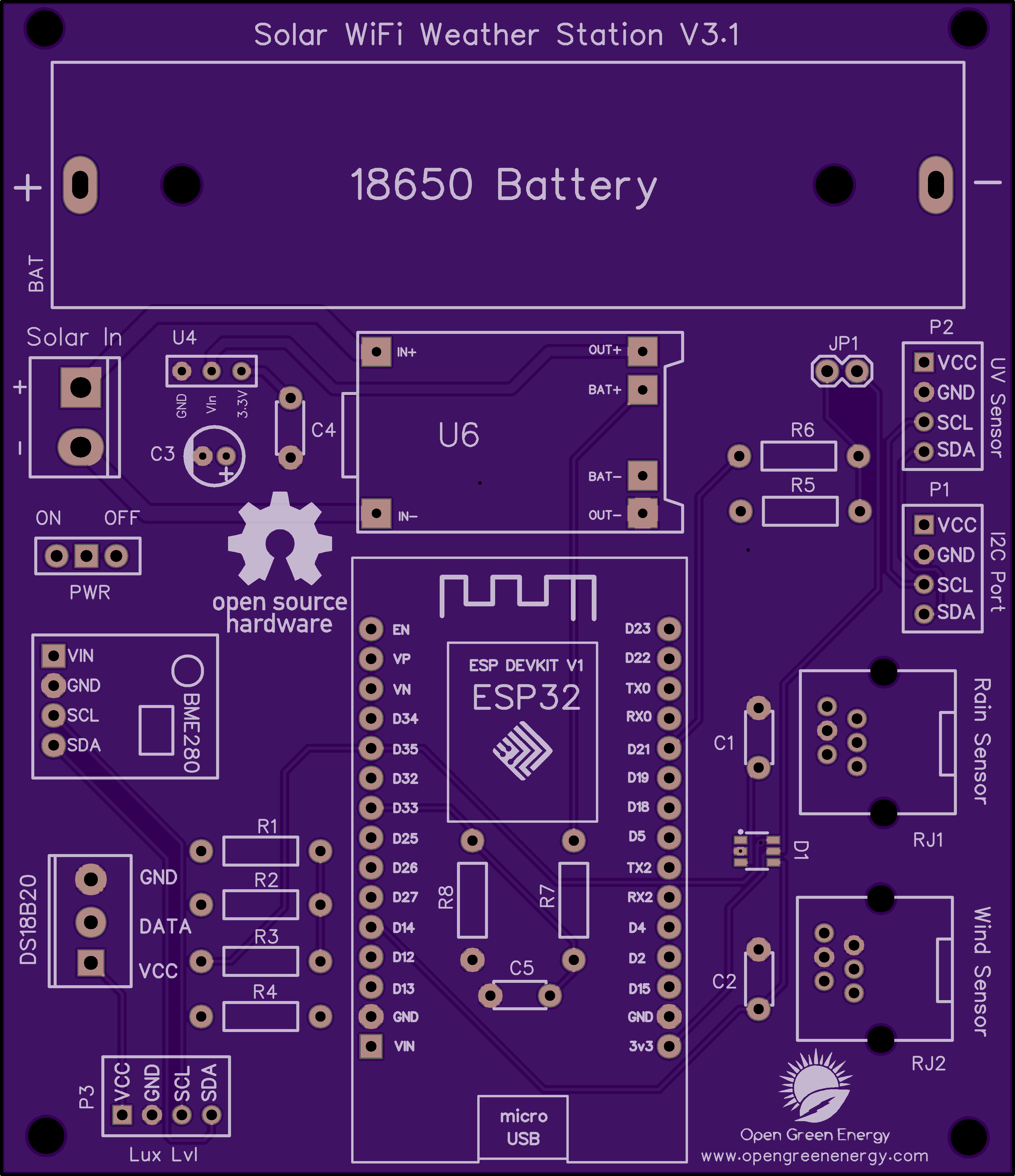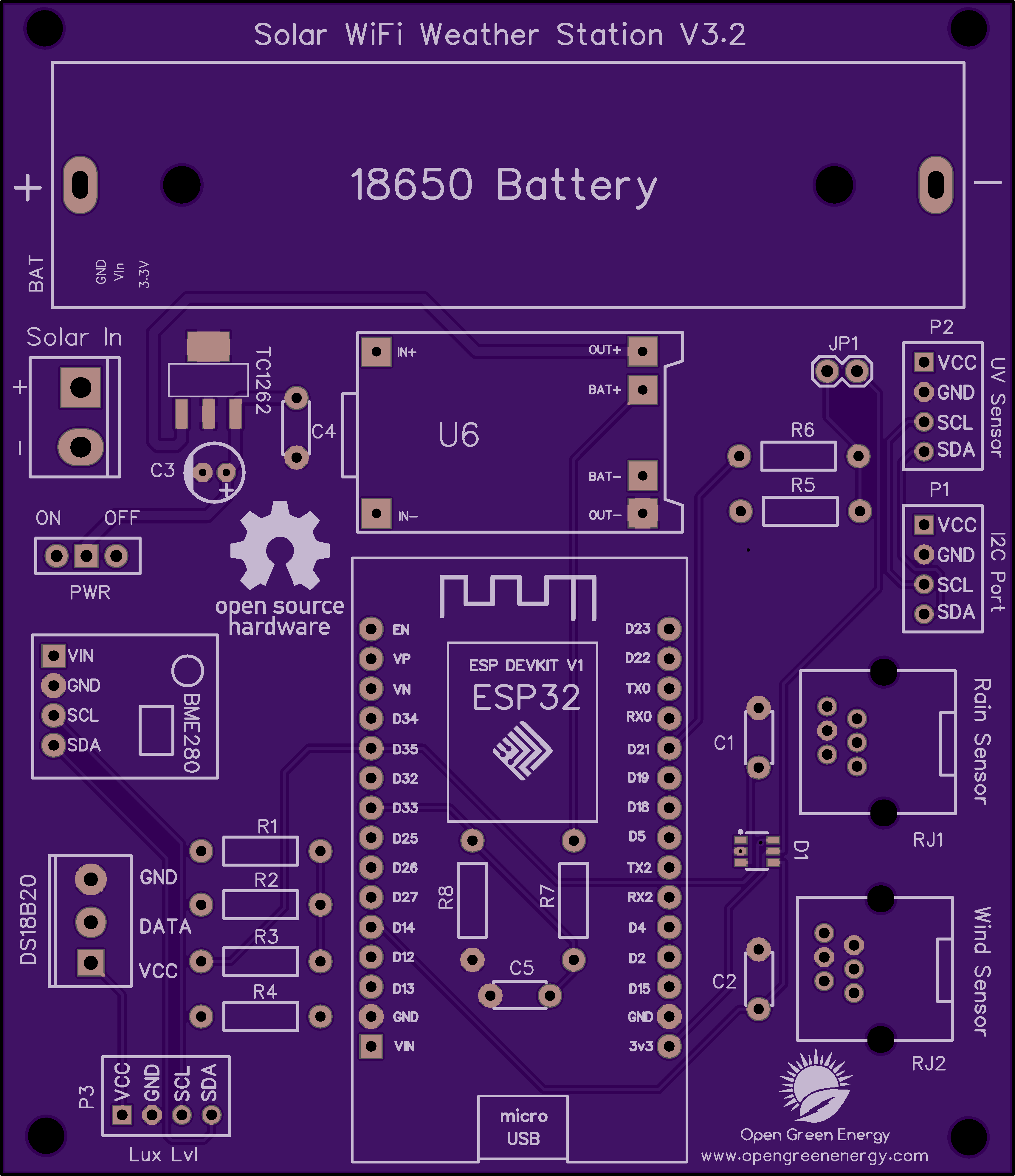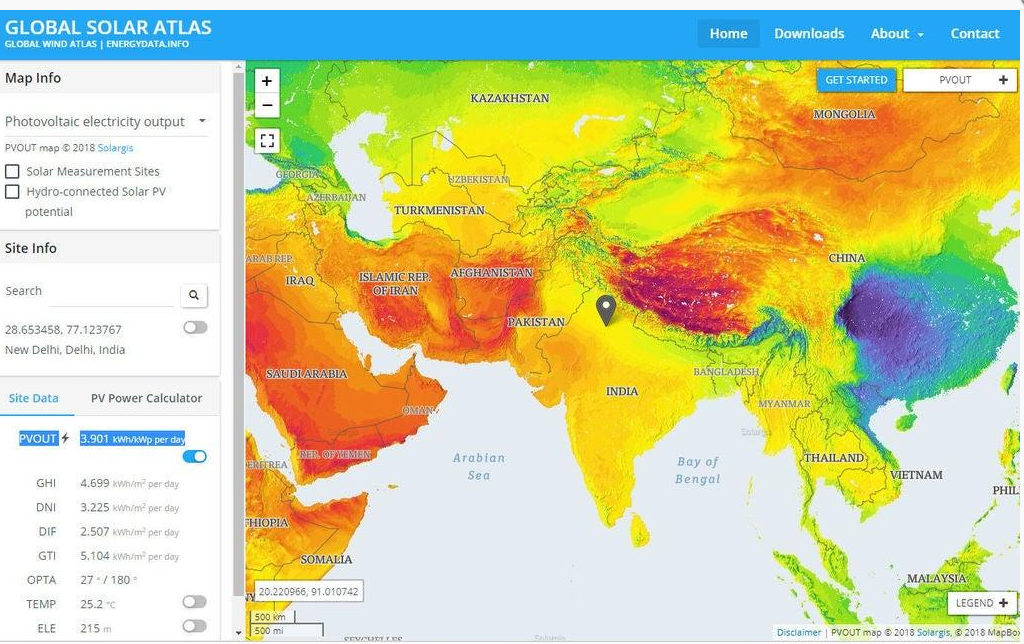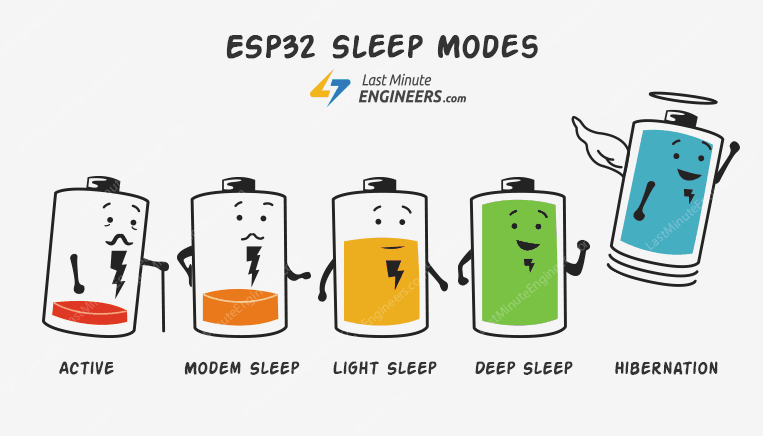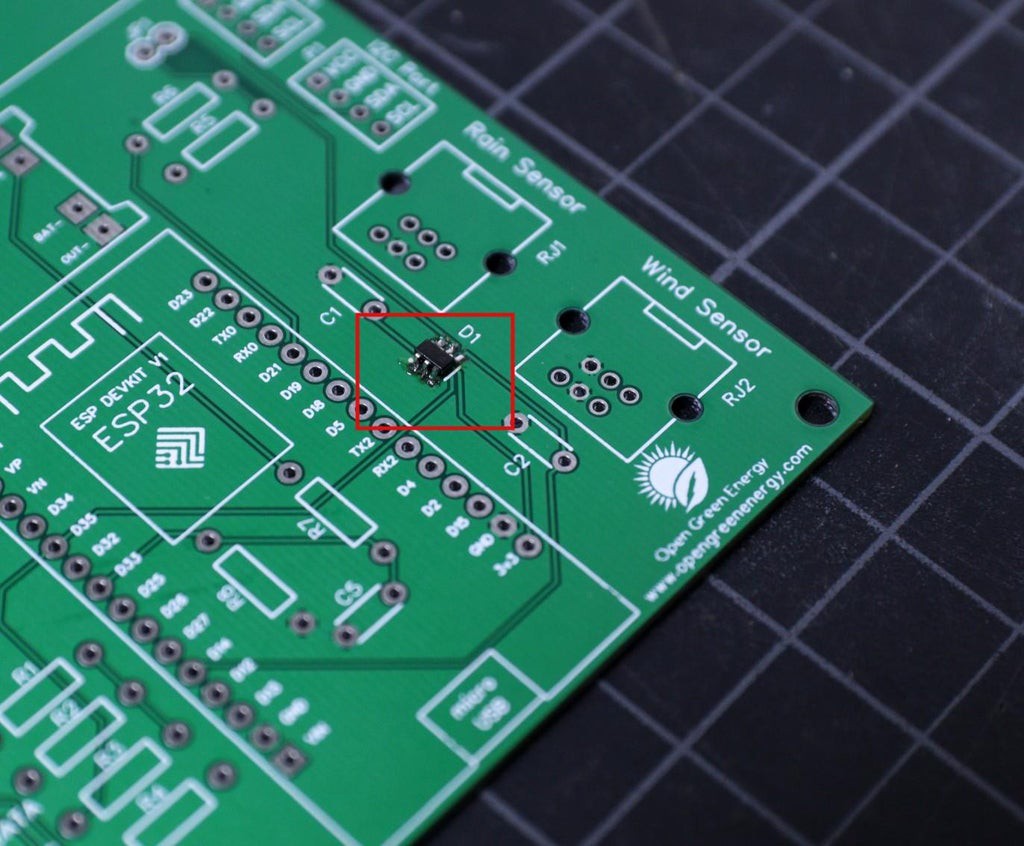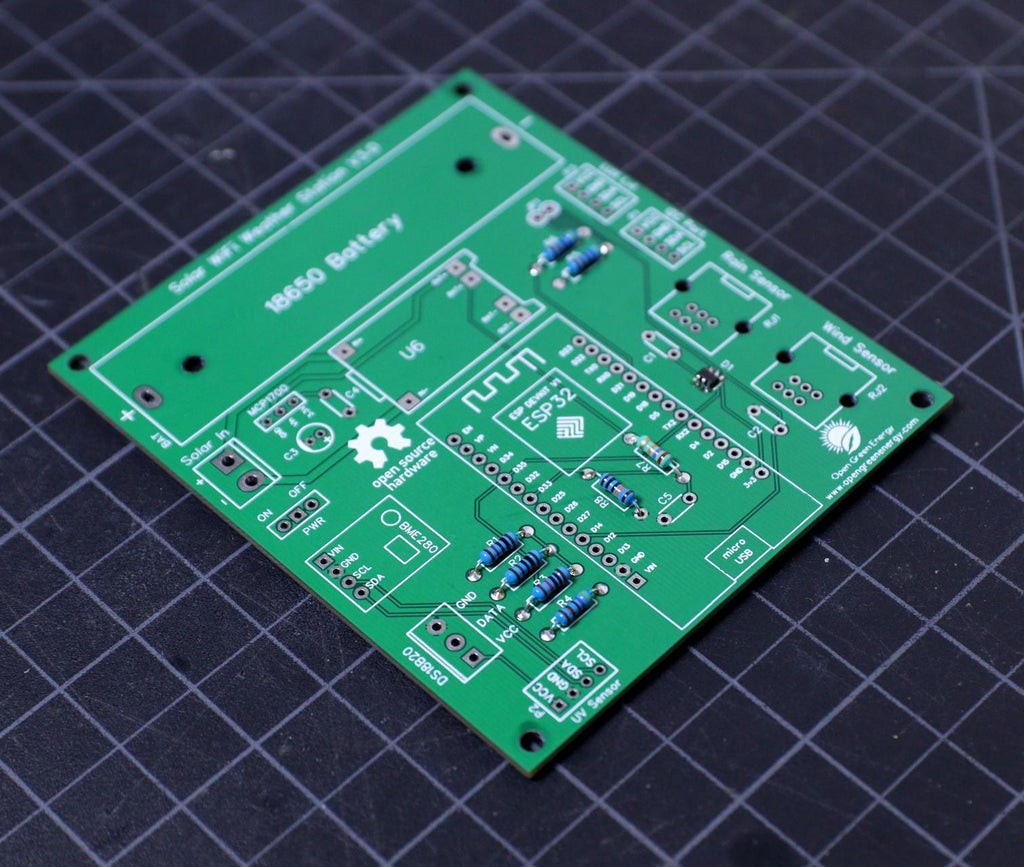My goal is to make a Solar-powered wireless weather station by using an ESP32 Wifi Module and few common weather sensors available in the market.
The weather station will be fully solar-powered, so no need to worry about the external power supply. You can install it in a remote place without laying long cables to provide power.
I have earlier posted two Instructables on Weather Stations ( Version -1.0 and Version-2.0) that were based on Wemos ( ESP8266) and are very popular on the internet. Based on the user's feedback, I tried my best to make a more powerful weather station by including some new features.
This Weather Station is such compact weather station that consists of several meteorological sensors that measure the following parameters:
1. Internal Temperature (BME280)
2. Humidity (BME280)
3. Barometric Pressure (BME280)
4. External Temperature (DS18B20)
5. Wind Speed ( Sparkfun Weather Meter )
6. Wind Direction ( Sparkfun Weather Meter )
7. Rain Gauge ( Sparkfun Weather Meter )
8. UV Index ( SI1145)
9. Lux Level ( BH1750 )
I have designed a customized PCB for this project. It is designed in such a way that you can conveniently integrate different combinations of sensors according to your actual application needs.
Why a Weather Station?
Imagine you are residing at a place that is far away from the meteorological department. In such a case, the weather predictions you get may not be the most precise. This is where home weather stations become more advantageous. This small weather station can provide accurate data regarding the weather parameters of where you live.
Today, data on localized weather, known as microclimates, is the new frontier for more precise and accurate weather forecasting. As a result, the collection of weather data is becoming increasingly smaller and gridded.
Applications:
The applications of this type of small portable weather station are vast in the area of smart agriculture, smart city, solar power plants, construction site, etc.
Update On 24.05.2021
Now You can order the fully assembled PCB V3.0 from PCBWay. Please note that no sensors are included in the PCB, but you will get an ESP32 dev board and a Solar panel in the package.
 Open Green Energy
Open Green Energy