-
1Assemble the Hardware
- Slot switch onto pcb
- Solder the switch in place
- Mount key cap onto switch
- 3D print the PCB Shoe
- Slot PCB into Shoe
-
2Flash the Firmware
- Setup Arduino
- Choose the Adafruit Neokey Trinkkey board from the boards list
- Copy code from here: https://gist.github.com/mostley/da966940246e018220a432265f47284f
- and paste into the Arduino IDE
- Connect the board
- Press Upload
-
3Configure the Software (OSX)
- Open Automate (Press:
⌘ + spacebar, Type:Automator.app, Press:Enter) - Create an new Automator action
![]()
3. Create a new Quick Action by selecting the Cog icon and then click Choose
![]()
4. In the Quick action wizard choose: "no input" for the "Workflow receives" dropdown
5. Then choose "Run AppleScript" in the Action List on the left
![]()
6. In the new Run AppleScript Textarea replace the content with "set volume input volume 0"
![]()
7. Save your Workflow and name it mute_microphone
8. Repeat steps 2 - 6 but use the script: "set volume input volume 100"
9. Save and Name the second Workflow "unmute_microphone"
10. in order for the Automator to be able to control your microphone you have to grant it permissions
11. open the System Preferences and go To Security & Privacy
12. Navigate to Accessibility
13. Unlock the Screen (lock symbol on the lower left)
14. Next press the + Button under the selection box on the right
15. Navigate to the Applications folder in the new Finder Dialog and choose Automator.app by selecting it and clicking Open
16. Ensure that the Automater is now in the list and has a checkmark in front of it
![]()
17. Now that Automator is allowed to modify your microphone we can setup your keyboard shortcut, for that open the Keyboard settings in the System Preferences
18. Navigate to Shortcuts and choose Services on the left, then scroll down until you find mute_microphone and unmute_microphone
19. Make sure both are checked and
20. set the Shortcut for Mute to: Ctrl + Option + Shift + Command + M
21. as well as the Shortcut for Unmute to: Ctrl + Option + Shift + Command + U
![]()
- Open Automate (Press:
Tiny mute button
A small mute button to quickly mute or unmute yourself in virtual meetings
 Sven Hecht
Sven Hecht
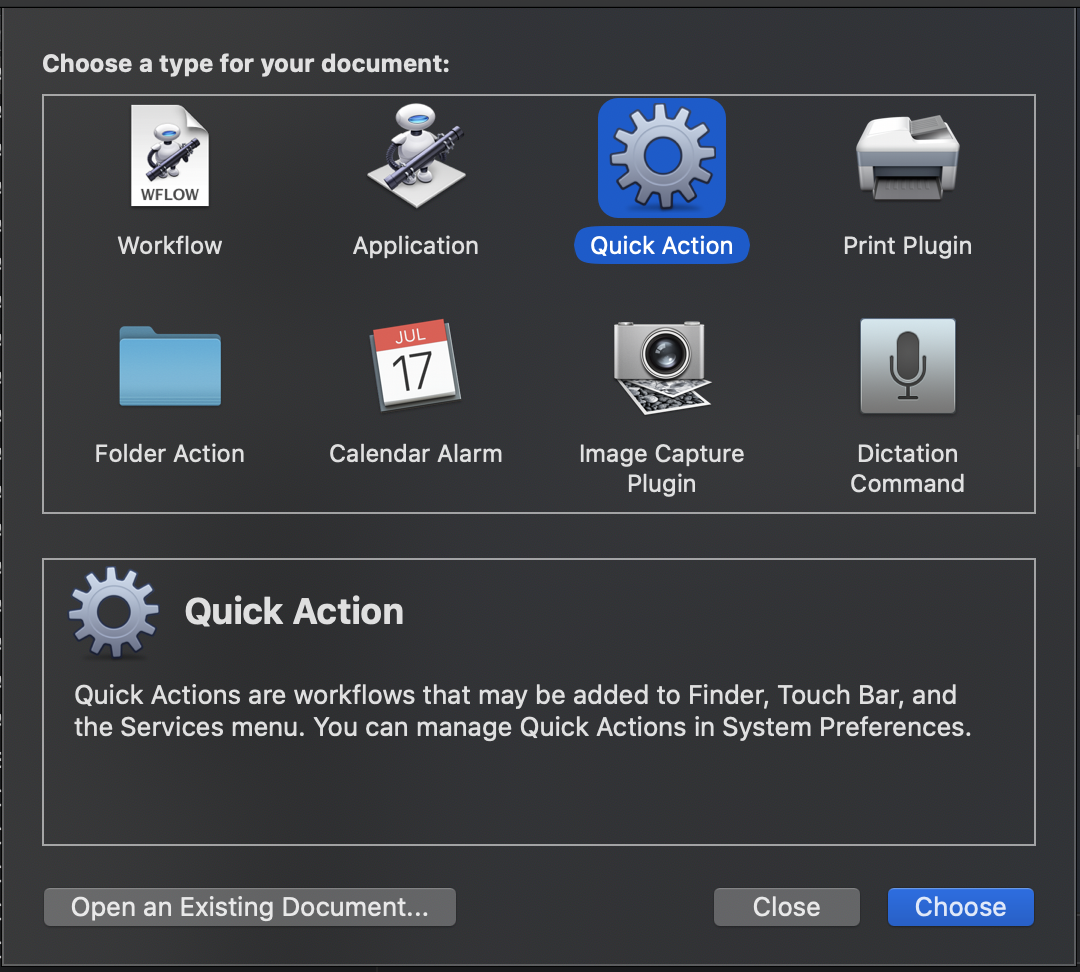
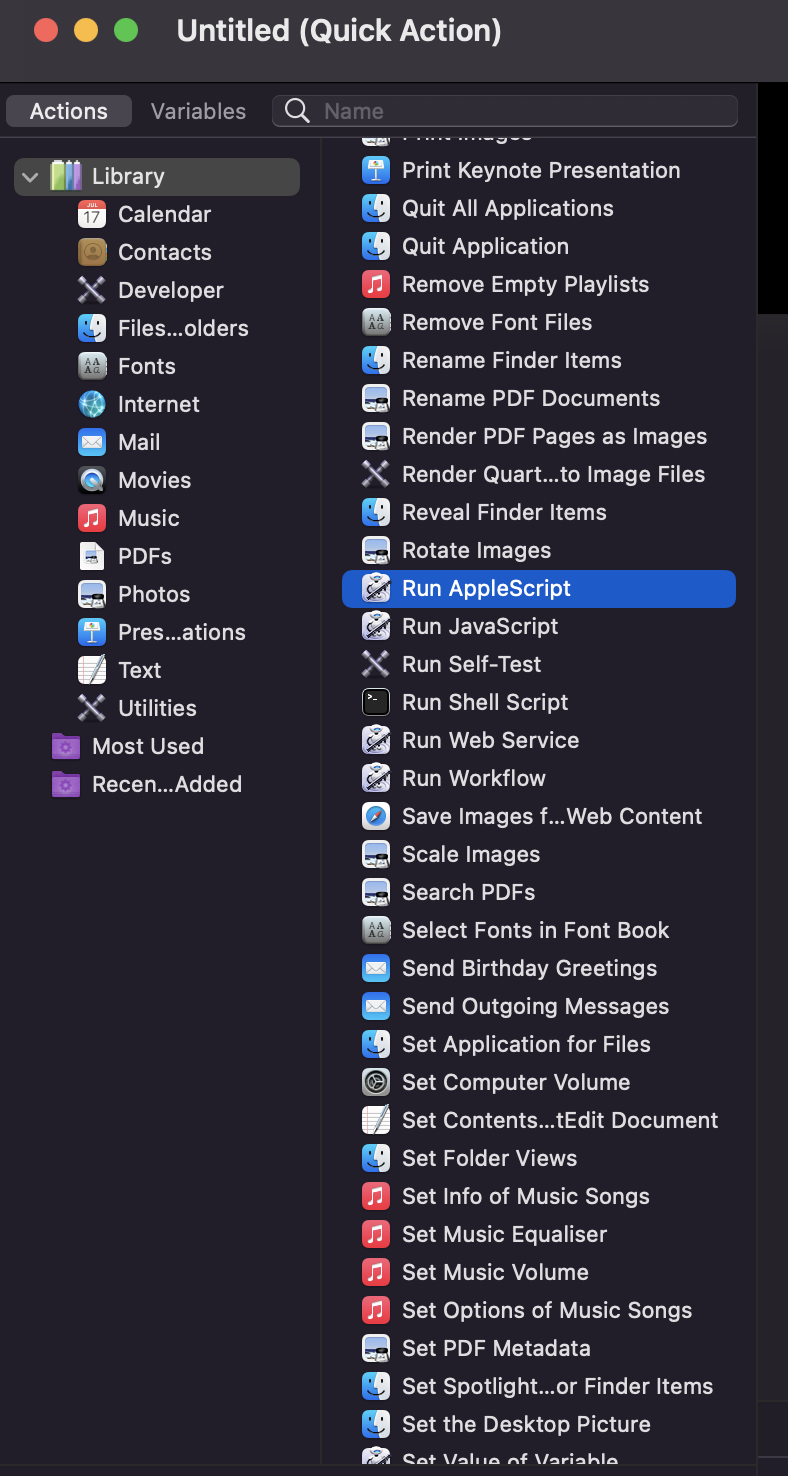
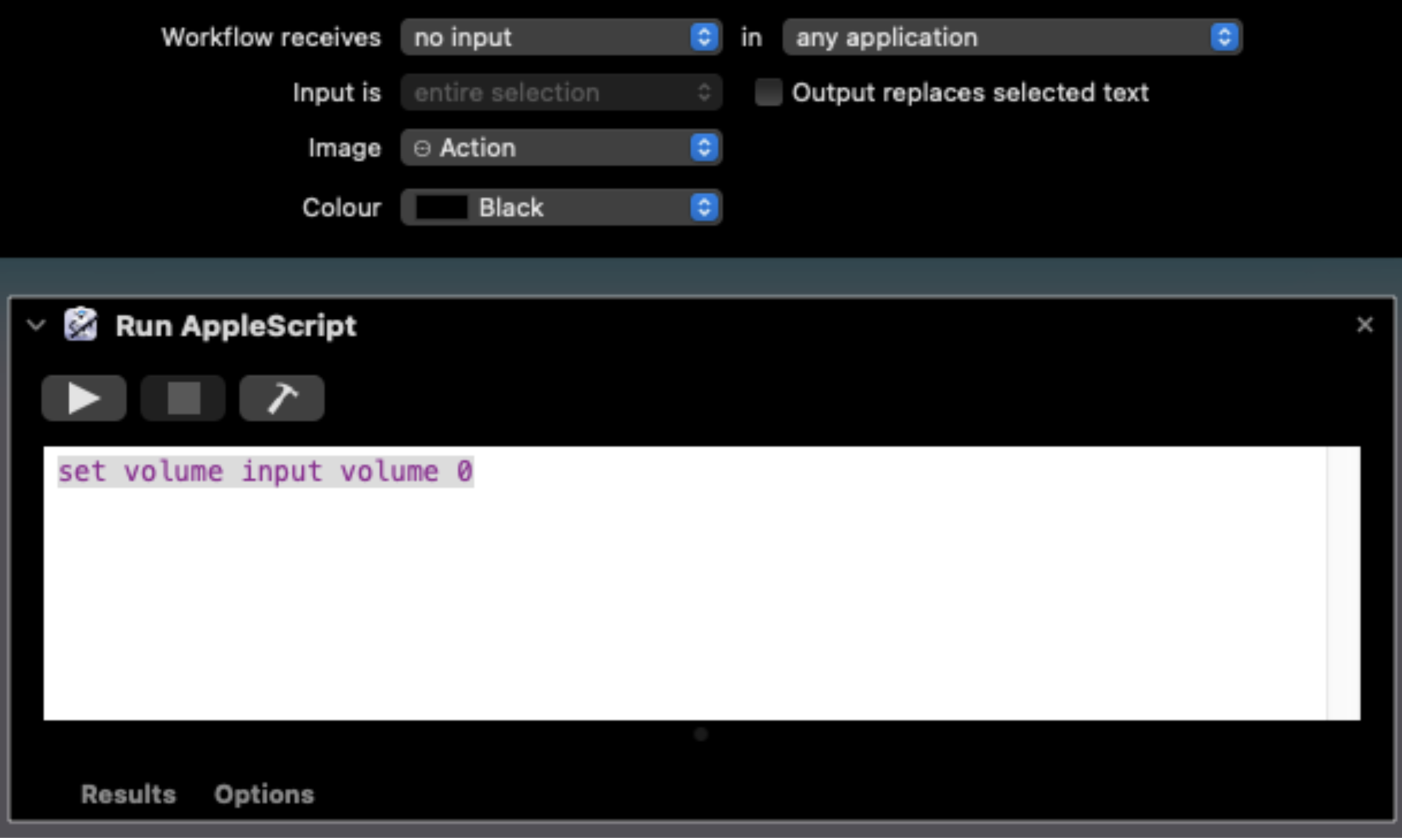
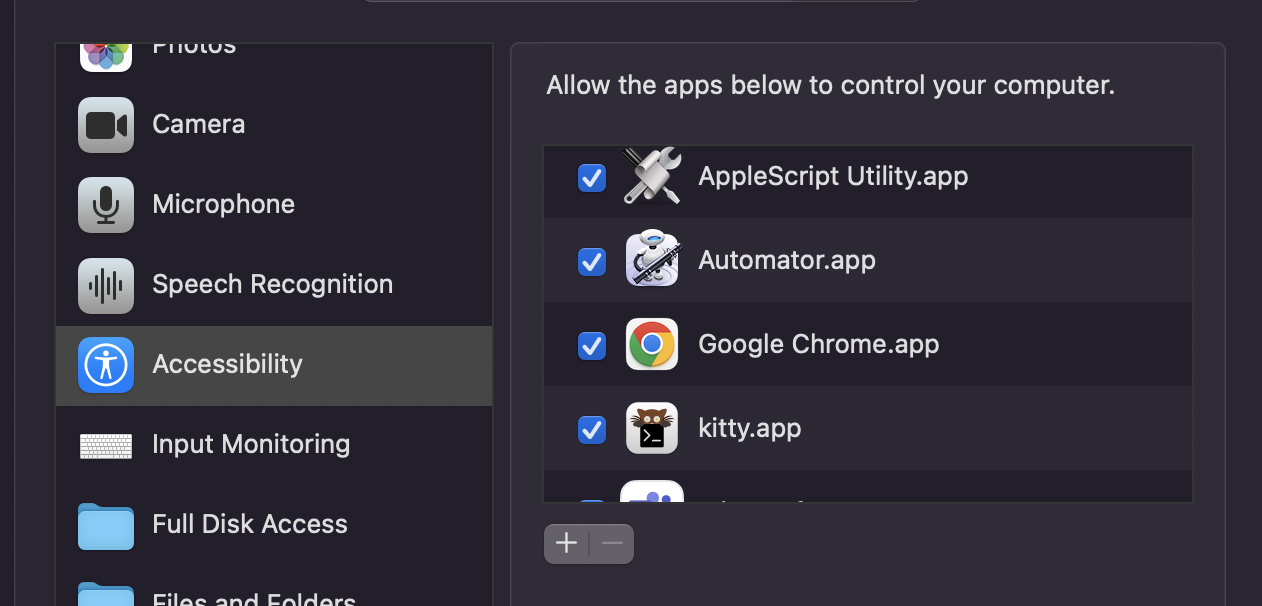
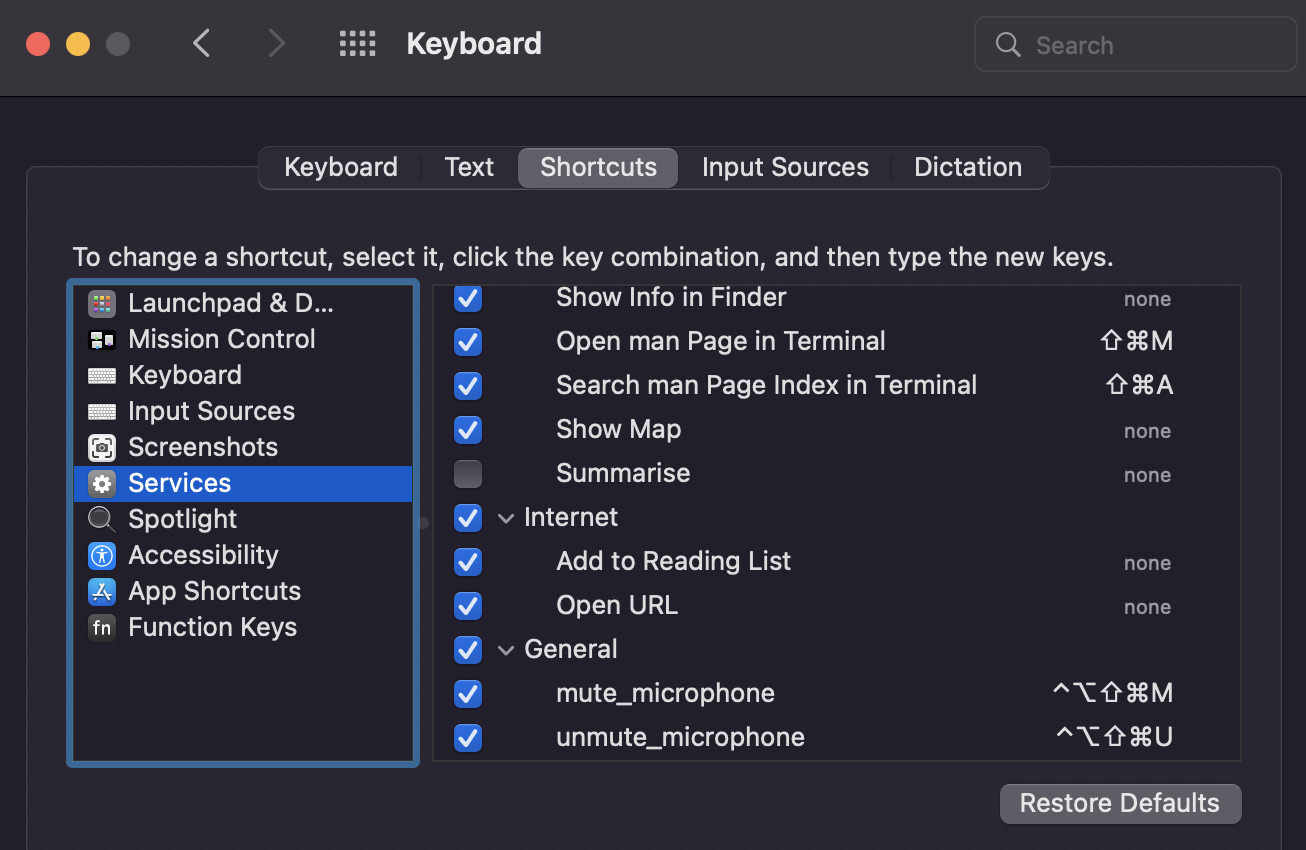
Discussions
Become a Hackaday.io Member
Create an account to leave a comment. Already have an account? Log In.