-
1Adding LuckyBot Profiles to Cura 5.1
If you don't already have the latest version of Cura, you can get it here:
-
2Download and unzip the Cura Settings files for this project
Beta version 0.4 of the profiles can be found here : https://cdn.hackaday.io/files/1871448006768896/Ender3LuckyBotProfilesVer0.4.zip
-
3Copy each file to your Cura Installation
The Zip file contains all the files needed to create a new "Ender 3 Pro LuckyBot" printer and extruder profile. Each file goes to a different location as follows. If you are on Windows 10/11 with Cura 5.1.0 it probably looks something like this:
copy /y chocolate.xml.fdm_material "C:\Program Files\Ultimaker Cura 5.1.0\share\cura\resources\materials\chocolate.xml.fdm_material" copy /y creality_ender3pro_luckybot.def.json "C:\Program Files\Ultimaker Cura 5.1.0\share\cura\resources\definitions\creality_ender3pro_luckybot.def.json" copy /y creality_base_extruder_0_luckybot.def.json "C:\Program Files\Ultimaker Cura 5.1.0\share\cura\resources\extruders\creality_base_extruder_0_luckybot.def.json" copy /y creality_ender3_luckybot.3mf "C:\Program Files\Ultimaker Cura 5.1.0\share\cura\resources\meshes\creality_ender3_luckybot.3mf" copy /y base_global_standard_luckybot.inst.cfg "C:\Program Files\Ultimaker Cura 5.1.0\share\cura\resources\quality\creality\base\base_global_standard_luckybot.inst.cfg" copy /y creality_ender3pro_luckybot0.84.inst.cfg "C:\Program Files\Ultimaker Cura 5.1.0\share\cura\resources\variants\creality_ender3pro_luckybot1.0.inst.cfg"
-
4Start Cura And Add The New Printer
Now that Cura is updated, you simply need to add the printer. Click the pulldown for the machine and select "Add printer"
![]()
-
5Select The Creality Ender-3 Pro with LuckyBot
Select "add a non-networked printer" and then expand the "Creality" group. Here you will find a new "Creality ENder-3 Pro with LuckyBot". Select it and then click the Add button.
![]()
-
6Verify the Settings
You should now see the window below with the "LuckyBot" extruder showing up. This contains the custom Gcode and offsets. Note that if you did not use the Creality extender, your build volume will be smaller than this. You can change it here. Click Next
![]()
-
7You Are Ready To Go
If all the files were copied over correctly, you should now see your "Creality Ender-3 Pro With LuckyBot" printer, a "Chocolate" material, and a "LuckyBot Standard" print profile. You can modify the profile for your own options. Right now, it defaults to 40% infill using lines and a "brim" around the part to prime the chocolate.
![]()
-
8Bugs? Suggestions? Want new profiles? Want to help?
This is just an "Alpha" version. If you see bugs or have suggestions, click here:
https://github.com/burhop/cura-luckybot/issues
I can only create profiles for the printers I have. If you modify the existing profiles to work with your own setup, I'd love to add them. Just reach out. Even better, if you know git and cura come join me here: https://github.com/burhop/cura-luckybot
Food Printing with LuckyBot
Cura Profiles and Models for 3D Printing with Ender 3 and LuckyBot
 Mark Burhop
Mark Burhop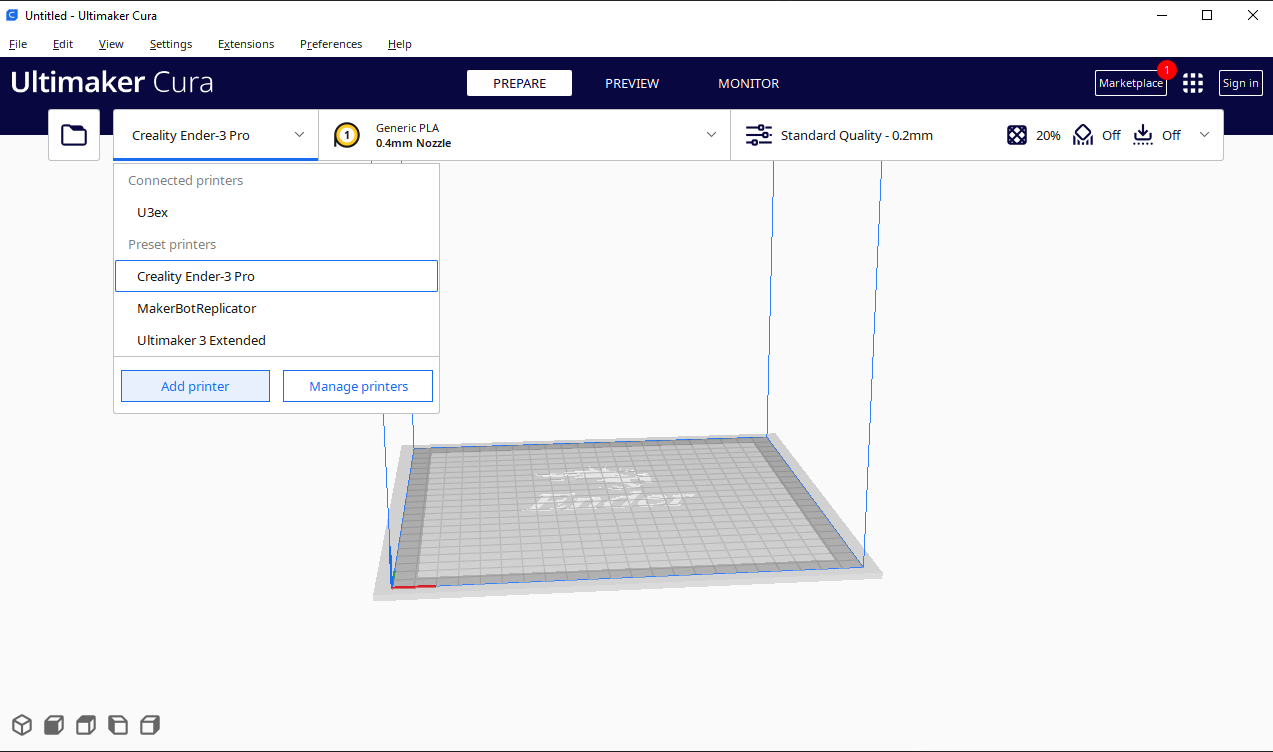
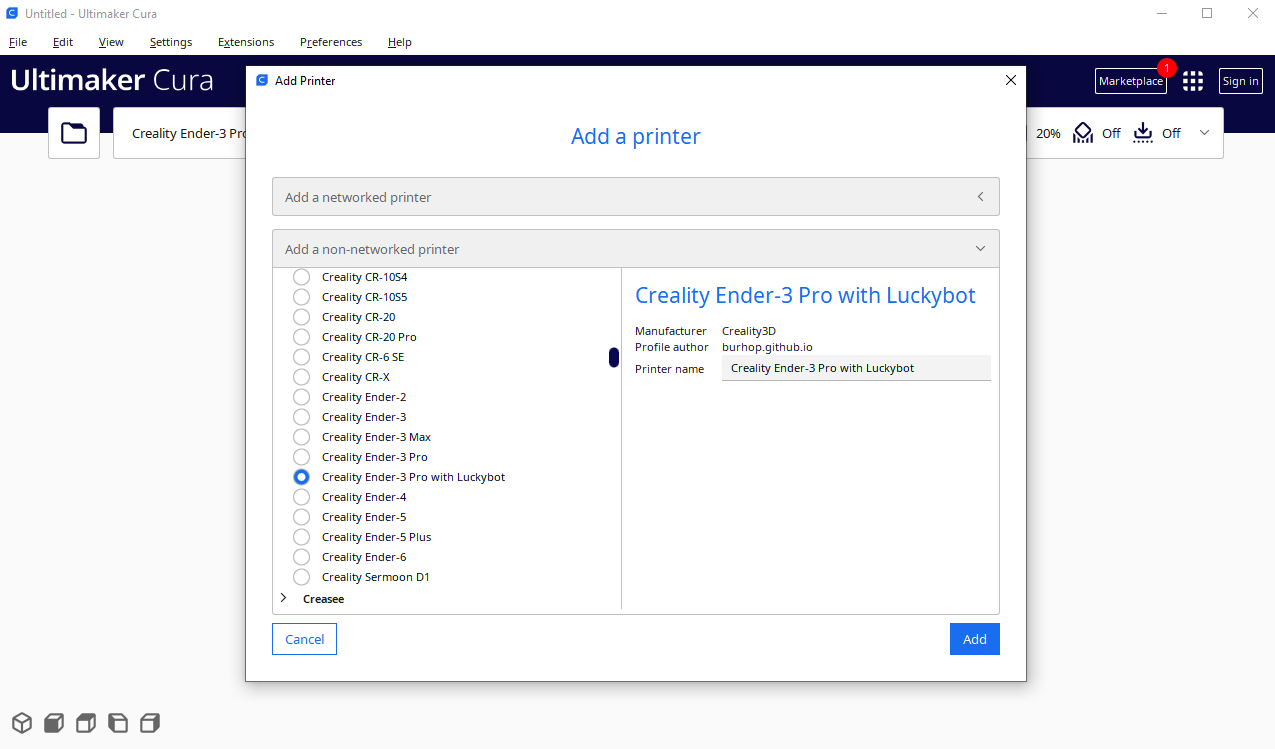
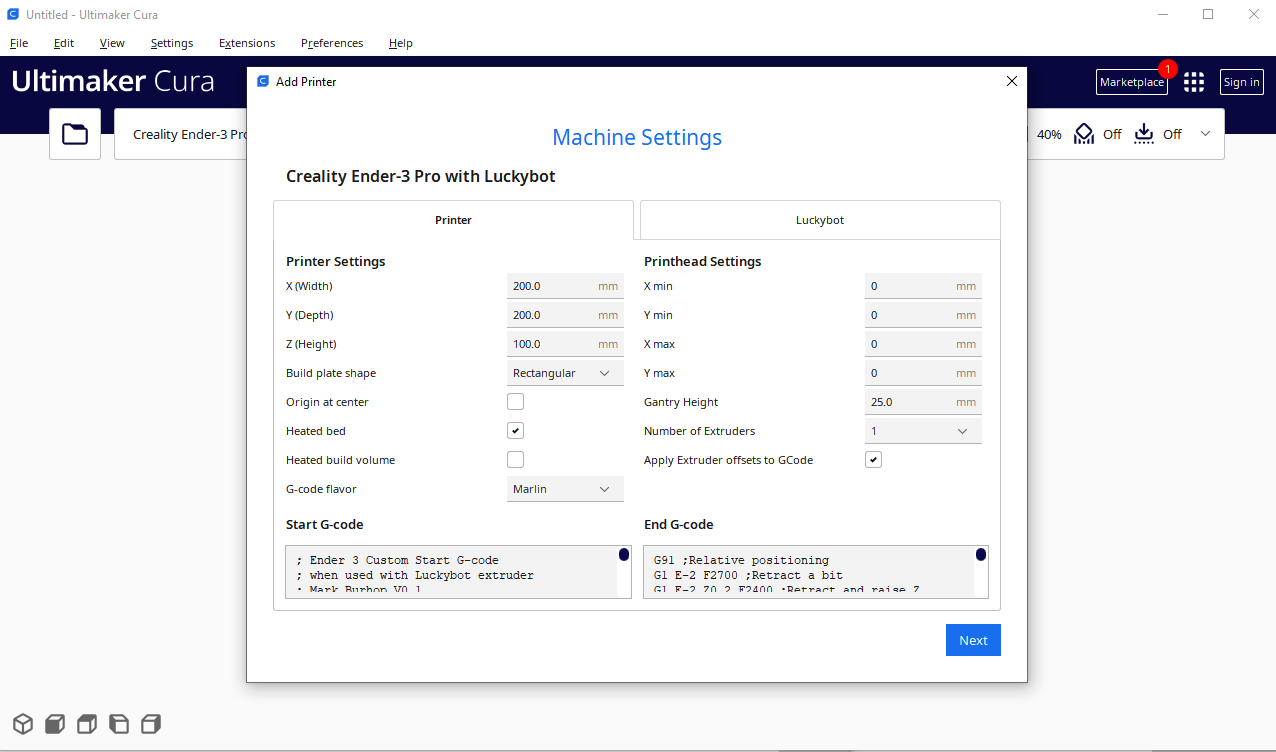
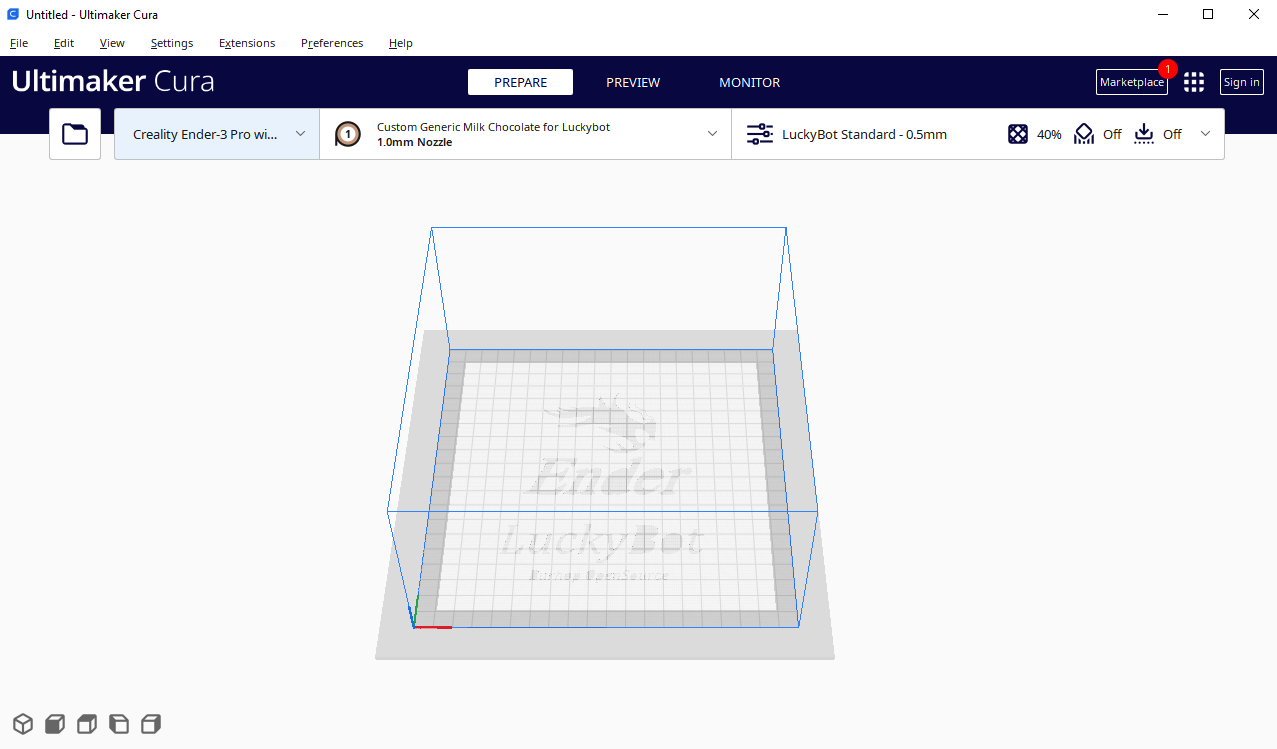
Discussions
Become a Hackaday.io Member
Create an account to leave a comment. Already have an account? Log In.