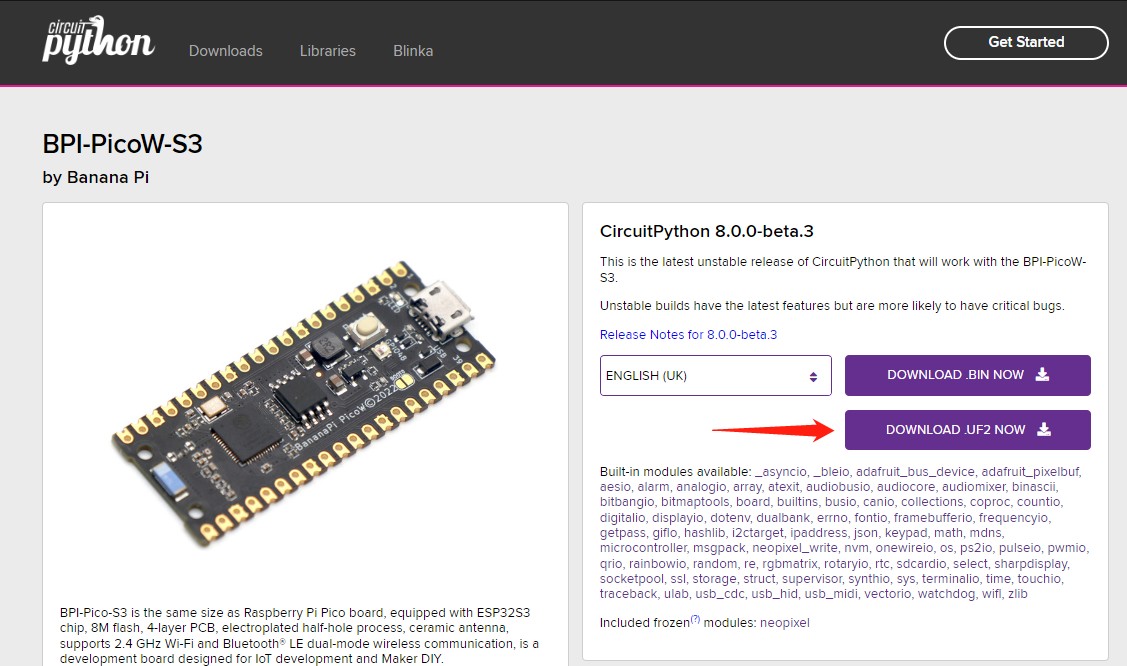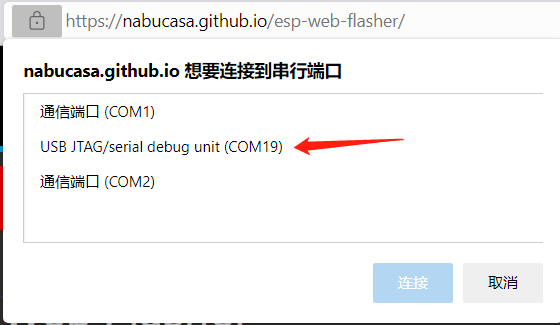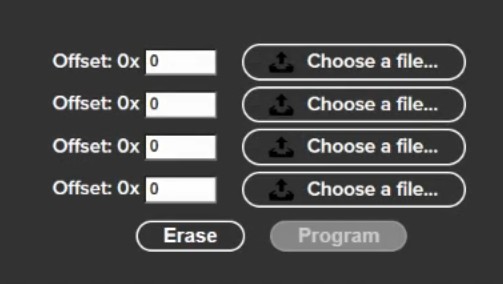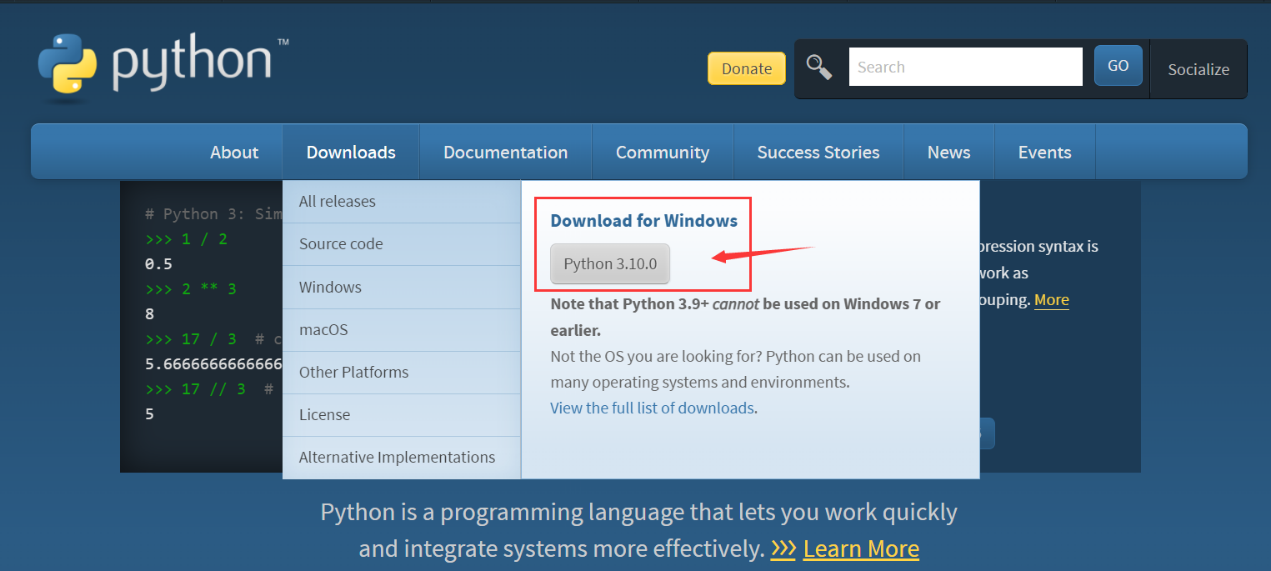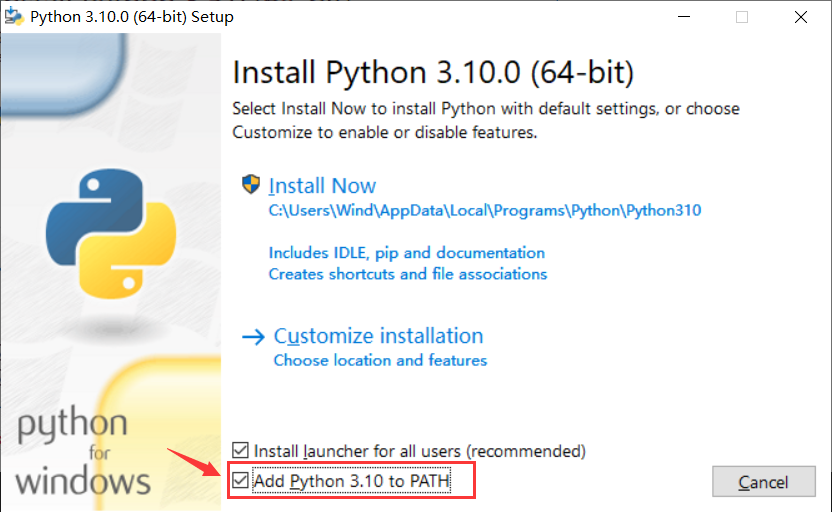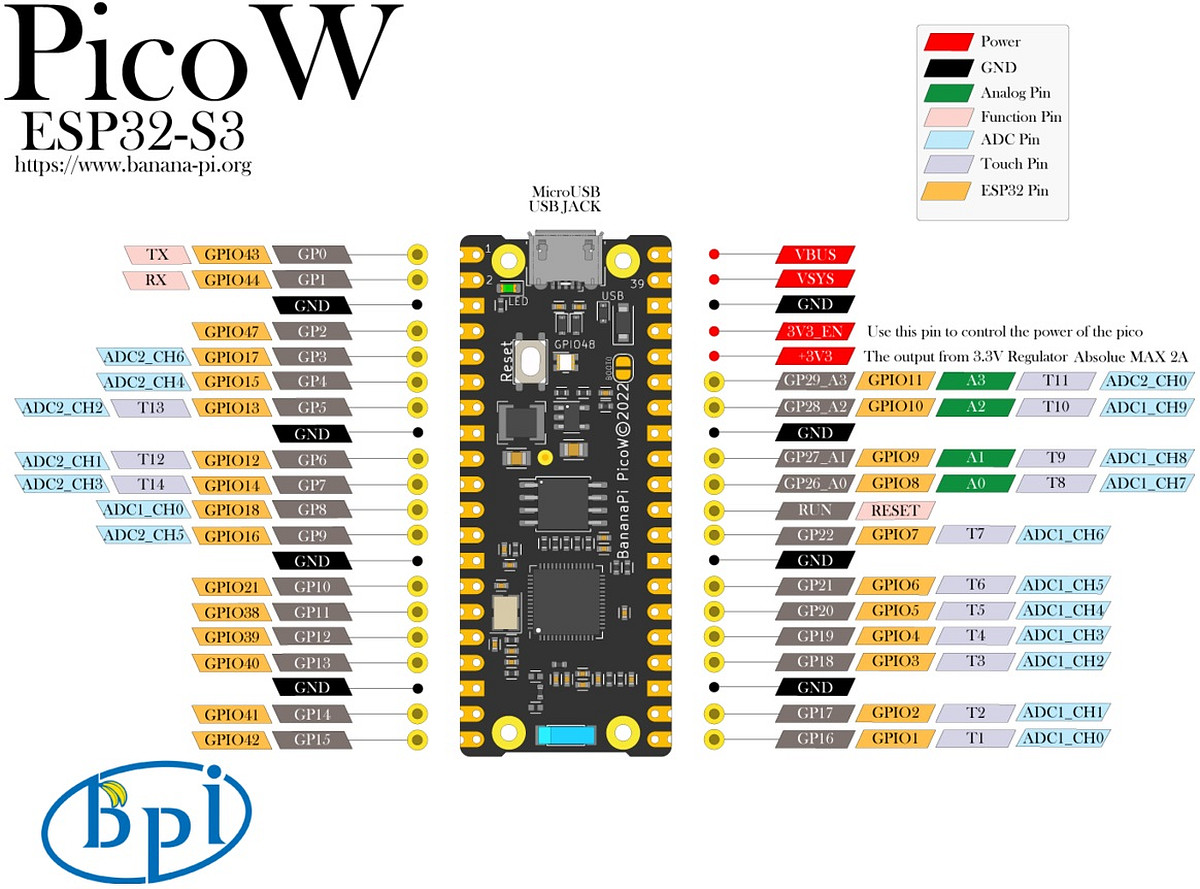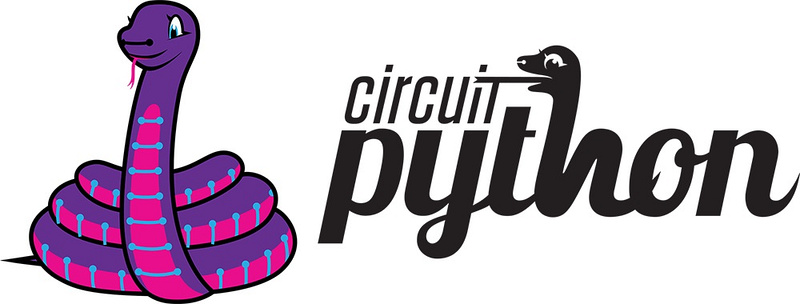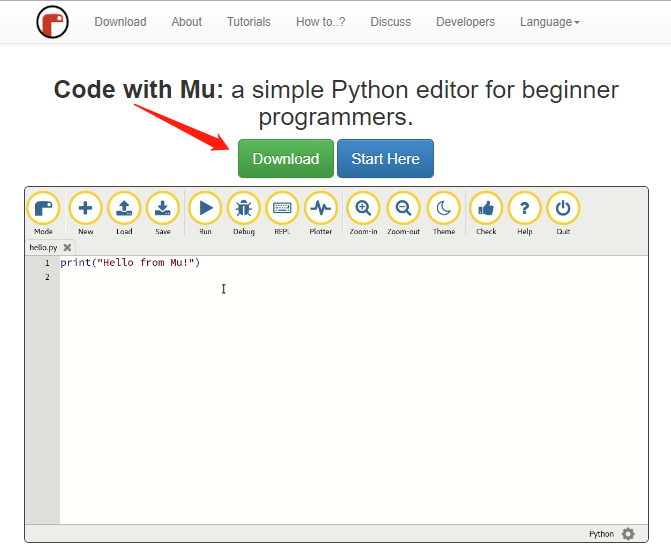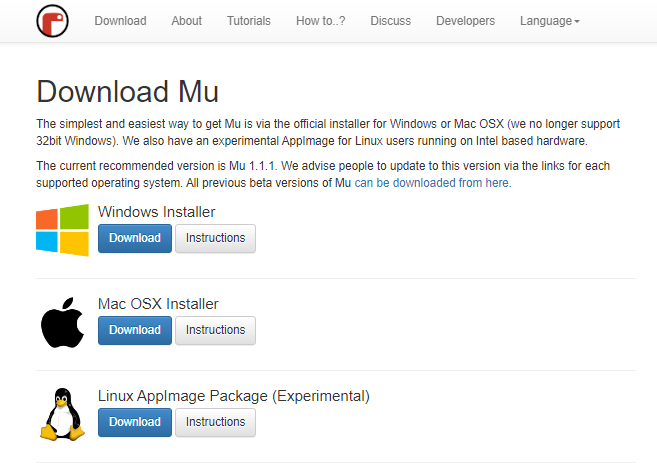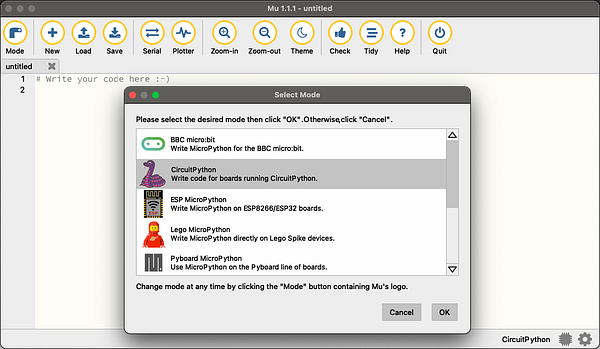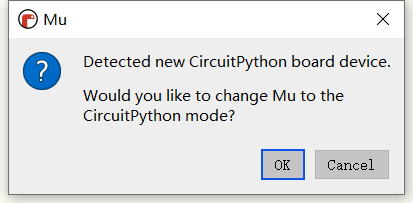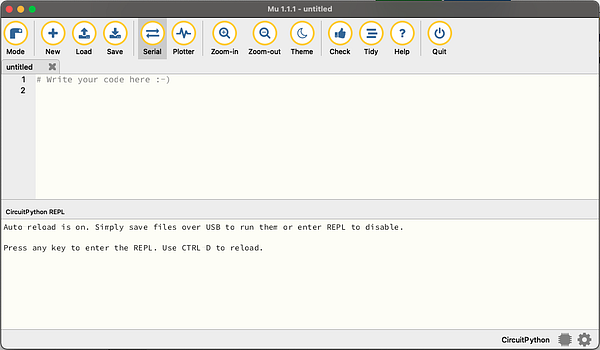-
Install CircuitPython and TinyUF2 Firmware
11/06/2022 at 11:55 • 0 commentsYouTube
How to update CircuitPython firmware
This method is suitable for the BPI-PicoW-S3 board that already has tinyUF2 firmware. If the flash of the board is erased or the failure to enter the UF2 mode occurs, you need to refer to the method of burning TinyUF2 firmware below.
- Go to the BPI-PicoW-S3 CircuitPython download page.
![picow_s3_circuitpython_download]()
- Click the DOWNLOAD UF2 NOW button to download the latest released
.uf2firmware. - Connect the development board to the computer via USB, and a disk named
CIRCUITPYwill appear on the file management page of this computer, which is the disk in CircuitPython mode. Double-click theResetbutton on the development board to change it to a disk in UF2 mode. The following are the specific steps.- Quickly press the
Resetbutton once.
![picow_s3_circuitpython_download_2]()
- Quickly press the
Resetbutton again when the purple light is on.
![picow_s3_circuitpython_download_3]()
- The sign of a successful trigger is that the colored light turns red after a moment to a long green light. If you don’t get this result, you can retry the first two steps.
![picow_s3_circuitpython_download_4]()
- Quickly press the
- The disk name in UF2 mode is
UF2BOOT, copy the.uf2firmware downloaded in step 1 to this disk, the colored lights will flash orange during the process, do not disconnect or do anything with the board during this process. - After the CircuitPython firmware update is completed, it will automatically reset, and a
CIRCUITPYdisk will reappear on the file management page of this computer. You can view the specific firmware version through the REPL.
How to install tinyUF2 firmware
Download tinyUF2 firmware
- Go to the BPI-PicoW-S3 CircuitPython download page.
- Find the
Install, Repair, or Update UF2 Bootloaderthe section at the bottom of the page, and click theDOWNLOAD BOOTLOADER ZIPbutton at the bottom to download the zip file. - Unzip the zip file locally, the
combined.binfile is the firmware we need.
Put the board in bootloader mode
![picow_s3_circuitpython_download_2]()
- Connect the development board to the computer via USB.
- Use any conductor (like metal pins or tweezers) to short the BOOT0 contact to put the EPS32S3 chip into bootloader mode.
- Press the
Resetbutton once. - Release the BOOT0 contact.
Burn the firmware in the browser
Support Chrome, Edge browser, the kernel version must be higher than 89.
- Open the ESP Web Flasher or Adafruit Web Flasher.
- Click the
Connectbutton, an options bar will pop up, select the serial port where the board is located.![picow_s3_tinyuf2_download_1]()
![picow_s3_tinyuf2_download_2]()
- After normal connection, click the
Erasebutton to erase the flash content of the development board. This process is irreversible.![picow_s3_tinyuf2_download_3]()
- Click the
Choose a file...button to jump to the directory where thecombined.binfile is located in the pop-up file selection window, select the file, and click OK. - Click the
Programbutton to start burning the firmware, and wait about five minutes to complete. - After completion, manually press the
Resetbutton once, and the symbol of successful programming is a solid green light, if you do not get this result, you can retry the first five steps, or try the next programming method.
esptool burn firmware locally
- Open Python's official website.
For Windows systems, the most convenient way to download the installation package is to click the icon shown in the following figure on the homepage of the official website to download.
![Micropython_operating_env_1]()
Other operating systems or other distributions can be selected in the Downloads tab.
It is recommended to use python 3.7 or later.
- Remember to check Add Python 3.x to PATH when starting the installation, so you can avoid adding it to the PATH manually.
![Micropython_operating_env_2]()
Follow the installation instructions step by step to complete the installation smoothly.
- Taking the specific operation steps of Windows PowerShell as an example, use the following command to install esptool:
pip install esptool
If needed in the future, you can upgrade esptool with the following command:
pip install -U esptool
- Go into the directory where the firmware is located in PowerShell via a command or other method.
- You can open a PowerShell window in this folder by holding down the shift key and right-clicking in a Windows folder window.
- At this point, you need to set the development board to bootloader mode, see above for details.
- To clear the flash through the following commands, you need to modify the COM interface to the corresponding interface, here is COM22.
python -m esptool --chip esp32s3 --port COM22 --baud 460800 erase_flash
- Use the following command to burn the
combined.binfirmware, you need to modify the COM interface to the corresponding interface, here is COM22.
python -m esptool --chip esp32s3 --port COM22 --baud 460800 write_flash -z 0x0 combined.bin
- After completion, manually press the
Resetbutton once, the sign of successful programming is that the colored light is a solid green light, if you do not get this result, you can retry the first two steps of commands, and also confirm whether the development board has entered the bootloader mode.
- Go to the BPI-PicoW-S3 CircuitPython download page.
-
BPI-PicoW-S3 Getting Started, Code CircuitPython with Mu Editor
11/03/2022 at 22:44 • 0 comments![BPI-Pico-S3-800]()
BPI-Pico-S3 has the same dimension as the Raspberry Pi Pico board, equipped with an ESP32S3 chip, an 8MB flash, 4-layer PCB, electroplated half-hole process, ceramic antenna, supports 2.4 GHz Wi-Fi and Bluetooth® LE dual-mode wireless communication, it's a development board perfect for IoT development and Maker DIY Projects.
Hardware interface
![4-IO]()
CircuitPython with Mu Editor
![CircuitPython_Repo_header_logo]()
CircuitPython is a programming language designed to simplify experimenting and learning to code on low-cost microcontroller boards.
CircuitPython programming with Mu editor is the easiest way to get started. Install the software and connect the device to start using it.
Hardware Preparation
1. Mu editor supports Windows x64, Mac OSX, and Linux operating systems. Prepare a computer running one of these operating systems.
2. A development board that supports CircuitPython, such as BPI-PicoW-S3.
3. A USB cable that can connect the development board to the computer.
Download and install Mu Editor
1. Navigate to Mu Editor download page, and click the Download button to choose the operating system.
![Download_mu_1]()
2. Select the operating system currently used by your computer, and click the Download button of the corresponding operating system to start downloading the installation package.
![Download_mu_2]()
3. Click the Instructions button of the corresponding operating system to view the detailed installation steps, and install according to the instructions.
Establishing Connection
1. Start the Mu editor and change the mode to CircuitPython, if you have connected the CircuitPython development board correctly, you will be prompted to switch to this mode directly.
![Download_mu_3]()
![Download_mu_4]()
2. Click the Serial button and press any key to enter the CircuitPython REPL.
![Download_mu_5]()
Edit code.py to Make the LED Blink
1. Click the Load button, select the code.py file on the CircuitPython development board, and click Open to start editing code.py.
2. Enter the following code in the editor:
import time import board import neopixel pixels = neopixel.NeoPixel(board.NEOPIXEL, 1, brightness=0.1) while 1: pixels[0] = (255,0,0) pixels.show() time.sleep(0.5) pixels[0] = (0,255,0) pixels.show() time.sleep(0.5) pixels[0] = (0,0,255) pixels.show() time.sleep(0.5) pixels[0] = (255,255,255) pixels.show() time.sleep(0.5)3. Click the Save button, and the edited content will be saved to the CircuitPython development board.
Reference Resources
- Adafruit: Welcome To CircuitPython 1
- Adafruit:CircuitPython Web Workflow Code Editor Quick Start
- Adafruit:CircuitPython Docs 1
- GitHub:CircuitPython-tricks
video demo on youtube:
- Official AliExpress
- SinoVoip Aliexpress
- Official Taobao
- OEM&OEM customized service: sales@banana-pi.com
The BPI-PicoW-S3, A New Player in Town
Dive into the world of CircuitPython with the new BPI-PicoW, a new ESP32S3 board released by Banana Pi.
 Joey Shyu
Joey Shyu