-
The BPI-PicoW-S3, A New Player in Town
10/27/2022 at 23:32 • 0 comments![BPI-Pico-S3%20CircuitPython]() The BPI-Pico-S3 is an ESP32S3 development board that has been fully adapted to CircuitPython, and the TinyUF2 + CircuitPython firmware is installed by default.
The BPI-Pico-S3 is an ESP32S3 development board that has been fully adapted to CircuitPython, and the TinyUF2 + CircuitPython firmware is installed by default.No need to install any drivers in Windows 10, Windows 11, Ubuntu Desktop, or Mac OS operating system, it can be used by connecting to the PC out of the box, The system will recognize this device as a USB disk, edit the code.py file in it to control the peripherals of the development board.
It is recommended to use Mu Editor to get started with CircuitPython.
YouTube
Banana Pi BPI-Pico-S3 install CircuitPython and tinyuf2 firmware, with ESP32S3...
How to update CircuitPython firmware
This method is suitable for the BPI-PicoW-S3 board that already has tinyUF2 firmware. If the flash of the board is erased or the failure to enter the UF2 mode occurs, you need to refer to the method of burning TinyUF2 firmware below.
1. Go to the BPI-PicoW-S3 CircuitPython download page.
![picow_s3_circuitpython_download]()
2. Click the DOWNLOAD UF2 NOW button to download the latest released
.uf2firmware.3. Connect the development board to the computer via USB, and a disk named
CIRCUITPYwill appear on the file management page of this computer, which is the disk in CircuitPython mode. Double-click theResetbutton on the development board to change it to a disk in UF2 mode. The following are the specific steps.- Quickly press the
Resetbutton once.![]()
- Quickly press the
Resetbutton again when the purple light is on.![]()
- The sign of a successful trigger is that the Colored light turns red after a moment to a long green light. If you don’t get this result, you can retry the first two steps.
![]()
4. The disk name in UF2 mode is
UF2BOOT, copy the.uf2firmware downloaded in step 1 to this disk, the colored lights will flash orange during the process, do not disconnect or do anything with the board during this process.5. After the CircuitPython firmware update is complete, it will automatically reset, and a new
CIRCUITPYdisk will appear on the file management page of this computer. You can view the specific firmware version via the REPL.
How to Install tinyUF2 Firmware
Download tinyUF2 Firmware
- Go to the BPI-PicoW-S3 CircuitPython download page.
- Under the
Install, Repair, or Update UF2 Bootloadersection at the bottom of the page, and click theDOWNLOAD BOOTLOADER ZIPbutton at the bottom to download the zip file. - Unzip the zip file locally, the
combined.binfile is the firmware we need.
Place the Board in Bootloader Mode
![picow_s3_circuitpython_download_2]()
- Connect the development board to the computer via USB.
- Use any conductor (like metal pins or tweezers) to short the BOOT0 contact to put the EPS32S3 chip into bootloader mode.
- Press the
Resetbutton once. - Release the BOOT0 contact.
Flash the Firmware with Chrome Browser
Chromium based browser required, the kernel version must be higher than 89.
- Open the ESP Web Flasher page.
- Click the
Connectbutton, a device tab will pop up, select the serial port where the board is located.![picow_s3_tinyuf2_download_1]()
![picow_s3_tinyuf2_download_2]()
- After a successful connection, click the
Erasebutton to erase the flash content of the development board. This will erase all previous data on the board.![picow_s3_tinyuf2_download_3]()
- Click the
Choose a file...button to select the previously downloadedcombined.binfile. - Click the
Programbutton to start flashing the firmware, and wait a few minutes to complete the process. - After completion, manually press the
Resetbutton once, and a solid green light indicates a successful installation. If you did not get a green light, you can retry the first five steps, or try the next programming method.
Flash Firmware Locally with ESPTool
- Install Python from their official website (Users who already have Python installed may skip to step 3)
For Windows systems, the most convenient way to download the installation package...
- Quickly press the
My Pages
Projects I Like & Follow
Share this profile
ShareBits
Become a Hackaday.io Member
Create an account to leave a comment. Already have an account? Log In.
 Joey Shyu
Joey Shyu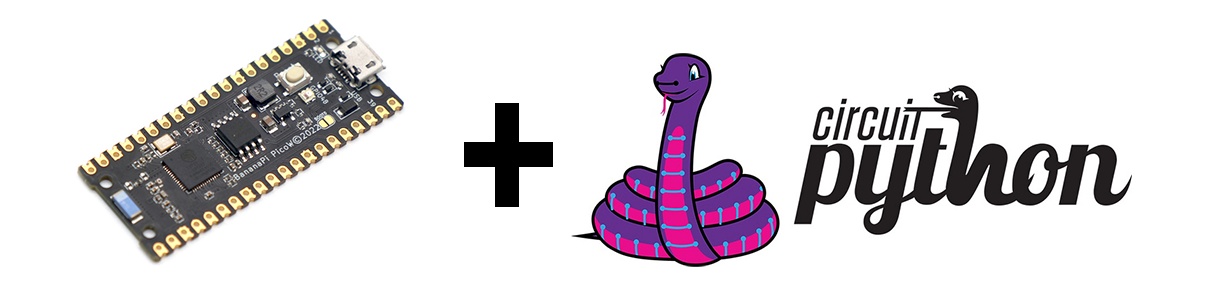 The BPI-Pico-S3 is an ESP32S3 development board that has been fully adapted to CircuitPython, and the TinyUF2 + CircuitPython firmware is installed by default.
The BPI-Pico-S3 is an ESP32S3 development board that has been fully adapted to CircuitPython, and the TinyUF2 + CircuitPython firmware is installed by default.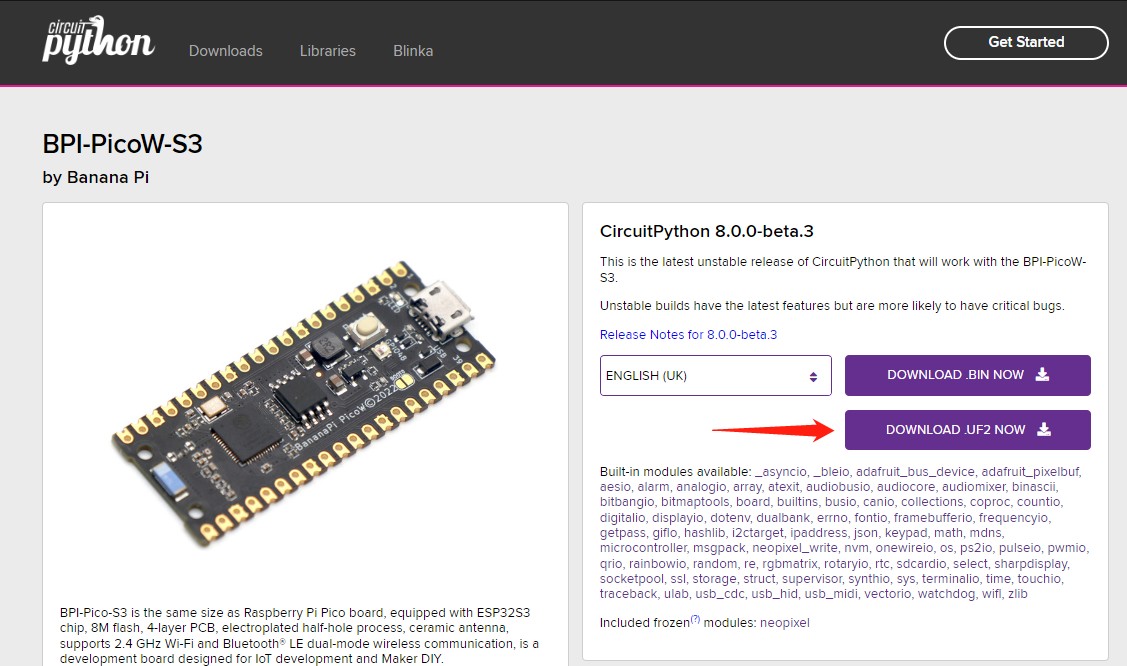





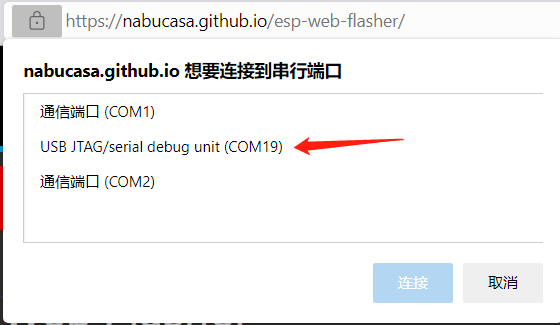
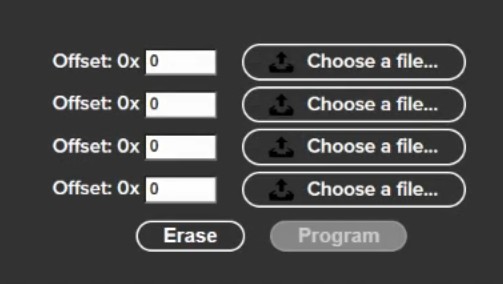
 Adrian Georgescu
Adrian Georgescu Lutetium
Lutetium gamaral
gamaral Vedran
Vedran