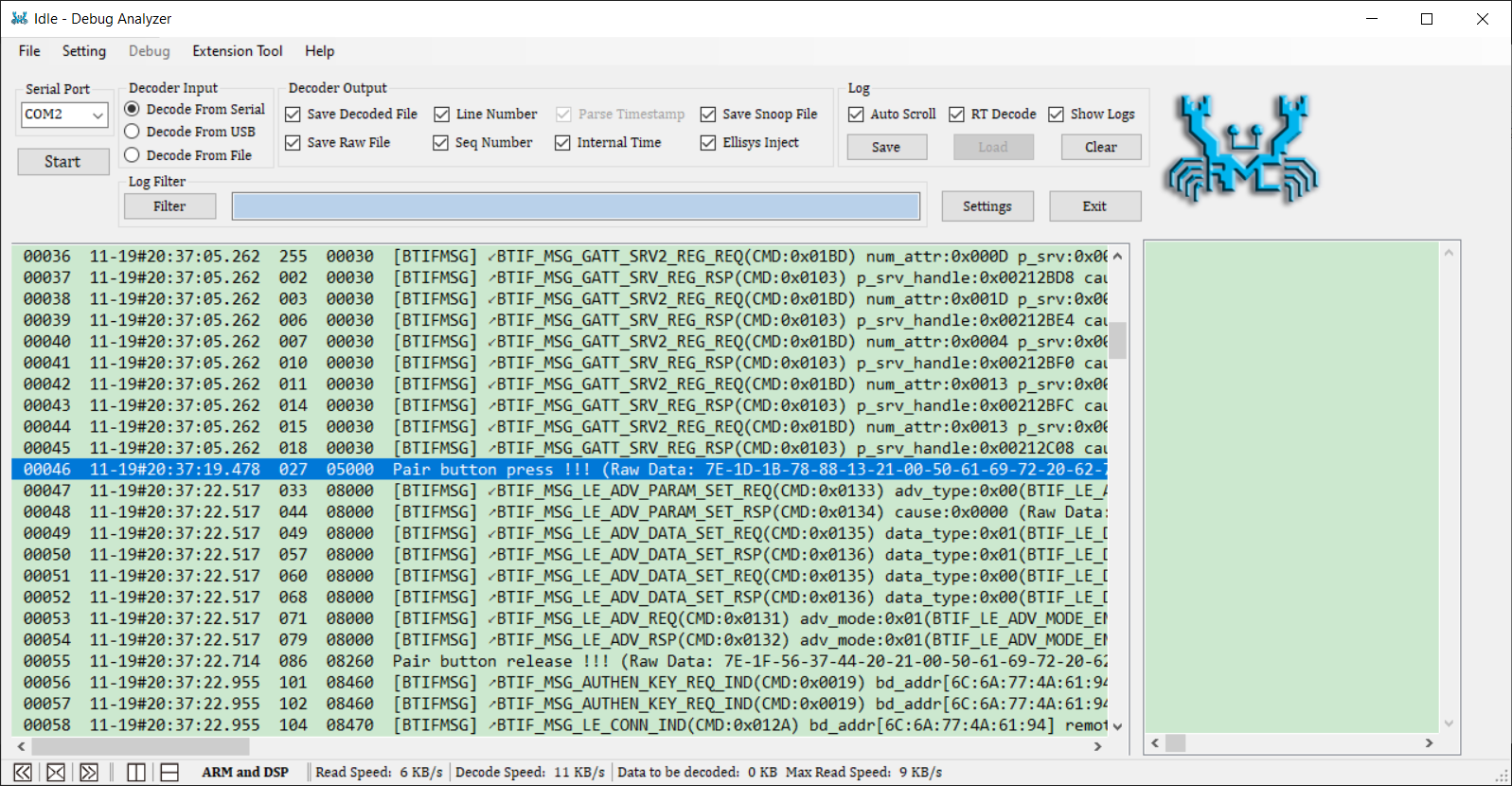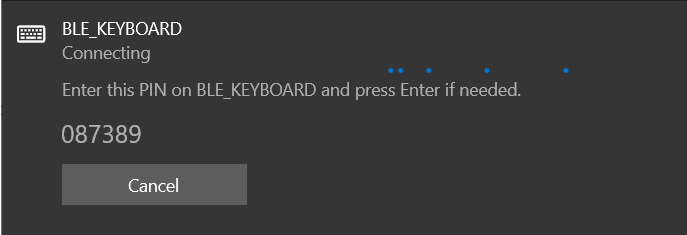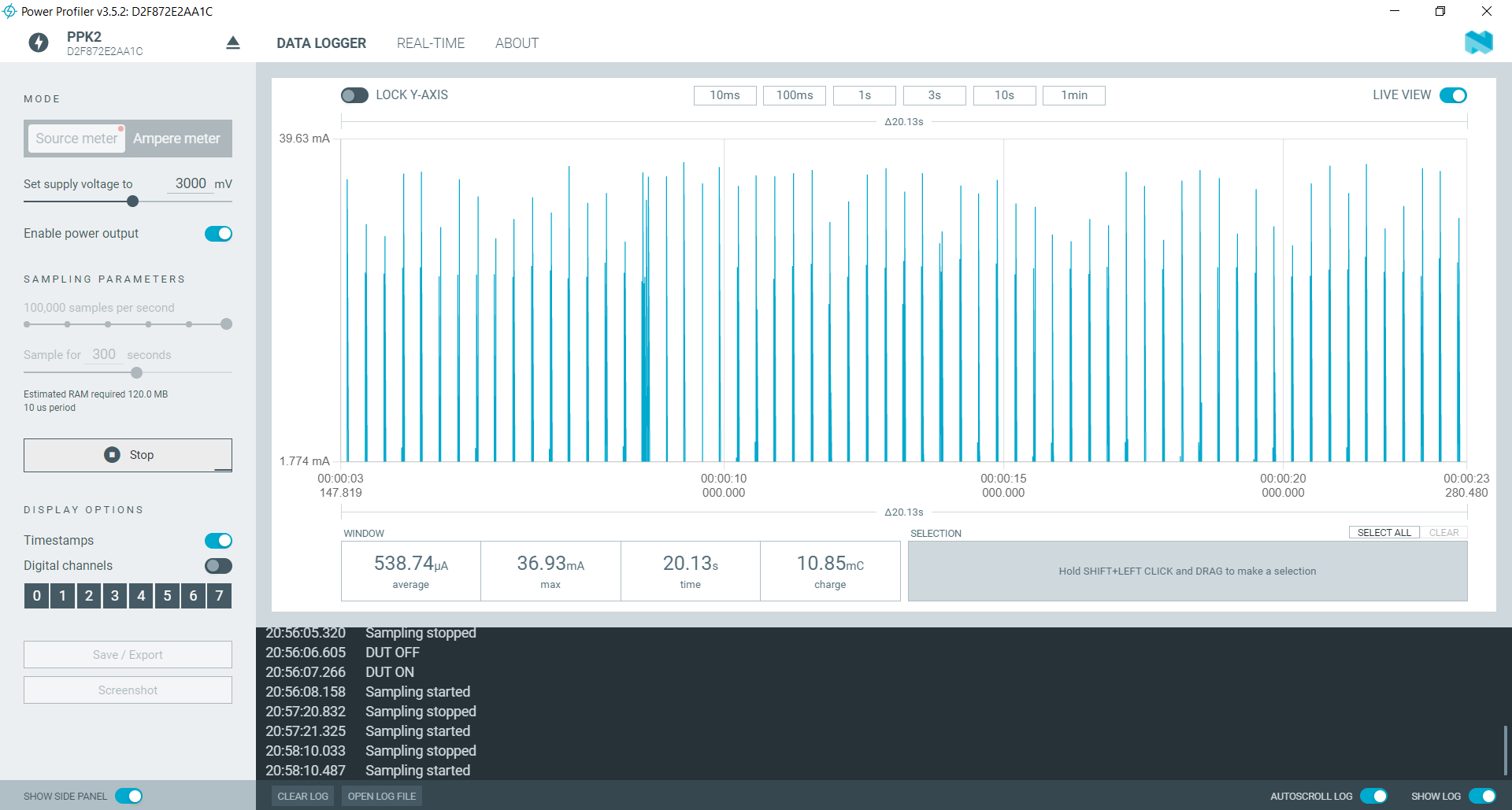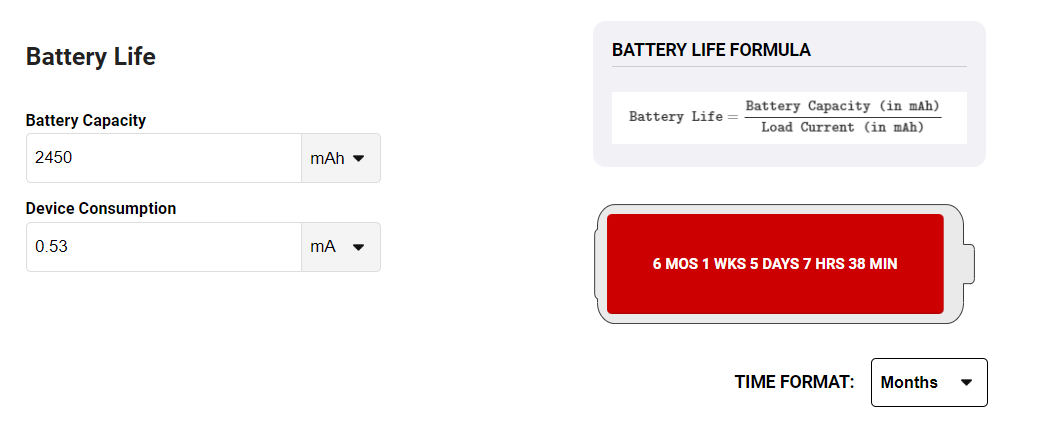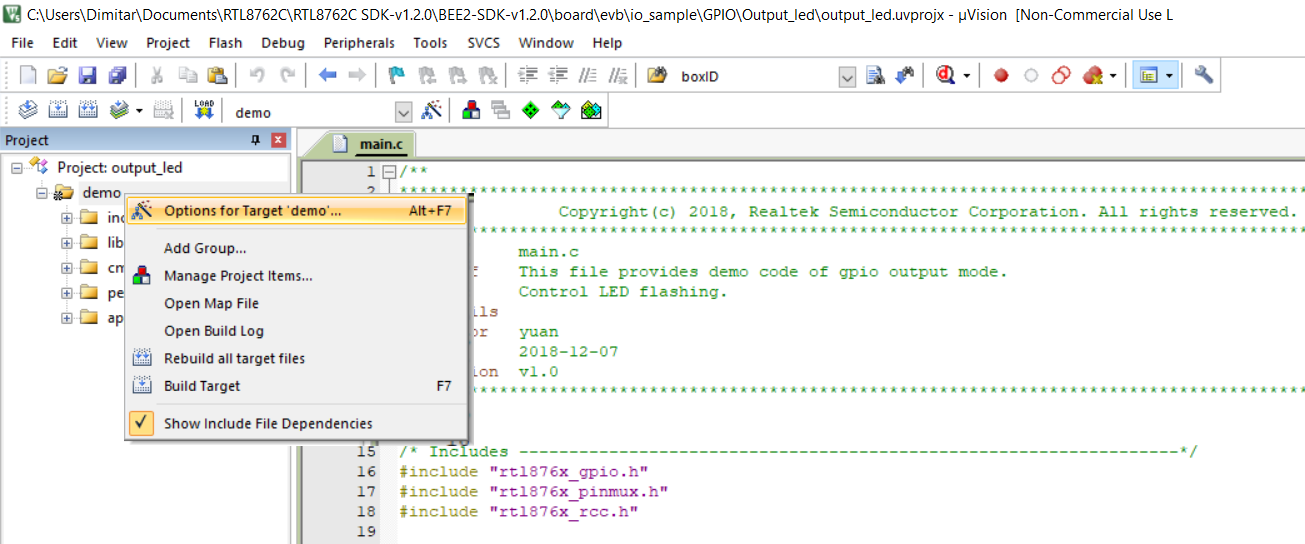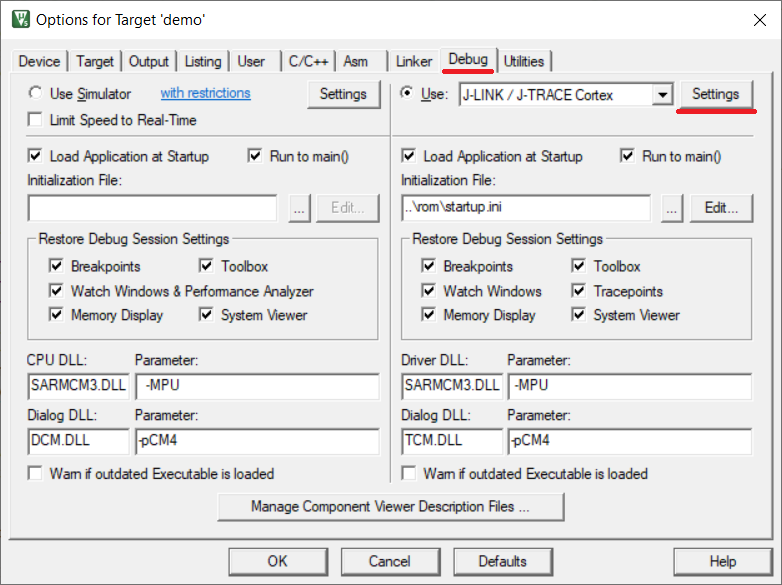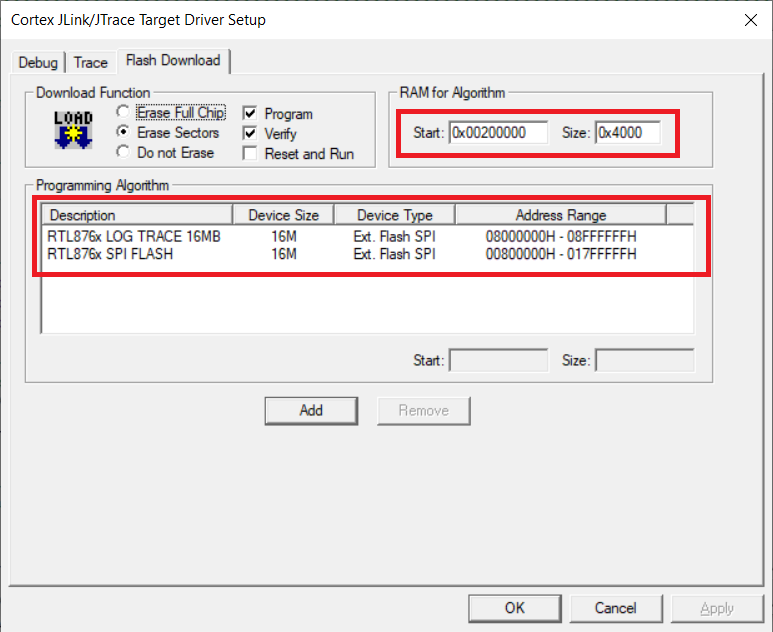-
Bluetooth keypad.
11/19/2022 at 16:57 • 0 commentsHey everyone,
Today we will run the keypad example for the EMB1082.
---------- more ----------Here is wat will need
- EMB1082 - module
- Keypad - we need a key matrix. The one I have is 4x4. You can learn about key matrixes here
- Debugger - Segger J-link Edu / usb-miniJTAG / J-Link OB ARM
- BEE2-SDK-v1.2.0
- Button and a pull up resistor
- LED and a current limiting resistor
- Power supply - for this I am using 2 AAA batteries in series to get 3V 2450mAh
Optional
- UART to USB converter for reading debug info.
Hardware setup
We will use the button to put the module in pairing mode.
The LED will be used for caps lock feedback - optional.
Any pin can be used for GPIO functionality, so we hook up everything the most convenient way for us.
Software
To setup the project you can take a look at my previous build log or RTL8762D SDK User Guide.
We nee to open the following project BEE2-SDK-v1.2.0 -> board -> evb -> keyboard
First file we will take look at is board.h
/******************************************************* * Keyboard Keyscan Config *******************************************************/ /* keypad row and column */ #define KEYPAD_ROW_SIZE 4 #define KEYPAD_COLUMN_SIZE 4 #define ROW0 P4_3 #define ROW1 P4_1 #define ROW2 P3_2 #define ROW3 P0_0 #define COLUMN0 P2_4 #define COLUMN1 P4_0 #define COLUMN2 P4_2 #define COLUMN3 P0_5We need to set is the size of the key matrix. Then depending on how you wire you set up, you have to tell the device on which pin you have connected each of the matrix columns and rows.
/******************************************************* * Keyboard Button Config *******************************************************/ #define PAIR_BUTTON P0_1Then we need to set the button that we use to put the device in pairing mode. When we hold this button for a few seconds EMB1082 will start advertising and we could pair it with the PC. Note that it is active level low.
/******************************************************* * Keyboard LED Config *******************************************************/ #define ADV_LED P2_3 #define CAPS_LOCK_LED P2_5Here is the config for the LEDs. I have not connected any LEDs on my set up. If this is the case for you will have to modify keyboard_led.c and comment out the lines where Pad_Config is called.
Next lest go and open key_handler.c. Here we are interested in key_map array
const uint16_t key_map[KEYPAD_ROW_SIZE][KEYPAD_COLUMN_SIZE] = { {KB_Return_ENTER, KB_3, KB_2, KB_1}, {KB_UpArrow, KB_6, KB_5, KB_4}, {KB_RightArrow, KB_9, KB_8, KB_7}, {KB_DownArrow, KB_LeftArrow, KB_0, KB_DELETE_Backspace} };If we press the button connected to the firs row and first column the device will send ENTER button press to the PC. You can find a list of available keys in key_handler.h You will need all the digits and ENTER.
More or less this is all you need to modify on the software side.
For debugging you can of course use the debugger, but if you are connected with Bluetooth it will break the connection. Fortunately you can use the debug serial port. It runs at 2000000 baud rate so you will have to use RealTek's serial monitor. You can set different debug level for different modules. This way you can remove a class of debug messages or stop a particular module to log.
![]()
I am running Windows, so I open Bluetooth devices and click add new keyboard. Then I press and hold the pair button until I see BLE_KEYBOARD displayed. You will be asked a code you will need to type in the keypad. Do not forget to press enter when you are done typing the code.
![]()
For the finally I want to show you the power consumption of this keyboard. I will use my power profiler kit from Nordic to do that.
![]()
With this we can use the battery life calculator and get some really nice operation time of 6 month.
![]()
In real life of course we will get slightly less performance because more we click on the buttons more current the device draws, but still 4 or 5 months battery life is great! Not bad for 1.79$
Hope you liked it.
Cheers,
Mitko
-
Getting the Blink example running on the EMB1082
11/18/2022 at 20:27 • 0 commentsHello all,
There some things you will need first.
- EMB1082 module :)
- Jlink debugger of your choice. The following work just fine: Segger J-link Edu, usb-miniJTAG, J-Link OB ARM.
- Keil with ARM Compiler 5.06
- SDK from RealTek I am using SDK-v1.2.0
- Someway of powering the board, form the debugger or external power supply.
- LED and resistor
---------- more ----------Mind you that all this information is present in the RTL8762D SDK User Guide EN pdf that you can download from realtek.
1. First make sure you have all your connections are secure and everything is powered on. My LED is connected to VDD and through a resistor to P0_0.
2. Next go to BEE2-SDK-v1.2.0 -> board -> evb -> io_sample -> GPIO -> Output_led and open output_led.uvprojx to start KEIL
3. In the Project section on the left, right click on "demo" and select "Options for target 'demo'".
![]()
4. Navigate to Debug -> Settings
![]()
5. Next we need to change few things. We will use Port SW at 500kHz (1MHZ will also work). Connections and reset options both need to be set to Normal. If everything is correct we will se SW device listed on the right.
![]()
6. In the Flash Download tab we need to set the RAM algorithm start and and size values and add the algorithms themselves.
![]()
RTL876x_LOG_TRACE_16MB.FLM and RTL876x_SPI_FLASH.FLM need to be located in C:\Keil_v5\ARM\Flash. You can find a copy in "BEE2-SDK-v1.2.0\tool\flash"
In the main.c file we need to change the lines 22 and 23 to:
#define GPIO_OUTPUT_PIN_0 P0_0 #define GPIO_PIN_OUTPUT GPIO_GetPin(GPIO_OUTPUT_PIN_0)Press F7 to build the project and then F8 to download the binary to the board.
And easy as this you got you blink example running on the board.
![]()
Cheers,
Mitko
EMB1082 BLE5.0 module
Exploration of the EMB1082 low energy module and the development of a breakout board.
 Dimitar
Dimitar