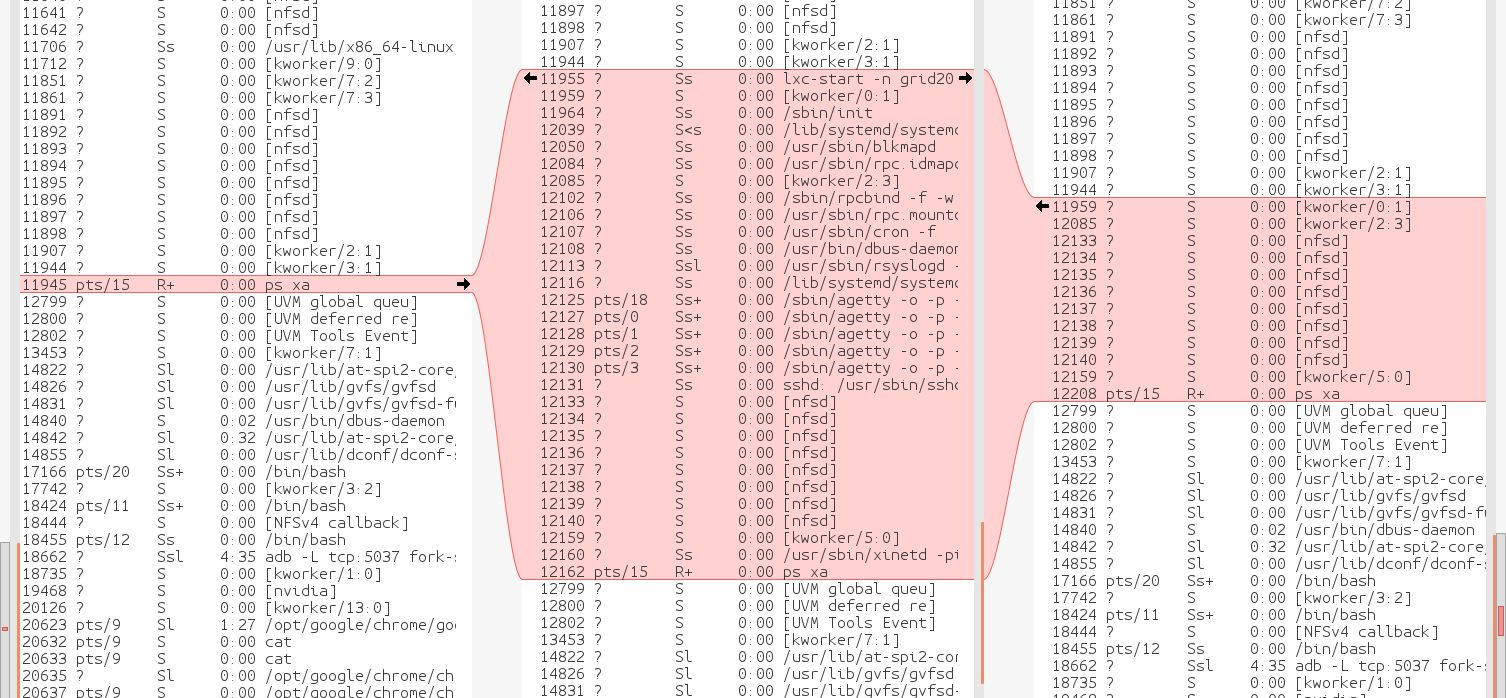Create a container:
lxc-create -t download -n container-name -- --no-validate
Then it prints a list & you have to specify an image from the list with 3 prompts:
Distribution: ubuntu
Release: xenial
Architecture: amd64
Rename a container without lxc-rename or lxc-move:
lxc-copy -R -n old-name -N new-name
To set up networking for containers, enable bridging in the kernel:
Networking support → Networking options -> 802.1d Ethernet Bridging
modprobe bridge
The containers require a bridge to start or they'll give the error failed to attach 'vethEFO7AL' to the bridge 'lxcbr0': Operation not permitted:
brctl addbr lxcbr0
ip link set lxcbr0 up
Start a container:
lxc-start -n name
Create a root console on the container:
lxc-attach -n name
New for ubunt 22, install ifconfig
apt install net-tools
For the container to access the network, unset the host's address
ifconfig enp6s0 0.0.0.0
Attach the host to the bridge
brctl addif lxcbr0 enp6s0
Assign the host address to the bridge
ifconfig lxcbr0 10.0.10.25 netmask 255.255.255.0
Assign the default route to the bridge
route add default gw xena
Set up the container by editing the container's /etc/network/interfaces. Helas, this is for ubunt 16.
auto eth0
#iface eth0 inet dhcp
iface eth0 inet manual
On Ubunt 22, the new dance is editing /etc/netplan/10-lxc.yaml Change dhcp4 to false
In the image configuration file /var/lib/lxc/container-name/config you need to add lines for the container's address & the gateway
lxc.network.ipv4 = 10.0.10.26/24 lxc.network.ipv4.gateway = 10.0.10.1
Add a nameserver line to the container's /etc/resolvconf/resolv.conf.d/head This too is for ubunt 16.
On Ubunt 22, deleting & creating a new /etc/resolv.conf after disabling dhcp seemed to work.
On ubunt 20-22, you can disable the systemd networking the usual way
mv /lib/systemd/systemd-networkd /lib/systemd/systemd-networkd.bak mv /lib/systemd/systemd-resolved /lib/systemd/systemd-resolved.bak mv /usr/bin/networkd-dispatcher /usr/bin/networkd-dispatcher.bak
& run all the network commands in /etc/rc.local
Restart the container
lxc-stop -n name
lxc-start -n name
Mount a host directory in a container by adding a line to the config file
lxc.mount.entry = /grid /var/lib/lxc/grid20/rootfs/grid none bind 0 0
/grid is the host directory
/var/lib/lxc/grid20/rootfs/grid is the container mountpoint
Create the mount point with a mkdir in /var/lib/lxc/grid20/rootfs/
--------------------------------------------------------------------------------------------------------
To customize the shell in a container, /etc/profile doesn't do anything. It only runs ~/.bashrc
Lions add a prompt script for the screen program.
export PS1='`whoami`@`hostname`:`pwd`% '
# customize the screen title
case $TERM in
screen*)
# ESC k ESC \ tells screen to set its title
SCREENTITLE='\[\ek`whoami`@`hostname`:\w\e\\\]'
;;
*)
SCREENTITLE=''
;;
esac
PS1="${SCREENTITLE}${PS1}"
 lion mclionhead
lion mclionhead