The Build Your Own Voice Control Module is an open source module that offers a combination of entertainment, education, and voice control capabilities for human assistive devices and personal projects. It empowers users to enhance accessibility and independence through spoken commands.
This module provides seamless control over home environments, enabling users too effortlessly manage temperature and lighting settings using simple voice instructions with MQTT protocol and home assistant. In situations requiring assistance, it can be utilized to generate a call for help by connecting it to emergency devices, ensuring safety and peace of mind.
With control over a Python program, this module allows users to exercise control not only over the Raspberry Pi's pins but also enables Bluetooth connectivity for commanding a robot arm or a wheelchair. This functionality opens up new possibilities for enhanced accessibility, enabling individuals to perform tasks and interact with their environment through the power of voice commands.
The Build Your Own Voice Control Module is a versatile open source solution that combines entertainment, education, and voice control capabilities for human assistive devices and personal projects. It enables effortless management of home environments, facilitates emergency assistance, and empowers users to achieve greater accessibility and independence through the utilization of spoken commands.
These days, Artificial Intelligence is everywhere. Everyone is familiar with voice assistants such as SIRI and Alexa. Who would not want to control a robot with voice commands, and better yet, a voice command that does not need an external server to do the decoding. Build Your Own Voice Control Module is a module containing a Raspberry Pi, microphone (in my case a 4 mic array made by Seeed Studio), amplified speaker and some additional hardware. All software is open source. Deep learning will be used for voice to text, voice response with picoTTS, a python program to handle intents and the best system, in my opinion, to tie it all together Rhasspy. Rhasspy has a lot of built in features not only allowing the use of many different speech recognition models but also wake up words and voice response. Also, a lot of different techniques to handle intents such as MQTT for Home Assistant, Remote server and “Command” using and external program. Areas I have a strong personal interest in are systems like remote server (for possible use in a Pi Cluster) and command for possible use with a bluetooth control of a second Raspberry Pi for robotic control. Regardless of which intent handling system we end up with, it is going to be a fun journey and anyone can also build their own Voice Control Module!
**Software licensed under the MIT license, so feel free to do what you want with the code.**
 Dennis
Dennis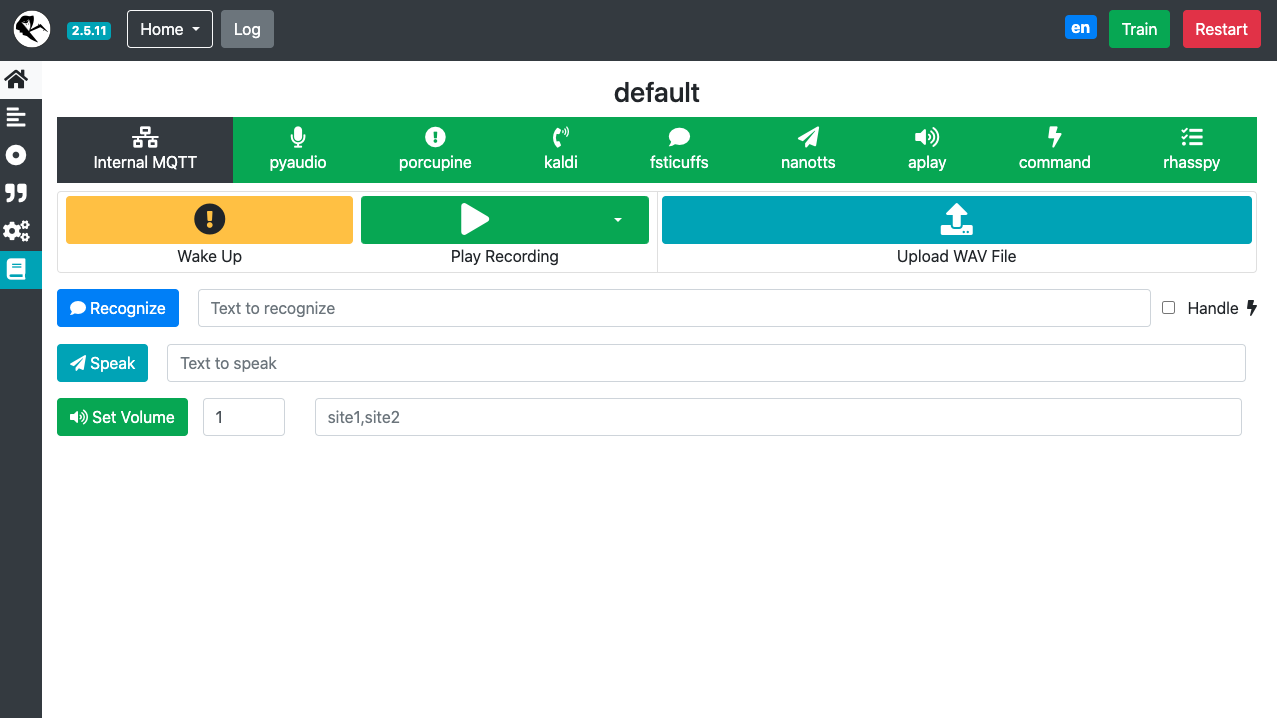

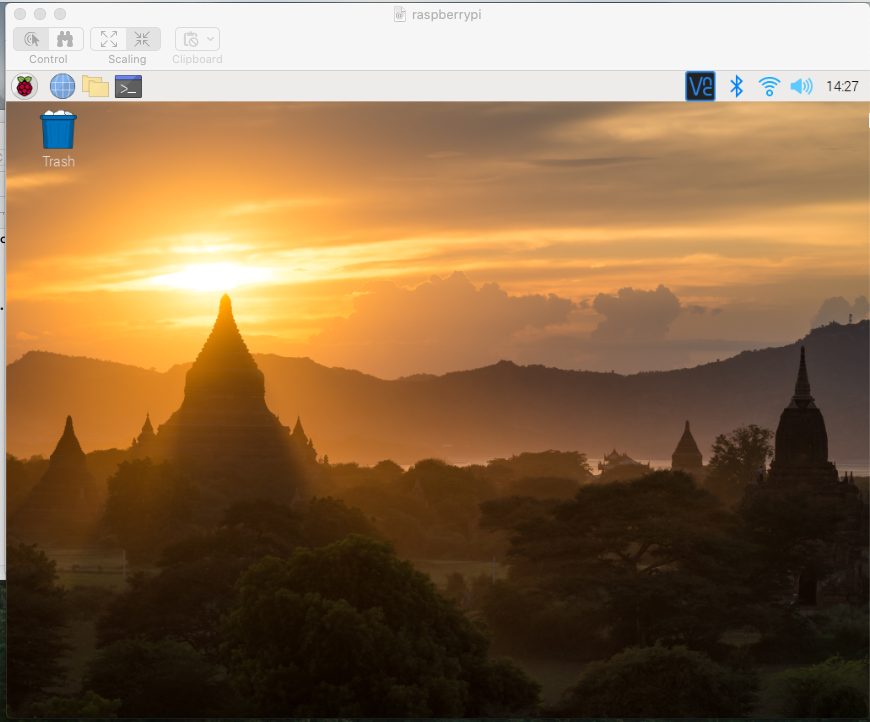
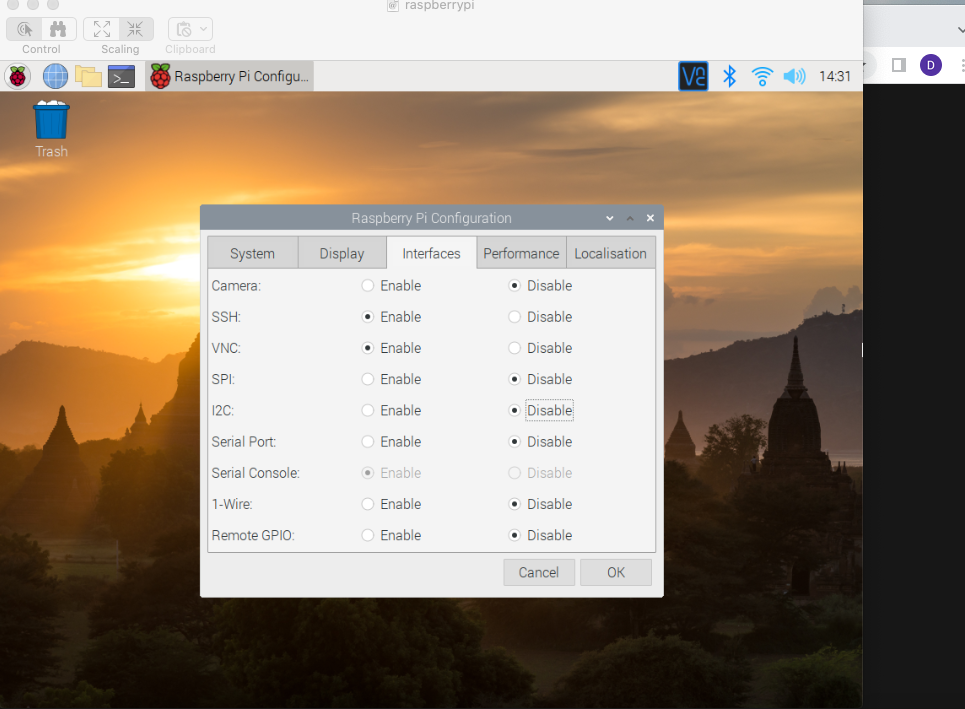

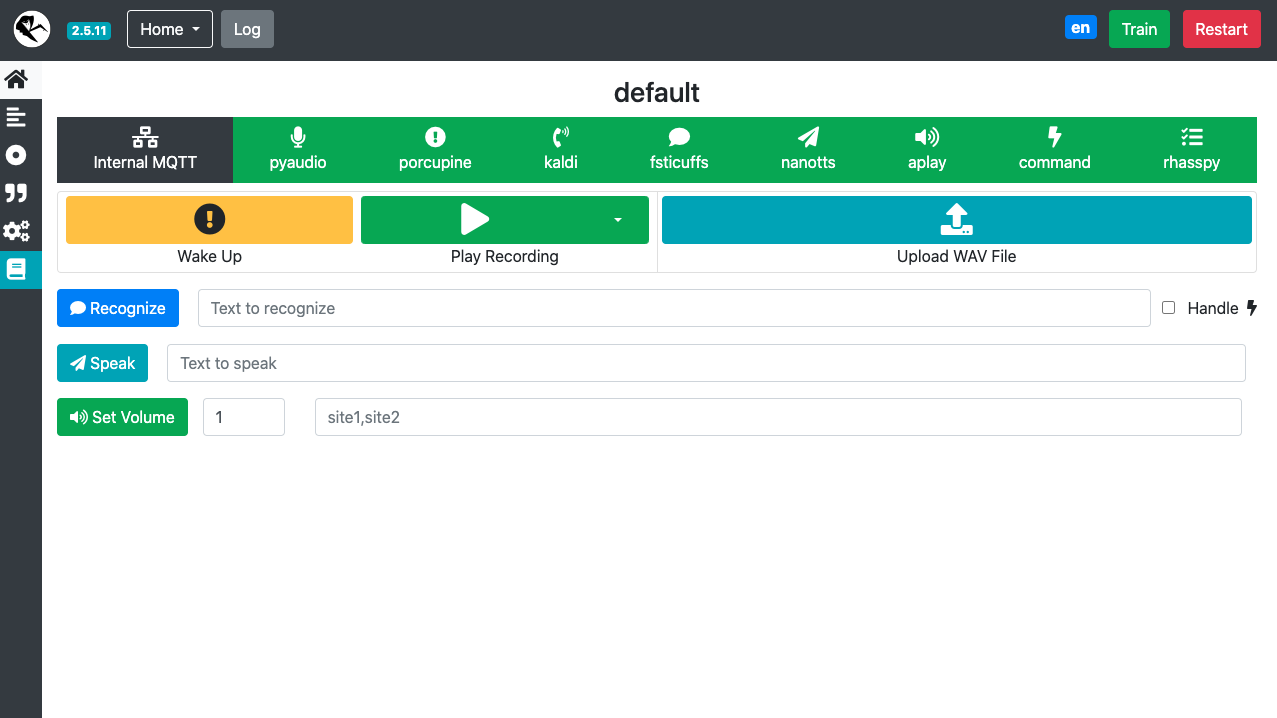


 erhanyilmaz.ytu
erhanyilmaz.ytu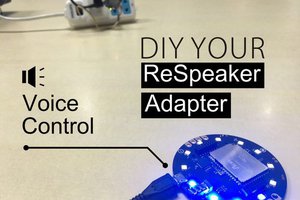
 jerryyip
jerryyip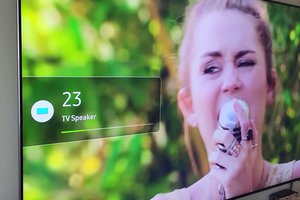
 Artur Majtczak
Artur Majtczak
Found this update to the driver that got me up and running on the latest Raspberry Pi OS:
https://forum.seeedstudio.com/t/respeaker-4mic-array-install-on-raspberryos-with-5-15-kernel/264254