1kB TFTP Ethernet bootloader for ATmega328P and ENC28J60
Original writeup: https://mitxela.com/projects/kiloboot
Source code: https://github.com/mitxela/kiloboot
Demo:You will need an ATmega328p and an ENC28J60, wired up as follows:
PB1 <--> INT
PB2 <--> CS
PB3 <--> MOSI
PB4 <--> MISO
PB5 <--> SCK
I've only tested this with the ATmega chip running at 16MHz. Running faster than that, you may need to alter the wait routine, and possibly the SPI prescaler. If anyone wants help porting this to another chip, let me know.
I've included a compiled hex file, which if you're planning to use the EEPROM settings, may be usable without changing the config.
By default, the bootloader will try to load the settings from the EEPROM, but if it's empty, it will use the hard-coded backup settings. The first few lines of the .asm file are the configuration. You need to give it a MAC address, an IP address, the addresses of the TFTP server, default gateway and the subnet mask. If you want it to have hard-coded settings, and you're using this on a home router with NAT, it's easiest to check the router settings to see what the DHCP pool is, and give the device an IP outside of that range.
You can optionally change the filename that it requests, this can be up to 31 chars. You can also set the number of reattempts if it can't immediately contact the server. Just after powering on, it may take a few seconds for the ethernet link to establish, so the first few packets may be lost. But too many reattempts means a longer delay before giving up and starting the old application, if the server is actually unavailable.
To use the EEPROM settings, simply fill in the first 16 bytes of the
EEPROM with the device IP, server IP, default gateway IP and subnet
mask, in that order. You could do this by creating a binary file in a
hex editor and writing it to the EEPROM using avrdude, eg
-U eeprom:w:"IPs.bin":r
with the 'r' type for raw binary. You could also do this by adding an
.eseg section to the assembly file which should produce an .eep file in
hex format. But the main anticipated method of setting the EEPROM
addresses is by writing to them from the application itself, for
instance, if it's running a DHCP client.
Beware, if your application uses the EEPROM for something else, the bootloader has no way of knowing if the data there is valid, it only checks that it's not erased. If you don't want to use the EEPROM for these settings, I would recommend disabling it.
If you've never used AVR assembler before, I think the easiest way to build is to use AVR Studio (or Atmel Studio, as the later versions are called). You can simply select new project, 8-bit AVR assembly. The single .asm file is all you need, there are no dependencies. You can also assemble from the command line with something like
avrasm2 -fI -o "kiloboot.hex" kiloboot.asm
You then need to burn this hex file onto the chip and set the correct
fuses. The important one is to set the high fuse to 0xDC, with the
avrdude command
-U hfuse:w:0xdc:m This configures the reset vector and the bootloader section to be 512 words.
Next you need to set up a TFTP server. For windows I recommend tftpd32, for linux I used tftpd-hpa. It's straight forward if you only want to boot from the local network, but making the server publicly accessible is not trivial. See my description here.
The server needs to host a binary image of your application, not an intel hex file. There will be an option to configure your compiler to output a binary file, but if you've already produced a hex file, you can convert it using objcopy:
avr-objcopy.exe -I ihex program.hex -O binary program.bin
The last consideration is triggering the bootloader. This is up to your application to manage. The bootloader will run once on powerup, and after each reset, but not while the application is running. The two obvious methods would be to either run the bootloader on a timer, or have some user-driven aspect...
Read more » mitxela
mitxela


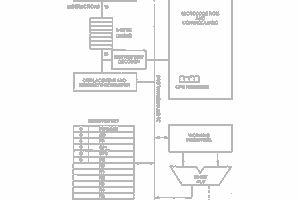
 Keith
Keith
 Gordon
Gordon
 ziggurat29
ziggurat29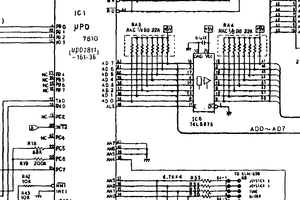
 mateusz.kolanski
mateusz.kolanski
This quite simply, is exactly what it is all about. Wonderful project, well done.