World Clock& Weather Monitoring Design With LGVL/S
In this article, I'm going to make a screen that displays real-time time and weather conditions in some capital cities.
In this article, I'm going to make a screen that displays real-time time and weather conditions in some capital cities.
To make the experience fit your profile, pick a username and tell us what interests you.
We found and based on your interests.
video_20231113_101404.mp4the video of resultMPEG-4 Video - 12.41 MB - 12/13/2023 at 09:59 |
|
In the clock display example, we can see the clock hands change with real-time. In the weather display example,when I click the button in the upper right corner, I can change the city which I want to get weather information.
Since I did not use the TFT_eSPI library, it is needed to delete or comment all the codes related to the TFT_eSPI library.
#include <TFT_eSPI.h>
TFT_eSPI tft = TFT_eSPI(screenWidth, screenHeight); /* TFT instance */
tft.startWrite();
tft.setAddrWindow( area->x1, area->y1, w, h );
tft.pushColors( ( uint16_t * )&color_p->full, w * h, true );
tft.endWrite();
tft.begin(); /* TFT init */
tft.setRotation( 3 ); /* Landscape orientation, flipped */When I use the GFX library, it is needed to define the GFX Library For the Arduino Interface pin
Arduino_ESP32RGBPanel *bus = new Arduino_ESP32RGBPanel(
GFX_NOT_DEFINED /* CS */, GFX_NOT_DEFINED /* SCK */, GFX_NOT_DEFINED /* SDA */,
40 /* DE */, 41 /* VSYNC */, 39 /* HSYNC */, 42 /* PCLK */,
45 /* R0 */, 48 /* R1 */, 47 /* R2 */, 21 /* R3 */, 14 /* R4 */,
5 /* G0 */, 6 /* G1 */, 7 /* G2 */, 15 /* G3 */, 16 /* G4 */, 4 /* G5 */,
8 /* B0 */, 3 /* B1 */, 46 /* B2 */, 9 /* B3 */, 1 /* B4 */
);
Arduino_RPi_DPI_RGBPanel *gfx = new Arduino_RPi_DPI_RGBPanel(
bus,
SCREEN_W /* width */, 1 /* hsync_polarity */, 40 /* hsync_front_porch */, 48 /* hsync_pulse_width */, 128 /* hsync_back_porch */,
SCREEN_H /* height */, 1 /* vsync_polarity */, 13 /* vsync_front_porch */, 3 /* vsync_pulse_width */, 45 /* vsync_back_porch */,
1 /* pclk_active_neg */, 16000000 /* prefer_speed */, true /* auto_flush */);void my_touchpad_read(lv_indev_drv_t *indev_driver, lv_indev_data_t *data)
{
if (touch_has_signal())
{
if (touch_touched())
{
data->state = LV_INDEV_STATE_PR;
/*Set the coordinates*/
data->point.x = touch_last_x;
data->point.y = touch_last_y;
}
else if (touch_released())
{
data->state = LV_INDEV_STATE_REL;
}
}
else
{
data->state = LV_INDEV_STATE_REL;
}
}
#define SSID "Makerfabs"
#define PWD "20160704"
void wifi_init()
{
WiFi.begin(SSID, PWD);
int connect_count = 0;
while (WiFi.status() != WL_CONNECTED)
{
vTaskDelay(500);
USBSerial.print(".");
connect_count++;
}
USBSerial.println("Wifi connect");
configTime((const long)(8 * 3600), 0, ntpServer);
net_flag = 1;
}String city_list[CITY_COUNT] =
{
"Beijing", // china
"Tokyo", // japan
"Washington", // usa
"London", // england
"Paris", // france
"Canberra", // Australia
"Brazil", // Brazil
"Berlin" // german
};
void weather_request(int country_num)
{
HTTPClient http;
USBSerial.print("[HTTP] begin...\n");
String url = "http://api.weatherapi.com/v1/current.json?key=271578bfbe12438085782536232404&q=" + city_list[country_num] + "&aqi=no";
http.begin(url);
USBSerial.print("[HTTP] GET...\n");
// start connection and send HTTP header
int httpCode = http.GET();
// httpCode will be negative on error
if (httpCode > 0)
{
// HTTP header has been send and Server response header has been handled
USBSerial.printf("[HTTP] GET... code: %d\n", httpCode);
// file found at server
if (httpCode == HTTP_CODE_OK)
{
String payload = http.getString();
USBSerial.println(payload);
// JSON
DynamicJsonDocument doc(1024);
deserializeJson(doc, payload);
JsonObject obj = doc.as<JsonObject>();
String city = doc["location"]["name"];
String last_update = doc["current"]["last_updated"];
String cond_txt = doc["current"]["condition"]["text"];
float tmp = doc["current"]["temp_c"];
float hum = doc["current"]["humidity"];
float pressure = doc["current"]["pressure_mb"];
float uv = doc["current"]["uv"];
String text = city + " " + cond_txt + " " + last_update;
USBSerial.println(text);
USBSerial.println(tmp);
USBSerial.println(hum);
USBSerial.println(pressure);
USBSerial.println(uv);
lv_label_set_text(ui_Label1,...Since I did not use the TFT_eSPI library, it is needed to delete or comment all the codes related to the TFT_eSPI library.
#include <TFT_eSPI.h>
TFT_eSPI tft = TFT_eSPI(screenWidth, screenHeight); /* TFT instance */
tft.startWrite();
tft.setAddrWindow( area->x1, area->y1, w, h );
tft.pushColors( ( uint16_t * )&color_p->full, w * h, true );
tft.endWrite();
tft.begin(); /* TFT init */
tft.setRotation( 3 ); /* Landscape orientation, flipped */When I use the GFX library, it is needed to define the GFX Library For the Arduino Interface pin.
Arduino_ESP32RGBPanel *bus = new Arduino_ESP32RGBPanel(
GFX_NOT_DEFINED /* CS */, GFX_NOT_DEFINED /* SCK */, GFX_NOT_DEFINED /* SDA */,
40 /* DE */, 41 /* VSYNC */, 39 /* HSYNC */, 42 /* PCLK */,
45 /* R0 */, 48 /* R1 */, 47 /* R2 */, 21 /* R3 */, 14 /* R4 */,
5 /* G0 */, 6 /* G1 */, 7 /* G2 */, 15 /* G3 */, 16 /* G4 */, 4 /* G5 */,
8 /* B0 */, 3 /* B1 */, 46 /* B2 */, 9 /* B3 */, 1 /* B4 */
);
Arduino_RPi_DPI_RGBPanel *gfx = new Arduino_RPi_DPI_RGBPanel(
bus,
SCREEN_W /* width */, 1 /* hsync_polarity */, 40 /* hsync_front_porch */, 48 /* hsync_pulse_width */, 128 /* hsync_back_porch */,
SCREEN_H /* height */, 1 /* vsync_polarity */, 13 /* vsync_front_porch */, 3 /* vsync_pulse_width */, 45 /* vsync_back_porch */,
1 /* pclk_active_neg */, 16000000 /* prefer_speed */, true /* auto_flush */);void my_touchpad_read(lv_indev_drv_t *indev_driver, lv_indev_data_t *data)
{
if (touch_has_signal())
{
if (touch_touched())
{
data->state = LV_INDEV_STATE_PR;
/*Set the coordinates*/
data->point.x = touch_last_x;
data->point.y = touch_last_y;
}
else if (touch_released())
{
data->state = LV_INDEV_STATE_REL;
}
}
else
{
data->state = LV_INDEV_STATE_REL;
}
}#define SSID "Makerfabs"
#define PWD "20160704"
// NTP
const char *ntpServer = "120.25.108.11";
void wifi_init()
{
WiFi.begin(SSID, PWD);
int connect_count = 0;
while (WiFi.status() != WL_CONNECTED)
{
vTaskDelay(500);
USBSerial.print(".");
connect_count++;
}
USBSerial.println("Wifi connect");
configTime((const long)(8 * 3600), 0, ntpServer);
net_flag = 1;
}void display_time()
{
struct tm timeinfo;
if (!getLocalTime(&timeinfo))
{
USBSerial.println("Failed to obtain time");
return;
}
else
{
int year = timeinfo.tm_year + 1900;
int month = timeinfo.tm_mon + 1;
int day = timeinfo.tm_mday;
int hour = timeinfo.tm_hour;
int min = timeinfo.tm_min;
int sec = timeinfo.tm_sec;
int sec_angle = 3600 * sec / 60;
int min_angle = 3600 * min / 60 + 60 * sec / 60;
int hour_angle = 3600 * (hour % 12) / 12 + 300 * min / 60;
lv_img_set_angle(ui_Image2, hour_angle);
lv_img_set_angle(ui_Image3, min_angle);
lv_img_set_angle(ui_Image4, sec_angle);
lv_img_set_angle(ui_Image7, hour_angle);
lv_img_set_angle(ui_Image8, min_angle);
lv_img_set_angle(ui_Image9, sec_angle);
}
}Choose the Arduino and enter in parameters. According to the features of MaTouch ESP32-S3 Parallel TFT with Touch 7" , the resolution is 1024*600, the shape is rectangle, and the color depth is 16-bit.
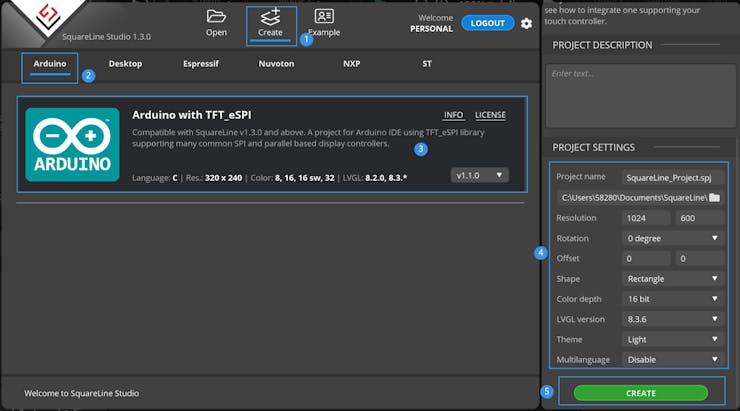
Add the clock and weather images to assets, and then it allows you to select them and widget components to design the scenes. After, clicking the widget of the list on the Hierarchy panel, you can modify the parameters of the select widget on the Inspector panel, all is determined by your preference.

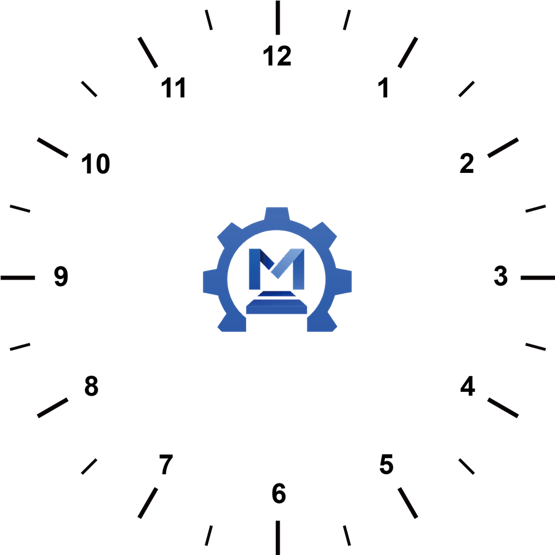
And this is Basic usage of Squareline with MaTouch 2.1. Except for the SquareLine page design and code part, all the other operations are almost the same.
This display module support Wifi & Bluetooth 5.0.

Create an account to leave a comment. Already have an account? Log In.
Become a member to follow this project and never miss any updates
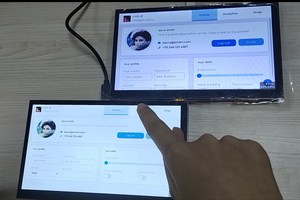
 Makerfabs
Makerfabs

