The example gives feeds for the ADC and the on board LED, as well as an arbitrary text feed called "../feeds/embedis". Whatever is written into the Embedis database for the key, "mqtt_embedis" will be displayed on the Adafruit Dashboard. You can use this arbitrary data MQTT feed for anything you like.
We needed a simple and efficient way to store configuration settings and values between projects, and an easy way to send and receive those values to an MQTT server, like the Adafruit MQTT Server at io.adafruit.com and that is what this project provides.
The Embedis database is persistent and can be used across multiple projects to configure your program settings for the specific hardware and network configuration that you are using. The Embedis database supports EEPROM storage by default, but you can also add other memory devices easily.
Now, you don't need to recompile your program and reflash your device in order to change your device and project settings anymore. Now settings can be changed "on-the-fly" with just a serial or MQTT interface! Some settings changes, however, will require a restart/reboot to take effect.
 Pattern Agents
Pattern Agents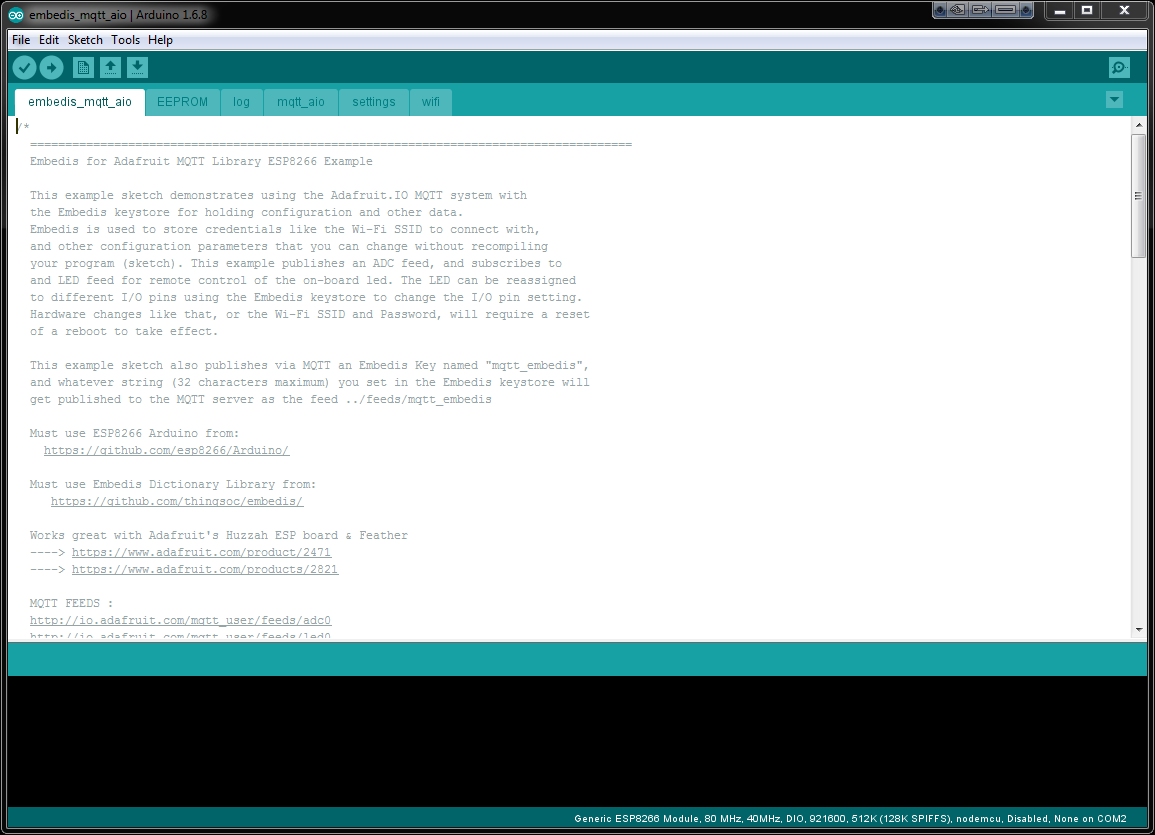

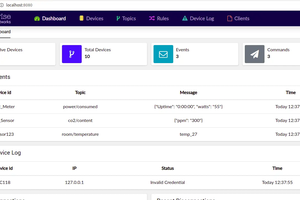
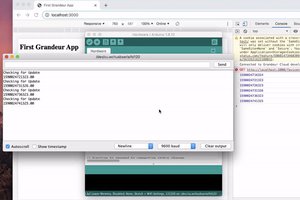
 Grandeur
Grandeur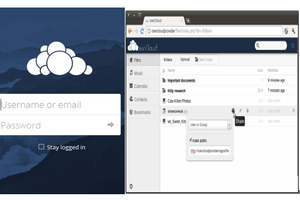
 ssla-couk
ssla-couk