The itch
Oh, yes, I am drawn to the siren song of being a cord cutter. I pay too much for TV content. It's not that I can't afford it ... it's just that I don't think it's worth the money I'm being charged. I'm happy with the couple of streaming services we subscribe to, but the broadcast linear TV service is too expensive. We get something like 7 million channels, but we probably only regularly watch under a dozen. Some of those dozen are local broadcast channels.
We get mostly great over-the-air (OTA) reception of local broadcast channels with my roof-mounted antenna. However, there is one local channel that I want but cannot get that way. We live northeast of Seattle. We are lucky in this area because there are two PBS stations: KCTS in Seattle and KBTC in Tacoma. We are paid members of both. As expected, there is a huge overlap in their programming, but each carries some things not carried by the other. (My understanding is that this is by design.) I've tried many RF-related things, but I just cannot get any of my digital TV tuners to recognize KBTC. KBTC also has a secondary transmitter in downtown Seattle, but I guess the signal is just not strong enough to reach me and be above the noise threshold that the tuners want.
So, my quest is for ways to receive KBTC programming without paying some streaming service's "with local channels" prices, which are pretty steep IMHO. We can already watch (much) KBTC programming on demand via PBS Passport, and we can watch the live feed via apps or a web browser. The other factor for us is wanting to be able to record things to our local DVR. The app and web browser pathways don't directly provide that.
 WJCarpenter
WJCarpenter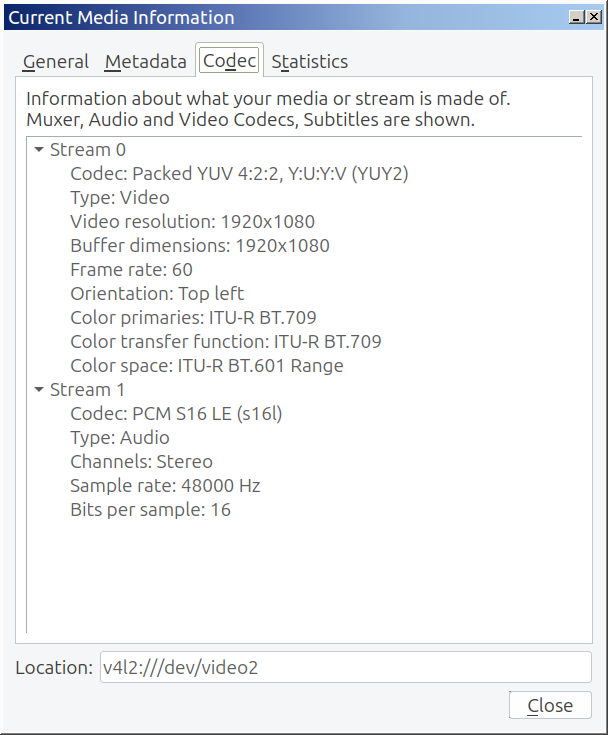
 I selected this one according to the Cheap and Lazy algorithm. I saw it mentioned by some other people, and it was inexpensive relative to others mentioned. It was also readily available with just a short delay. The day I bought it, there was also an instant coupon for US$20 off the price.
I selected this one according to the Cheap and Lazy algorithm. I saw it mentioned by some other people, and it was inexpensive relative to others mentioned. It was also readily available with just a short delay. The day I bought it, there was also an instant coupon for US$20 off the price.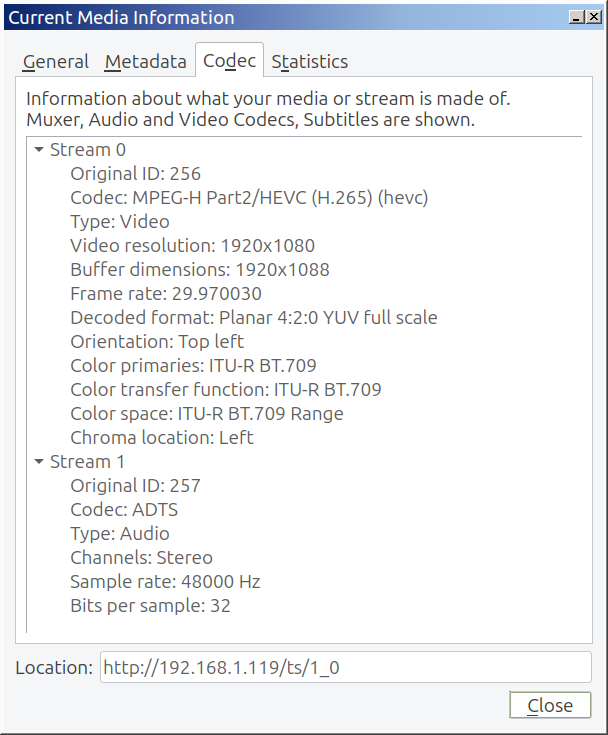
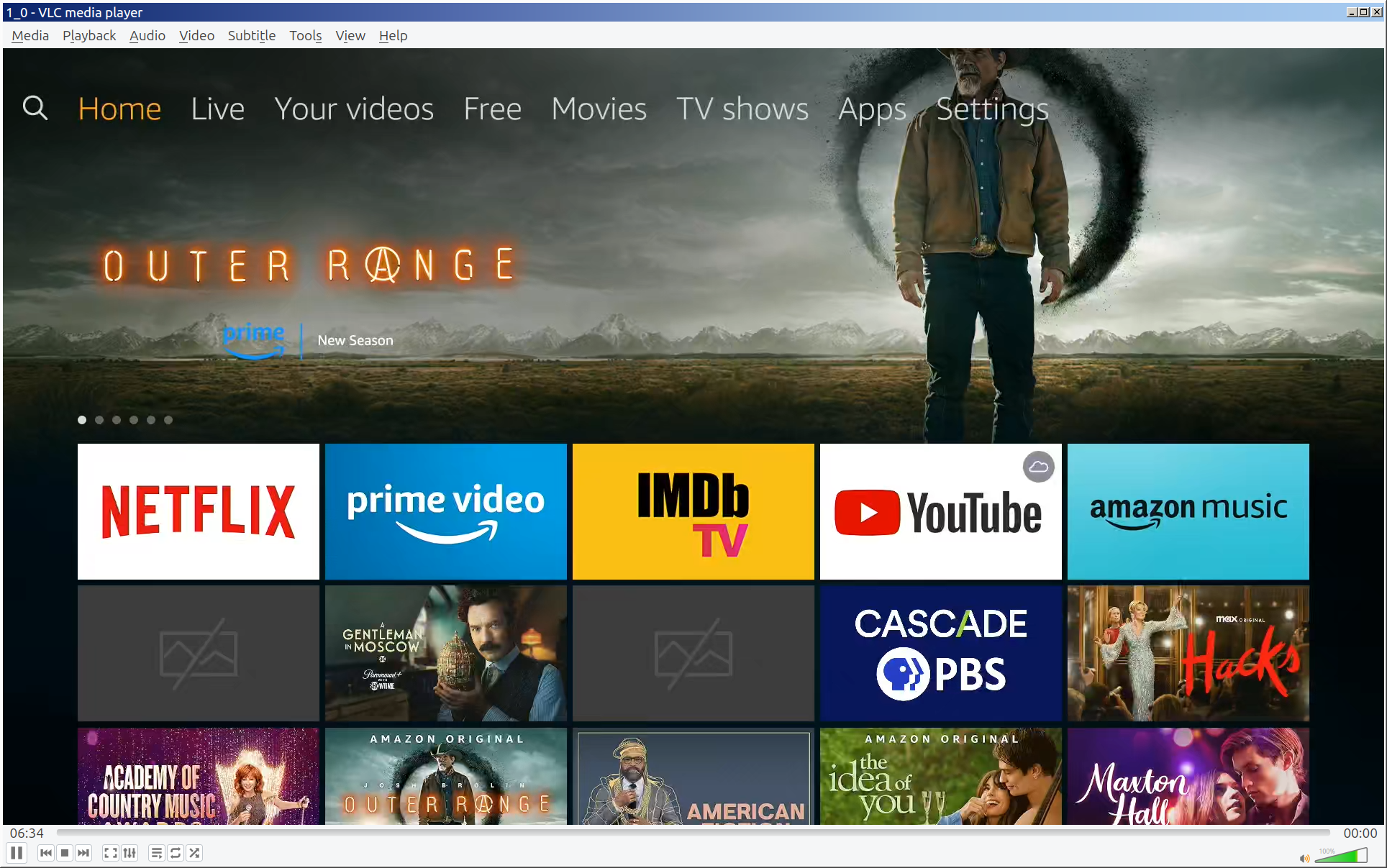
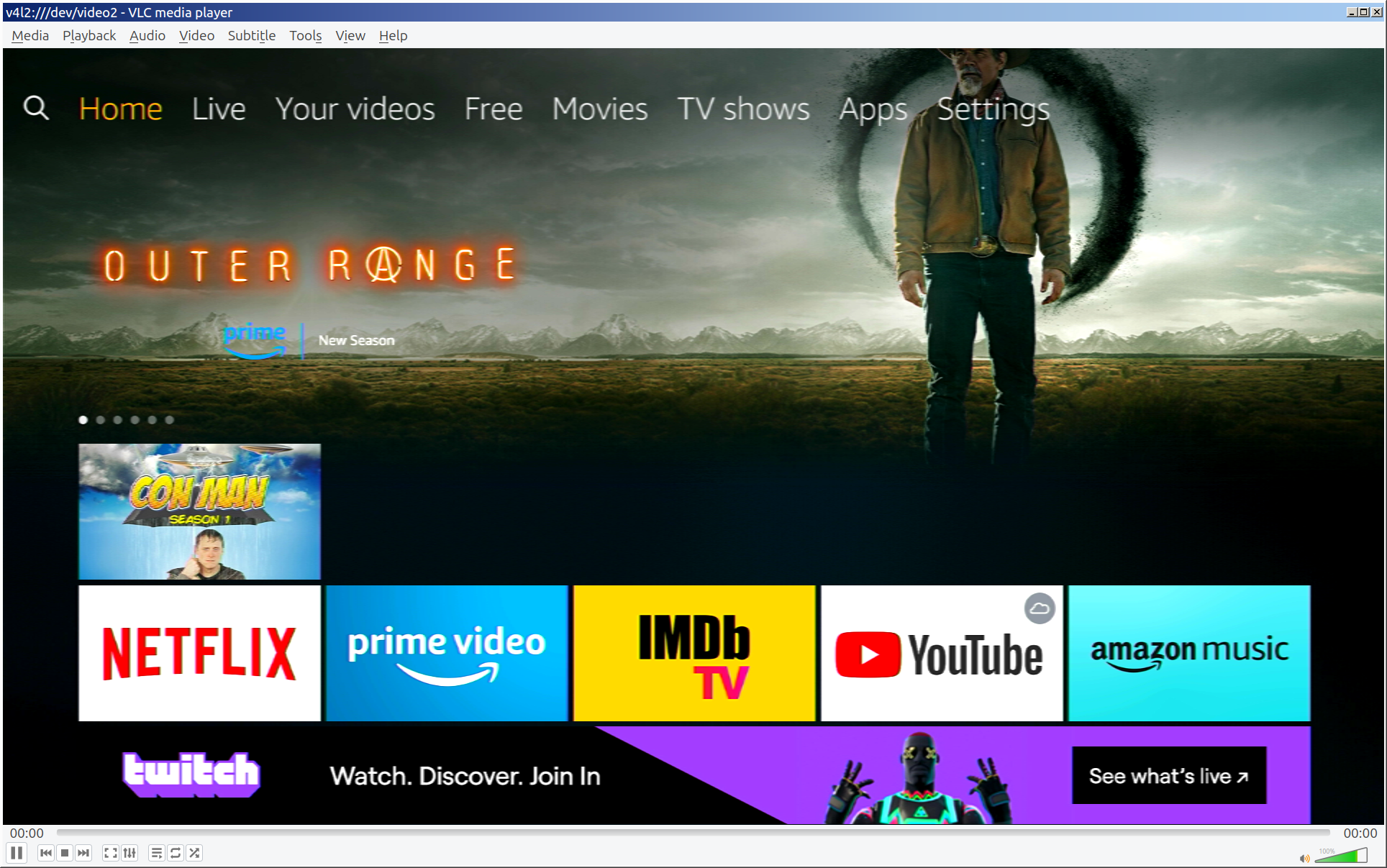


 Billy RB Wang
Billy RB Wang
 Karmanyaah Malhotra
Karmanyaah Malhotra
 Sean
Sean
 Keri Szafir
Keri Szafir