Features
Turn on and off 3 different lights with your voice
Turn on or off an outlet box with your voice
Use your voice to lock or unlock your room (complete support will come later)
Turn an rgb ledstrip into diffrent colors with your voice turn an rgb ledstrip into a fading effect with your voice
Use the build in alarm clock to turn your RGB ledstrip into an wake up light
Support for multiple command sorts. For example you can say "turn LED blue" or you can say "can you turn my LED on in color blue".
Materials needed
1- windows 10 pc with Cortana
1- Arduino
1- usb cable for your Arduino
1- RGB ledstrip (this is optional)
3- N-channel mosfets i use the IRFZ44N (only if you want the RGB ledstrip)
4- 5V relay( 12V is possible with extra some circuitry) i use the SRD-05VDC-SL-C but every 5v relay will work.
Lots of long wires to route trough your home.
 sieuwe elferink
sieuwe elferink




 IOTMCU
IOTMCU
 joedefa
joedefa
 Chatham
Chatham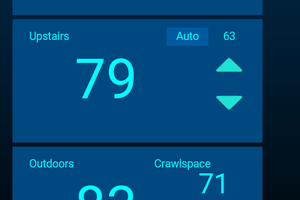
 Dan Julio
Dan Julio