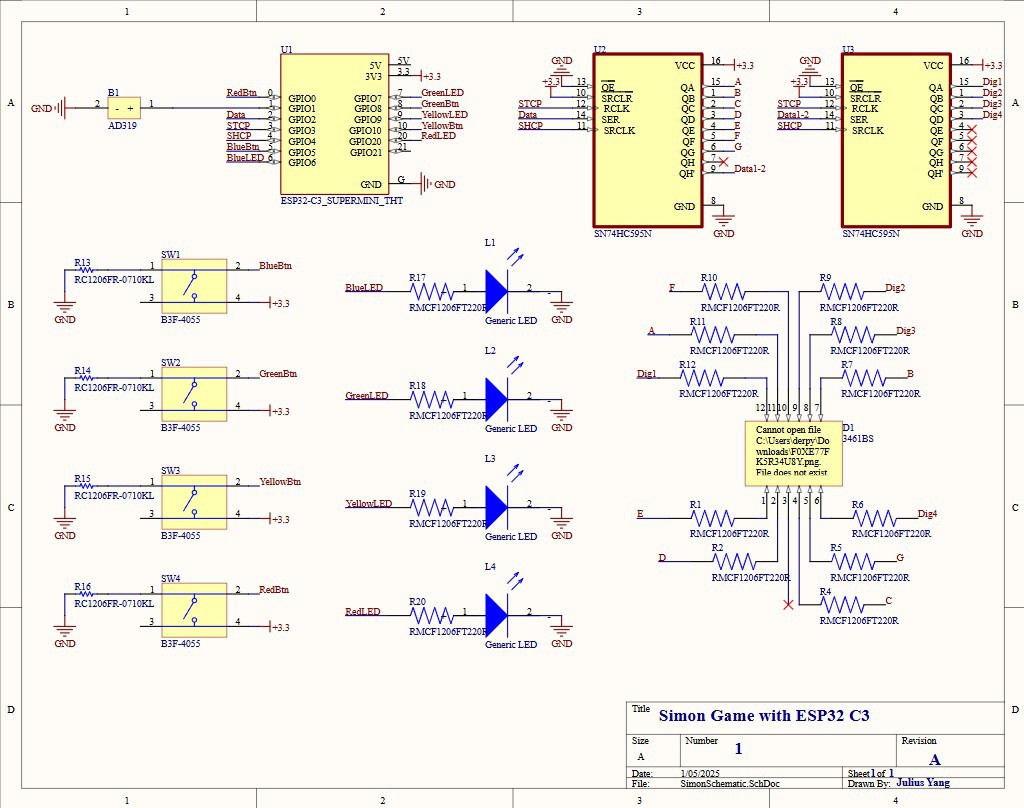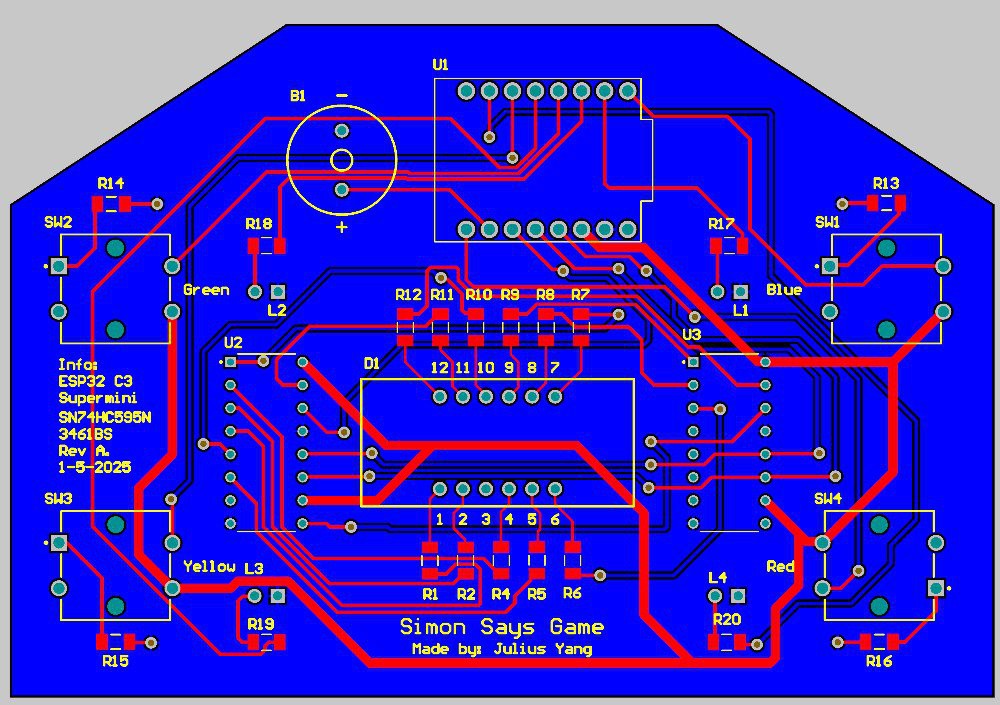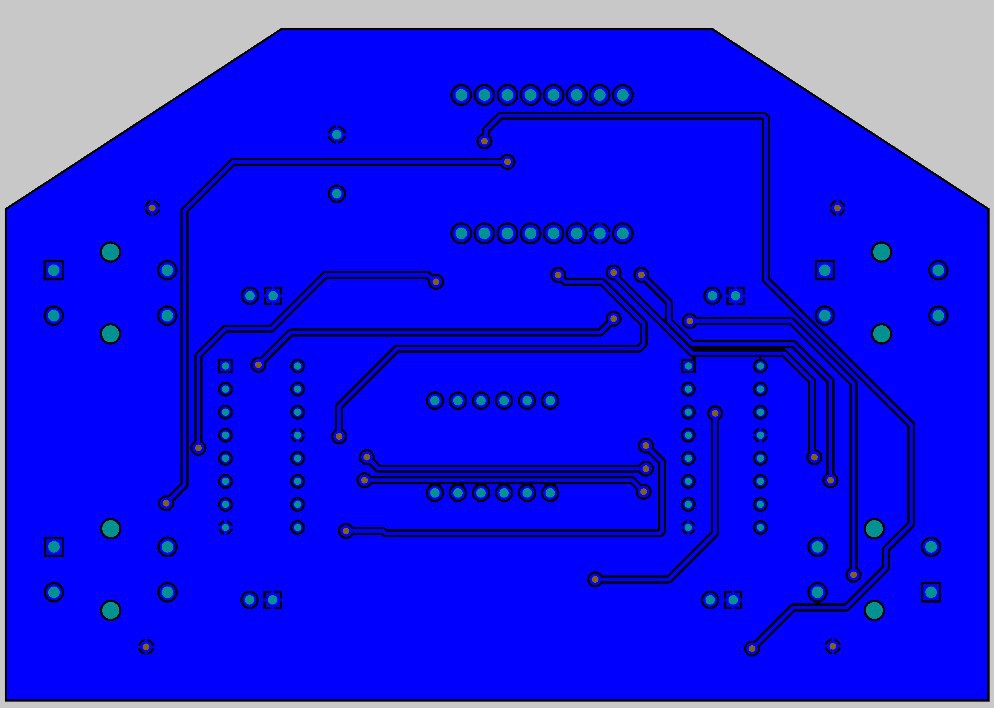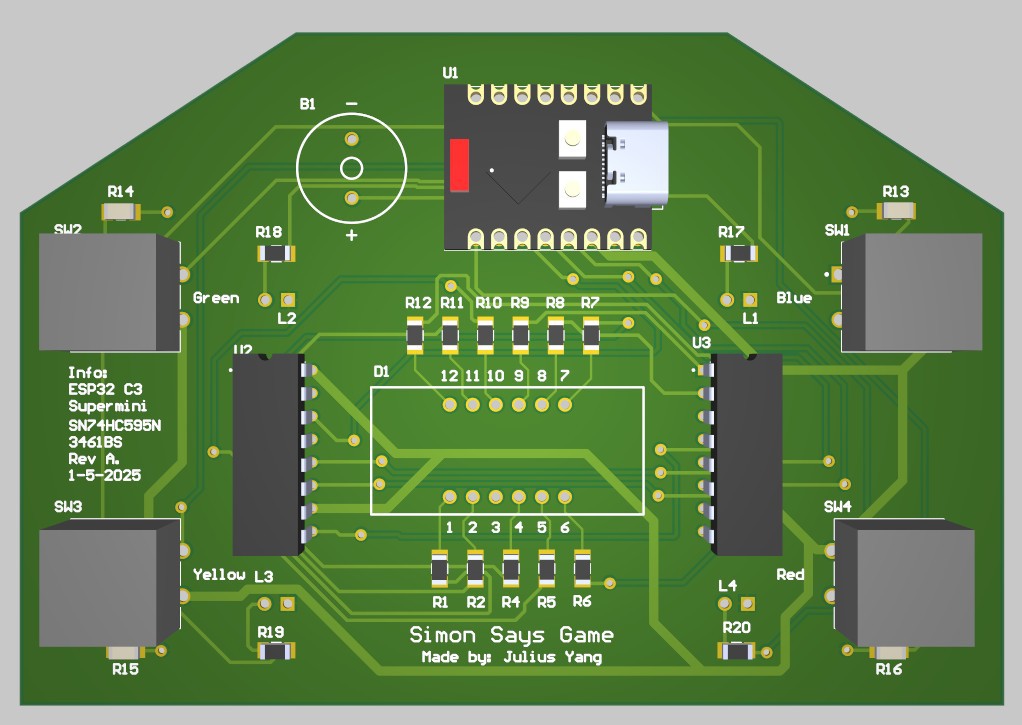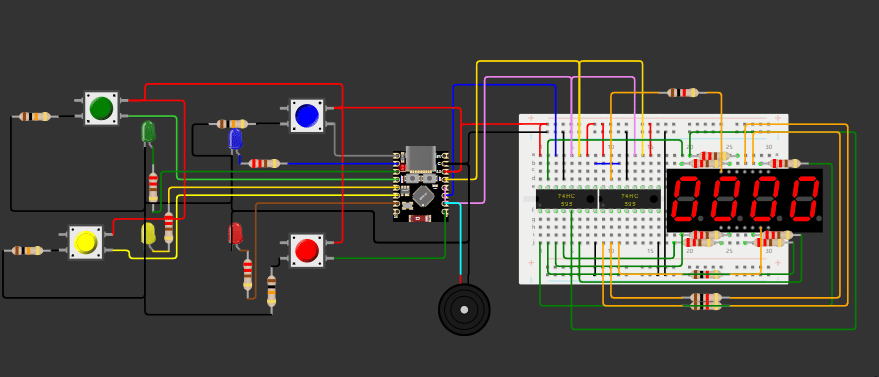The Game: The Simon game is a very simple game that consists of 4 colored buttons, each with a corresponding LED. It is a memory game where the user is tested to see how many button presses they can memorize in a random sequence. So the computer will first light up one of the colored LEDs and the user has to repeat that color by pressing the corresponding button. Then the computer repeats that sequence, but this time adding another color (could be the same one) to the mix. The game keeps on going until the user fails to match the sequence the computer has generated.

Why?
This is my first project where I decided to go through all stages of the PCB design process; from creating a schematic all the way to assembling the final PCB after it has been produced. I wanted to choose a project where the design would be extensive, but tame enough where I did not have to touch high current or high speed signals. I also happened to have a lot of the components needed for this project lying around and I thought it would be a good way to tie in my hardware and software skills.
This is my first hackaday project and one that I hope to document well to show my thought process and the lessons I will learn along the way!
 Julius
Julius