Components:-

- LED Matrix (16 *32)
You can find it in local market or on this link
http://www.freetronics.com.au/collections/display/products/dot-matrix-display-32x16-red#.WHv6pFMrLIX
- arduino mega
https://www.sparkfun.com/products/11061
- 1Sheeld For Arduino
- your smart phone
- breadboard
https://www.sparkfun.com/products/12615
- 14 (male – male) jumper wire
https://www.sparkfun.com/products/13870
- 5V 2A (2000mA) power supply ( for very high brightness and more than one LED matrix )
https://www.sparkfun.com/products/12889
Step 1: Download Arduino Coding Software

If it is your first time for using Arduino you should download Arduino software for coding to can talk to your Arduino.
https://www.arduino.cc/en/main/software
https://www.arduino.cc/en/Guide/HomePage
Step 2: Download the Matrix Library

https://github.com/freetronics/DMD2
this one is better and easier than that one on "free electronics" site.
Step 3: Download 1sheeld Library
https://1sheeld.com/downloads/
Step 4: Download 1sheeld App on Your Phone

From store or
https://1sheeld.com/downloads/
Step 5: Extract Files

After you successfully downloaded the libraries, extract the files in Arduino's library directory “Path\UserName\Documents\Arduino\libraries”.
And rename them to DMD2 and oneSheeld.
Step 6: Change File

Enter to the DMD2 library and change the ( DMD2.cpp) with this one attached in the end, it is only changed to work with mega different pins.
Step 7: Connect 1sheeld
Connect your 1sheeld board by following this link
https://1sheeld.com/tutorials/getting-started/
Step 8: Connect LED Matrix
If INPUT is not labeled, look for one or more arrows pointing in the horizontal direction (ignore any vertical arrows, whether up or down). The horizontal arrows show the direction data moves from INPUT to OUTPUT — then you know which connector is which.
To understand ribbon connector, visit this link
https://learn.adafruit.com/32x16-32x32-rgb-led-matrix/connecting-with-jumper-wires
then connect the pins to Arduino like this in the schematic photo.
Step 9: Upload Code on Arduino
After connecting we are ready to use the code so connect Arduino to your computer and upload the code in the attached code file in the end.
Step 10: Use the 1sheeld App

Open your app and connect with 1sheeld, Activate accelerometer and click on the upper right triple-shield sign to see the values of your motion. Move your phone with hand to left and to right.
Small note:
The accelerometer is an acceleration sensor designed to calculate the simplest changes in the rate of movement in a certain direction, but existing applications today for this device are interested making Transducer for movement and positioning.
Now you can enjoy it.
Finally:-

If there is any questions or Suggestions or comments it is my pleasure to answer and to learn from you.
And hope you make it and better.
And you can make this swimmer to rich the final ^_^
 mostafa2100.abcreno
mostafa2100.abcreno






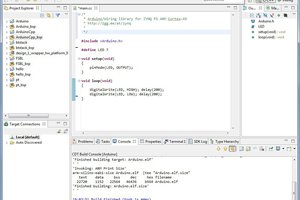
 Antti Lukats
Antti Lukats
 Majed Abouhatab, P.E.
Majed Abouhatab, P.E.
 Dixon Selvan
Dixon Selvan