Demo: http://madnerd.org/interface
Download demo: https://github.com/madnerdorg/libreinterface
All demos works without a server, you can modify it and use it on any devices, just open/edit the html files.
LibreConnect: https://github.com/madnerdorg/libreconnect

USB devices
You can control arduino, from a web browser or a client, with little modification on your sketches.
Here are the devices available,
- test : turn on/off a led on the arduino
- leds : control neopixels leds
- radio433 : turn on/off 433Mhz appliances
- openlight : control Milight bulbs
- buzzer : alarm / sound notification
- temphum : DHT11
Each device repo is provided with
- Instructions in English and French (in Markdown)
- Schematics / video (with sources for fritzing/inkscape)
- A bill of materials with keyword-friendly term for searching its on ebay/etc.
- 3D printed case (with source for blender)
- Arduino code/libraries compatible with arduino/platformio.
Once you have downloaded a device repo and libreInterface, you don't need an internet connection to build your device.
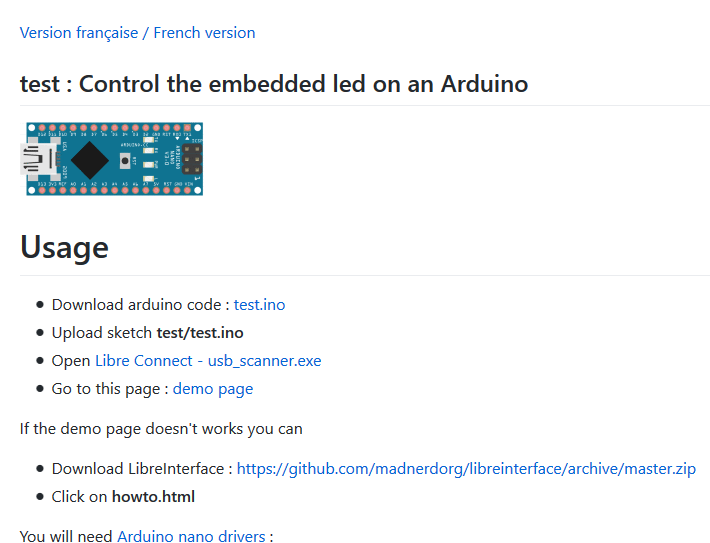
All contents are licensed CC-By, so anyone can reuse it to bootstrap their own devices
Since everything is stored on a git server, code / documentation can be easily share and modify and can also be used offline.
I tried my best to use permissive licences and cheap easy-to-find components, so as many people as possible can make/fix/improve these devices.
Test it on your web browser
Go to madnerd.org/interface or download it here : https://github.com/madnerdorg/libreinterface
Demos are tested on Firefox/Chrome.
This won't work on Microsoft Edge as it disallows the use of cross zone connection.
How does the connector works:
Each element is independent from another :
- Electronic technician can make a device without worrying about security/connectivity
- Network admin doesn't need to know how the arduino/interface works and can focus on security.
- Web designers can use the device without understanding network/electronics.
Websocket Server
I split the websocket server in two parts, usb_scanner and connector.
There are written in python and use autobahn/twisted/pyserial
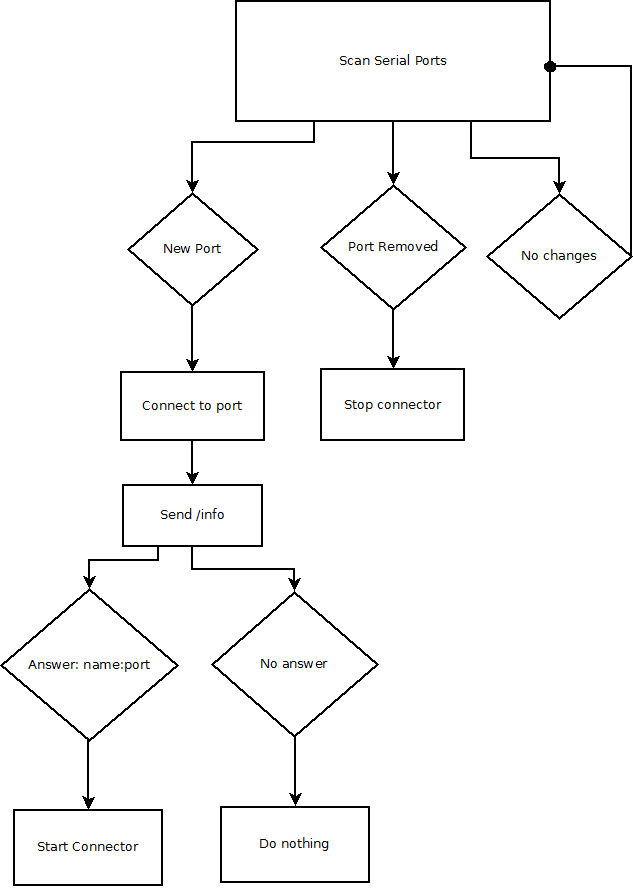
usb_scanner
- usb_scanner search for new serial devices
- send /info
- If an arduino send name:websocket_port (for example : test:42000), connect it.
Example: https://github.com/madnerdorg/test/blob/master/test/test.ino
Here is a sketch that connect your arduino to a websocket.
//name / websocket port
const String usb_name = "name:42123";
String readString; //Serial string buffer
void setup() {
Serial.begin(115200);
}
void loop() {
serialManager();
}
//Convert characters sent by serial to string
void serialManager() {
//Get Serial as a string
while (Serial.available()) {
delay(3);
if (Serial.available() > 0) {
char c = Serial.read();
readString += c;
}
}
if (readString.length() > 0) {
if (readString == "/info") {
Serial.println(usb_name);
}
}
//We clean the serial buffer
readString = "";
}
connector
You can directly use connector , but you will need to specify serial port and lose automatic reconnection
For example, upload Examples/Basic/AnalogReadSerial and start connector with these arguments
(replace serial with the serial port)
connector.exe --serial COM10 --baudrate 9600 --port 42010Then open ws://127.0.0.1:42010 using http://www.websocket.org/echo.html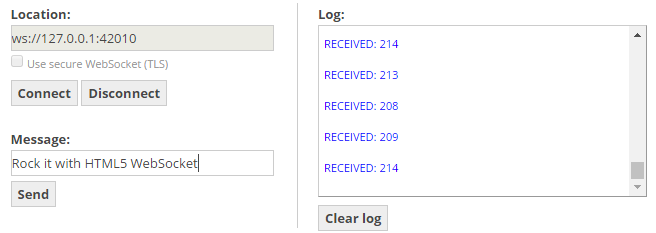
Connector is just a prototype and performance/security/test improvement are needed.
There is a basic implementation for SSL / Password / IP Ban (see arguments)
You will need to open the websocket with your browser to use a self-signed certificate and accept it first: (for example: https://localhost:42000).
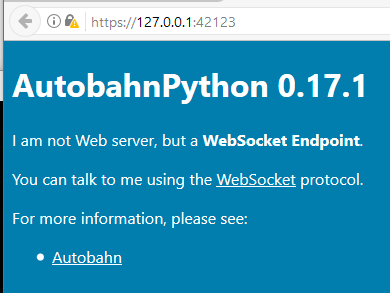
Unencrypted websocket won't work with a HTTPS page.
As for now, I didn't make any example for ssl/password, but you can use the code editor (see instructions below) to try it!
Websocket Clients
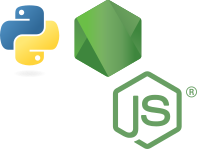
You can use any language as long as it can communicate with websocket,
Using NodeJS you can prototype your client on a web browser and then reuse the code to make it autonomous. (Example provided in the instructions)
I also made an example...
Read more » Rémi Sarrailh
Rémi Sarrailh

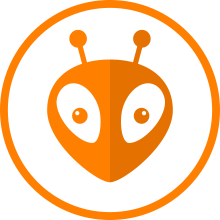

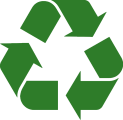
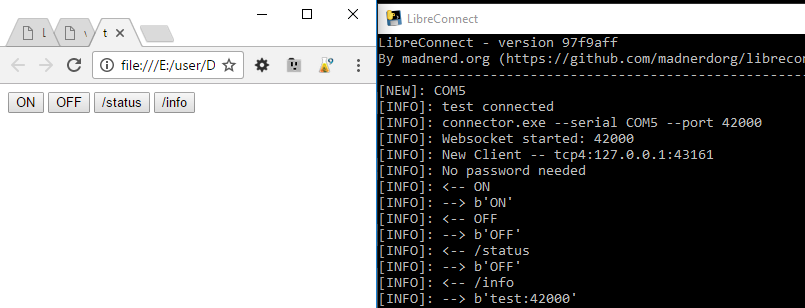 Here is a basic example for the
Here is a basic example for the 

 Alain Pannetrat
Alain Pannetrat
 jean.perardel
jean.perardel
 Juan M. Casillas
Juan M. Casillas