Problem: When using my CNC router to engrave or route circuit boards, I always tend to run in to problems with the work piece not being completely flat or parallel with machine axes. This leads to changes in the depth of cut which are typically quite shallow for these operations. This causes the copper layer to not be cut all the way through for circuit boards, or if engraving plastic, will cause the plastic to melt if the depth of cut increases too much. Solution:
Digital Dial Indicator CNC Surface Probe
Using a cheap digital dial indicator interfaced with CNC machine to map 2D surface. Progress: Almost Done
 Justin R.
Justin R.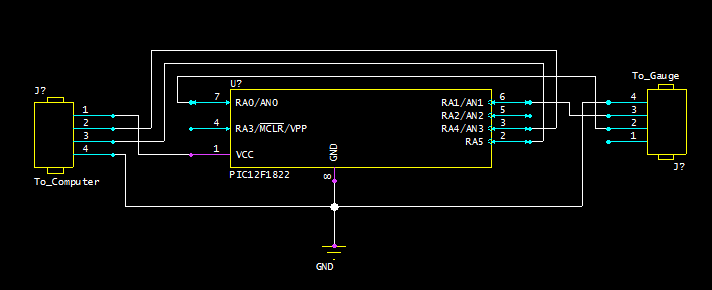




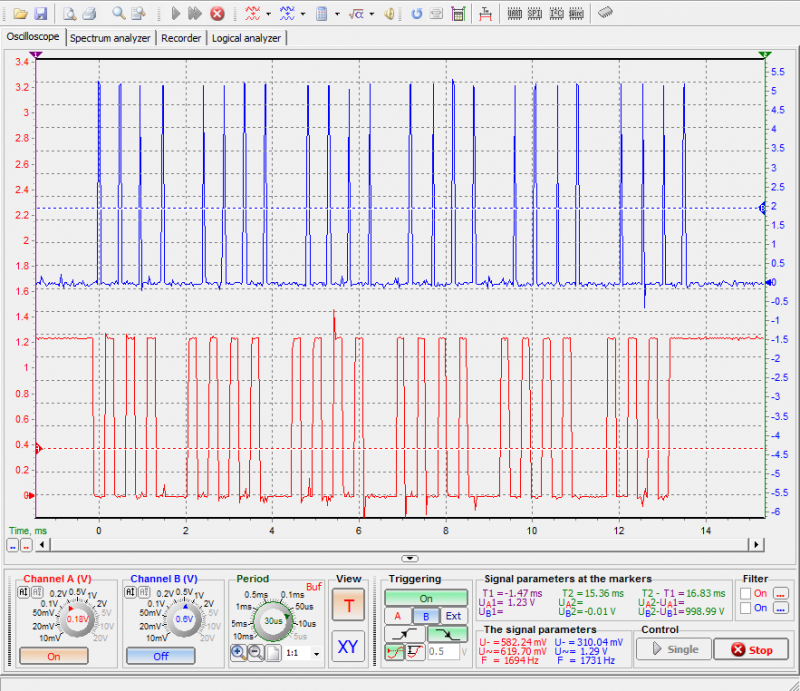













 Rowanon
Rowanon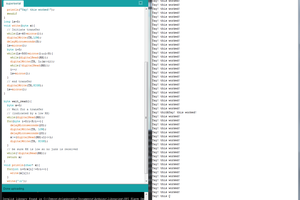
 Dylan Brophy
Dylan Brophy
 George Gardner
George Gardner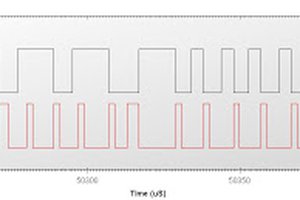
 BDM
BDM
I ordered https://www.amazon.co.uk/gp/product/B00TSYWPV6/
It is a 0.001mm/0.00005" model and it has a micro USB socket!
I wired it to an Arduino UNO and modified the scripts provided by others to add the extra resolution and inches/mm readout.
Script here:
https://pastebin.com/etjU8vAG
P.S. How do you make links clickable?