One of the improvements I made at home over night between the two days of the Con was to replace the power source.
The badges were handed out along with 2 x CR2032 coin cell batteries. Most of the badges started to dim and eventually freeze all together by the end of Day 1 after their voltage dropped below the brownout voltage of the Atmega chip.
My solution to this was to solder in a few super caps I had lying around (See the image gallery for a shot of the back of the badge with the 4 supercaps hot glued on). I had a number of 2.7v 34F AA sized super caps left over from another project, and wired 2 of them up in series for a max voltage of 5.4v. I wanted a little more capacity than what the 2 caps provided, so I added a second set of caps in parallel with the first 2, which resulted in a 2s2p configuration, still with a max voltage of 5.4v.
Running the stock firmware that came with the badge, it ran for about 2 hours before the supercaps voltage dropped below the brownout voltage. In the future, I might put some sort of boost converter in between the caps and the badge, as there is currently a lot of un-usable capacity left after the microcontroller shuts down.
I also included a JST connector which is connected directly to the supercaps. This allowed me to quickly (2 - 3 minutes) recharge the supercaps with a portable USB battery.
 Gigawatts
Gigawatts





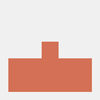

 Clovis Fritzen
Clovis Fritzen
 SunFounder
SunFounder
 Gregor
Gregor
What PINS are the IR sensors on?