All ticketed attendees of the Hackaday Belgrade conference will receive a Retro Computing badge. Get your ticket now and join us in Belgrade on 26 May!
Table of Contents:
- Hackaday BASIC Interpreter
- BASIC Program Examples
- Music Syntax and Guide
- Serial Communications with Badge
- Toolchain for Programming in C
- Hardware Hacking
- CP/M on badge, quick guide
- Image Compression Challenge
An amazing badge for an amazing conference. The Hackaday Belgrade hardware badge is itself a retro computer, running a BASIC interpreter, and emulating a Z80 computer with the CP/M operating system.
This badge plays music, it has a color screen, serial communications functionality is built into the expansion header, and it's ready for hacking! The evening of the conference we'll turn the venue into a hardware hacking village. Hardware demos and presentations will continue inside the village, along with lightning talks, live EDM and DJ sets, food, drink, and the best time you can have this Spring!
Study this project log and get to work planning your badge hacks!
For a detailed BOM, please visit https://www.findchips.com/u/list/81709-badge18bomxlsx
Badge firmware is licensed under MIT license, see github repository for more details.
Firmware that was installed before conference has revision 1.00; you may want to check newest firmware here or changelog here, if you don't have dedicated PIC32 programmer, you may use arduino to update the firmware, see here.
 Voja Antonic
Voja Antonic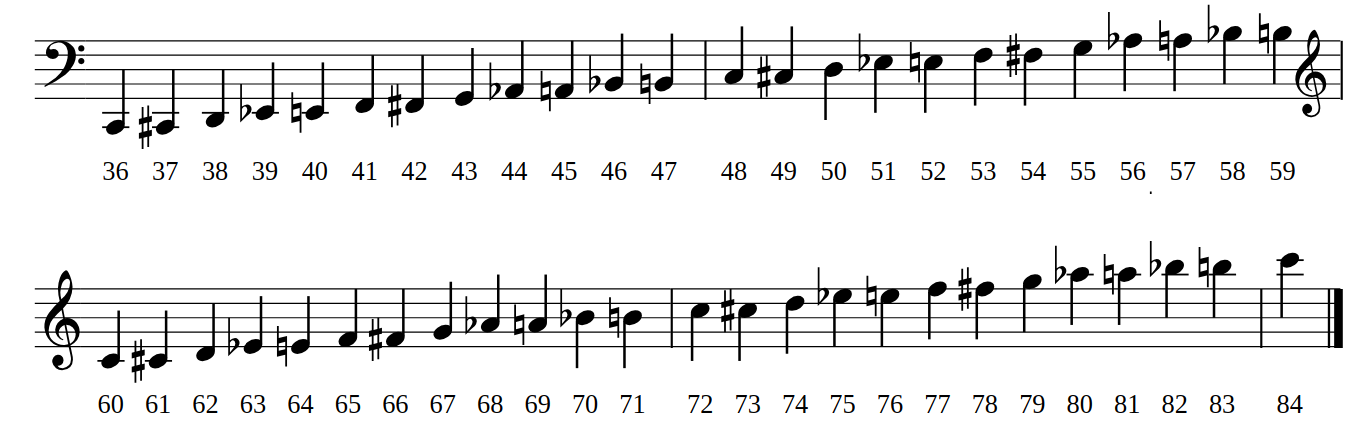


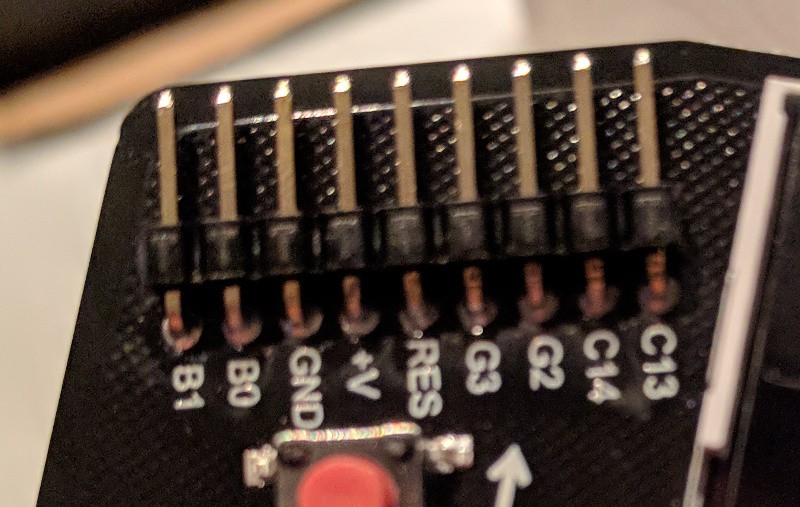
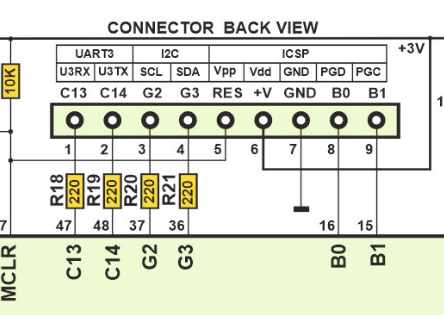
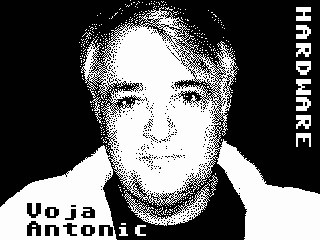




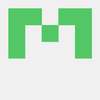
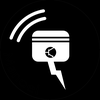
















 Absolutelyautomation
Absolutelyautomation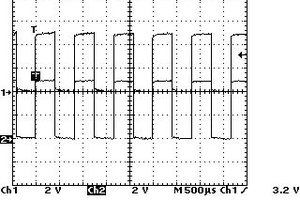
 Bharbour
Bharbour
 Lee Hart
Lee Hart
Hey, love the Project and would like to build one myself! Unfortunately, the link to the BOM list is expired, could it be updated? Many Thanks