We didn't want the book to jump from the middle of one song to another if a page is turned, so a certain operating logic was established.
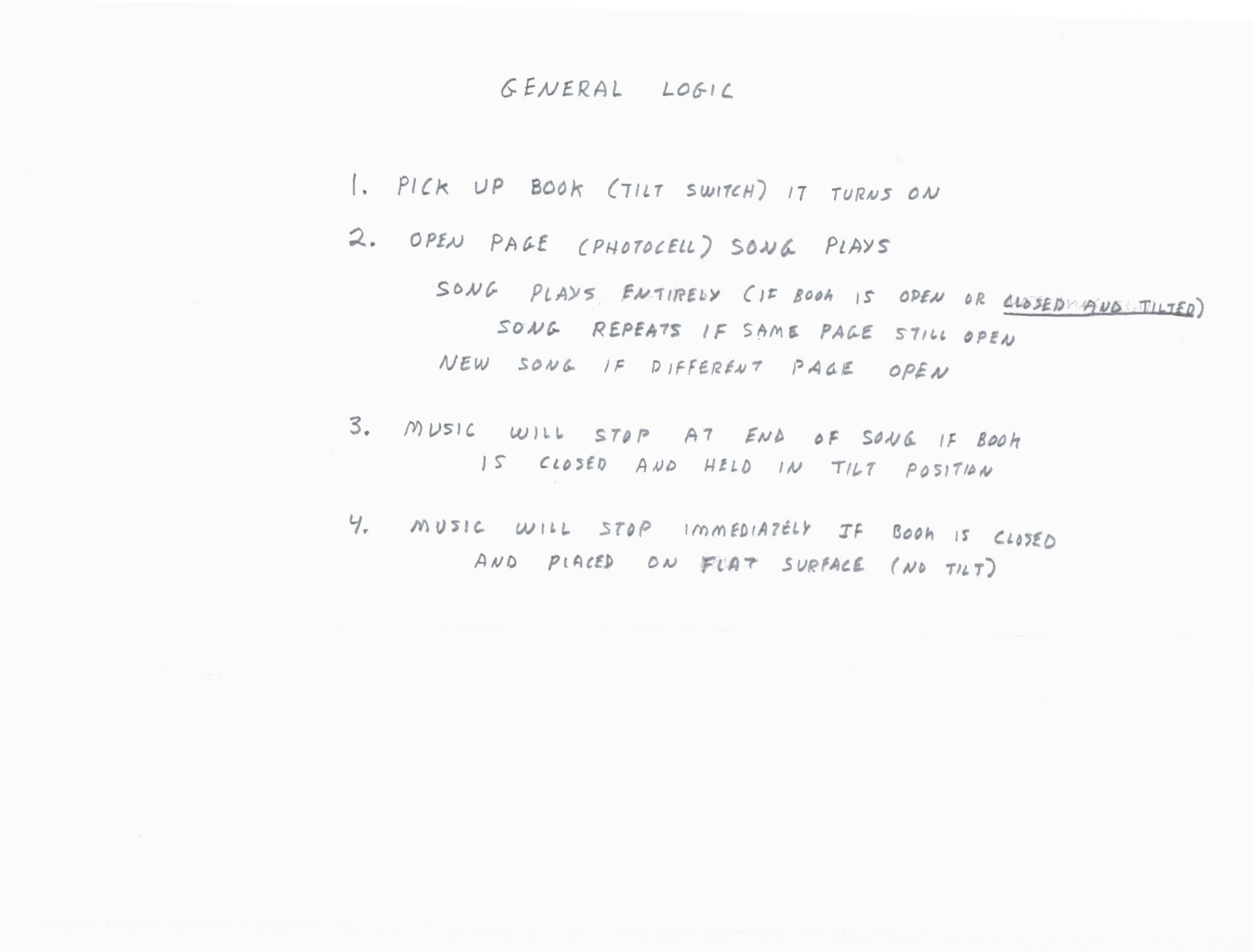
Build instructions, 3d print (also design) files and royalty free music are included within this project.
Below is an overview of the Notable Board Book project.
Here's a video of a functional prototype.
Instead of buttons to select a song, photo resistors will indicate which page is being examined.
A tilt switch array can be used to sense that the book has been picked up.
An array of mechanical tilt switches will be used to put the book into "ready" mode.
 Annelle Rigsby
Annelle Rigsby
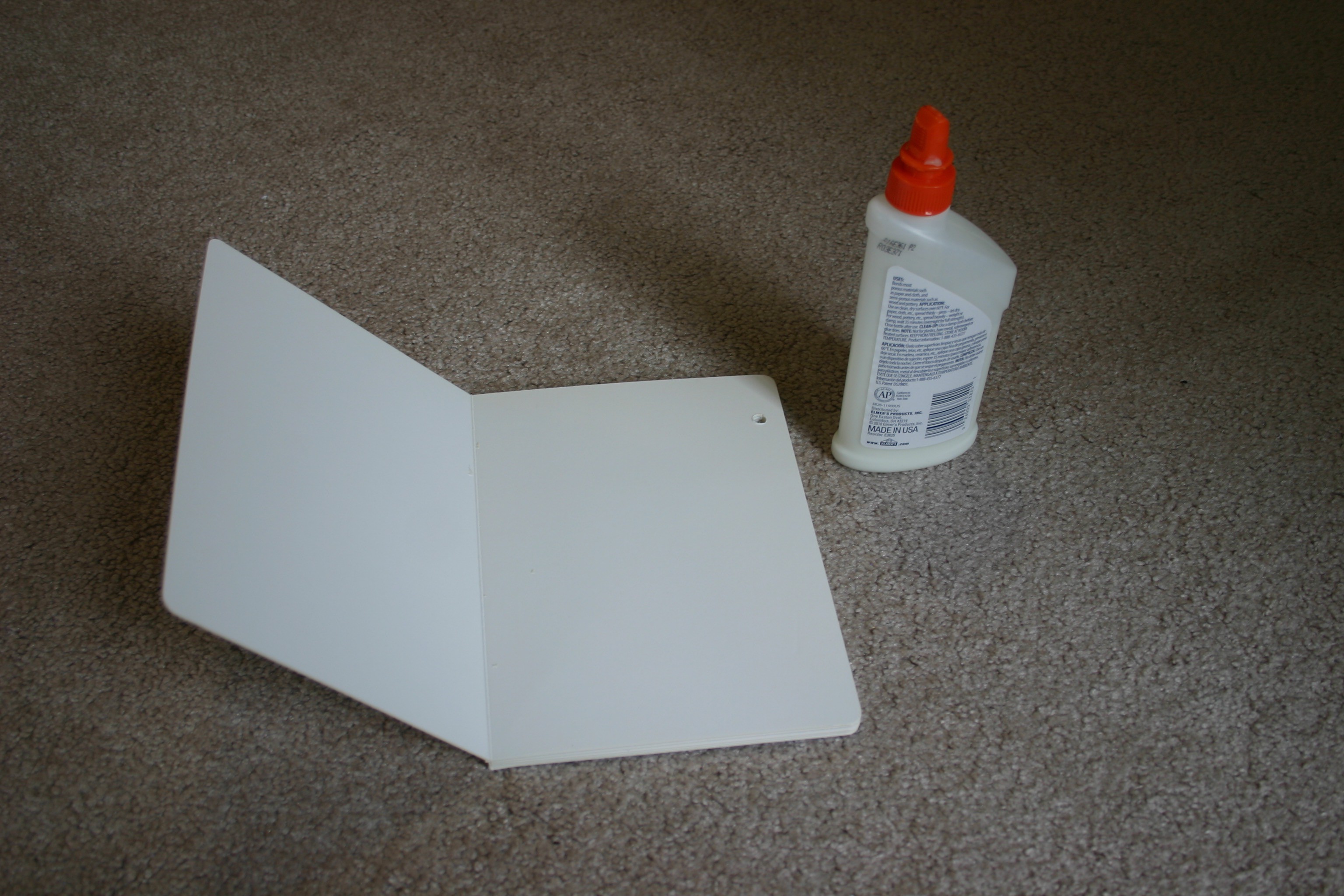






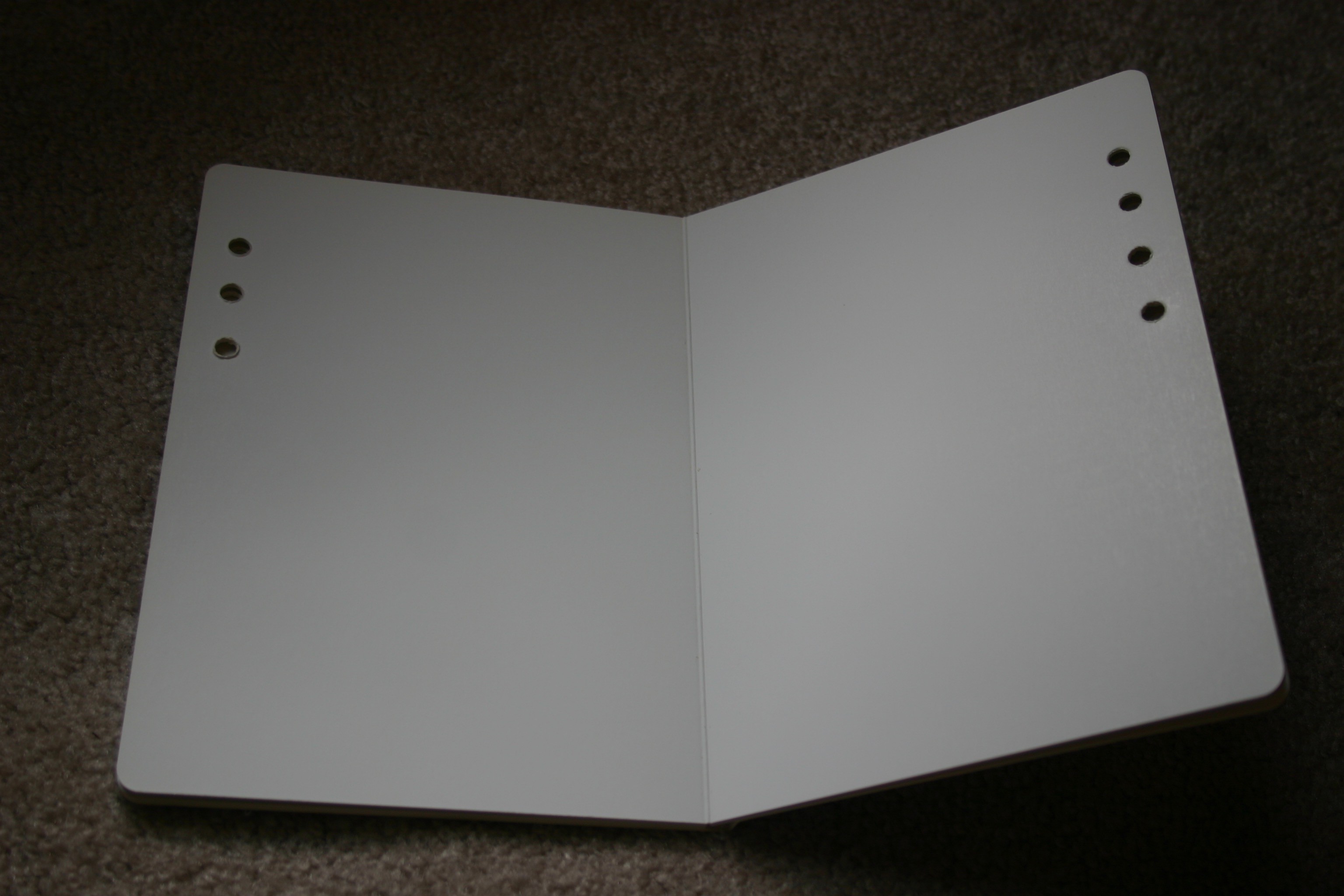
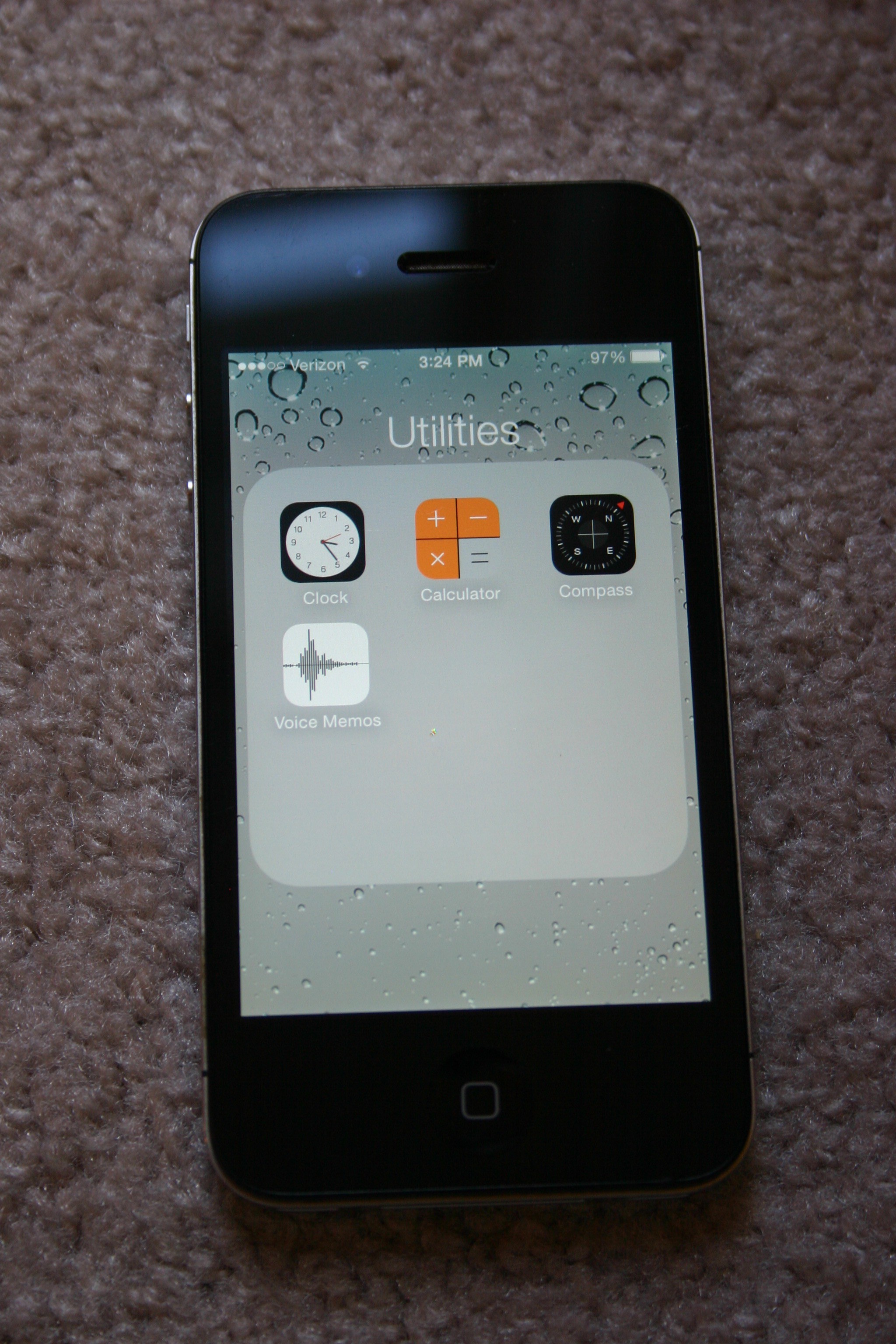
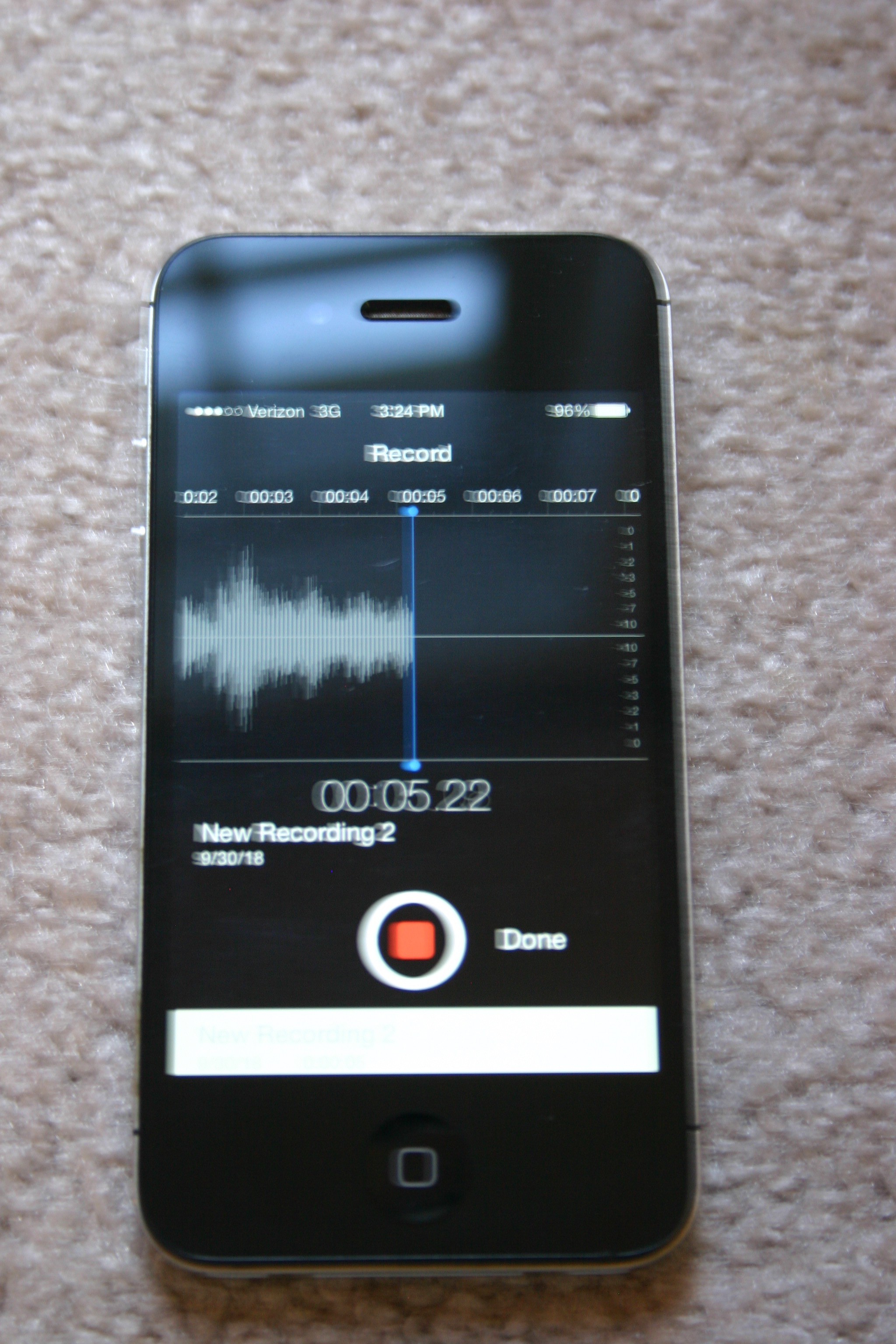
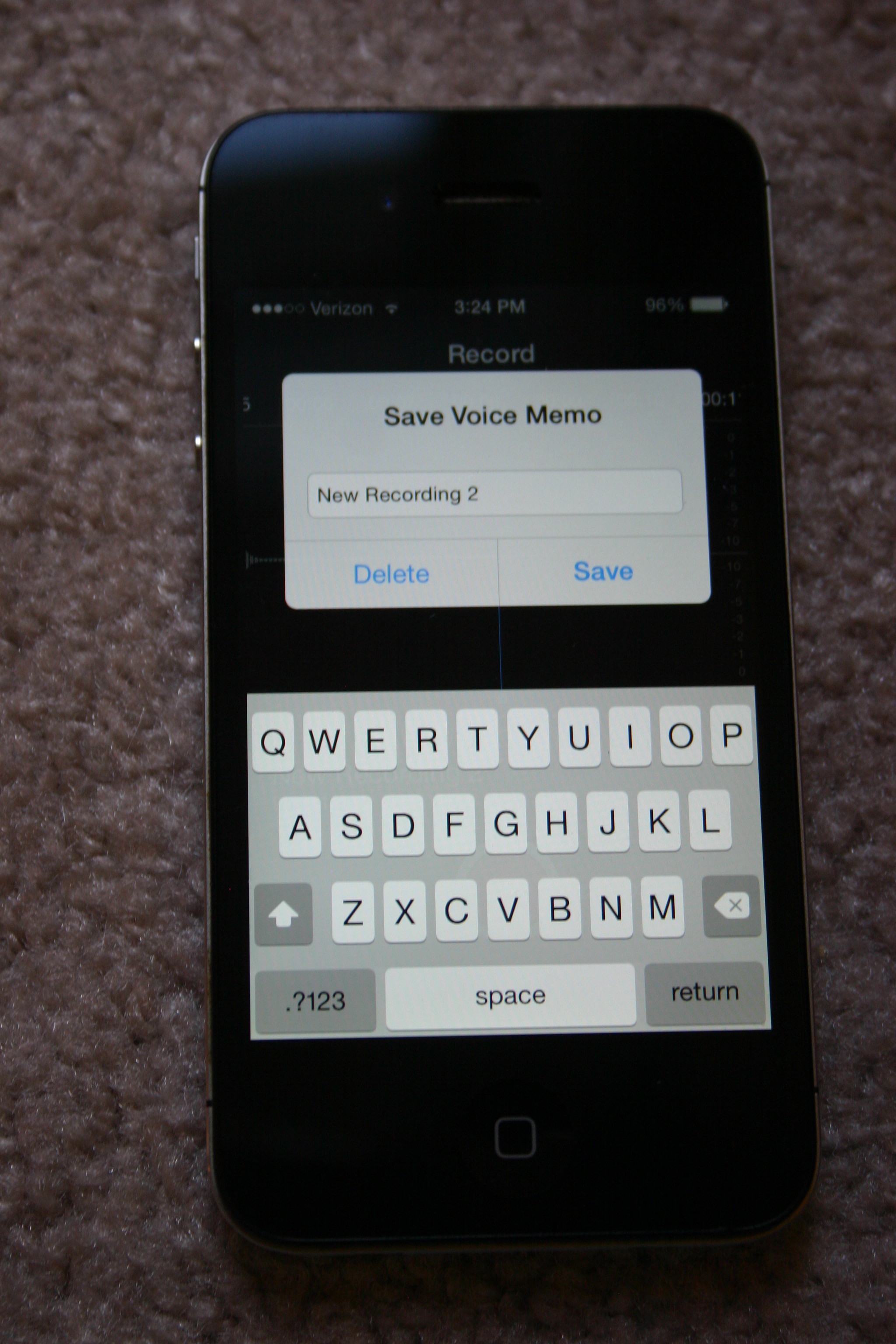
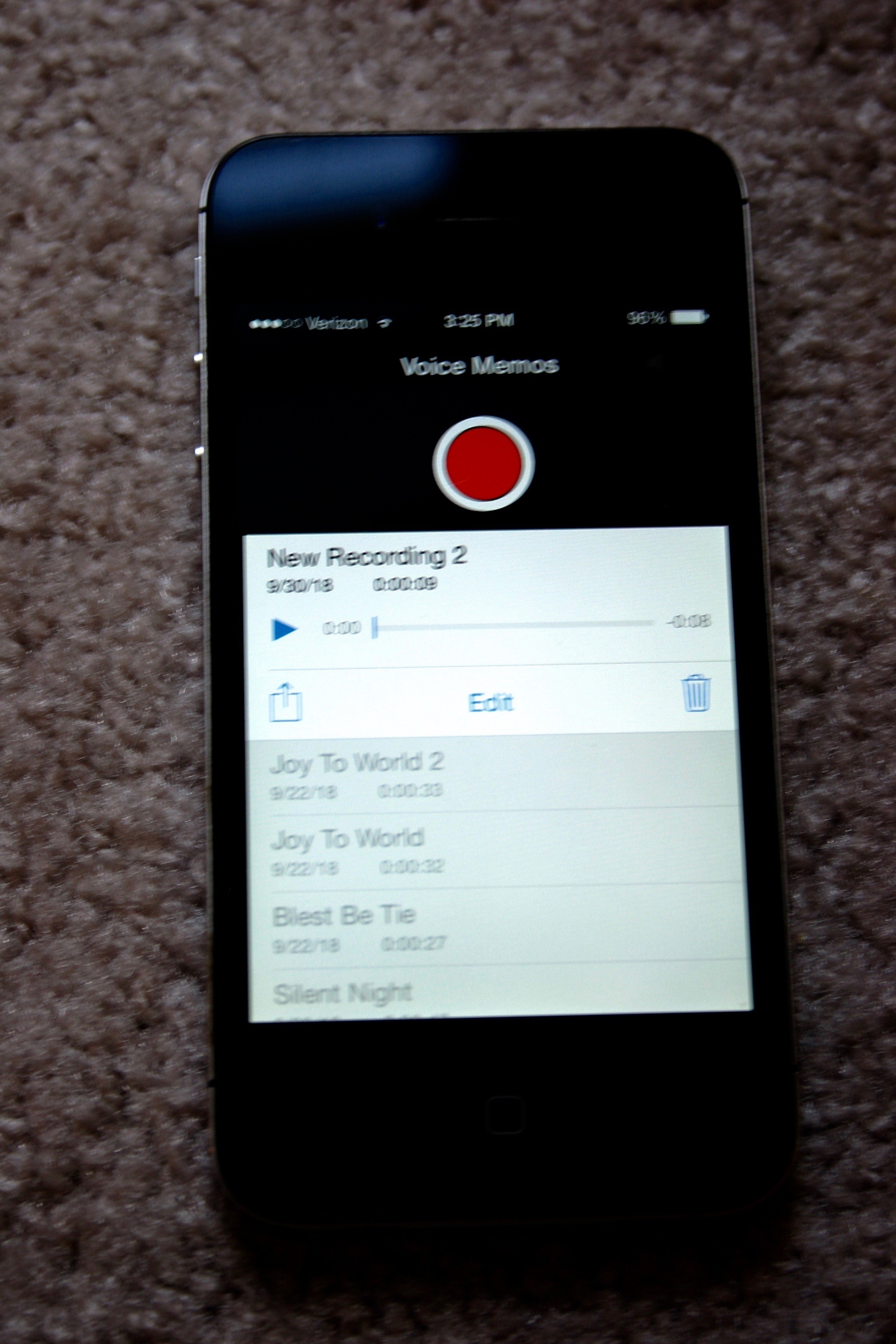
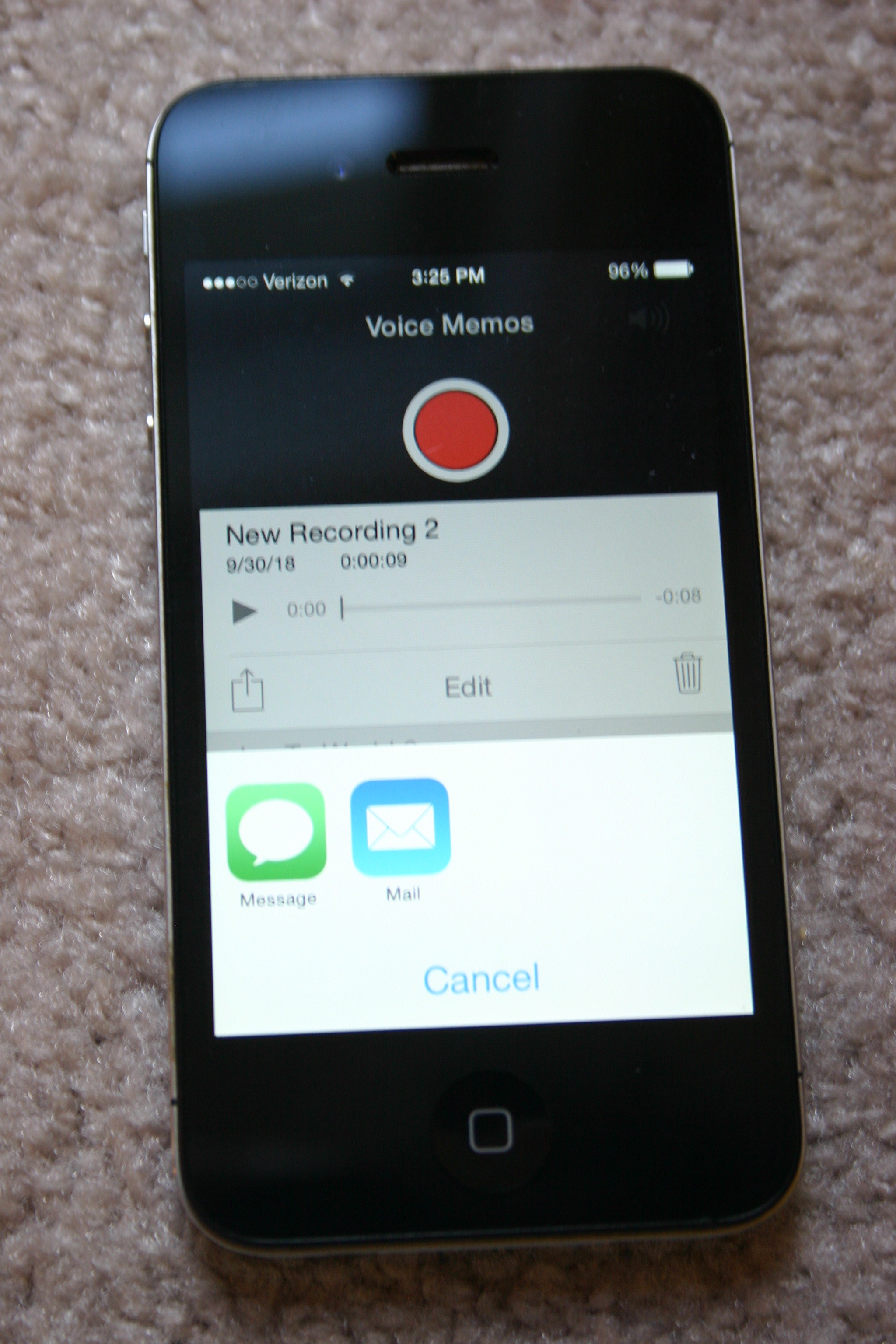




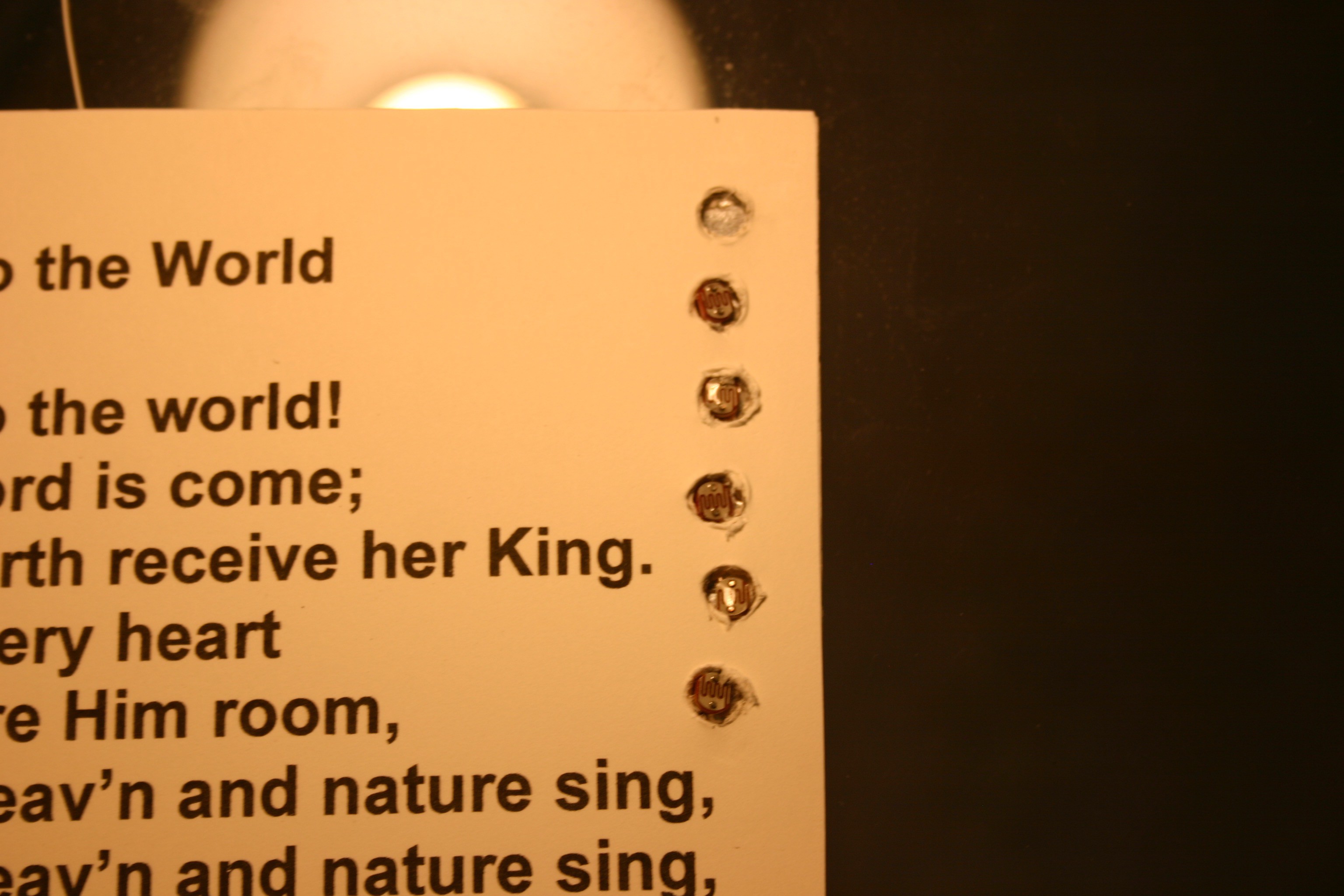
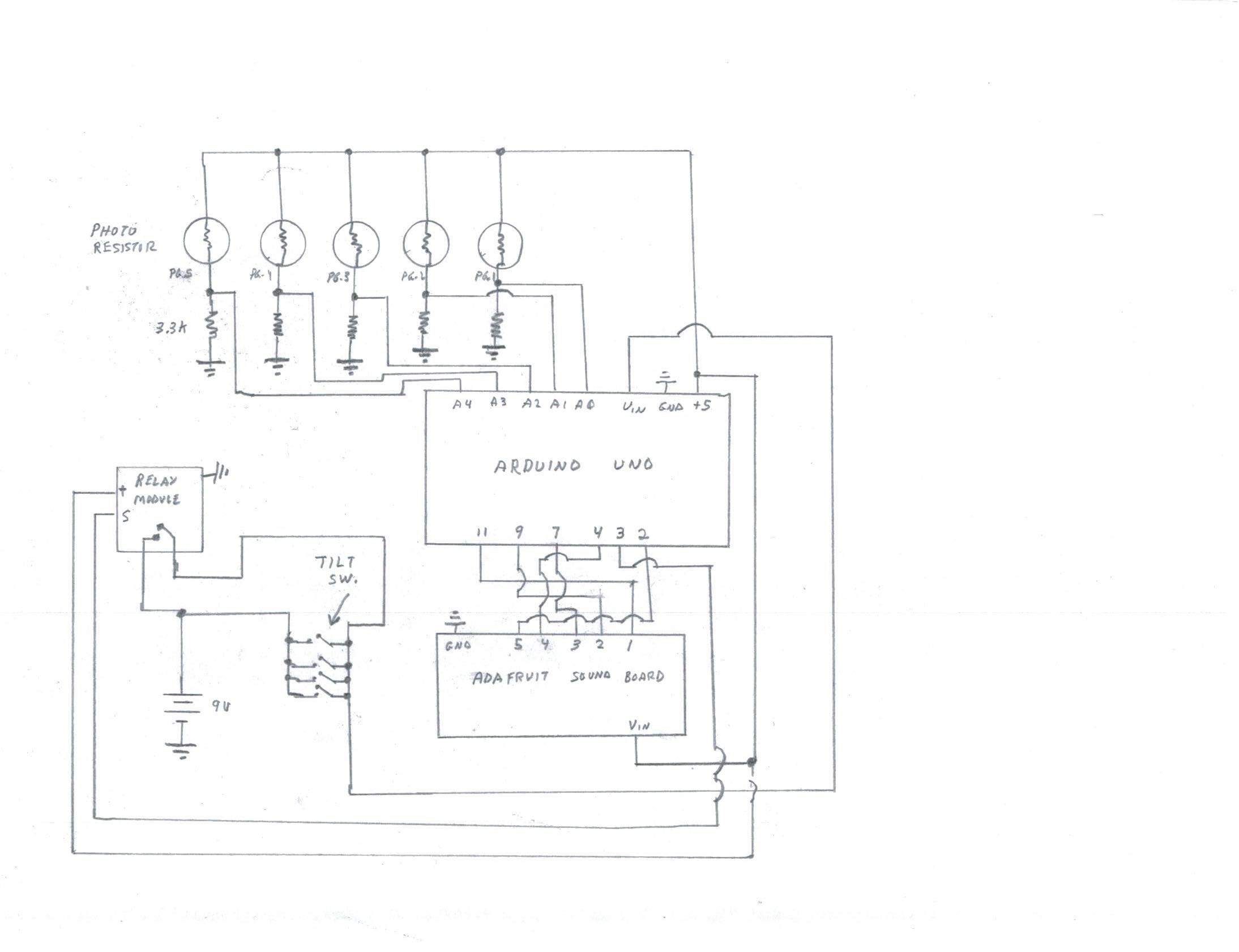



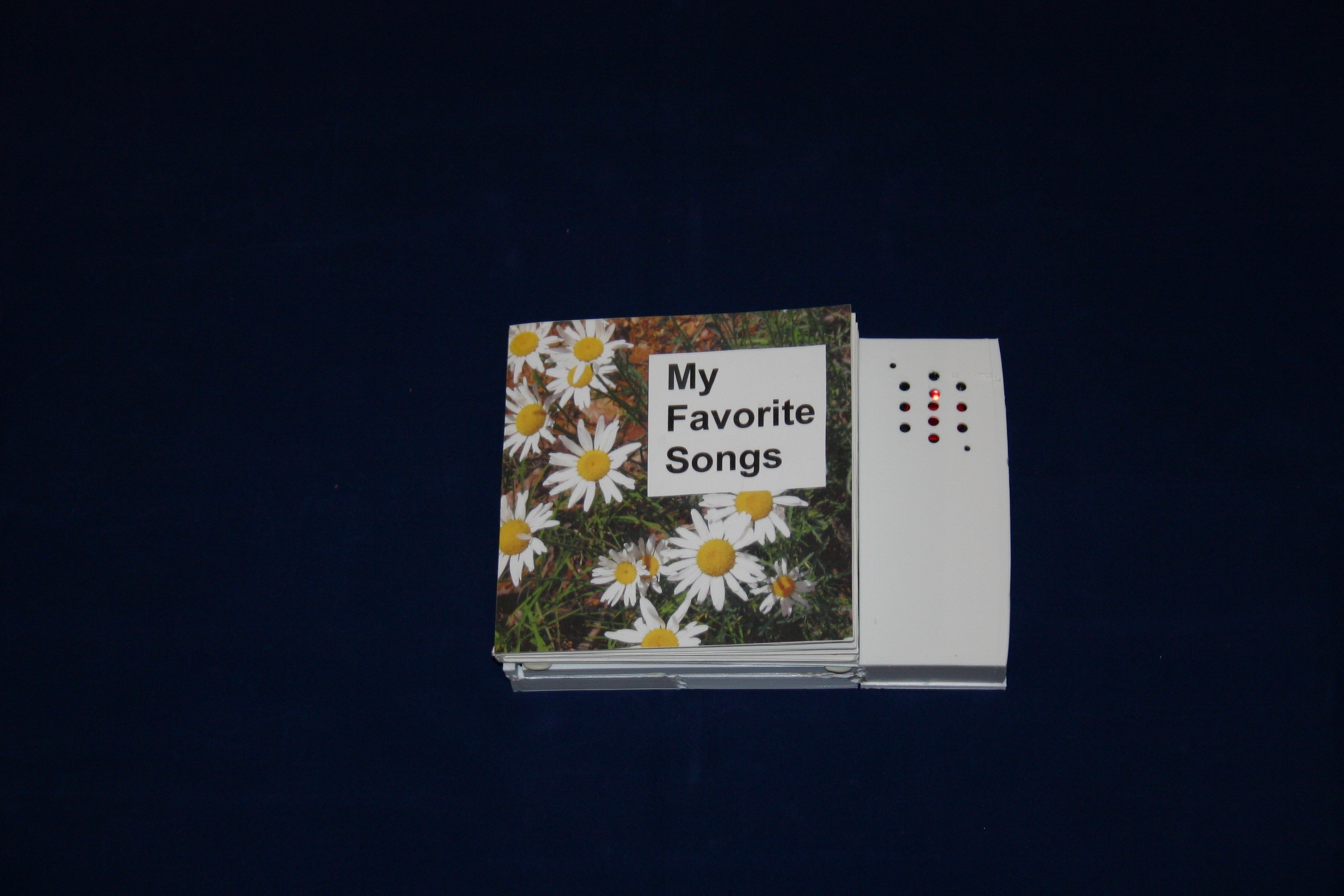


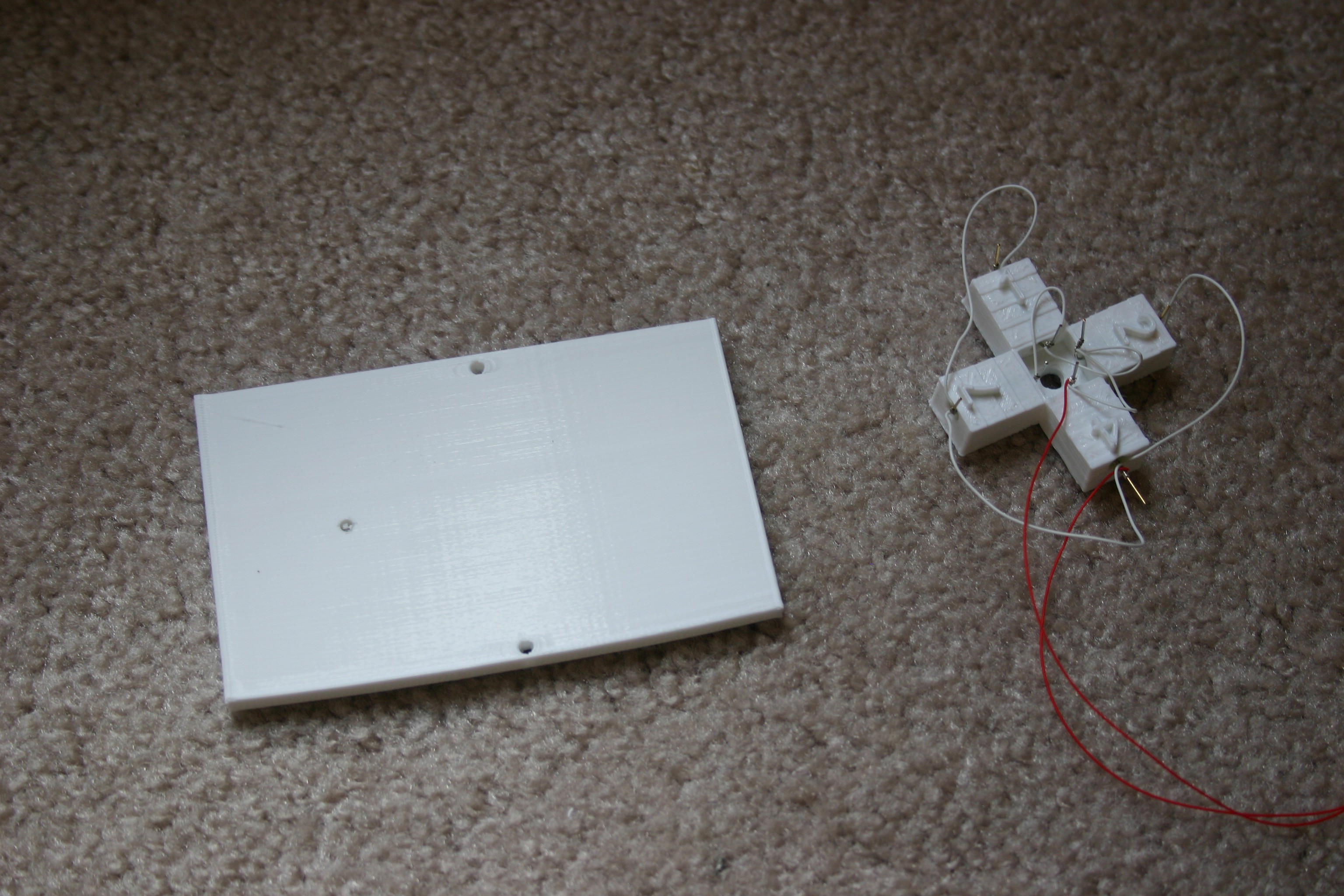







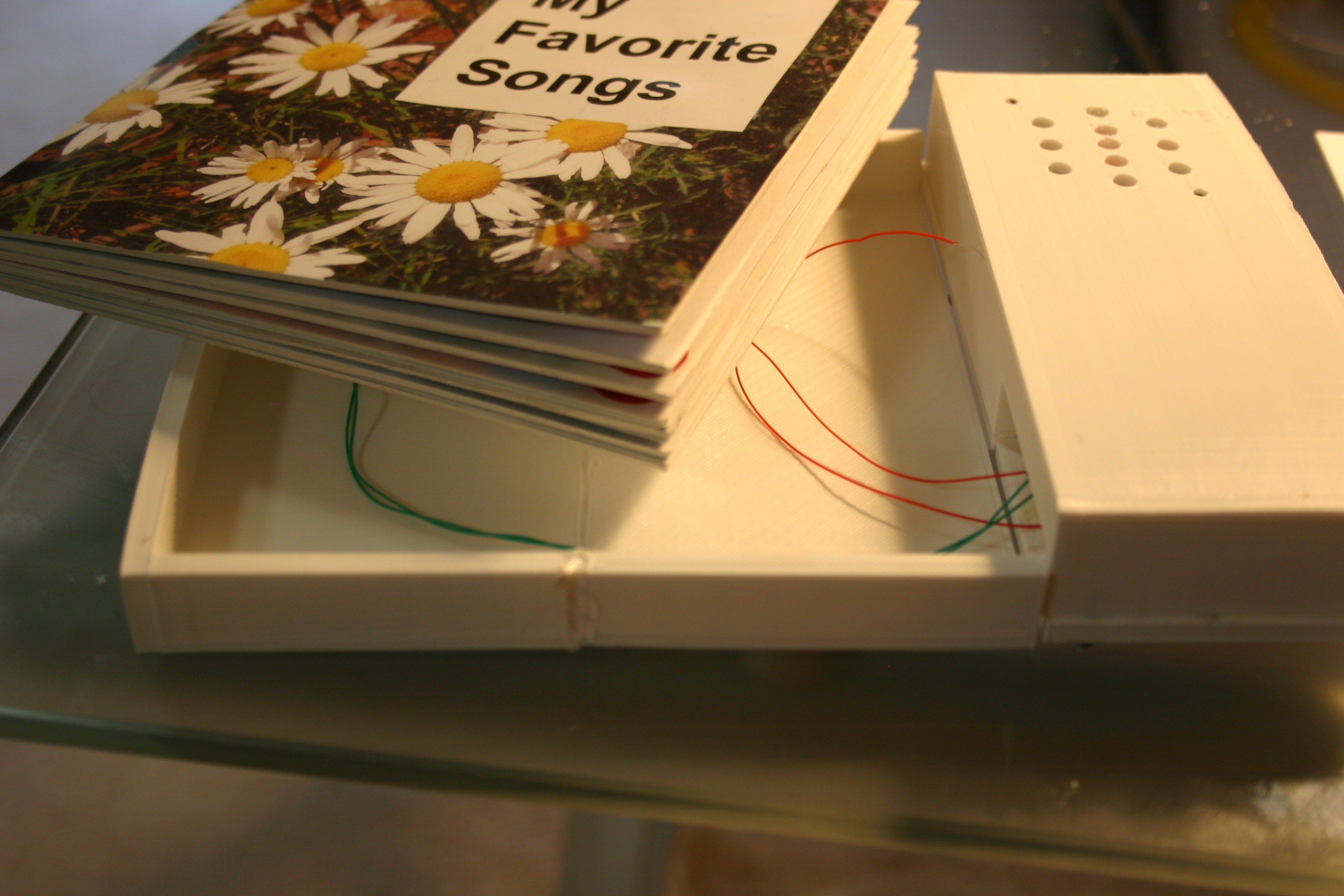
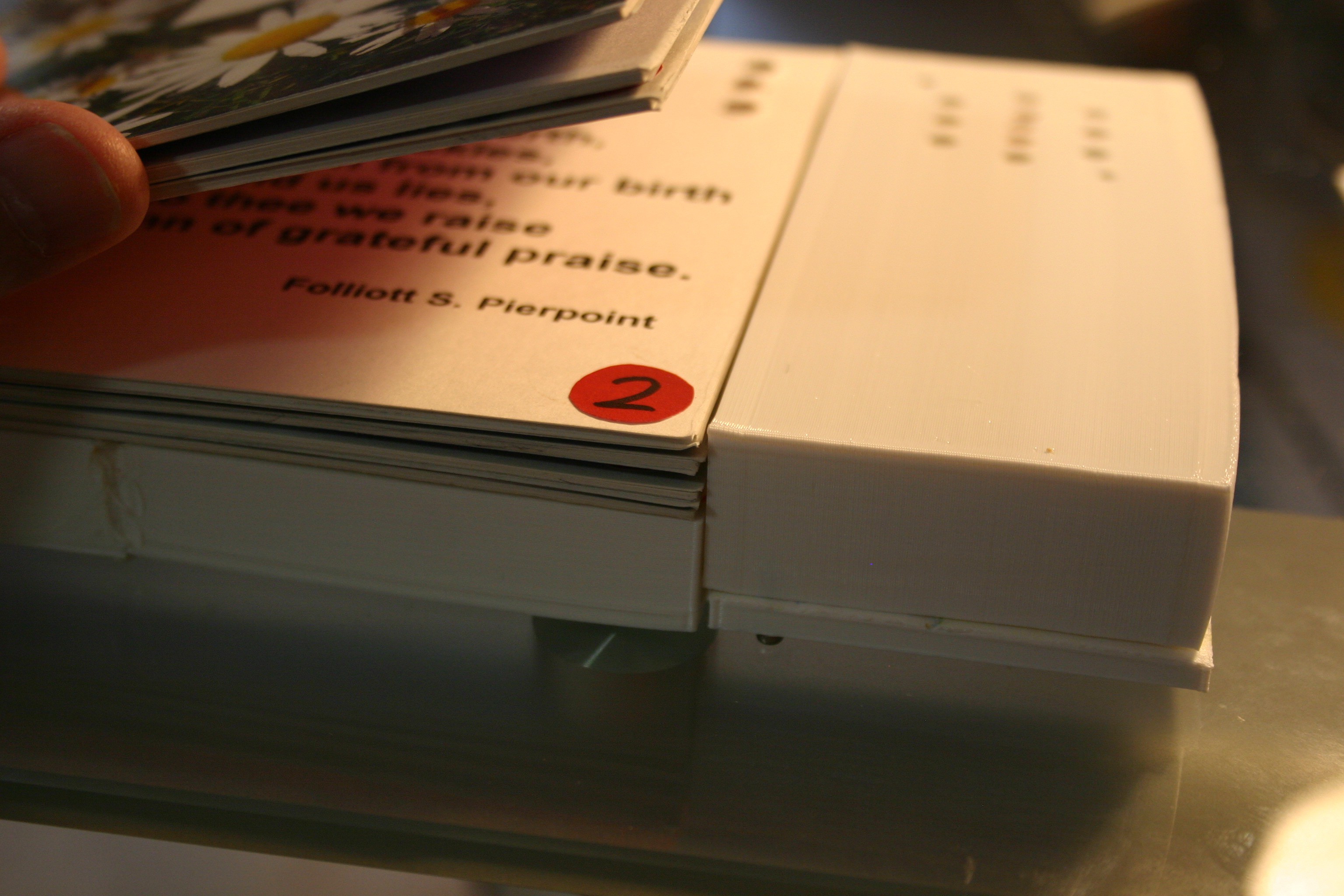
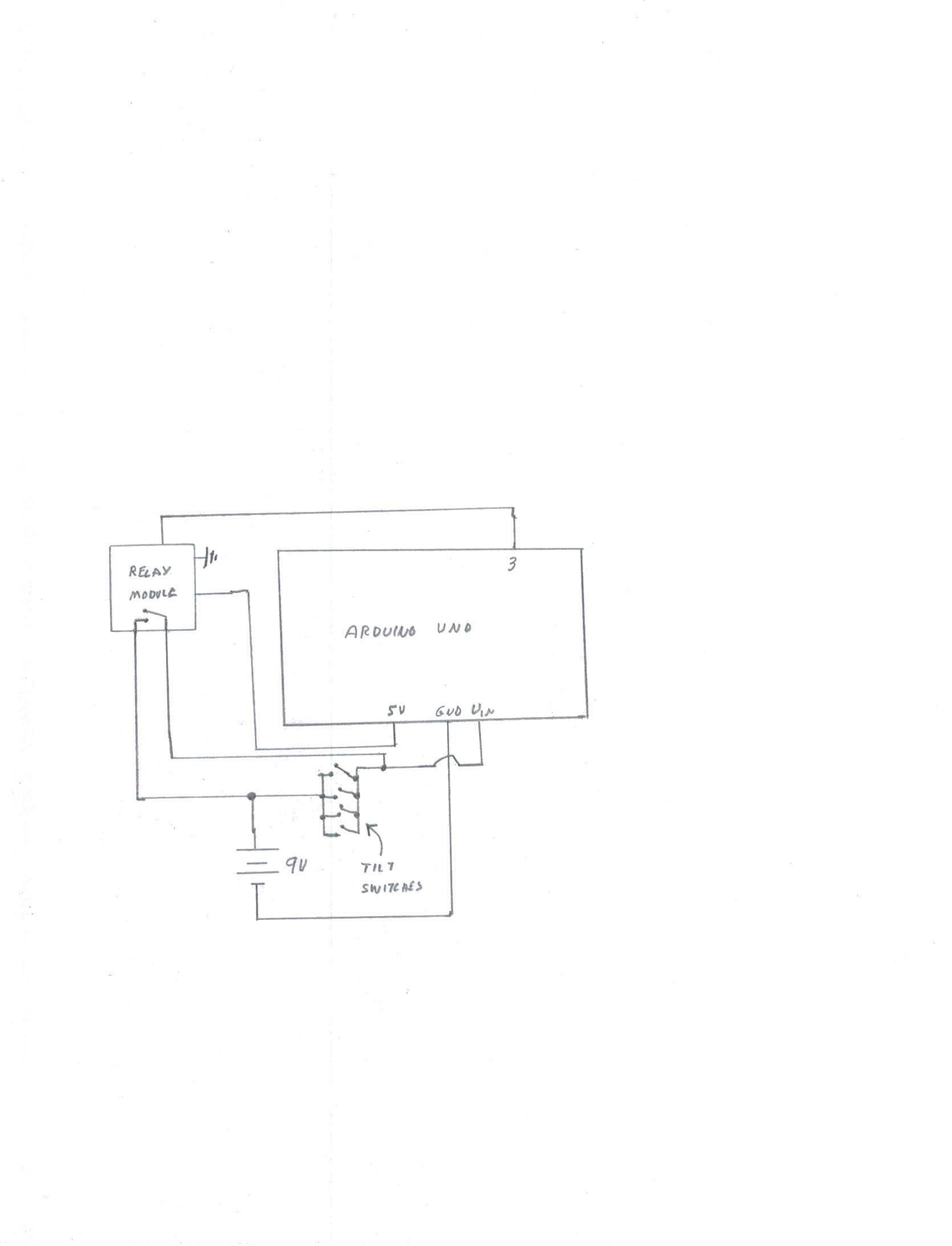

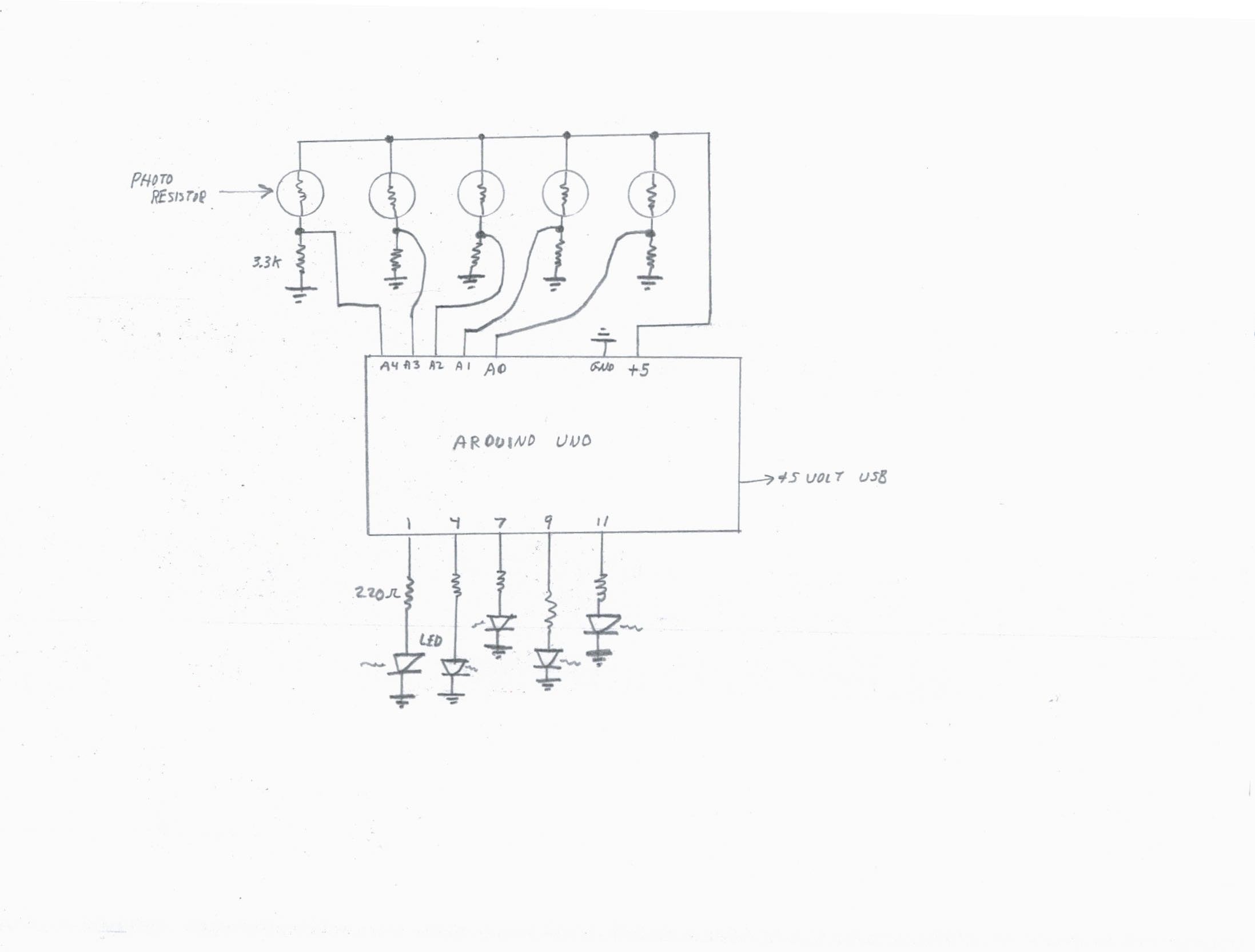














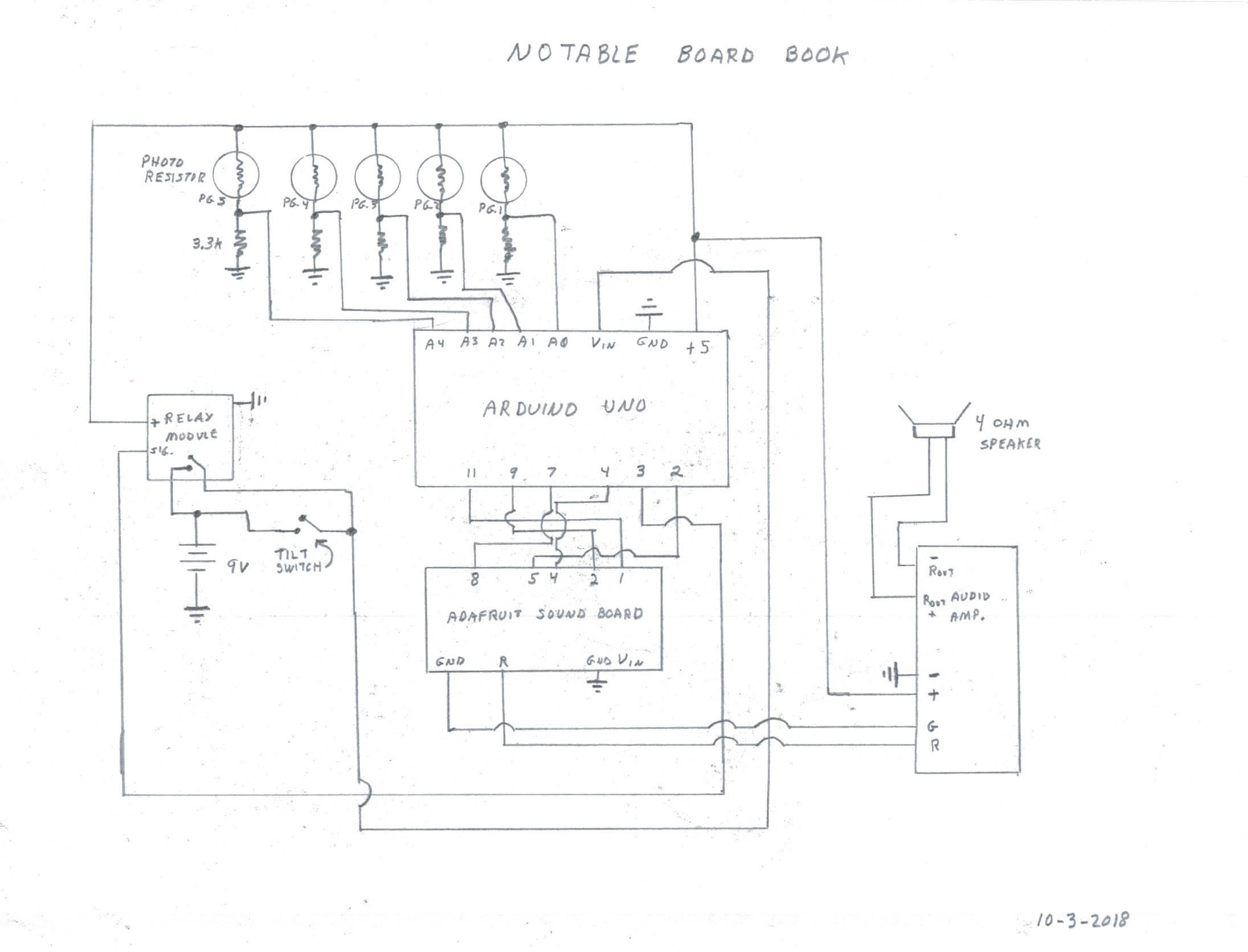











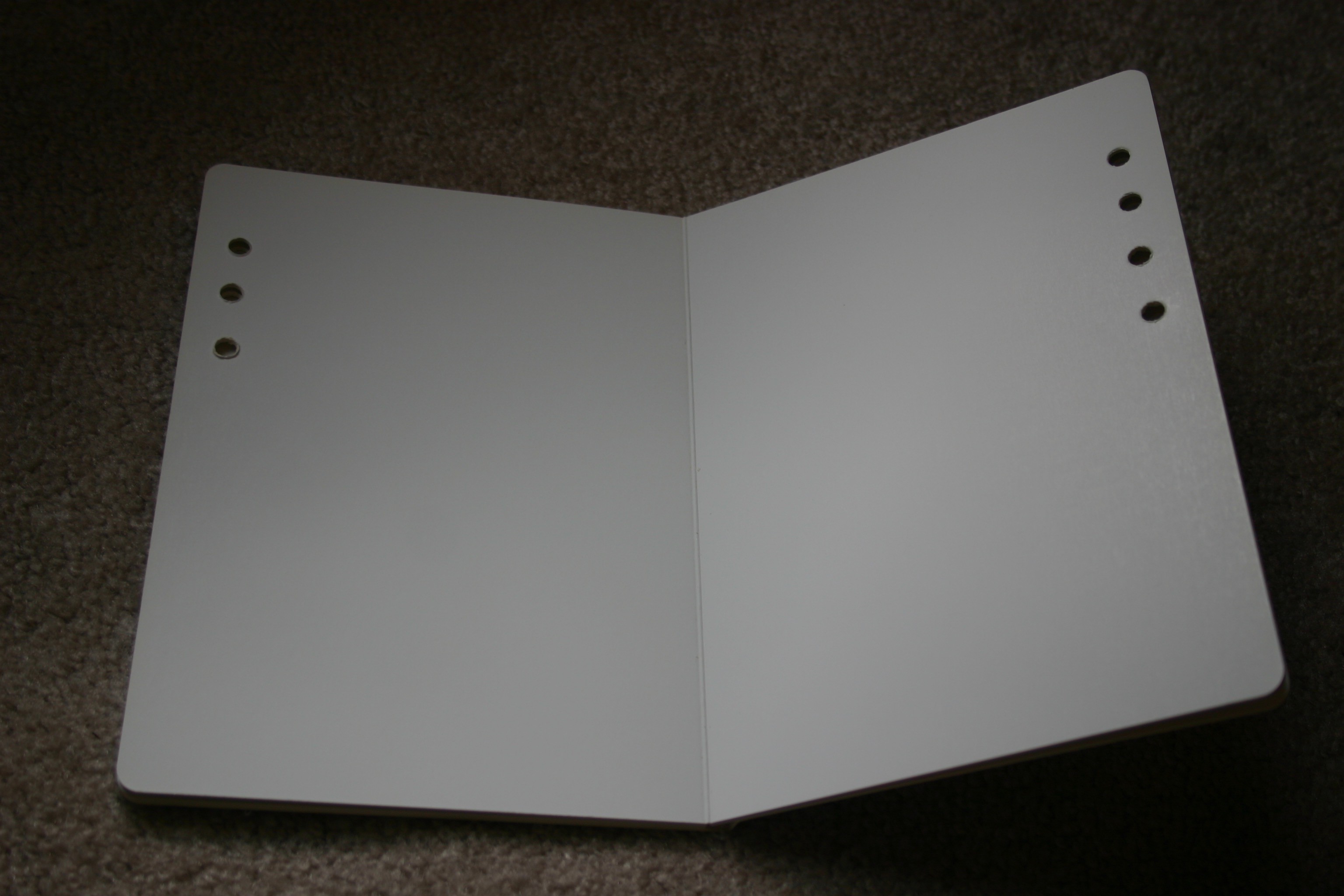
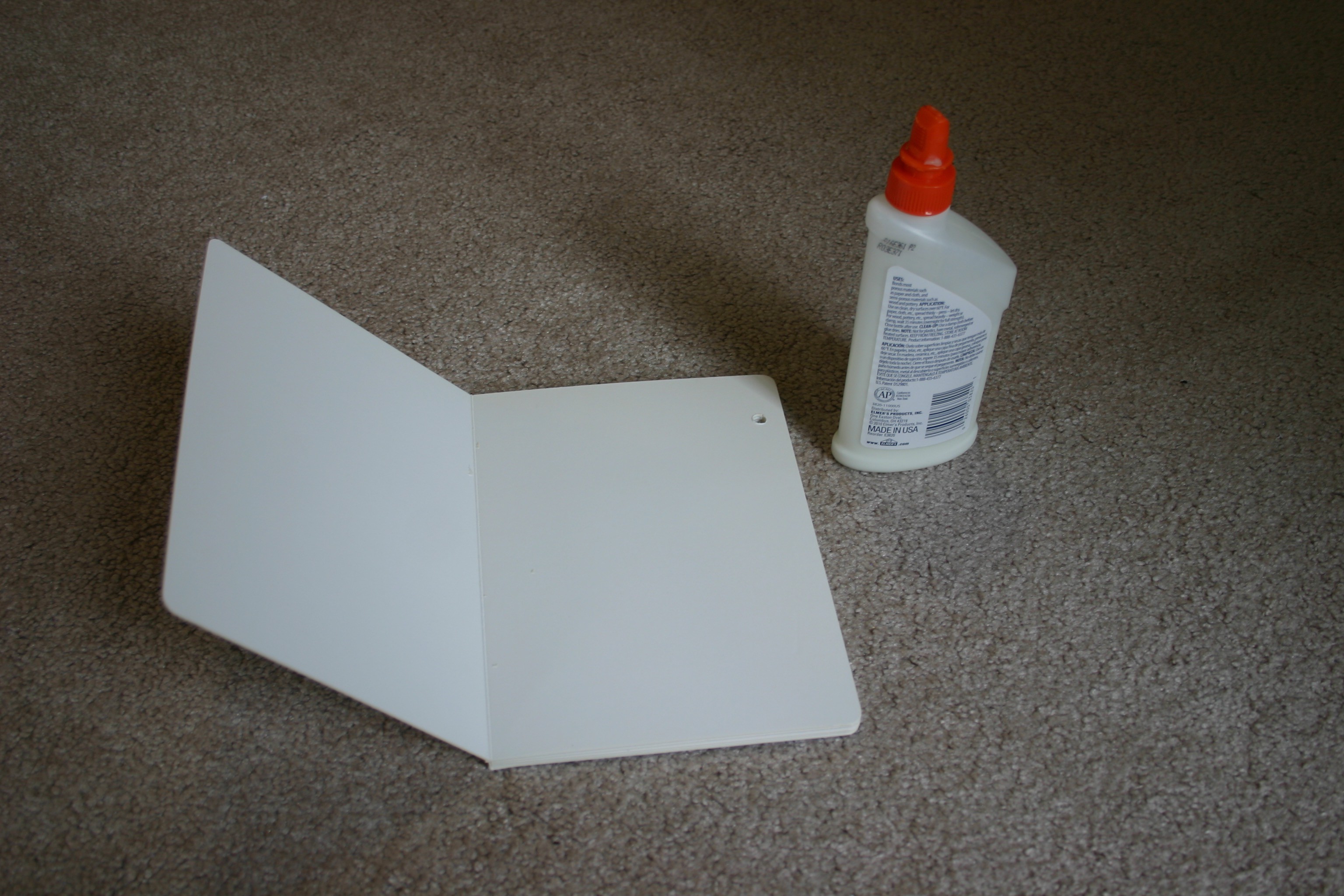


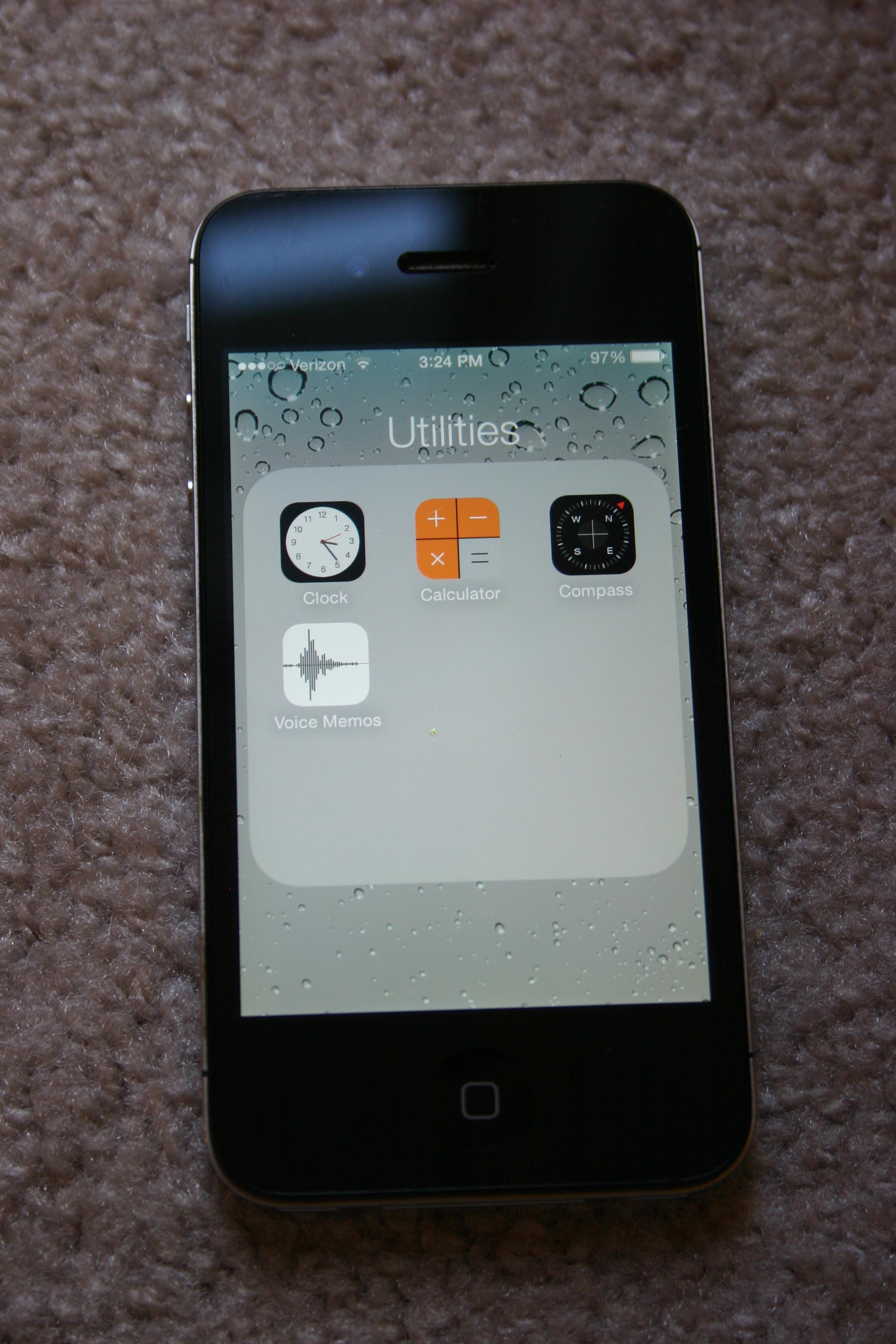
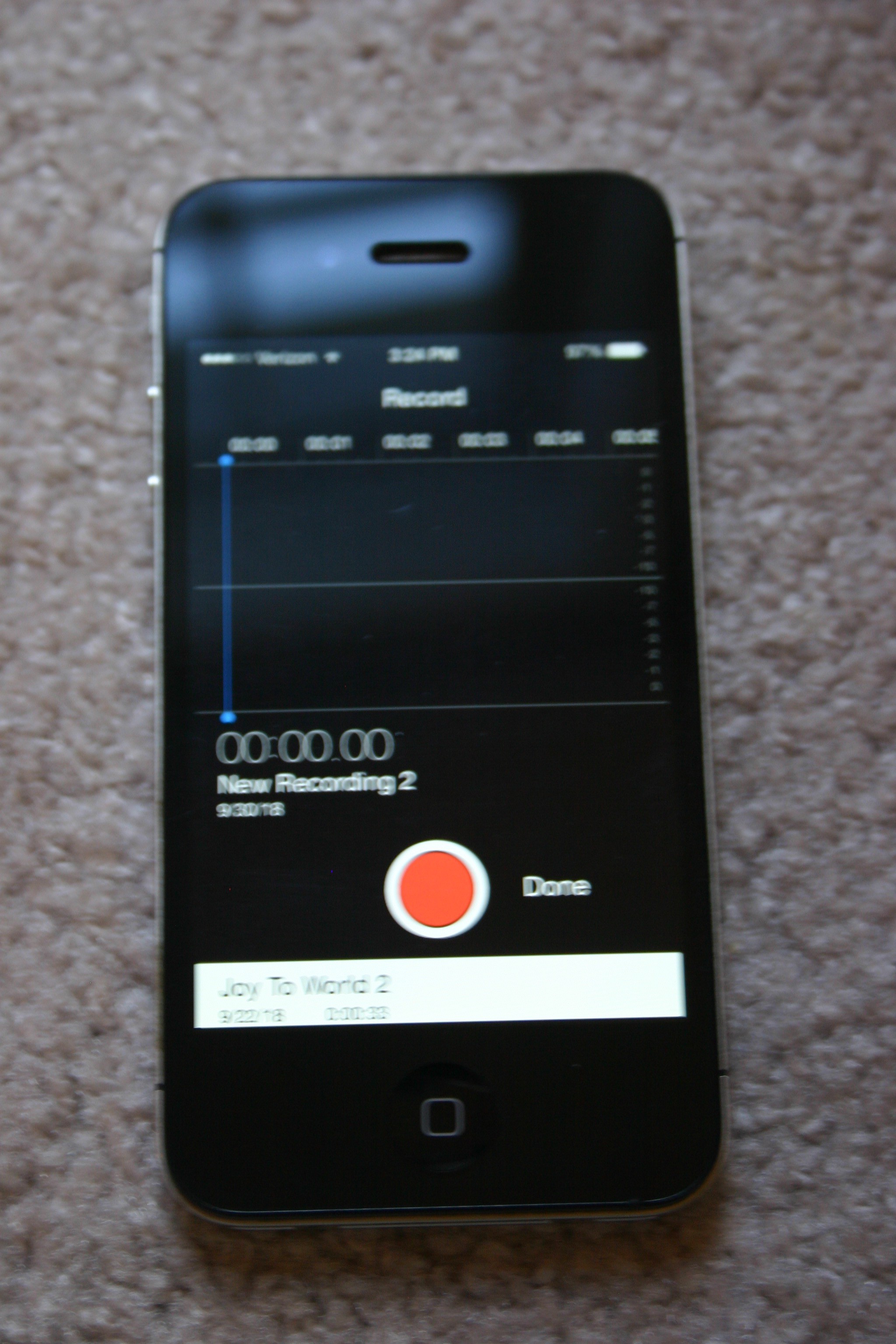
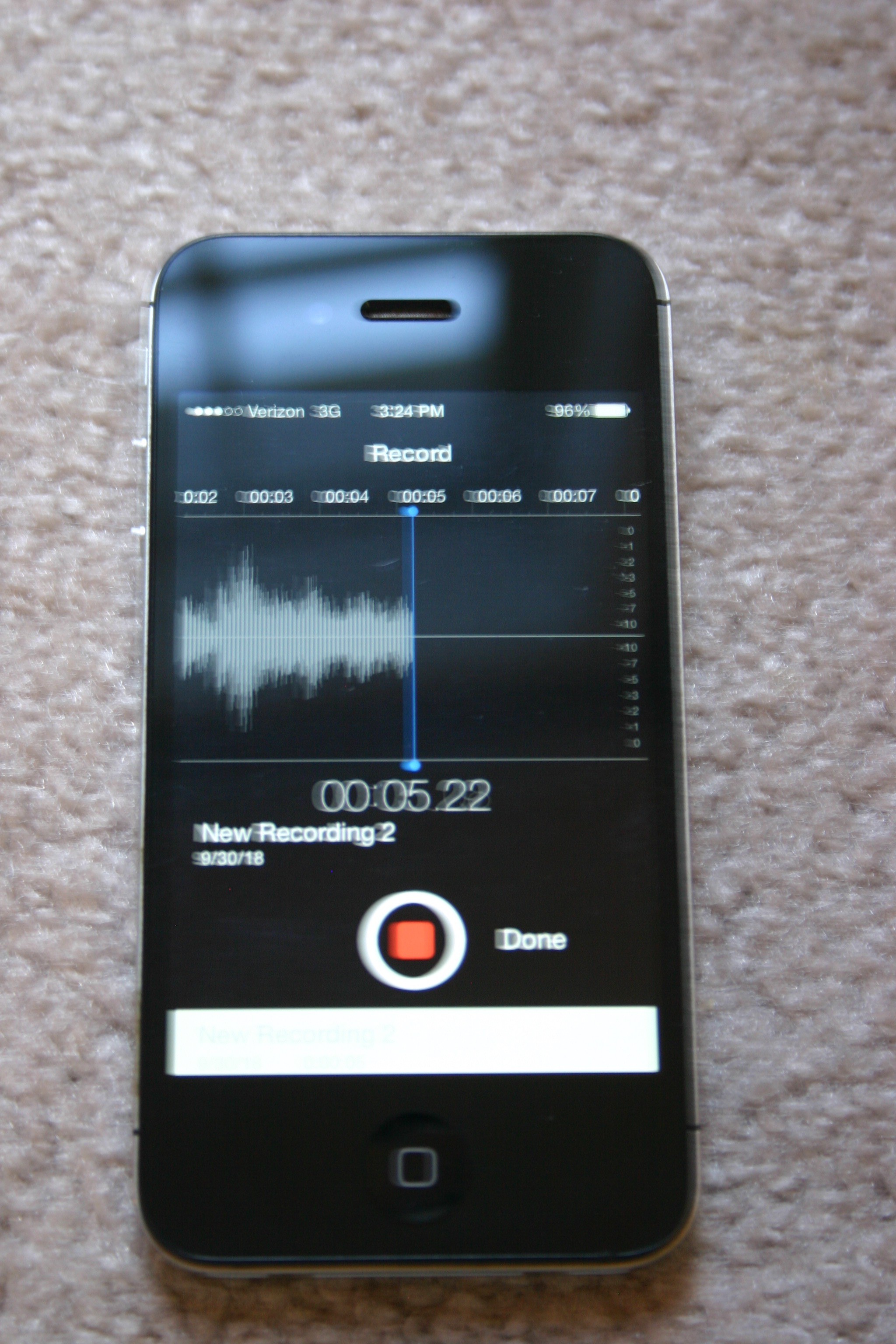
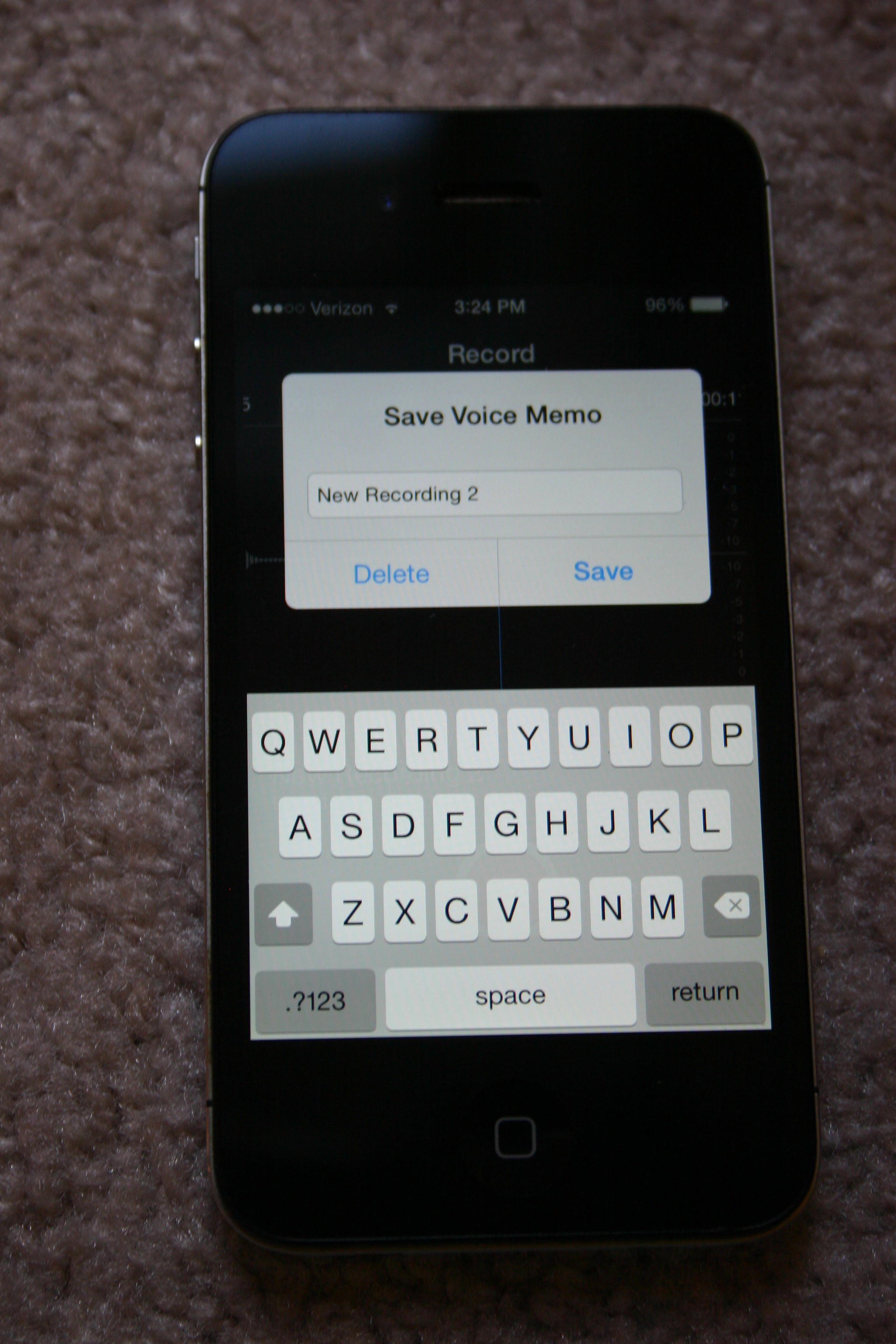

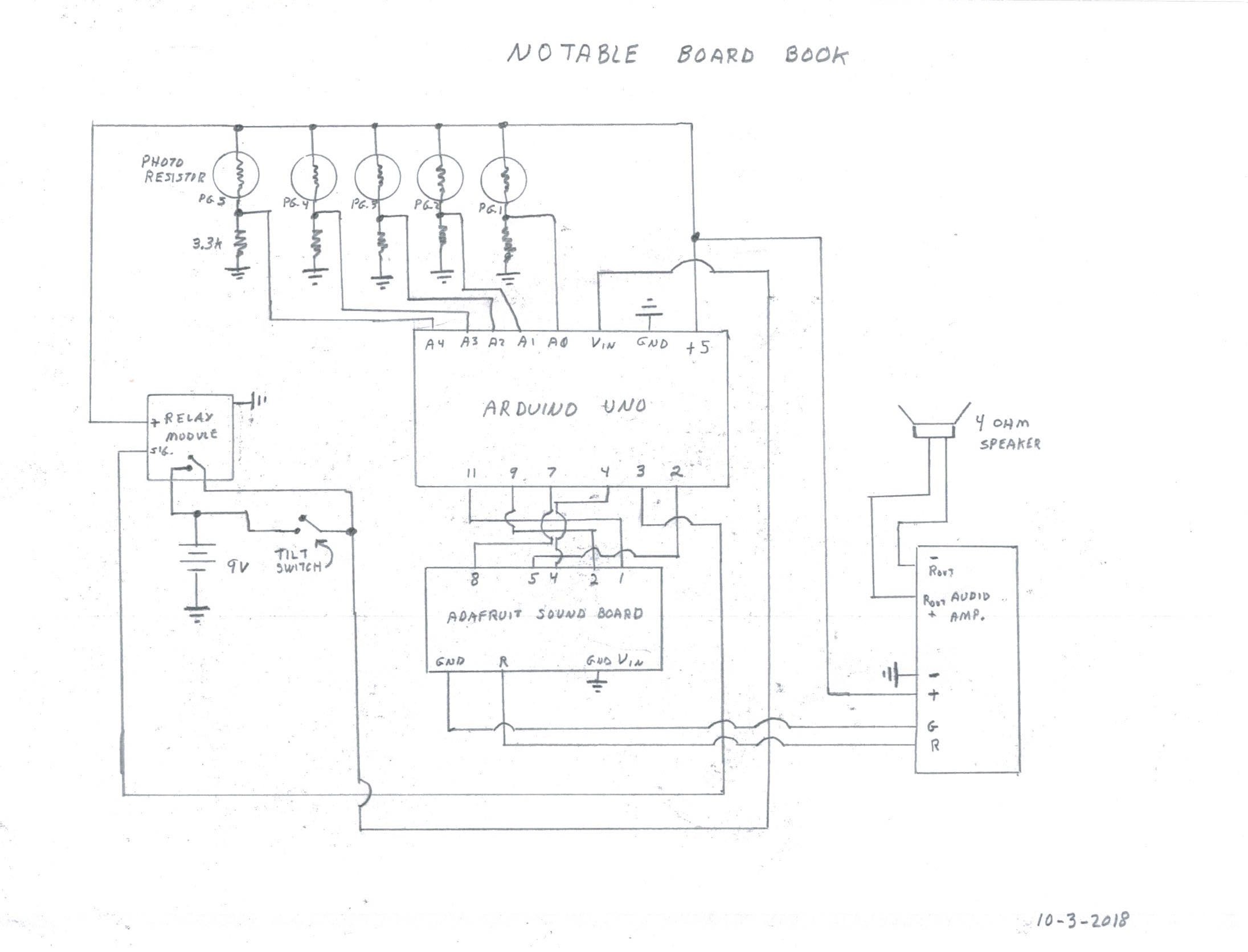




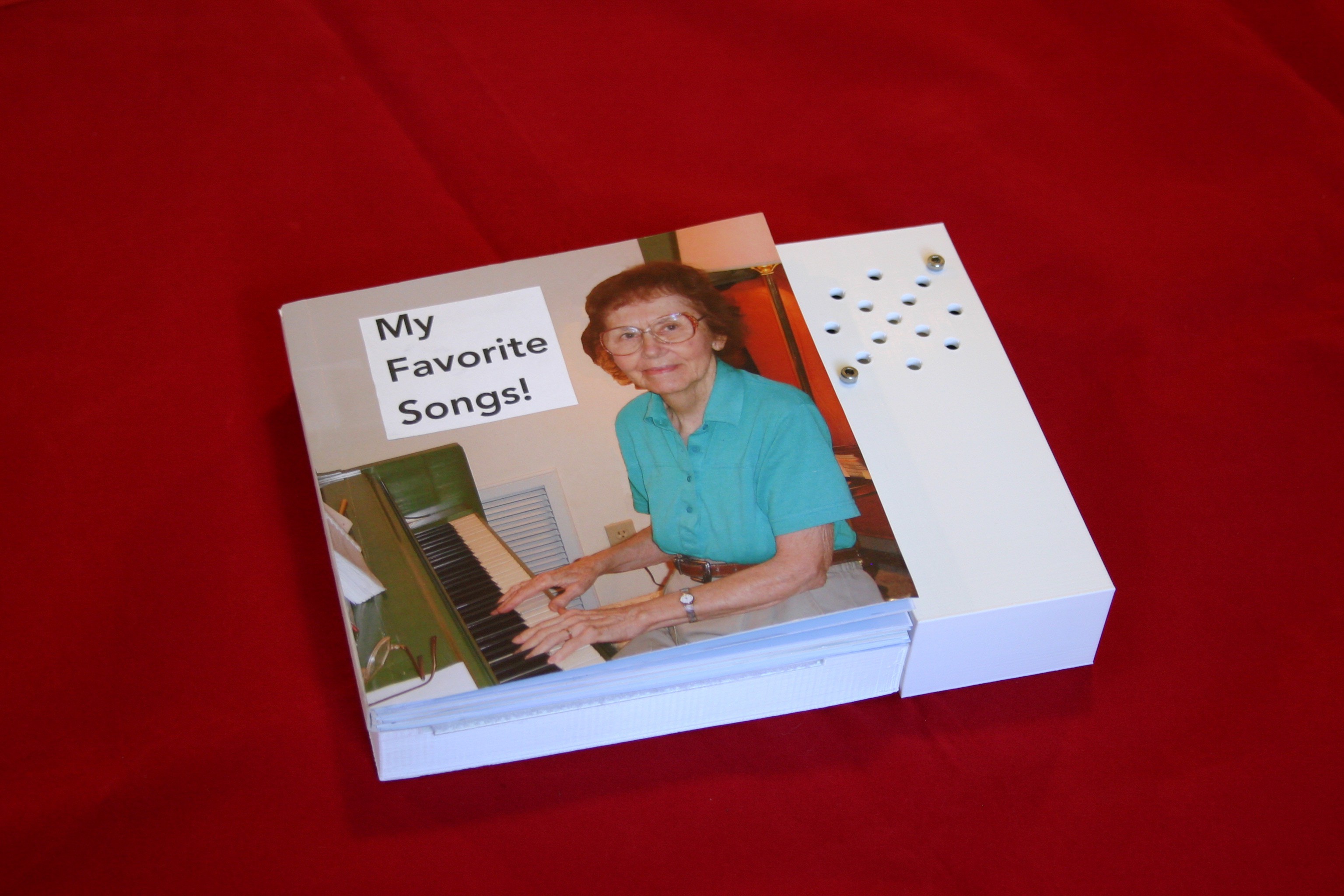


 maehem
maehem
 Uriel Katz
Uriel Katz
 anfroholic
anfroholic
 Neven Boyanov
Neven Boyanov
If you think about it, a book like this is just an amazing idea, as far as I'm concerned. Even as a gift to someone could download any audio book there. I would make myself a book Sense and Sensibility and even on https://freebooksummary.com/category/sense-and-sensibility/ found its audio version that could be used. Already want to try to implement a side and I think that as a commercial idea it has a place.