This coffee machine is by now up and running for about 1.5 years. I started documenting and open sourcing everything offline; this month's Hackaday Prize was the motive to speed things up a bit and put it online. Project logs will follow...
In the project logs, the following is discussed:
1. RonaldBoard; ISP programming and I2C combined
2. Hardware design / Salvaged hardware (+Saeco vs Senseo / service manual) + Initial design
3. Software part 1 - UX Extensions
4. Software part 2 - Core coffee software + AutoBaristaScripting(TM)
5. Telegram-interface
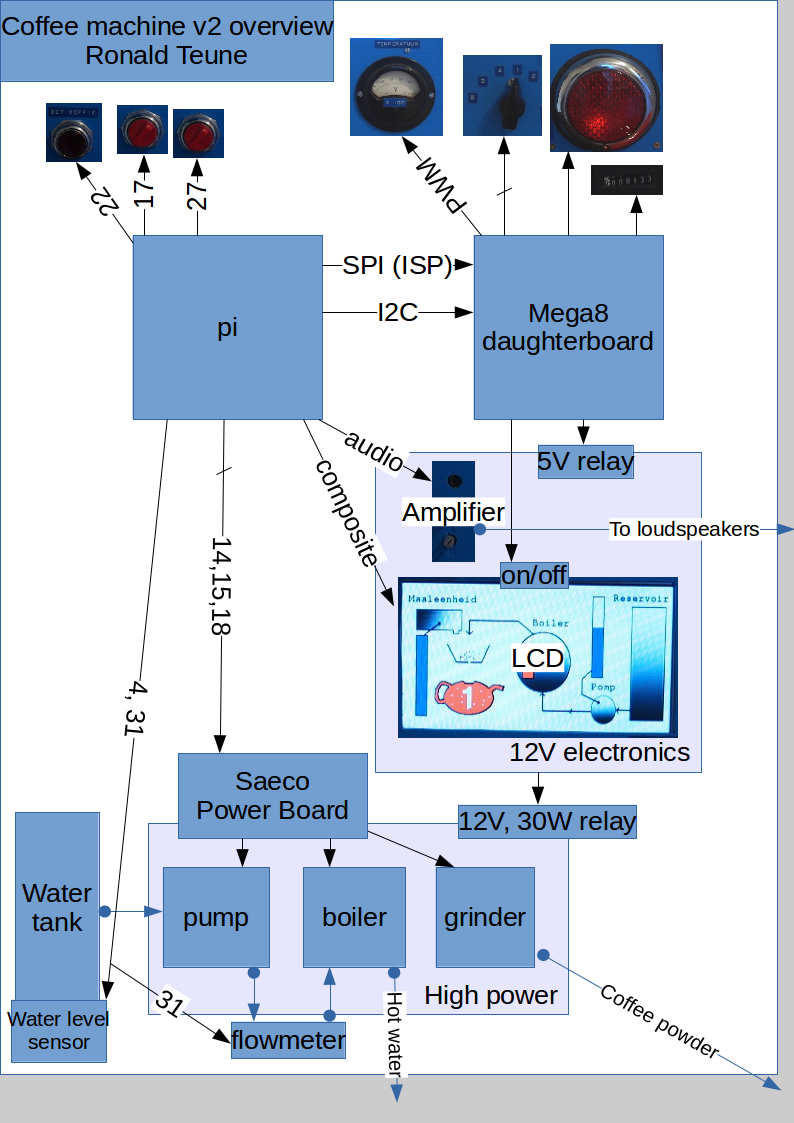
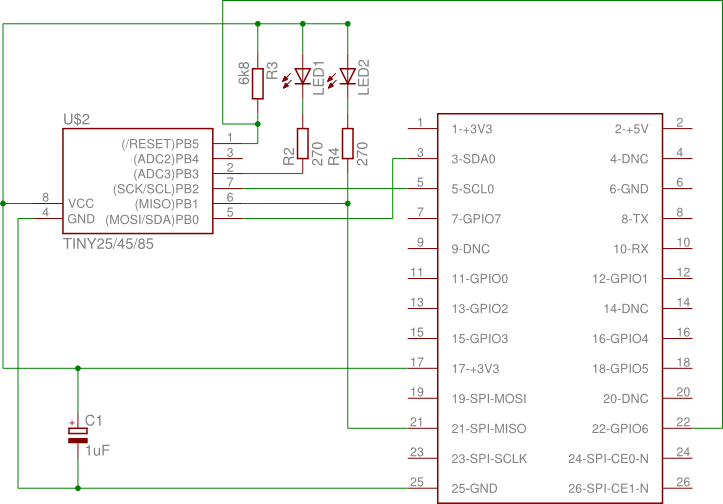

This is awesome :D