Get your ticket to the Hackaday Superconference!
All ticketed attendees of the 2018 Hackaday Superconference will receive one of these incredible badges. We're excited to see what three days of badge hacking will produce! Join us in Pasadena on November 2-4!
Table of Contents:
- Hackaday BASIC Interpreter
- BASIC Program Examples
- Music Syntax and Guide
- Serial Communications with Badge
- Toolchain for Programming in C
- Hardware Hacking
- CP/M on badge, quick guide
- Tutorial for Programming in C
- C Programming HOWTO Reference
An amazing badge for an amazing conference. The Hackaday Supercon hardware badge is itself a retro computer, running a BASIC interpreter, and emulating a Z80 computer with the CP/M operating system.
Study this project and get to work planning your badge hacks!
For a detailed BOM, please visit --Coming soon--
Badge firmware is licensed under MIT license, see github repository for more details.
 Voja Antonic
Voja Antonic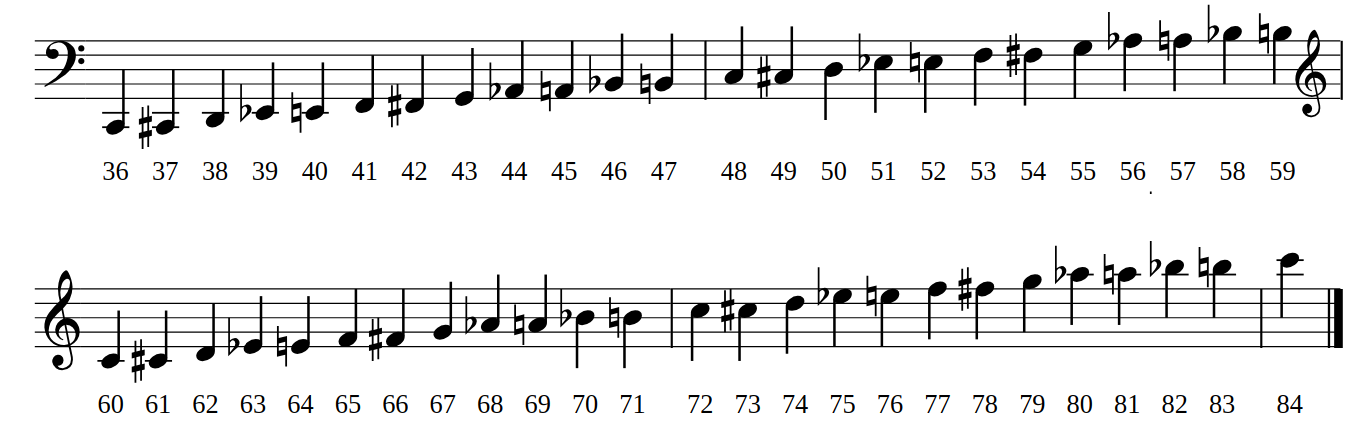


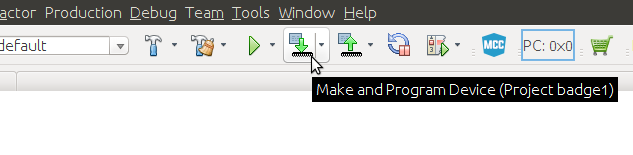

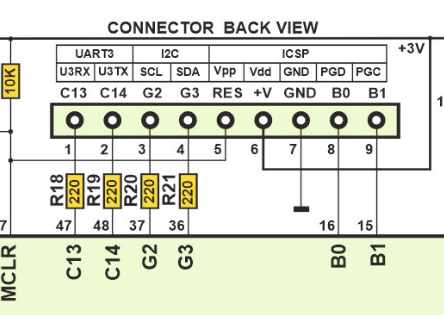

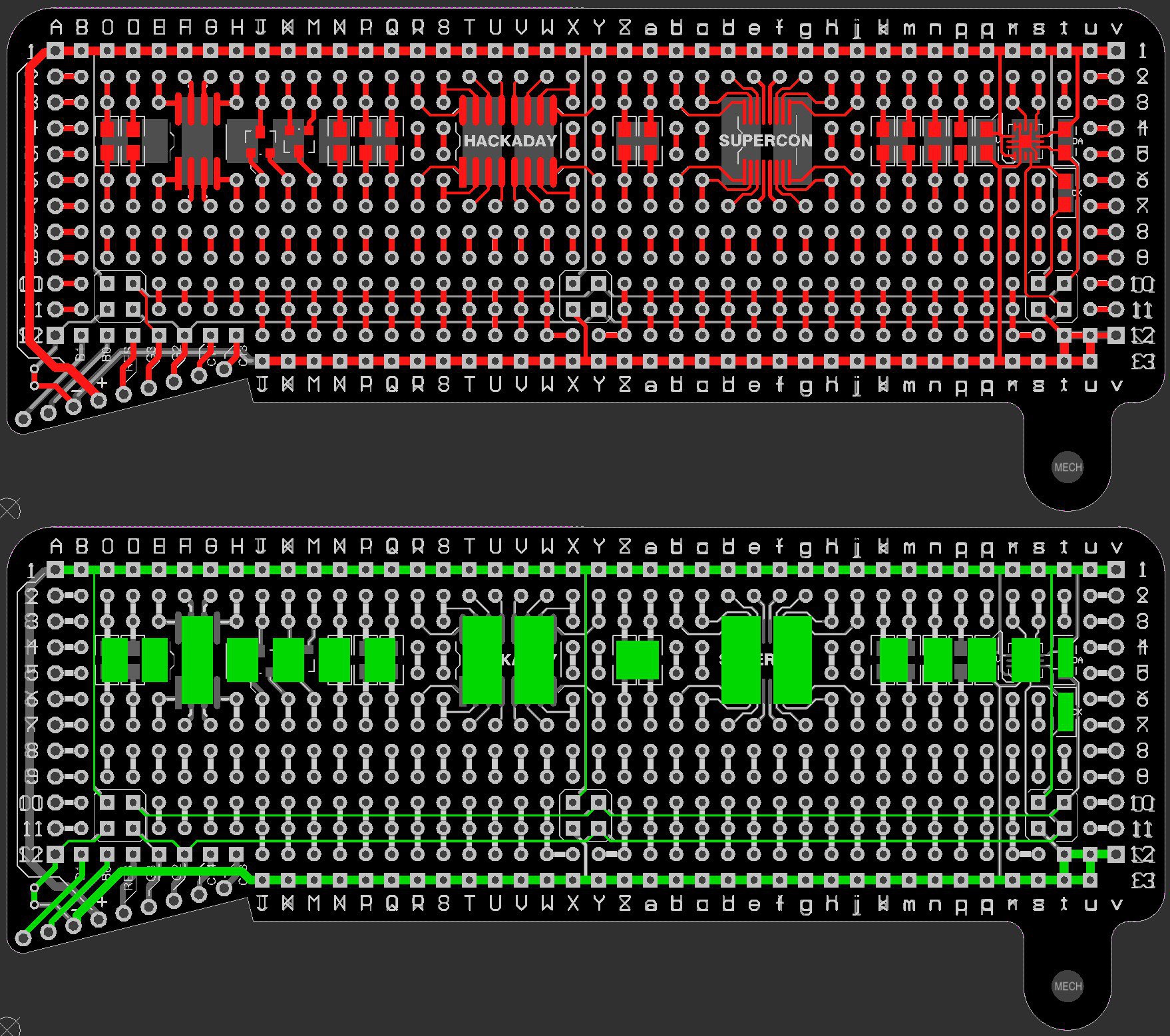
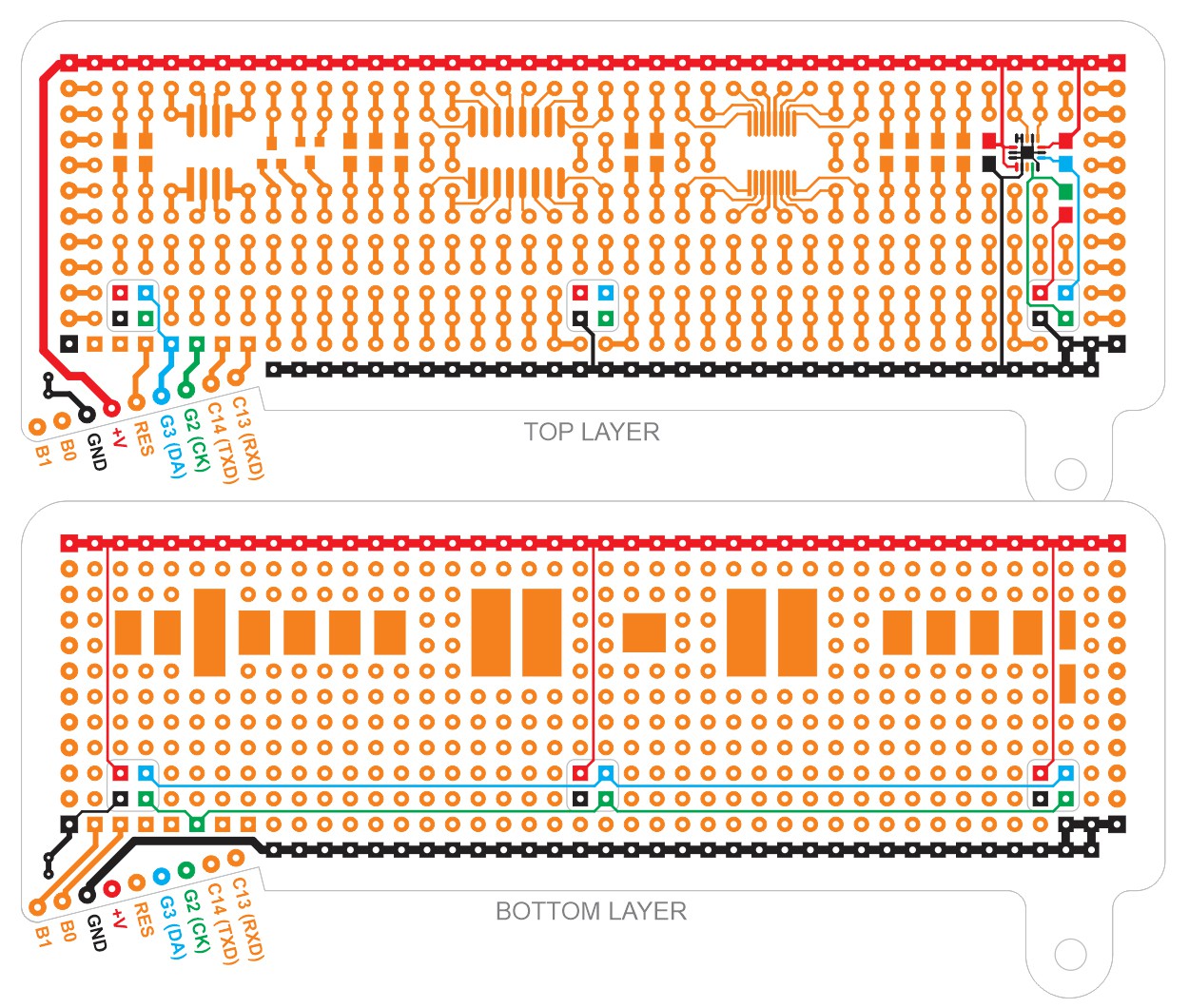
















 Lutetium
Lutetium
 Zapp
Zapp

Huh... Apparently I didn't add this link here... thought I had.
The FORTH provided on the CPM B drive is apparently Fig FORTH 1.1g. But the screen files are missing so you can't edit anything. I've found them and host them here along with a translation of the manual from the original Hungarian. I'm happy to add the files here or where ever so they aren't lost (again) when my site goes down.
http://techref.massmind.org/techref/language/FORTH/z80fig-Forth1_1g.htm