-
1Connect the Touchscreen and the Sound Card With the Raspberry Pi
![]()
Just follow the instructions from your touchscreen and make sure everything is well adjusted using spacers and screws. Then put the sound card on top of the Raspberry using the GPIO connector bar. We are using a HiFiBerry DAC+ light for our system. Its affordable yet powerful nature combined with its small size makes it perfect for this project.
-
2Drill Holes Into the Case for Your Sound Card's Output
![]()
Check the dimensions of your sound card's output and its distance from bottom of the touchscreen. With these specifications you can mark the area on the case that has to be removed in order to be able to connect your sound card
Use a drill to bore a hole where you have marked the exits for the sound card. Then check if the case fits comfortably onto the system. If not, just extend the holes until there is no pressure on the case anymore.You can find the case for this whole system in our shop.
We also offer a free template for the right drill locations for HiFiBerry's DAC's on our website.
-
3Solder the Two Pins Onto the Sound Card
![]()
Since the two peripheries, screen and sound card, both need a lot of juice to run properly, we need to give the sound card an additional power source in the form of the 5 volt connector on the touchscreen. However we cannot connect the two yet since the connectors on the sound card are only for the Raspberry Pi. That is why we need to solder a little line of five connectors onto the top of our sound card. We just need two connections for the power supply, the first and third hole, so we only need to solder in two places. Once those two are rightly connected and sit strong on the sound card, we need to bend the connectors a little in order to not have them stick out in our case. Now that this new ridge is added and conformed to the rest of the system, we just need to connect the two cables and all the hardware is in place.
-
4Burn the Max2Play Image on a MicroSD Card
![]()
The Max2play image is available for free download on our website.
The Max2Play Image is packed in a .zip file and can be burnt onto a card using a simple tool like the WinDiskImager for Windows. Just let it burn and once the process is done, put the card into the Raspberry Pi. This image lets you configure your Raspberry Pi without connecting a keyboard or mouse to the Raspberry. All settings can be done through our web interface on your laptop, desktop computer or even your smartphone.
You can also order an already burnt and configured microSD card from Max2Play.
-
5Set Up the Plugins Jivelite and RPi Display
![]()
Now its time for the software setup. Max2Play has already done the heavy lifting with its plug-and-play image. We just need to make a few adjustments in the web interface, which we can reach on any device connected to the local network as well with the browser. Just type http://max2play/ in the URL bar. With a HiFiBerry card connected, we first need to set up the manufacturer and the specific sound card we use. Just select it from the drop down menu, click save, reboot and the sound card is activated. The two premium plugins we need for this setup are the Jivelite installer and the RPi Display. Please make sure you have the premium license activated and the system updated before you install them. Jivelite comes preconfigured when the license is active. We just need to select it from the available plugins section and put it in into active mode where it will show up in your main menu. From there we can access its own page where just need to click install and wait a few minutes until we get the message to reboot again. Now we just need one more plugin to activate the touchscreen; our RPi Display addon. We have to add it to the plugins section by copying the source URL from our plugins list on max2play.com. Once we have done that, we just need to select our 7 inch screen and click install. Then we have to reboot and click install again to fit the kernel update. This marks the last step and if we have Jivelite in autostart, we can already start to play music when our system is booted up again.
-
6Enjoy Your New, Elegant Touchscreen Panel With Amazing Sound and Simple Controls
![]()
Now you can enjoy Max2Play to its fullest potential. With the touchscreen and Jivelite interface, you can always quickly start your favorite radio station, podcast or playlist. The navigation is simple and gives all the features that the Squeezebox technology has to offer. Thanks to the sound card all the output sounds crisp and you can enjoy your music in the quality it deserves without a big investment. With the RCA connectors, you can connect any analog speaker you like and easily take your music station on the road.
We hope you enjoy this new sound solution by Max2Play and we would love to hear your feedback, here in the comments and on our Forums and Facebook page.
RPI SOUND SYSTEM WITH 7 INCH TOUCHSCREEN CONTROL
Control your audio system with a touchscreen! We show you how you can build a budget setup with a Raspberry Pi and Max2Play.
 Max2Play
Max2Play



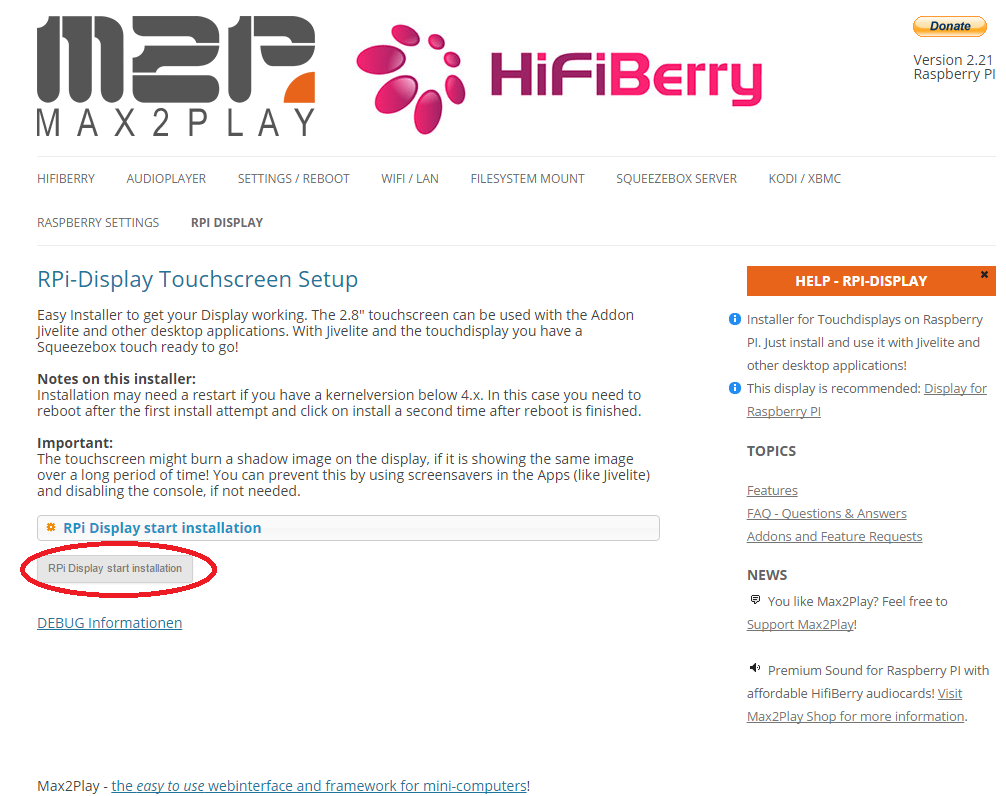

Discussions
Become a Hackaday.io Member
Create an account to leave a comment. Already have an account? Log In.