It all started when I found an Asus Chromebox CN60 in an e-waste bin. This small computer follows the Intel NUC form factor. The main difference is that the NUC is not designed specifically for a particular OS, but the Chromebox is intended to run ChromeOS. But we all know that ChromeOS is just Linux underneath so in principle it should be possible to run a standard Linux distro on it.
This project is actually a series of logs recording what I did and the results I got. I'm writing this up so that I can point friends to it instead of telling the story over and over, and also to help anybody trying to get the CN60 working with Linux.
 Ken Yap
Ken Yap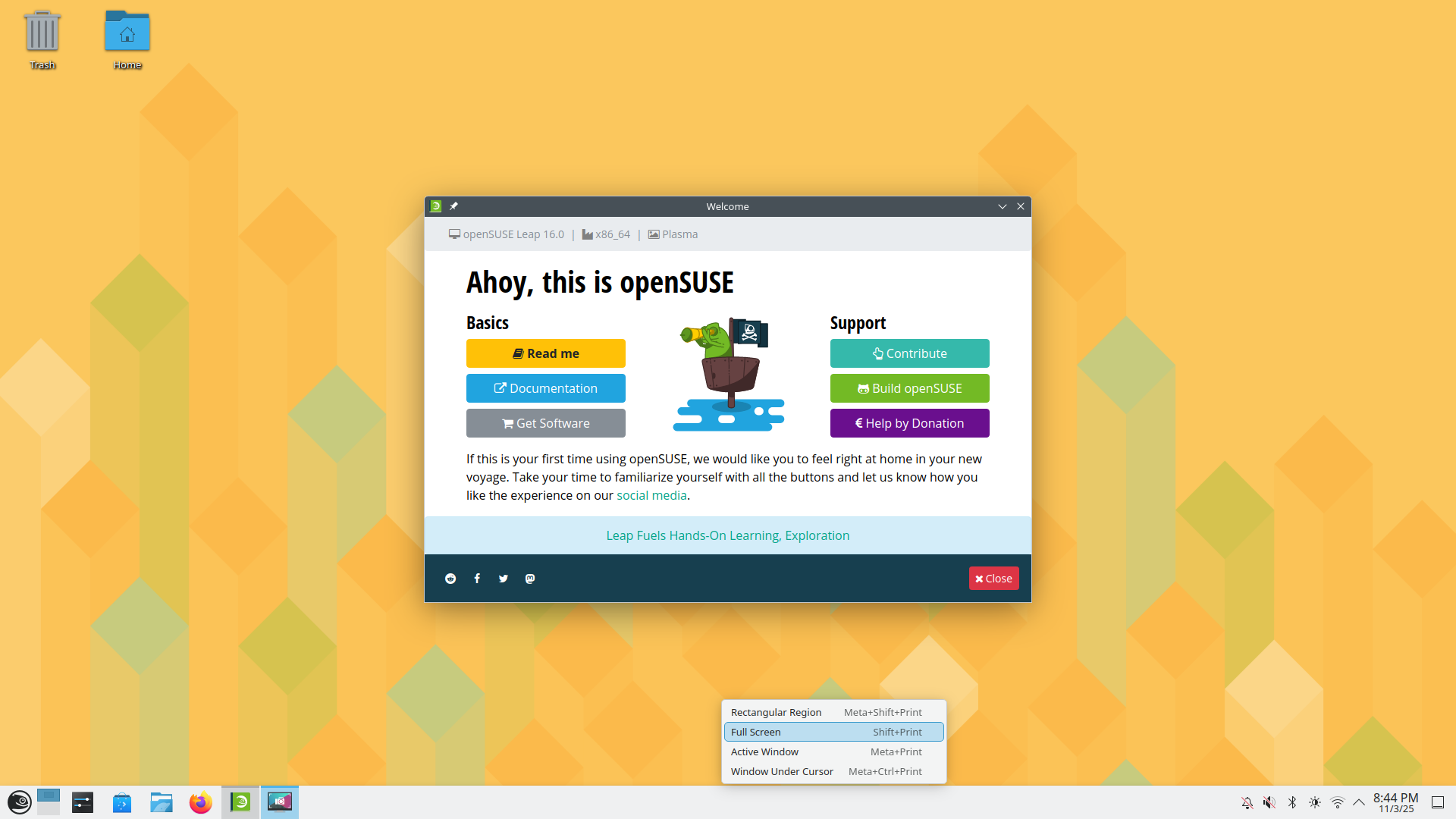

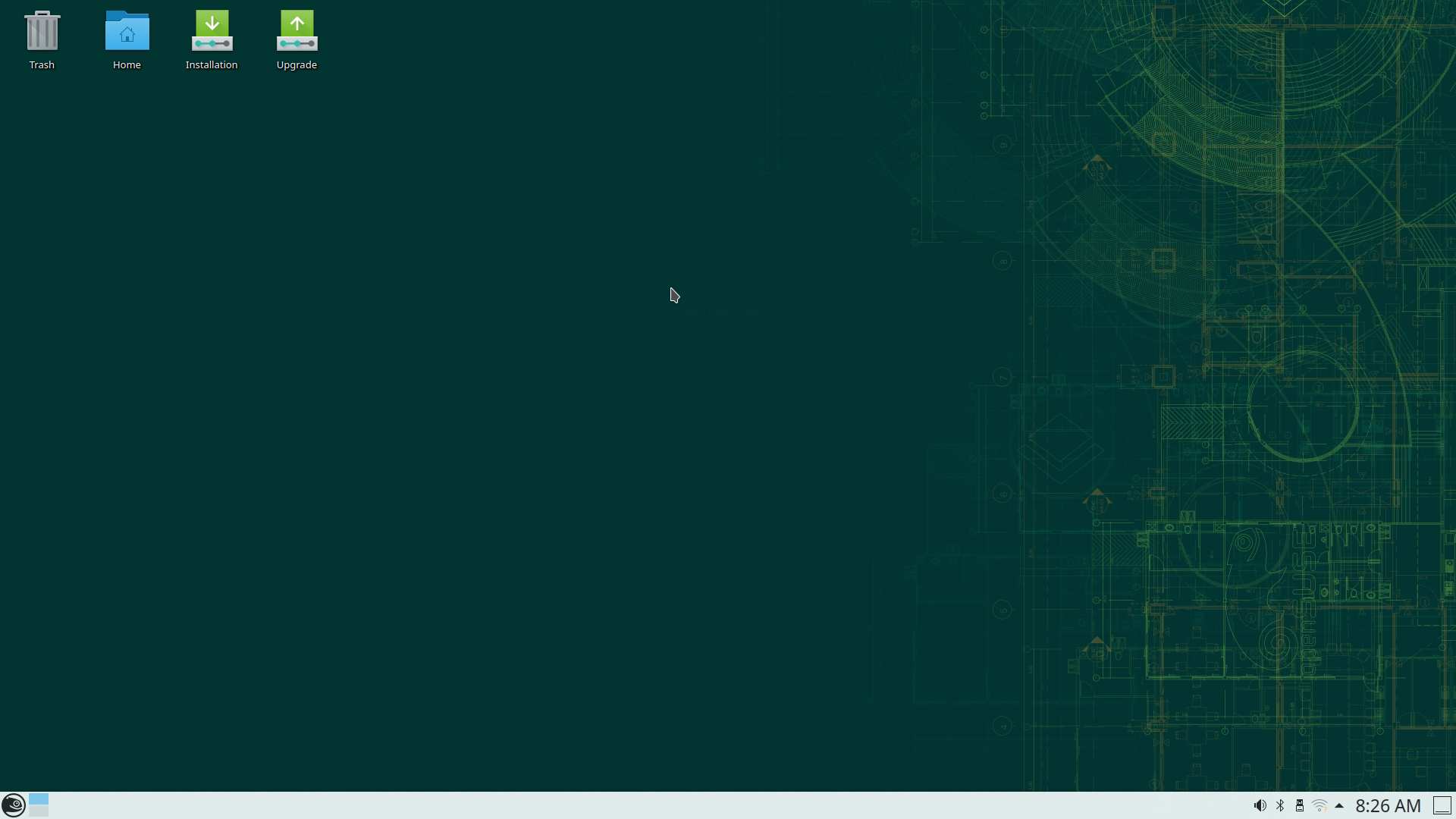



 CarbonCycle
CarbonCycle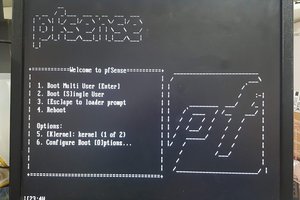

 Stephen Holdaway
Stephen Holdaway
 eric
eric
Free computer! I love this! I have actually considered buying a new Chromebox to run Linux at my hacker bench, but you really nailed it for the low, low price of free :]