My idea of creating a face recognizing door lock first emerged due to the campus dorm I live in. The security of the dorm is relatively safe, but for some reason, the dorm staff often enters my room to perform their duty without notification of any kind. It feels especially uncomfortable when I come home and discover someone has been here and altered certain things to, for example, lock down the air conditioner as Winter comes. So it came to me that it would be nice to have another layer of door lock to prevent them from entering. To make it fancy, and utilize my computer vision and biometrics knowledge I learned from the last quarter, I decided to create a face recognition smart lock. Unfortunately, I cannot actually implement such a system in my dorm, surveillance on my neighbors and dorm stuff in the hallway and potentially breaking their assets will certainly land me some trouble. So this project, for now, will just remain as a proof-of-concept prototype.
The final set of functions implemented in the system is performing face recognition, turning the lock based on the result, web page control, manual button control, and sensor-based control. You can find out more detail about the way the system acts in the sections below.
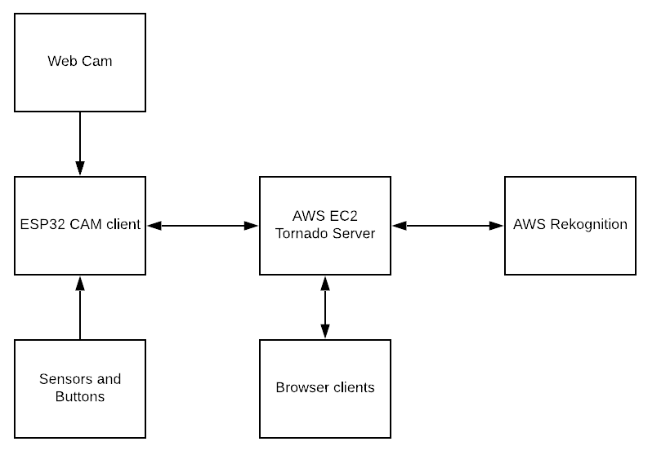
Figure 1. Block diagram of the system
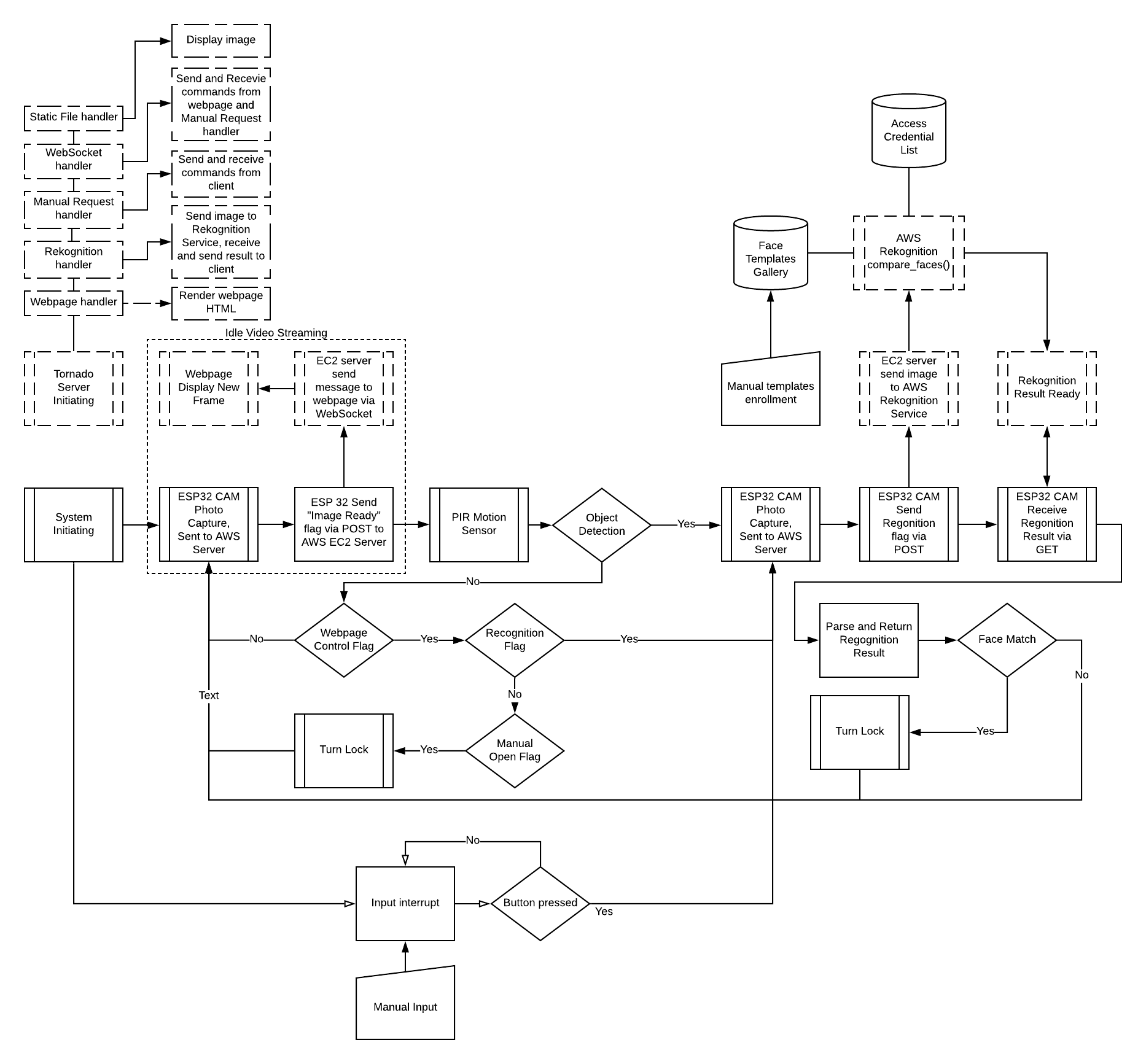
Figure 2. Detailed block diagram of the system (still being worked on)
 xli89
xli89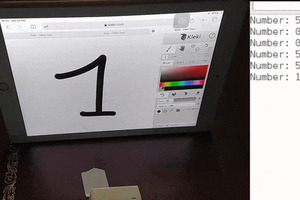
 eloquentarduino
eloquentarduino
 Sagar 001
Sagar 001
 Cees Meijer
Cees Meijer
 silver2row
silver2row