The HP5454xx family of digital storage scopes are pretty capable tools, with the high end of the family offering 4 channels with 2GS/S sample rate and 500MHz bandwidth. Their memory depth could be better, but the 32K samples per channel is definitely adequate for what I need.
Looking through the programmers manual for the 545xx scopes, all of the front panel controls can be accessed through the external interface. There are also a few functions that are only accessible through the external interface. Writing a complete interface package for this scope would be a very large task. I am not interested in developing a fully automated test system with the scope, just getting the sample data from the scope with a few minimal functions to ease the acquisition process.
A few years ago, I wrote a tool ( #HP5454x Screen Capture ) that connects to the serial port on the scope and emulates an HP Laserjet printer enough to capture a PCL file which can be converted to other formats readily. As a result, the scope serial port is in use. This leaves the GPIB interface as the choice for controlling the scope. One added advantage of using the GPIB interface is that I can start the print download on the scope without getting up and walking across the room to push the "PRINT" button on the scope.
When the GPIB interface is in use to control the scope, the front panel is disabled. It is frustrating to have to go through the two button sequence on the front panel to put the scope in local mode every time you want to change the configuration from the front panel. This program is designed to execute one or two commands and then turn the control back to the front panel. This method works well for the way I use the scope. Sitting in front of the scope, manually set the scope up and get it to capture the image as I want it. The PC is on another desk, so I can move to the PC and run multiple scan and capture steps to get the data that I want.
Commands supported by this tool are:
RUN
STOP
MODE AUTO/TRIG/SINGLE
FMT_WORD
FMT_BYTE
GET_DATA outfilename.csv
WAIT_MS delay_MS
FREE_BUS
PRINT_START
GET_ERRORS
GET_IDN
COUPLING 1/2/3/4 DC/DC50/AC
SetSerial 0123456789
RUN Start the scope acquisition in whatever MODE it is set to. I normally use MODE SINGLE for acquisition. In MODE SINGLE, the scope captures one full set of data and goes back to STOP.
STOP Don't acquire any more data. This is basically an idle mode.
MODE This is the "TRIGGER MODE" and "RUN MODE" controls for the scope. AUTO just loops continuously, acquiring data and refreshing the screen as fast as it can. TRIG is the triggered sweep mode and the scope will sit in the run state waiting for the trigger condition to be satisfied and then it will acquire new data and go back to waiting for the next trigger event. SINGLE is like the TRIG mode, in that it will wait for a trigger condition before acquiring a set of data and then go to stop mode when it is complete. Either TRIG or SINGLE will give the most stable and predictable image on the screen and in the captured data. The SINGLE mode has the advantage that if you want to print a copy of the screen in addition to downloading the data, both will have the same information.
FMT_BYTE and FMT_WORD Selects the format for the data transfer from the scope. BYTE mode is slightly faster, but WORD mode data looks a lot better. In BYTE mode, there are 7 bits of data and the sign. In WORD mode, there are 14 bits of data and the sign. FMT_BYTE or FMT_WORD must be issued before the data to download is captured. Once an acquisition run is done, you cannot change the output format without corrupting the data.
GET_DATA Requests sample...
Read more » Bharbour
Bharbour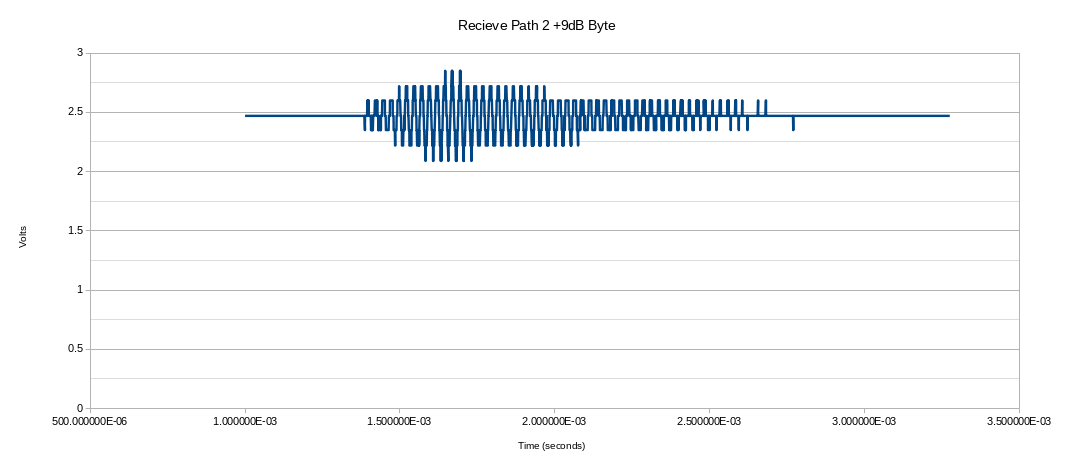
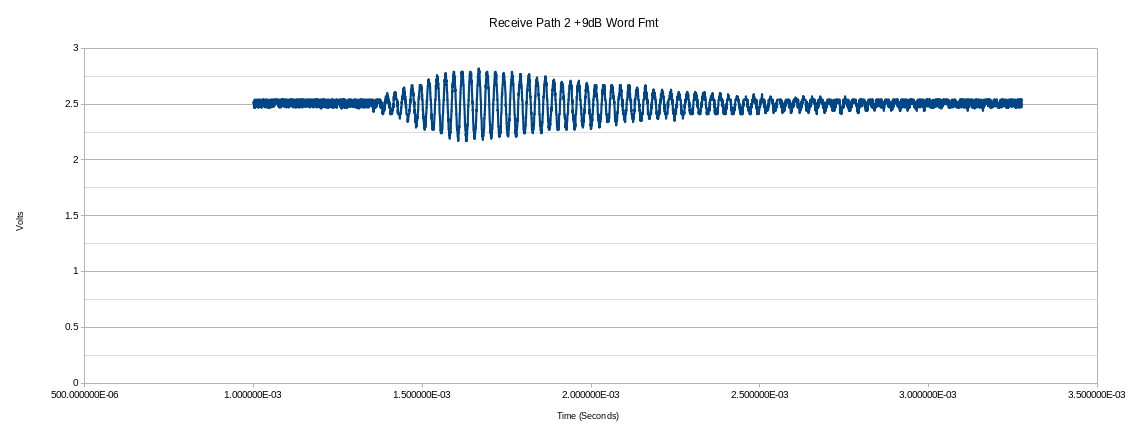


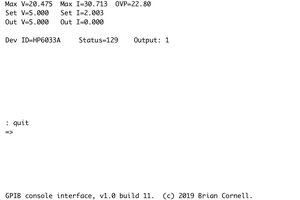
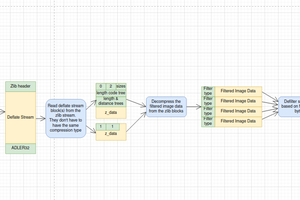
 Joe Perri
Joe Perri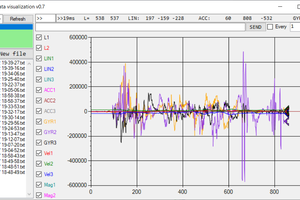
 Evgeny
Evgeny
 Vedran
Vedran
Hell yeah this is awesome !! I have one of these scopes still works great and it has Tetris !