The basic Idea :
- We are going to use the Arduino platform to relay the data recorded by the captor to your phone with the aid of the inbuilt wifi shield.
- The data will be inalized by the arduino card and then sent to a App on your phone that will display the treated information.
- The phone App should be able to display and save the recorded information.
The project should support iOS ( Android is not intended for now but might be added)

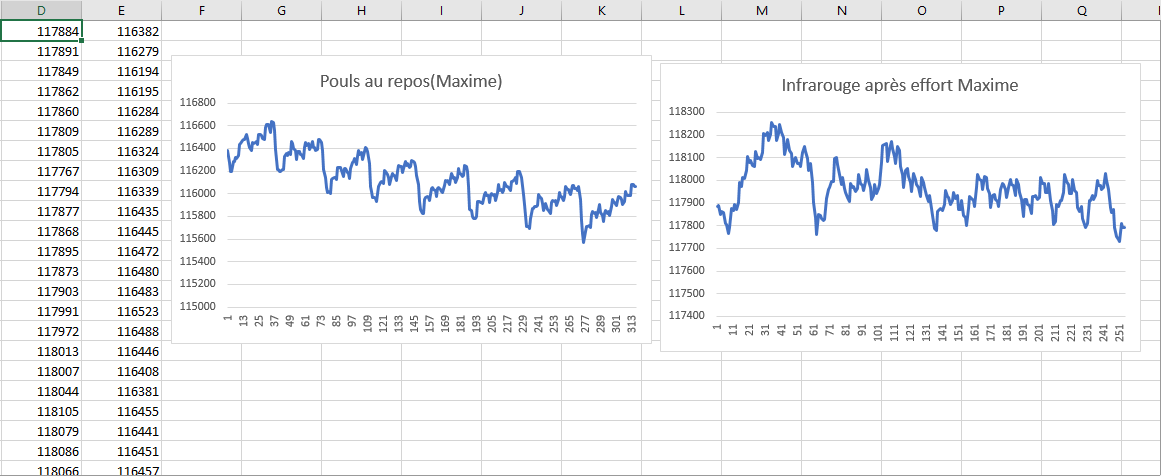
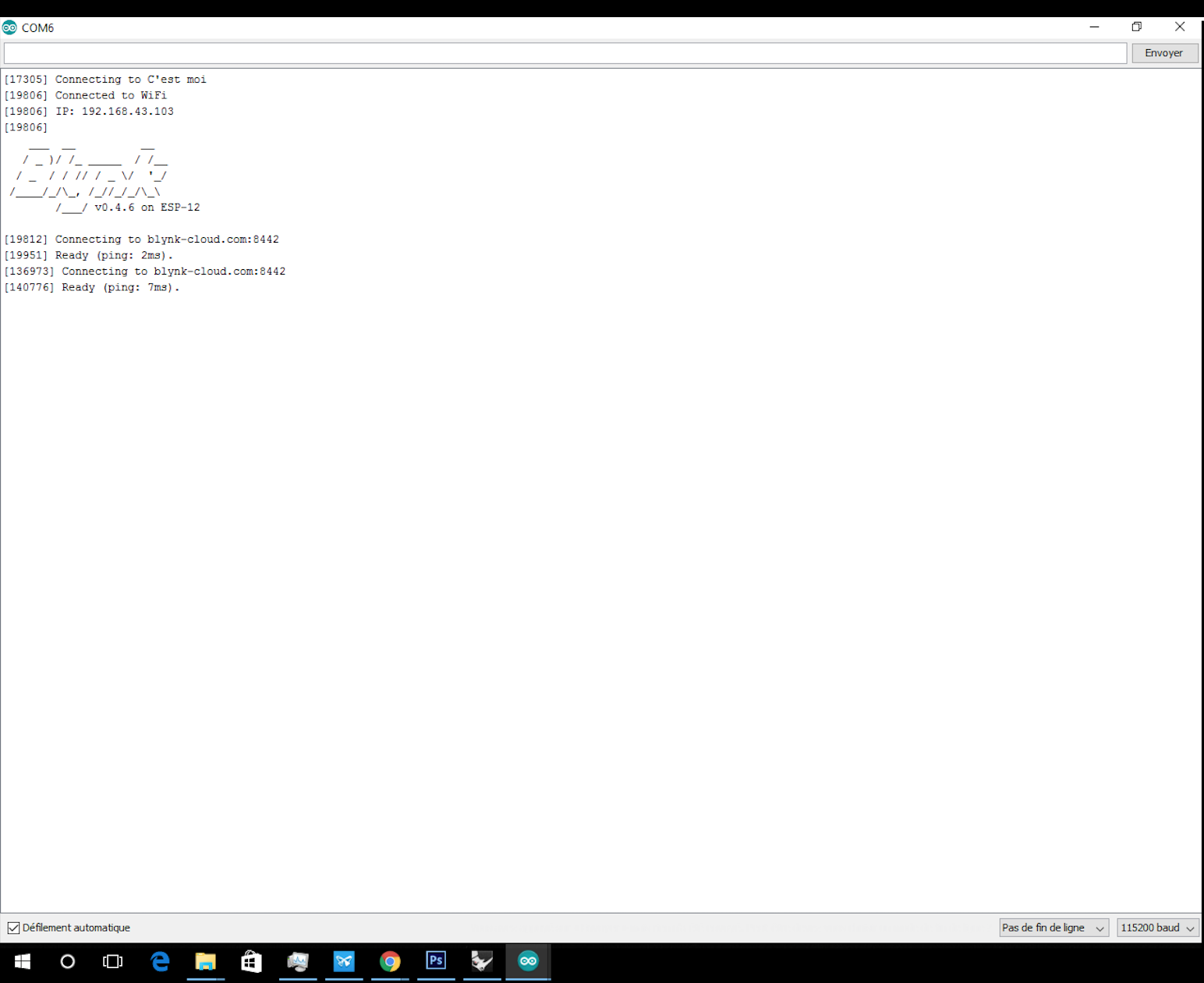



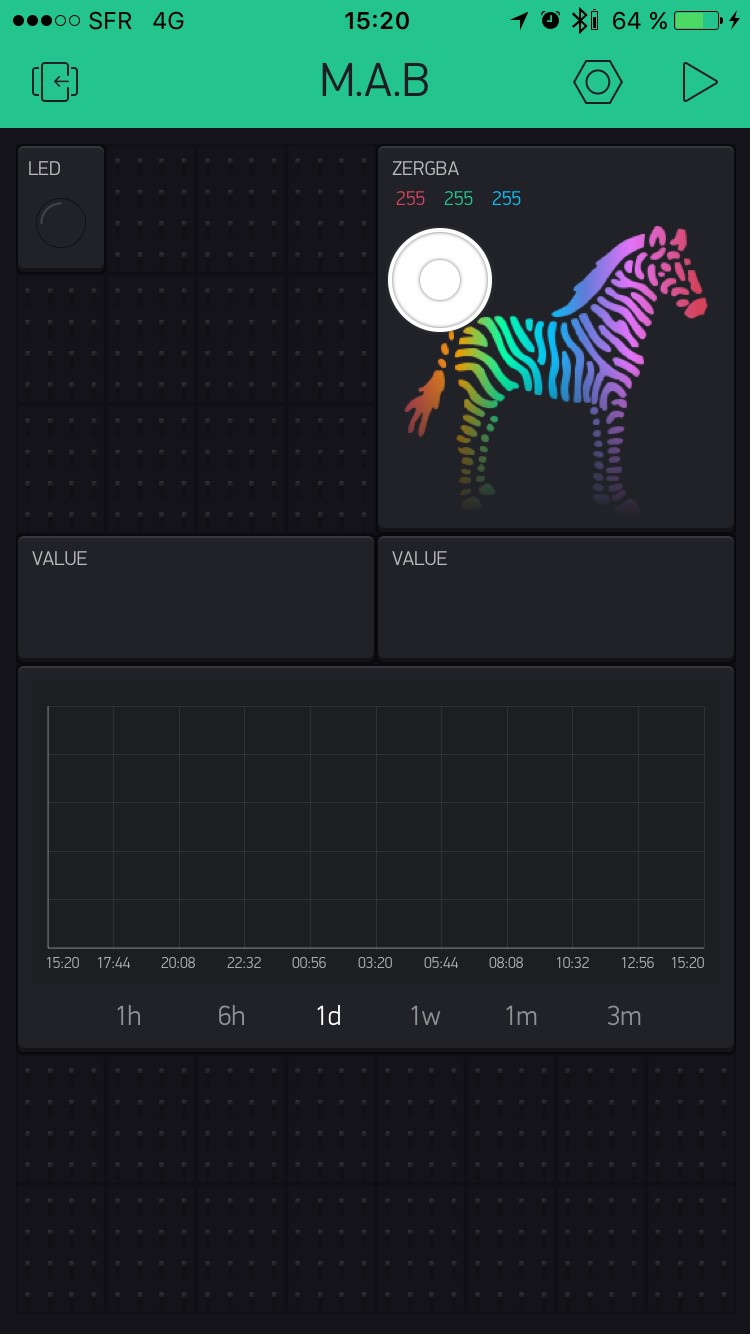
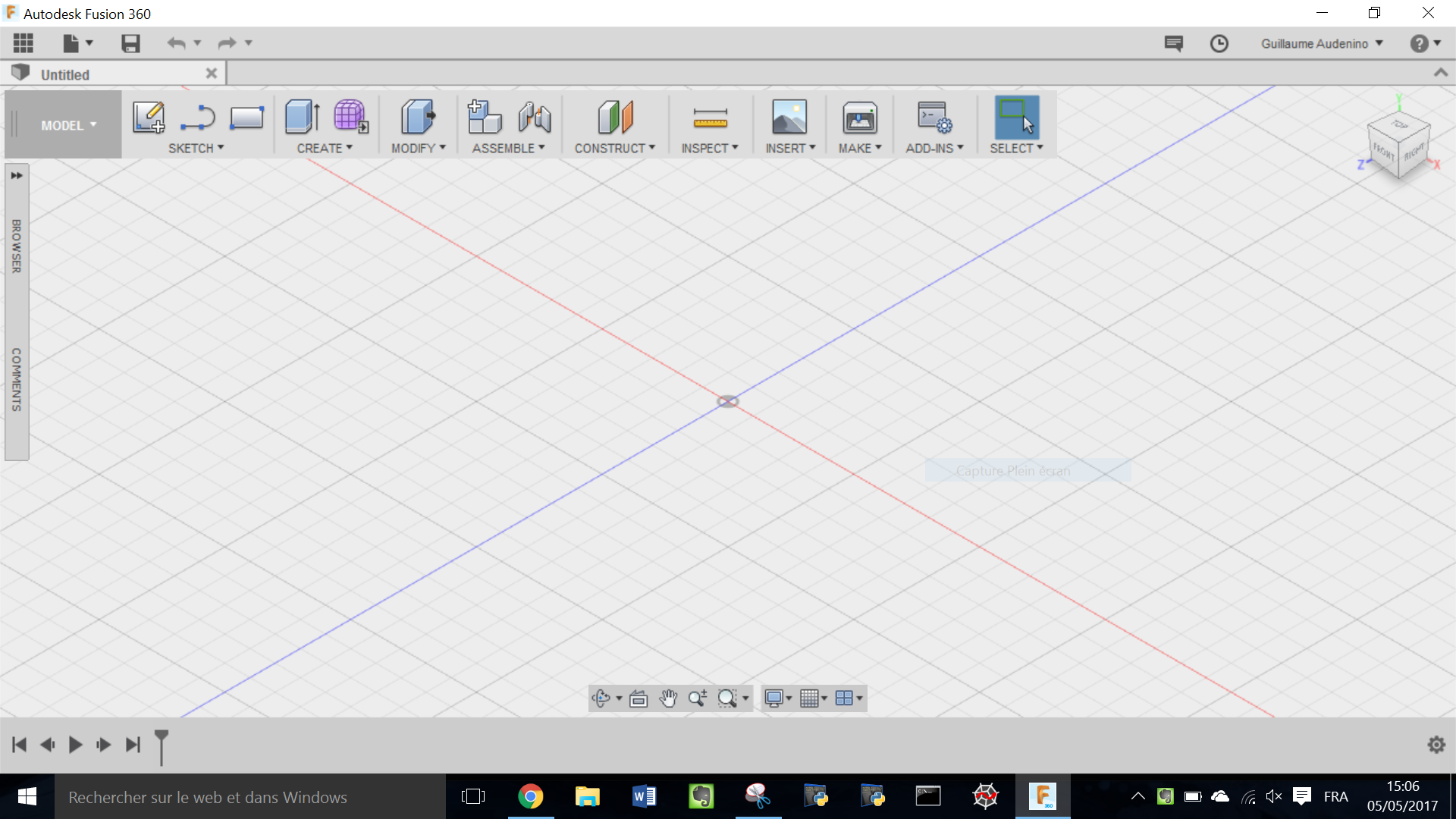 If not , go on the second Top left icon and chose "New design"
If not , go on the second Top left icon and chose "New design"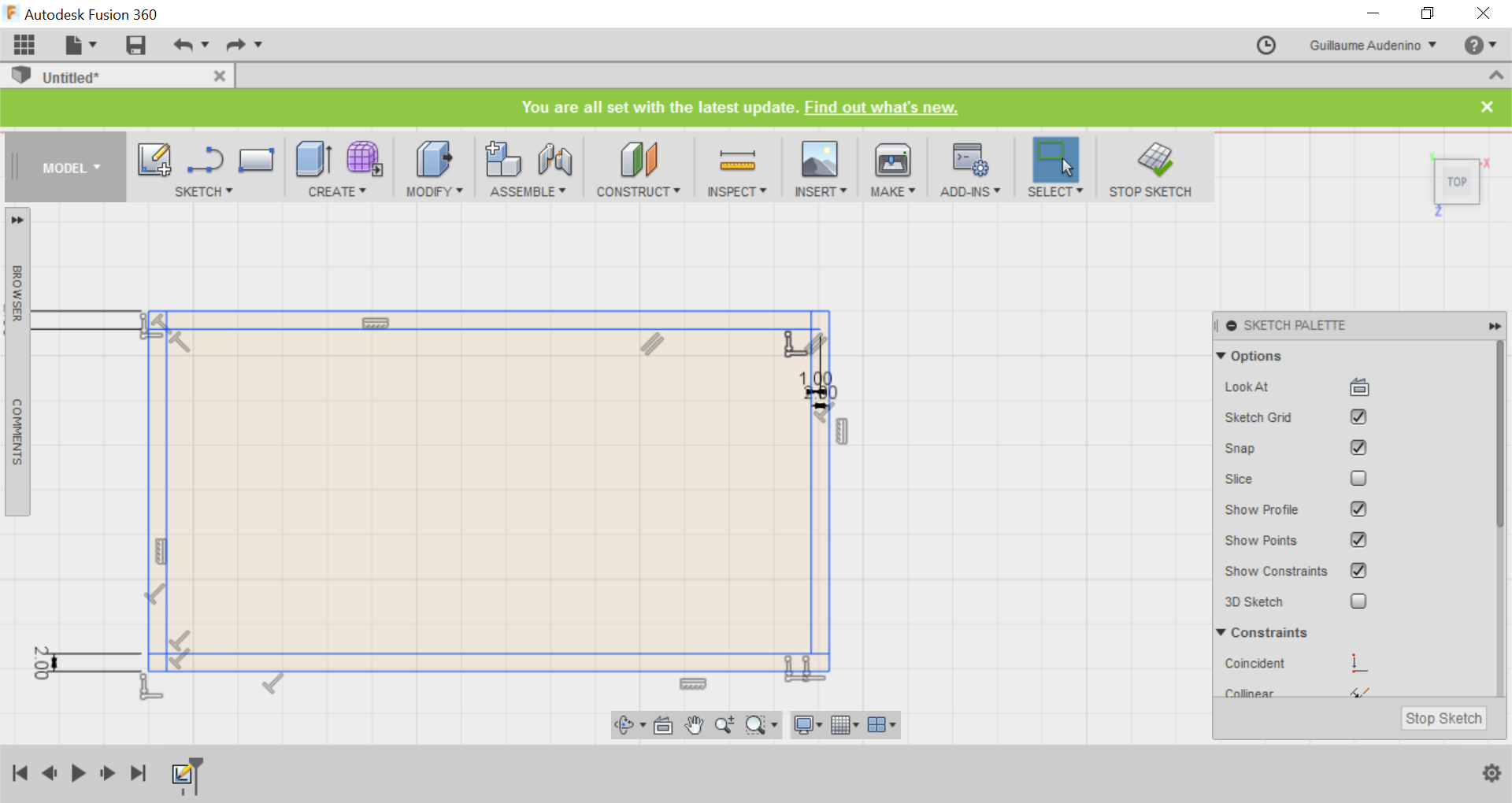
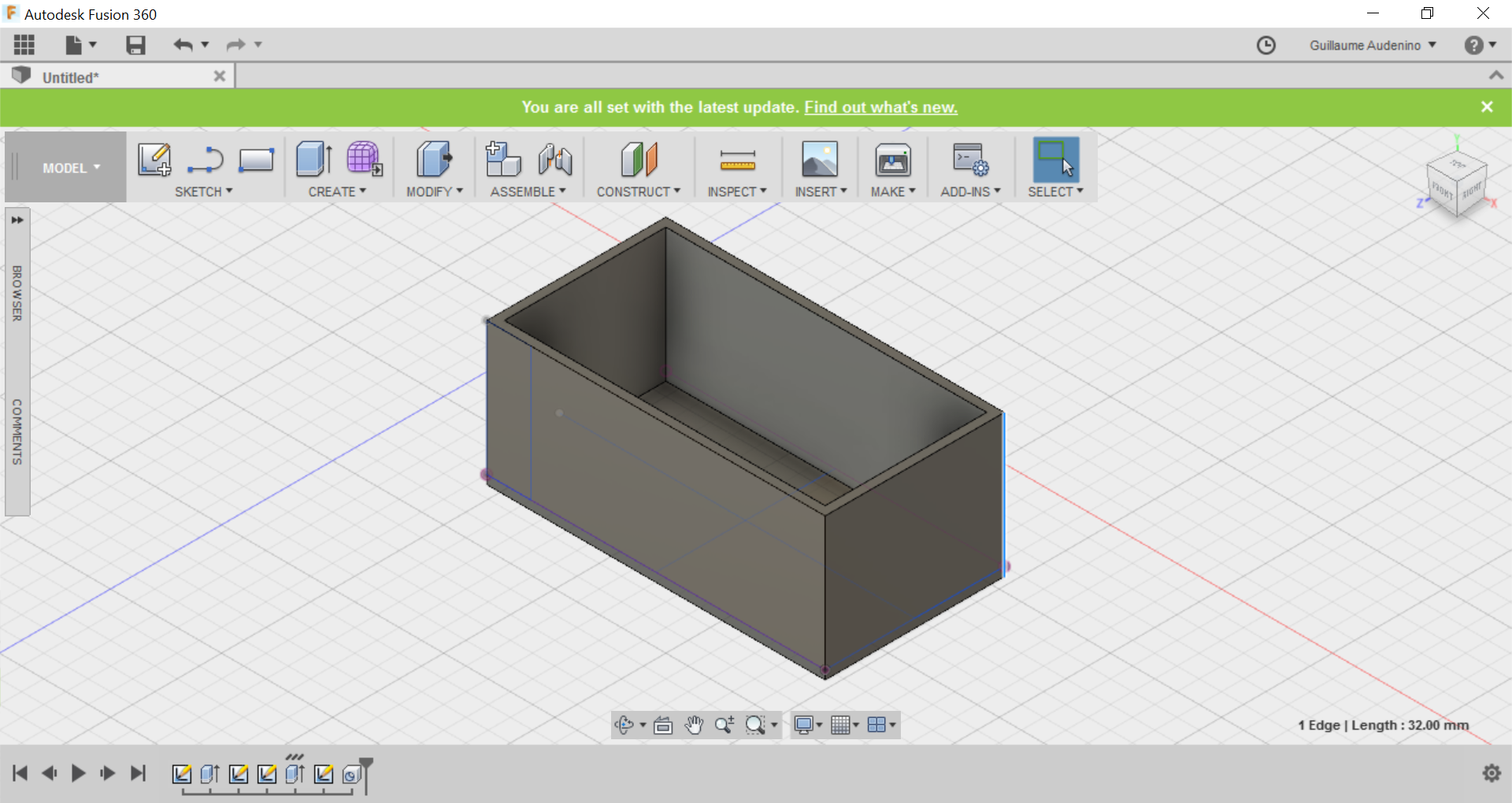

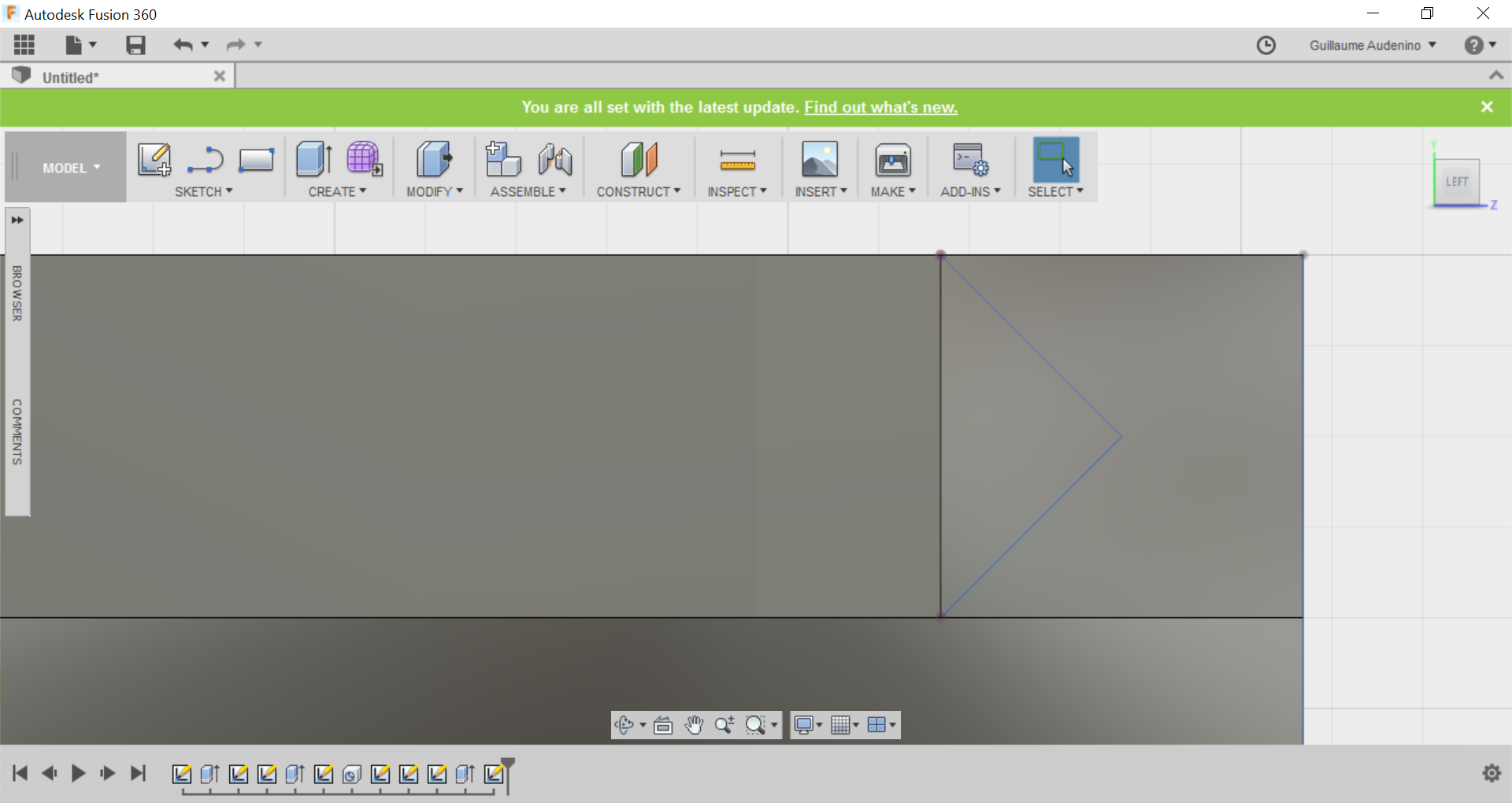
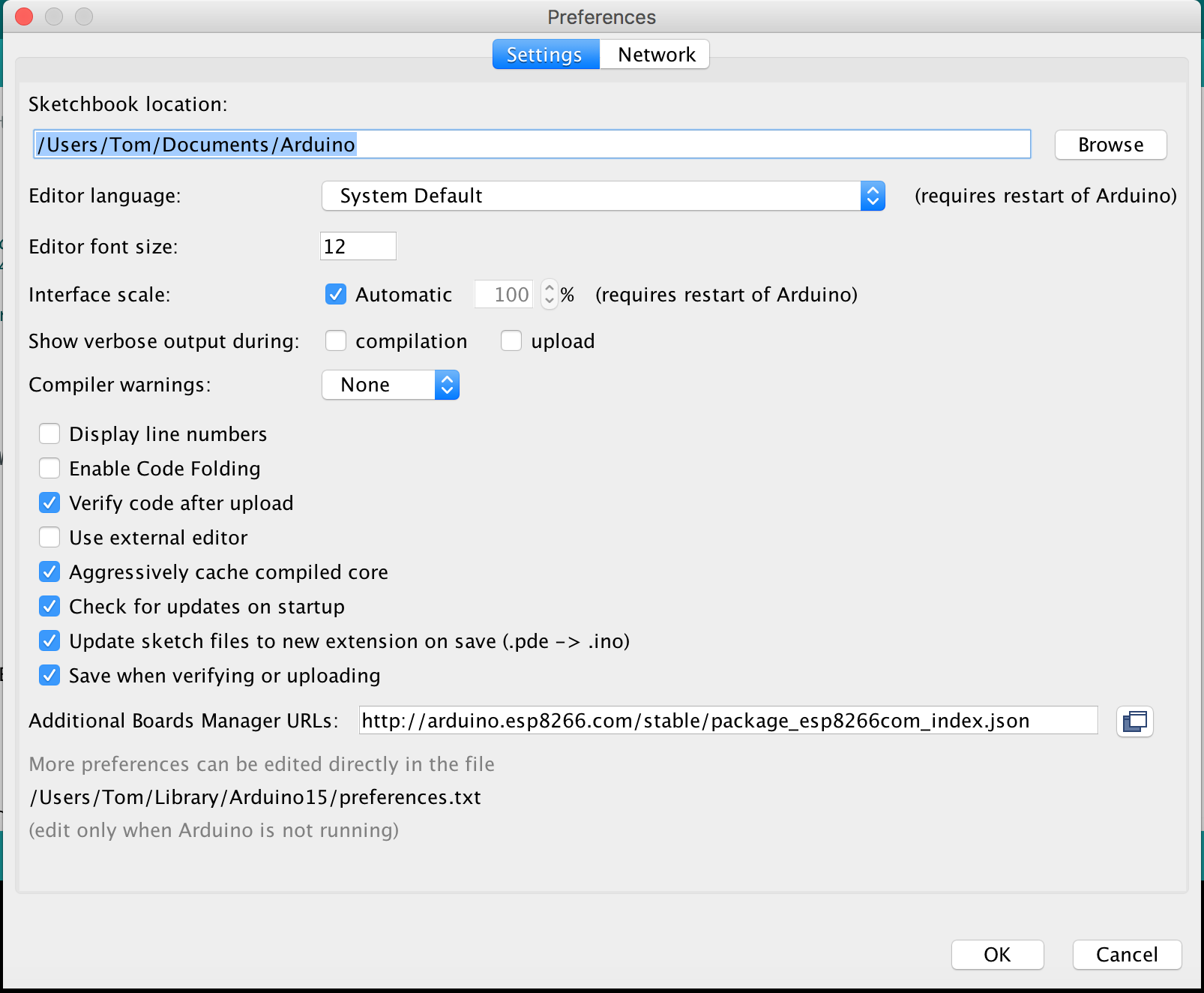
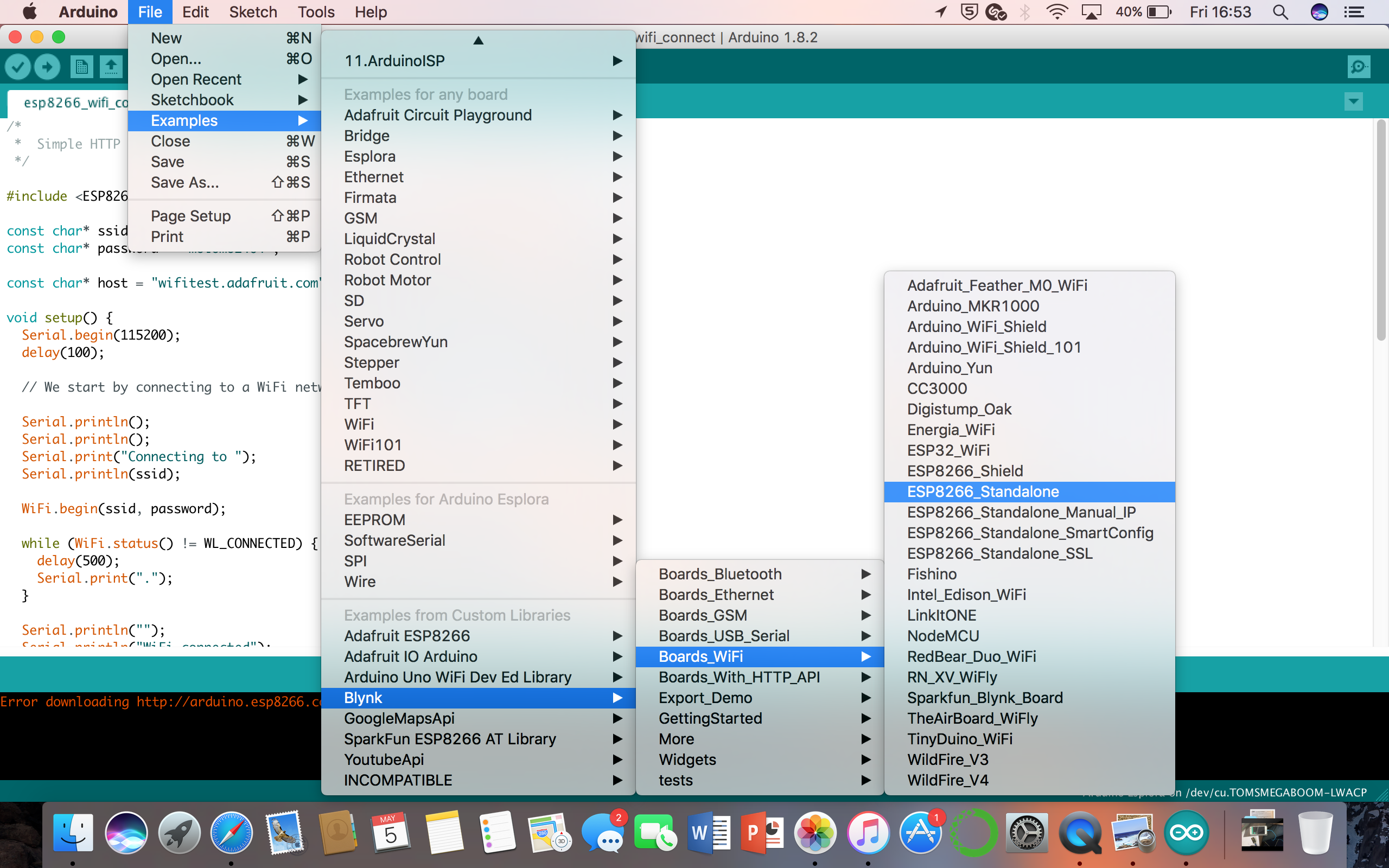
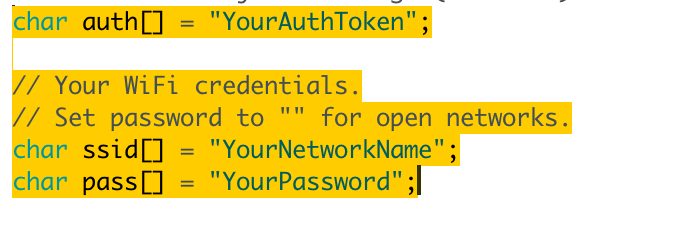
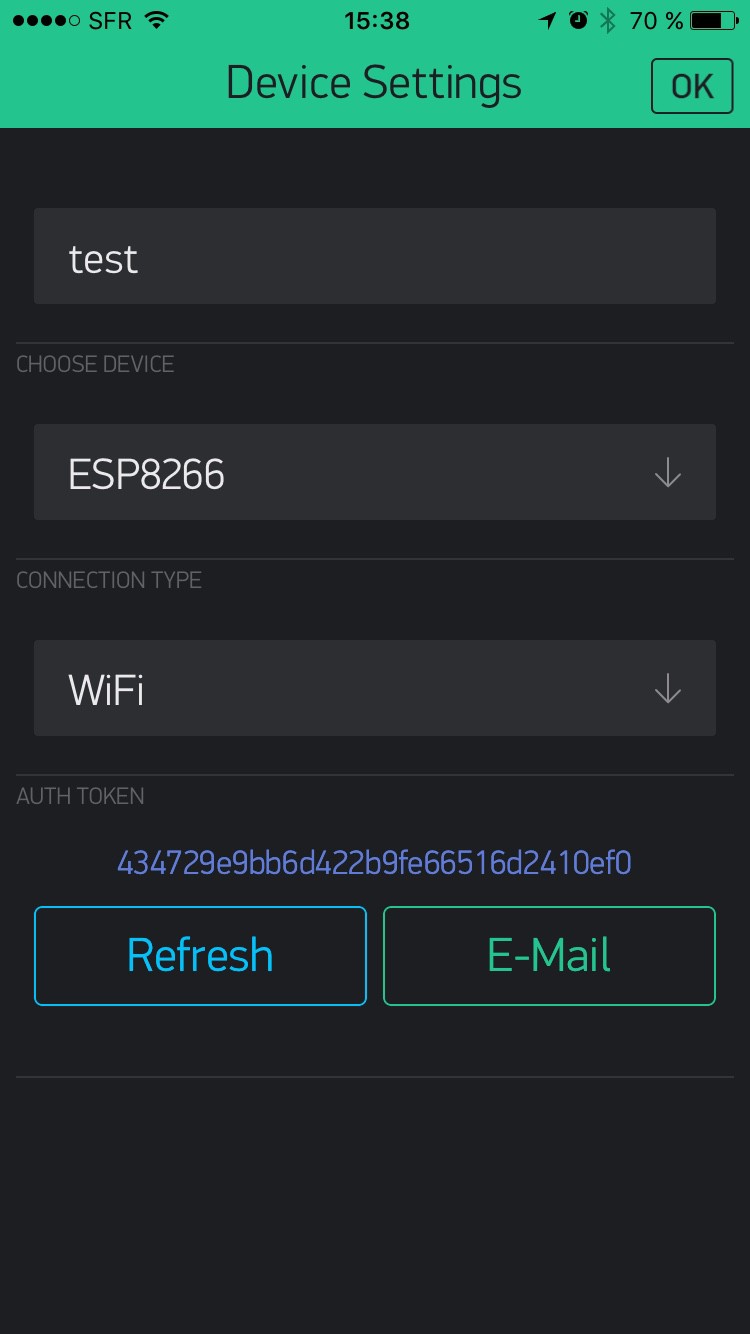
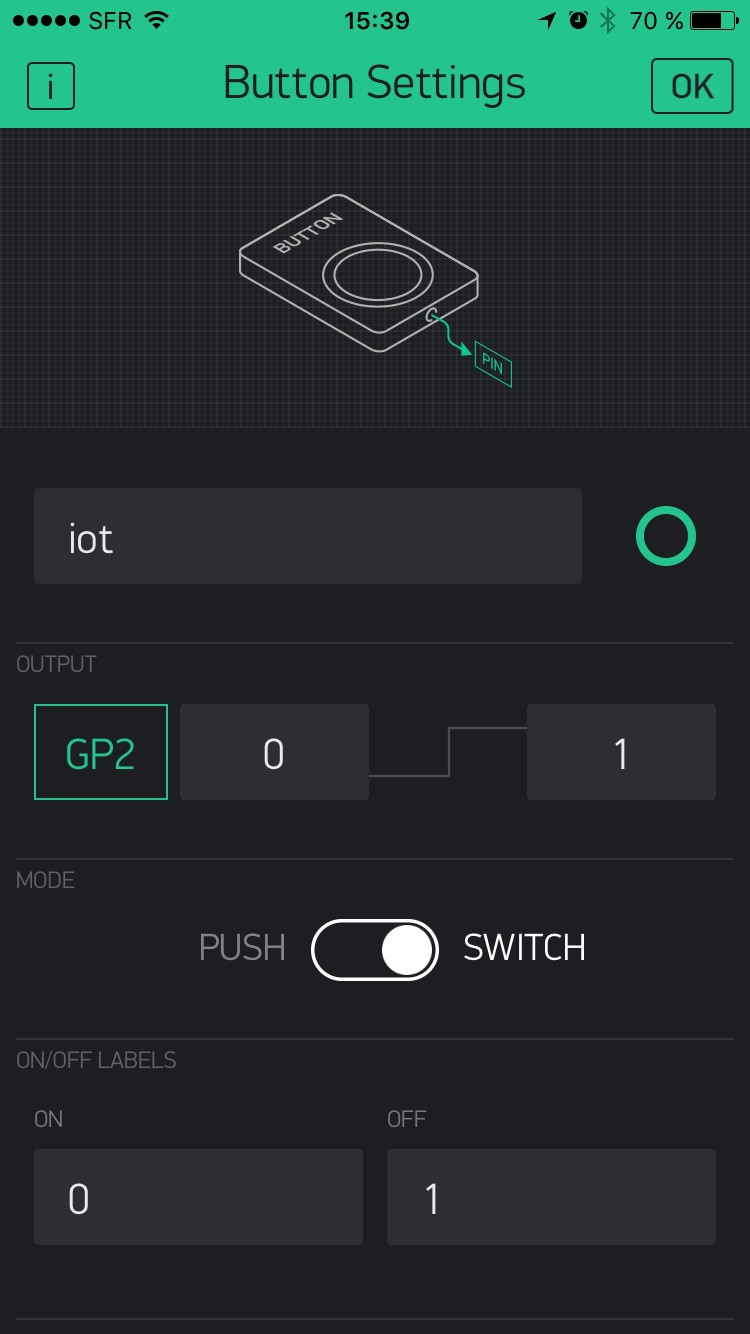

 vcazan
vcazan
 Luke
Luke
 Paul Scott
Paul Scott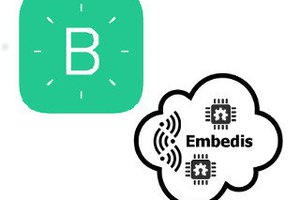
 Pattern Agents
Pattern Agents
We all sort of know how we breathe when we are awake but I want to know what goes on when I sleep. I am told I have sleep apnea, so I would be VERY interested in being able to monitor and log breathing as well as blood/oxygen.