The design, firmware source and pre-compiled binaries, and build instructions may be found on github. It is released under the GPL v3 license. Links to the various parts I used can be found there.
Physically the clock is built around a teak 2x3" picture frame I found on Amazon.
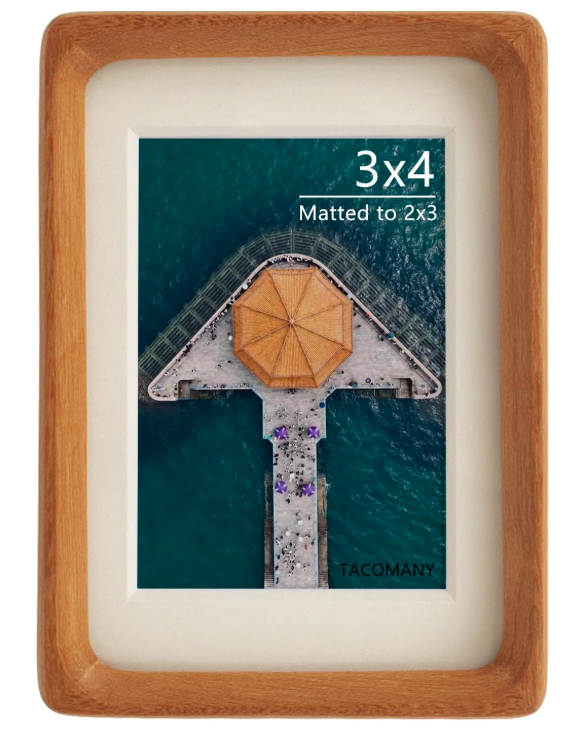
This perfectly fits the gCore's 480x320 pixel LCD and PCB. The original photo backing is replaced by a 3D printed enclosure that holds the electronics. The enclosure was designed using OpenSCAD.

I suppose that over time the picture frame will become unavailable but the design should be easily modified for another frame.
A USB C breakout board and Lilypad button are wired to gCore to provide external access for power and on/off/wi-fi reset control. A small LiPo battery can keep the clock running for hours during a power fail before turning off when the battery reaches 3.5V (the RTC continues to run). Typically the clock takes 100 mA or less.



 Dan Julio
Dan Julio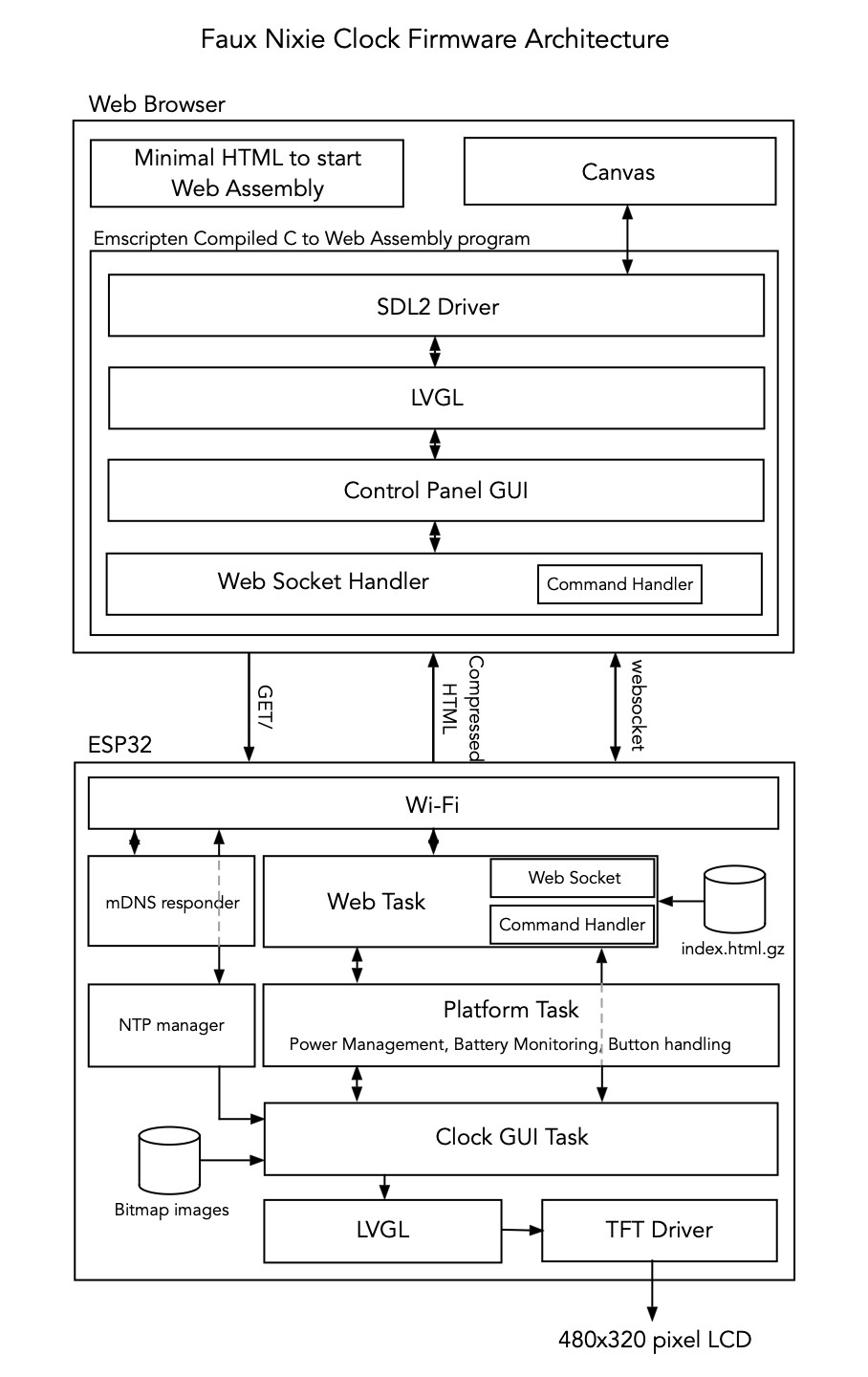
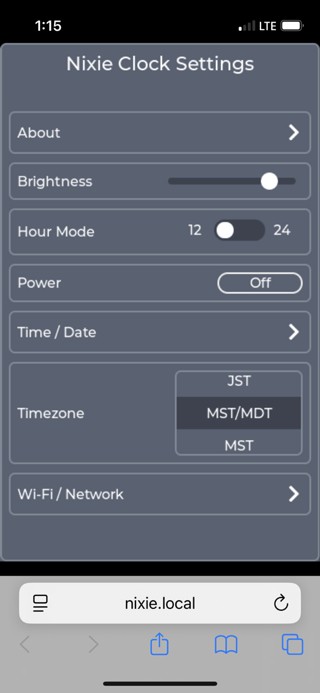

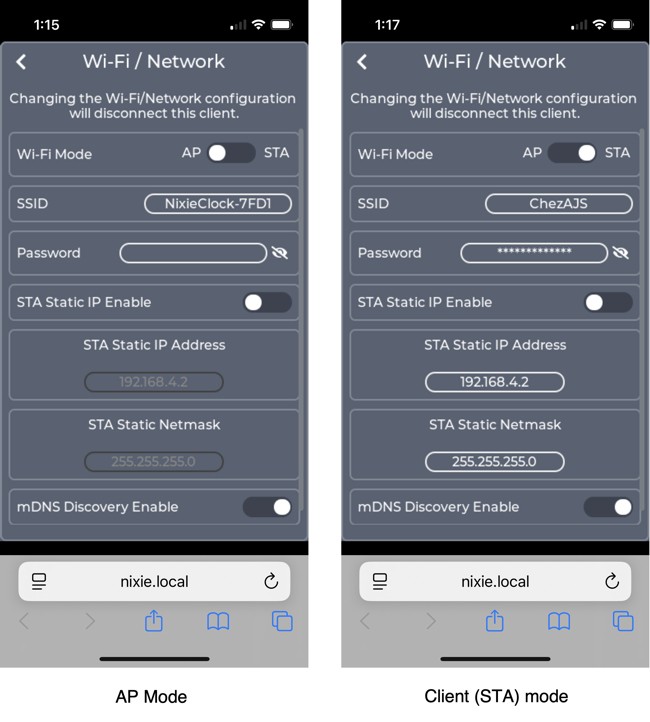
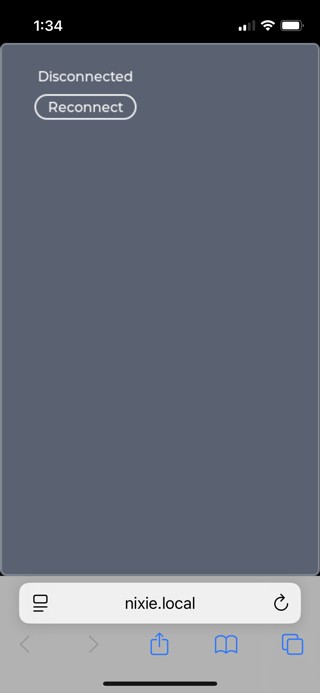

 Stephan Mühl
Stephan Mühl
 mircemk
mircemk
 Kevin Kessler
Kevin Kessler
 Andrew Lee
Andrew Lee