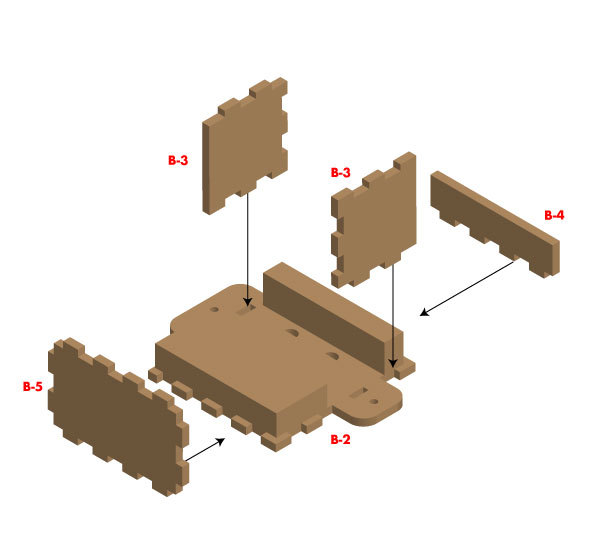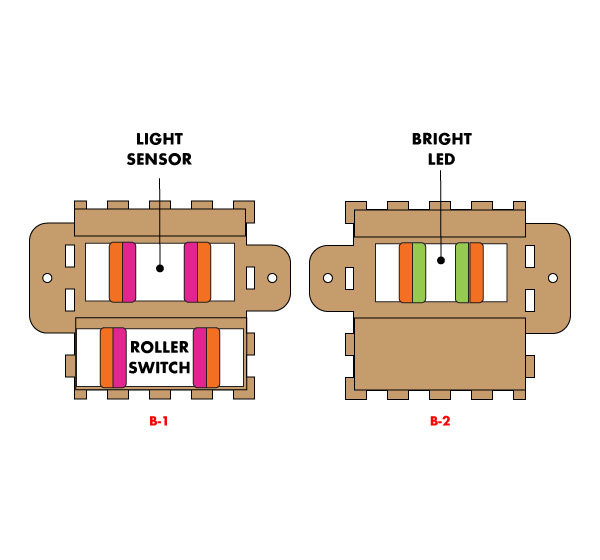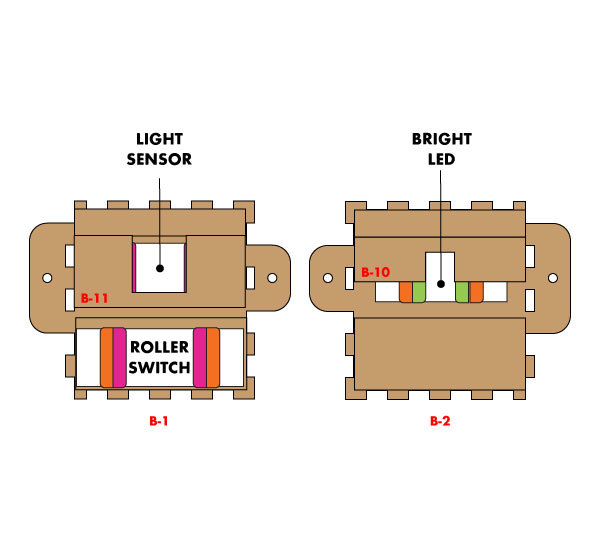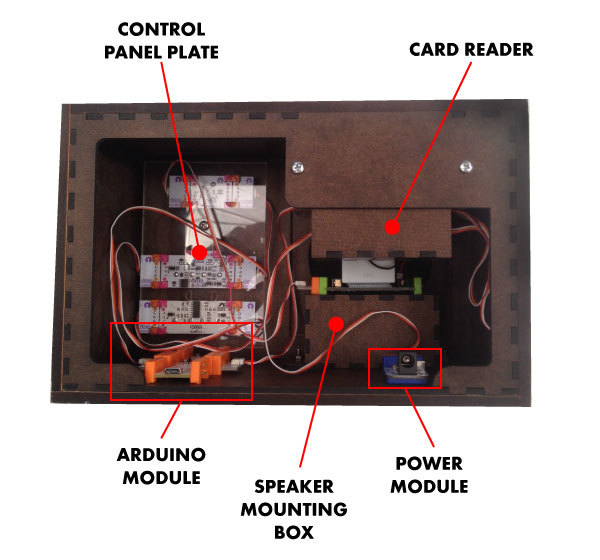To select which song you would like to play, just insert one of the 4 song cartridges into a slot on top of the box. Embedded in each cartridge is a light filter with a different opacity. Inserting the cartridge triggers an LED to shine light through the filter, and a light sensor determines which song cartridge was inserted by reading the amount of light passing through the filter. Two different littleBits synth modules, Envelope and Delay, give you a chance to play with the audio single creating a more dynamic sound.
See it play here: https://www.youtube.com/watch?v=o97j4Lim8H8
 littleBits
littleBits Add a little glue to the edges of each plate (A-1 through A-5) and press fit them together. The arrows and letters on plates A-1 through A-4 should match up as shown in Image 1. You might want to use some clamps if the plates don’t stay together on their own. Be sure to wipe away any excess glue that squeezes out when you press the plates together.
Add a little glue to the edges of each plate (A-1 through A-5) and press fit them together. The arrows and letters on plates A-1 through A-4 should match up as shown in Image 1. You might want to use some clamps if the plates don’t stay together on their own. Be sure to wipe away any excess glue that squeezes out when you press the plates together.