Here are the things I hope to learn creating this project:
- The electronics should be small. Ideally, they would fit into a hole on the fidget usually reserved for a bearing. So I intend to use an SMT design and an ATTINY processor.
- To get a nice display, seven LEDs should be used, not the typical 5. Means that an ATTINY84 should be used, not an ATTINY85. Seven pins are used for the LEDs, leaving a few extra.
- I don't want to fool with a switch, so an accelerometer will be included to turn on the POV when the fidget is spun. Those extra IO pins mentioned above will be used here for the I2C bus. Including an accelerometer has legs beyond the fidget. It can be used to turn on the processor when it is picked up, moved, or repositioned. I think this is a powerful feature that has not been explored much at all.
- To program the ATTINY84, yet keep the board compact, the usual programming header will be eschewed. Instead, a spring contactor will be used. This could be the Fail-of-the-Week, but I think it's worth a shot. Two different contactors are available and both will be tried. Again, this technique has legs well beyond this project any time a very small Arduino is desired.
- Sleep mode will be required to save power, so that will be experimented with also.
That's a decent list and more than justifies the design and development effort!
 doctek
doctek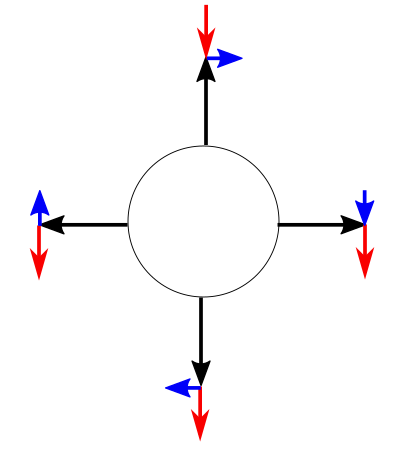
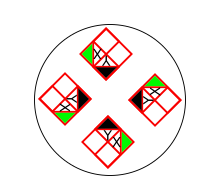












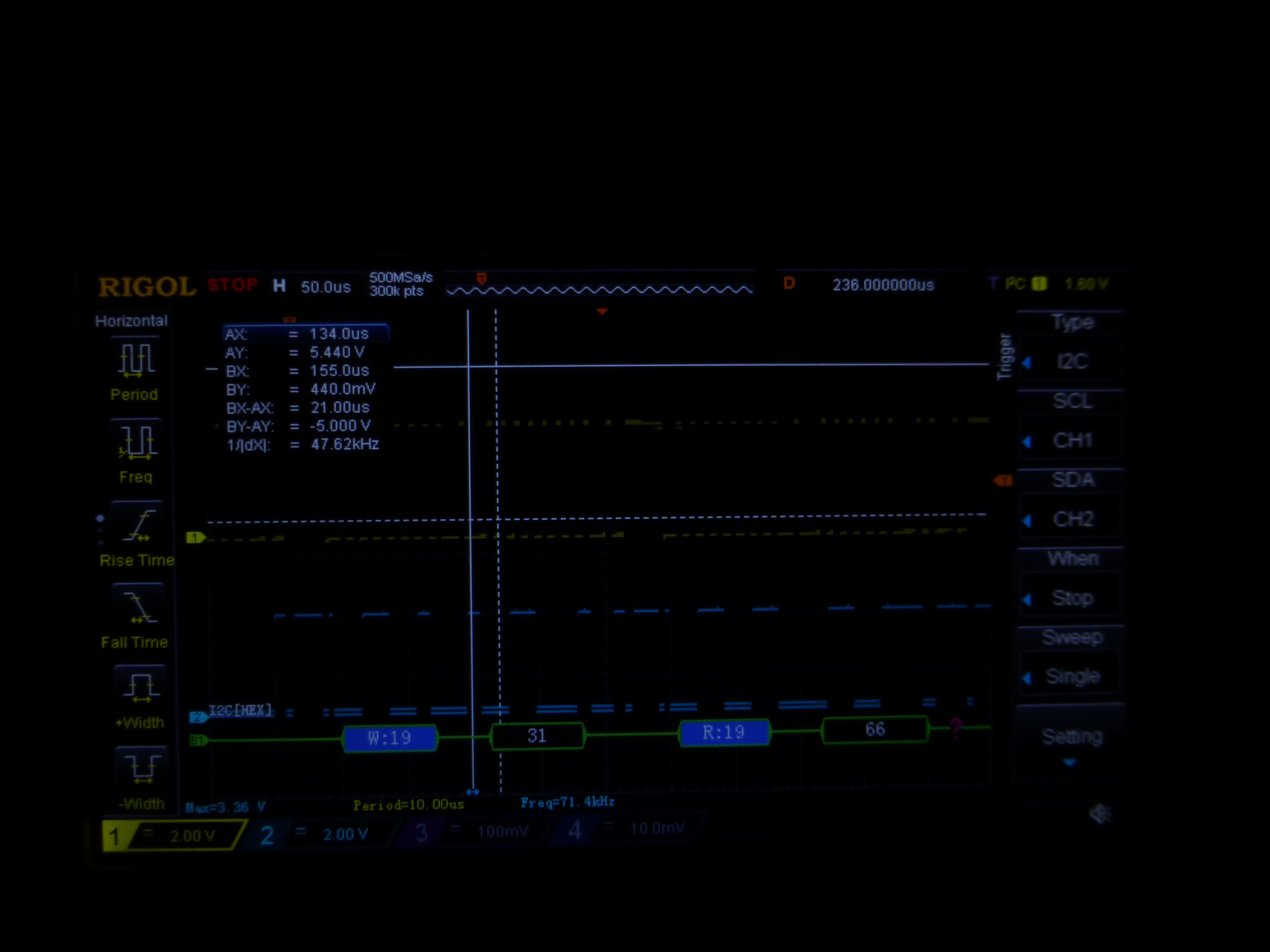
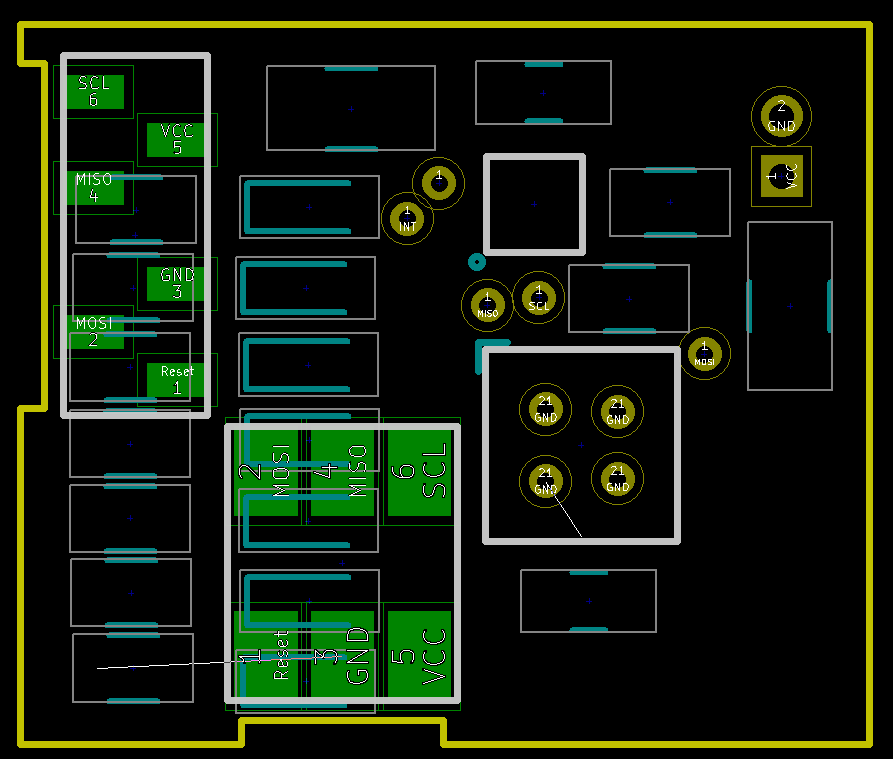
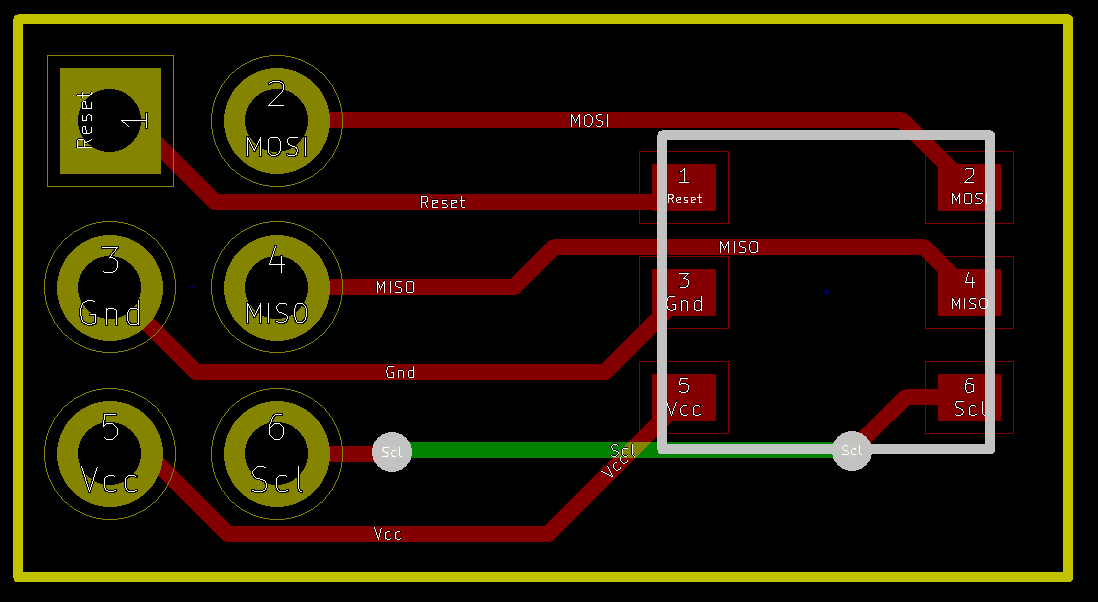
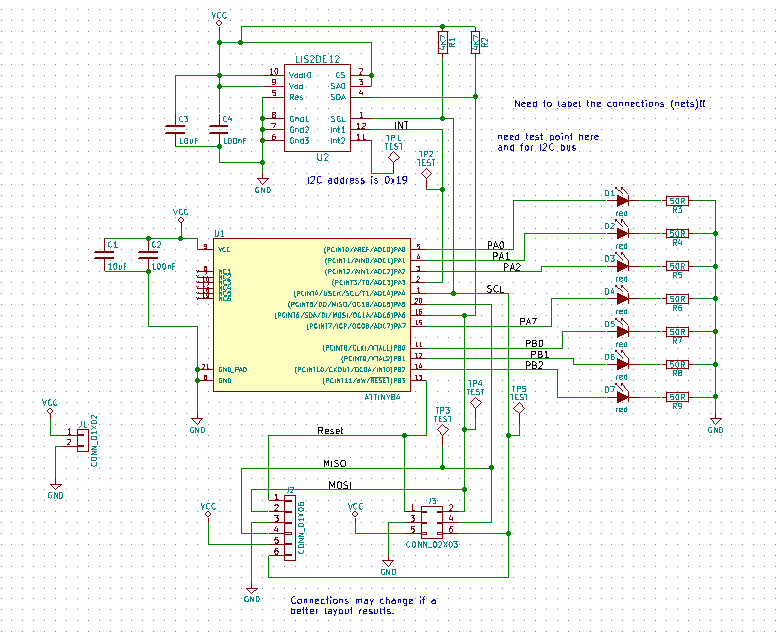

 Alastair Young
Alastair Young
 Jared
Jared
 MakersBox
MakersBox
 Jackson Keating
Jackson Keating