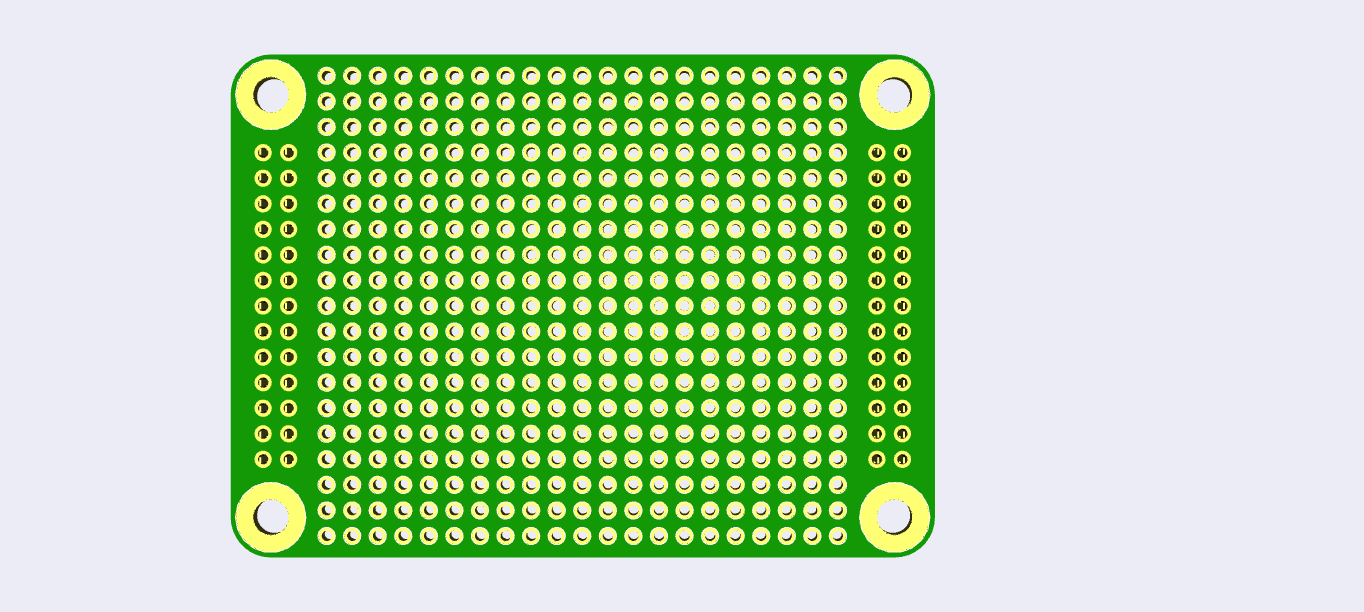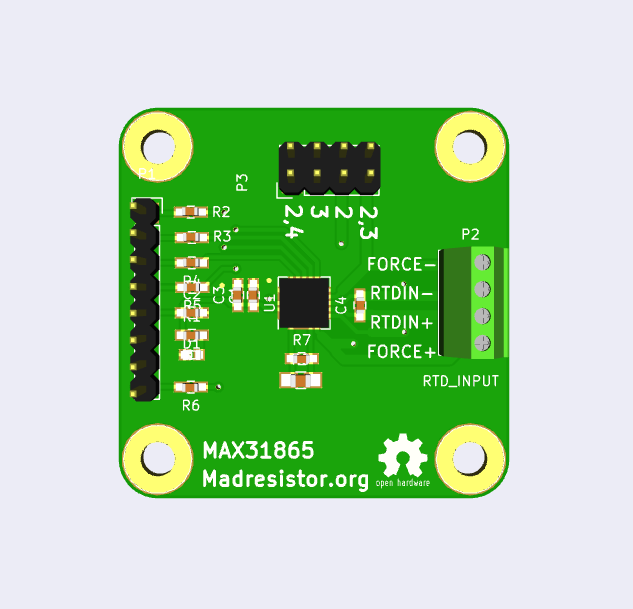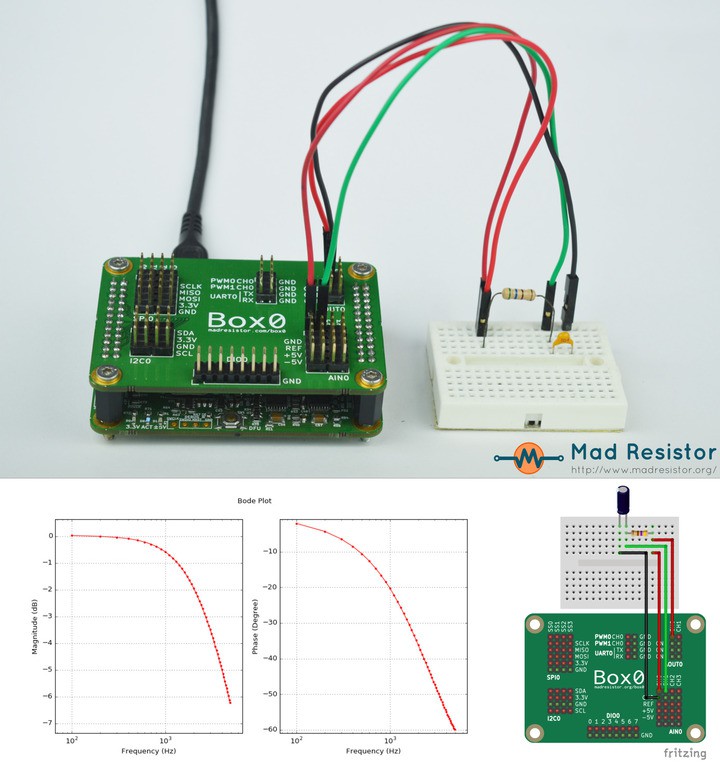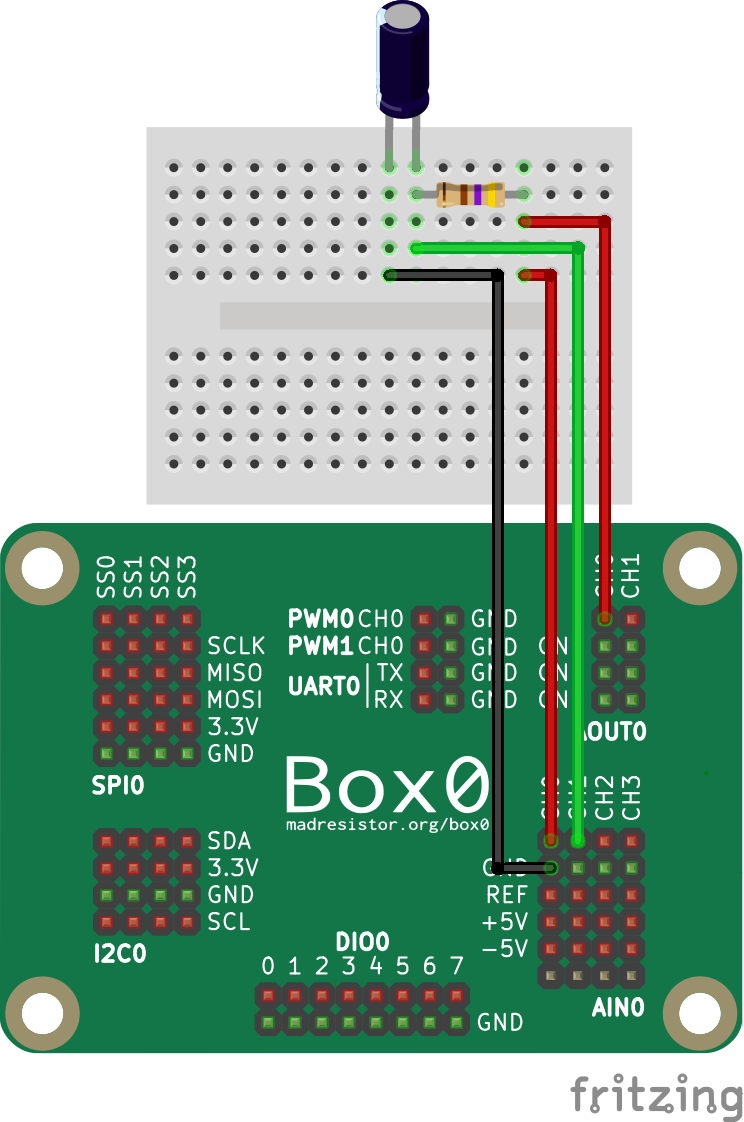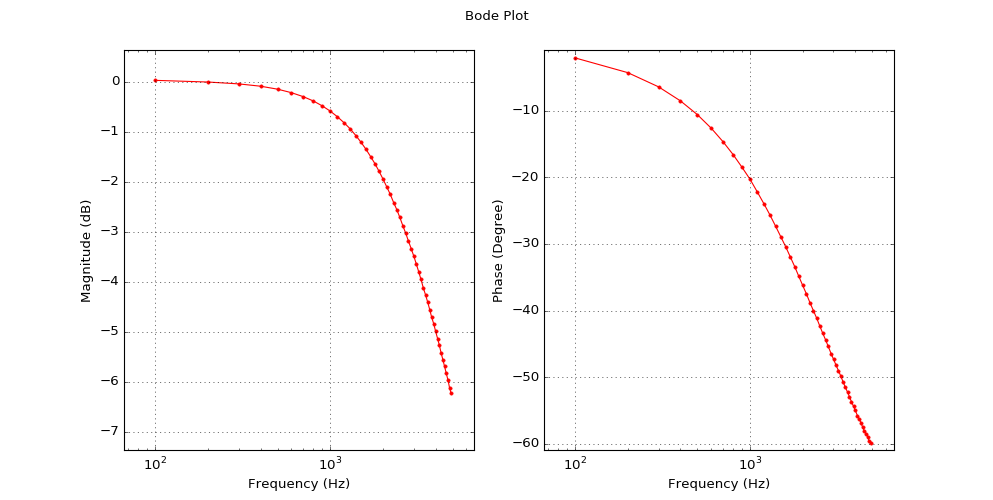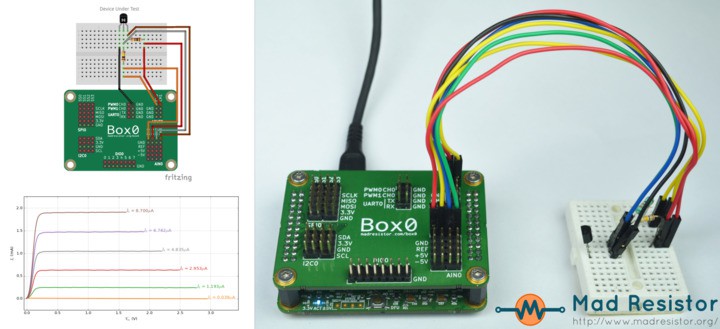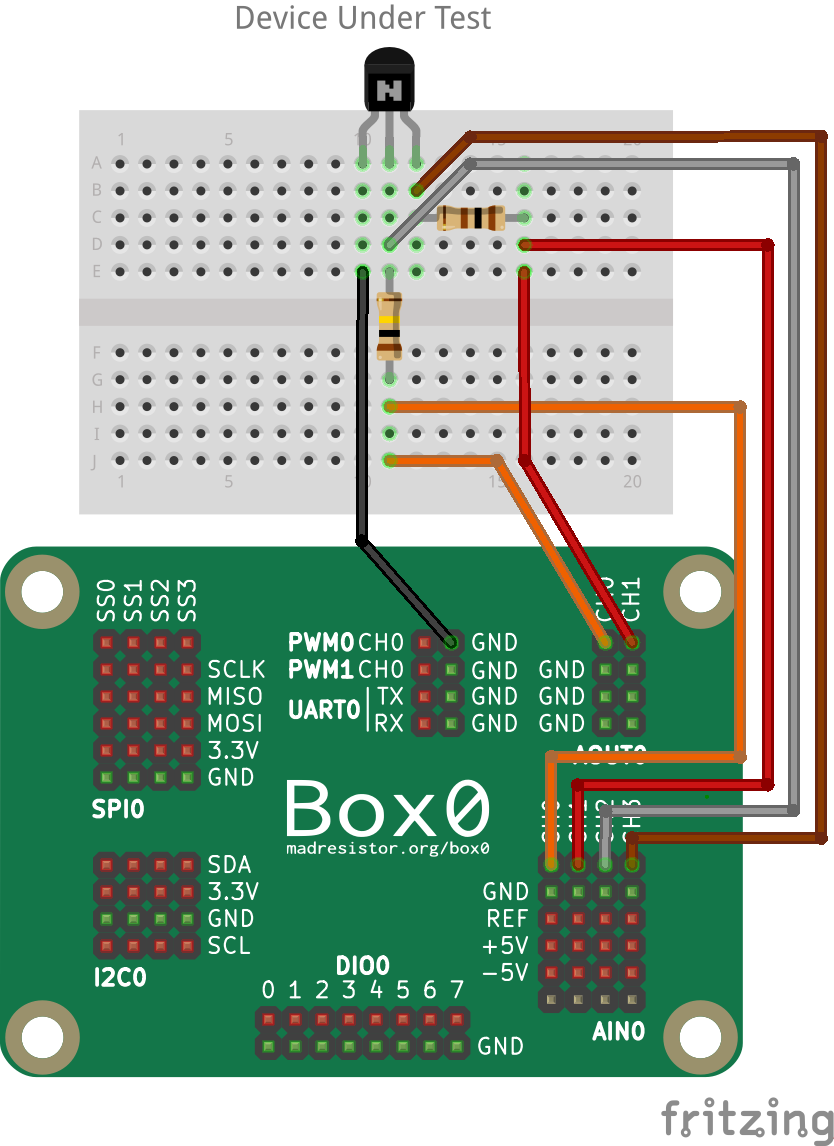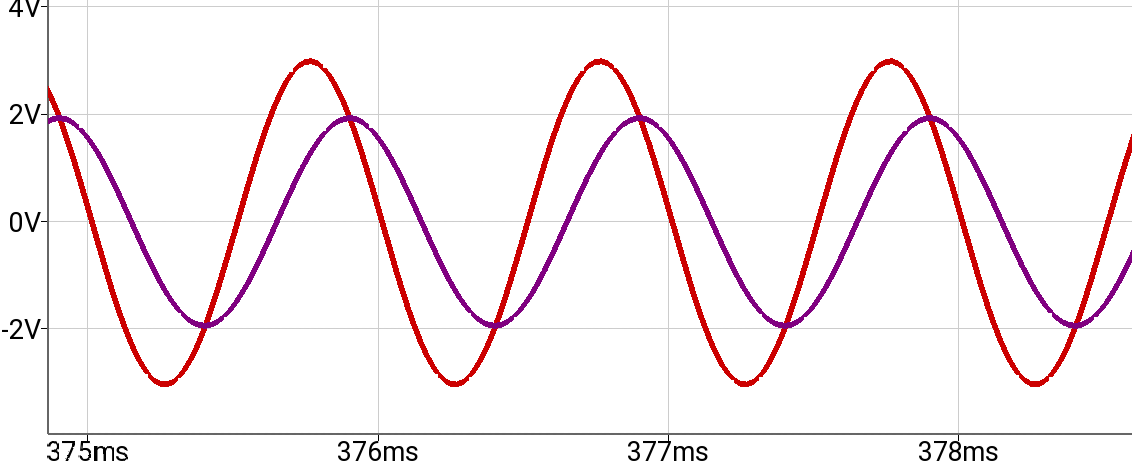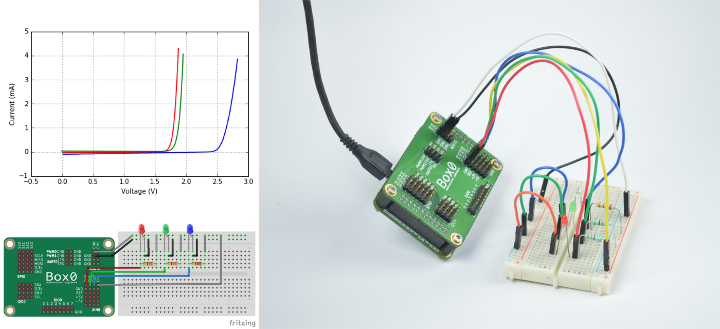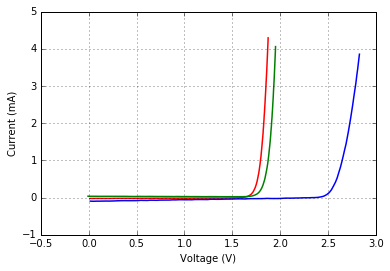-
Kanto - Proto board type I for DIY project
07/10/2016 at 18:08 • 0 comments![]()
![]()
-
PH sensor interface
07/10/2016 at 17:50 • 0 comments![]()
-
RTD temperature sensor interface
07/10/2016 at 17:33 • 0 commentsMAX31865 RTD to digital converter
This board provide an easy to use SPI compatible interface for 2 wire, 3 wire and 4 wire Pt100 or Pt1000 sensor element.
The drivers for this and many others sensors useful for citizen scietists are supported out of the box in Box0.
The PCB as usual are open source licensed and has been designed in our favorite free/open source Kicad.
I will upload these shortly on Gitlab and provide a link to the online directory.![]()
-
Acrylic case for Box0
06/16/2016 at 23:14 • 0 commentsSurprise surprise, what we have for you.
Acrylic case for Box0!
![]()
![]()
Go get one for your self.
You can find the design files at
box0-v5-hardware/case/bottom.svg
box0-v5-breakout/case/top_with_side.svg
box0-v5-breakout/case/top_without_side.svg
All these SVG files are designed in our beloved Free/Open-source software — Inkscape.
-
Bode Plot of RC circuit
05/26/2016 at 12:31 • 0 comments![]()
Introduction
According to Wikipedia,
A Bode plot /ˈboʊdi/ is a graph of the frequency response of a system. It is usually a combination of a Bode magnitude plot, expressing the magnitude (usually in decibels) of the frequency response, and a Bode phase plot, expressing the phase shift.
Note: The code is not specific to RC, you can actually use it for other type of circuits & systems.
Connection
![]()
In the circuit, Capacitor = 0.1μF and Resistance = 550Ω.
Using the formula of Cut-off frequency, f = 1/2πRC
That gives us, f=10.000345=2.89KHz
Code
import box0 import numpy as np import matplotlib.pyplot as plt from scipy.optimize import curve_fit import math # allocated resources dev = box0.usb.open_supported() ain0 = dev.ain(0) aout0 = dev.aout(0) # prepare resources ain0.static_prepare() ain0.bitsize.current = 12 ain0.chan_seq.current = [0, 1] aout0.static_prepare() aout0.bitsize.current = 12 aout0.chan_seq.current = [0] FREQ = range(100, 5000, 100) REF_LOW = -3.3 REF_HIGH = 3.3 INPUT_AMPLITUDE = (REF_HIGH - REF_LOW) / 2 data_freq = [] data_phase = [] data_magnitude = [] def set_freq(freq): """ Set frequency to AOUT0.CH0 :param float freq: Requested frequency :return: Actual frequency """ global aout0 # try to stop aout0 from last run try: aout0.static_stop() except: pass # calculate the actual frequency that can be generated count, speed = aout0.static_calc(freq, 12) freq = float(speed) / float(count) # generate a sine wave x = np.linspace(-np.pi, +np.pi, count) y = np.sin(x) * INPUT_AMPLITUDE # set the configuration to module aout0.speed.current = speed aout0.static_start(y) return freq def get_best_speed_and_count(freq): """ Find the best sampling frequency at which signal with `freq` can be captured. Care is taken to not exceed more than 100ms acquisition duration. :param float freq: Frequency of expected signal that need to be captured :return: sampling_freq, count :rtype: int, int """ sampling_freq = freq * 40 # atleast sample 40 time more than the signal frequency max_sample_count = 1000 max_duration = 0.1 # 100ms sample_count = min(max_duration * sampling_freq, max_sample_count) # make sample_count multiple of 2, because two channel are being captured sample_count = int(sample_count / 2) * 2 return int(sampling_freq), int(sample_count) # ref: http://stackoverflow.com/a/26512495/1500988 def curve_fit_sine(t, y, freq): """Perform curve fitting of sine data""" p0 = (INPUT_AMPLITUDE, 0.0, 0.0) p_lo = (0.0, -np.pi, 0.0) p_up = (INPUT_AMPLITUDE, np.pi, REF_HIGH) def cb(t, amplitude, phase, offset): return np.sin(2 * np.pi * t * freq + phase) * amplitude + offset fit = curve_fit(cb, t, y, p0=p0, bounds=(p_lo, p_up)) fit = fit[0] return fit[0], math.degrees(fit[1]) def get_data(freq): """ Get channel data of ain0. :param float freq: expected Frequency of the signal that need to be captured :return: magnitude_in_db, phase_in_degree """ global ain0 # retrive data sampling_freq, sample_count = get_best_speed_and_count(freq) ain0.speed.current = sampling_freq data = np.empty(sample_count) ain0.static_start(data) # process the data t = np.linspace(0.0, float(sample_count) / sampling_freq, sample_count, endpoint=False) input_amplitude, input_phase = curve_fit_sine(t[0::2], data[0::2], freq) output_amplitude, output_phase = curve_fit_sine(t[1::2], data[1::2], freq) # extract results magnitude = 20 * math.log10(output_amplitude / input_amplitude) phase = (output_phase - input_phase) % 360 # convert phase into a value that is around 0 if phase < -180: phase += 360 elif phase > 180: phase -= 360 return magnitude, phase for freq in FREQ: #print("capturing ", freq) # do the main part! freq = set_freq(freq) magnitude, phase = get_data(freq) # store the results data_freq.append(freq) data_magnitude.append(magnitude) data_phase.append(phase) # free up resources ain0.close() aout0.close() dev.close() fig, axs = plt.subplots(nrows=1, ncols=2, sharex=True) fig.suptitle("Bode Plot") magnitude = axs[0] magnitude.grid(True) magnitude.set_xscale('log') #magnitude.set_yscale('log') magnitude.set_xlabel("Frequency (Hz)") magnitude.set_ylabel("Magnitude (dB)") magnitude.plot(data_freq, data_magnitude, 'r.-') phase = axs[1] phase.grid(True) phase.set_xscale('log') phase.set_xlabel("Frequency (Hz)") phase.set_ylabel("Phase (Degree)") phase.plot(data_freq, data_phase, 'r.-') # Show the data plt.show()Result
![]()
-
Building a Transistor curve tracer
05/08/2016 at 18:51 • 0 comments![]()
Introduction
Today, we will build a transistor curve tracer using Box0.
We will give current in Base, and read the current throught collector to emitter At a given voltage on collector.Connection
![]()
![]()
Code
import box0 import numpy as np import matplotlib.pyplot as plt # some constant RESISTANCE_BASE = 100e3 RESISTANCE_COLLECTOR = 330 # allocate the appropriate resources dev = box0.usb.open_supported() ain0 = dev.ain(0) aout0 = dev.aout(0) # prepare the resources ain0.static_prepare() ain0.chan_seq.current = [0, 1, 2, 3] ain0.speed.current = 100000 # 100KSPS ain0.bitsize.current = 12 aout0.static_prepare() aout0.chan_seq.current = [0, 1] aout0.speed.current = 100000 # 100KSPS aout0.bitsize.current = 12 def set_voltage(ch0, ch1): """Set voltage on AOUT0 pin""" global aout0 # try to stop aout0 (from previous start) try: aout0.static_stop() except: pass data = np.array([ch0, ch1]) aout0.static_start(data) def get_voltage(): """Get voltage on AIN0 pin""" global ain0 data = np.empty(1000) ain0.static_start(data) ch0 = np.mean(data[0::4]) ch1 = np.mean(data[1::4]) ch2 = np.mean(data[2::4]) ch3 = np.mean(data[3::4]) return ch0, ch1, ch2, ch3 def pretty_title_from_base_current(value): """return a pretty title using base input current""" prefix = "" if value < 1e-3: prefix = "$\mu$" value *= 1e6 elif base_current < 1: prefix = "m" value *= 1e3 return r'$I_{b}$ = %.3f%sA' % (value, prefix) colors = ['#ff7f0e', '#2ca02c', '#d62728', '#7f7f7f', '#9467bd', '#8c564b'] for aout0_ch0 in [0.4, 0.7, 0.9, 1.1, 1.3, 1.5]: arr_current_base = [] arr_curent_collector = [] arr_voltage_collector_emitter = [] for aout0_ch1 in np.arange(0, 3, 0.05): # set the values set_voltage(aout0_ch0, aout0_ch1) # get the values ain0_ch0, ain0_ch1, ain0_ch2, ain0_ch3 = get_voltage() # do the calculation current_base = (ain0_ch0 - ain0_ch2) / RESISTANCE_BASE curent_collector = (ain0_ch1 - ain0_ch3) / RESISTANCE_COLLECTOR voltage_collector_emitter = ain0_ch3 # append to list arr_current_base.append(current_base) arr_curent_collector.append(curent_collector) arr_voltage_collector_emitter.append(voltage_collector_emitter) # plot it title = pretty_title_from_base_current(np.mean(arr_current_base)) color = colors.pop(0) arr_curent_collector = [x * 1e3 for x in arr_curent_collector] # to mA line = plt.plot(arr_voltage_collector_emitter, arr_curent_collector, label=title, color=color, linewidth=2) plt.text(arr_voltage_collector_emitter[-1], arr_curent_collector[-1], title, fontsize=13, color=color) # try to stop aout0 (from previous start) try: aout0.static_stop() except: pass # close the resources ain0.close() aout0.close() dev.close() #plt.legend() plt.grid(True) plt.xlabel(r"$V_{ce}$ (V)") plt.ylabel(r"$I_{c}$ (mA)") plt.show()Output
![]()
-
Box0 + Node.js = REST Server
05/03/2016 at 11:16 • 0 commentsIntroduction
Today we will make a REST server using Node.js.
For this tutorial, it is assume that you are familiar Node.js & ExpressAPI
Read Device informationURL:
Read DIO0 information/
Method:GET
Response:{"name":"Box0","manuf":"Mad Resistor","serial":"A2005400E015843503134302"}URL:
Read DIO0 pin information/dio/0
Method:GET
Success Response:{"name":"DIO0","count":8,"ref":{"low":"0.000000","high":"3.300000"}}URL:
Get DIO0 pin value/dio/0/:pin
Method:GET
Success Response:{"pin":0,"name":"0","value":"low","dir":"input","hiz":"enabled"}URL:
Set DIO0 pin value/dio/0/:pin/value
Method:GET
Success Response:{"pin":0,"value":"low"}URL:
Toggle DIO0 pin value/dio/0/:pin/value/:value
Method:GET
Note::valuecan beloworhigh
Success Response:{"pin":0}URL:
Get DIO0 pin direction/dio/0/:pin/toggle
Method:GET
Success Response:{"pin":0}
Note: Should only be called when pin is in output directionURL:
Set DIO0 pin direction/dio/0/:pin/dir
Method:GET
Success Response:{"pin":0,"dir":"input"}URL:
Get DIO0 pin High Impedence value/dio/0/:pin/dir/:value
Method:GET
Note::valuecan beinputoroutput
Success Response:{"pin":0}URL:
Set DIO0 pin High Impedence value/dio/0/:pin/hiz
Method:GET
Success Response:{"pin":0,"hiz":"enabled"}URL:
/dio/0/:pin/hiz/:value
Method:GET
Note::valuecan beenableordisable
Success Response:{"pin":0}Common Error Response:
- Device related problem (example: communication)
Code:500 Internal Server Error
Type:text/plain
Content:B0_ERR_IO: Device I/O error - Invalid argument
Code:400 Bad Request
Type:text/plain
Content:Invalid pin "a"
Code
"use strict"; var express = require('express') var box0 = require('box0') var util = require('util') var dev = box0.usb.open_supported() var dio0 = dev.dio() var app = express() function invalid_arg(res, msg) { res.set('Content-Type', 'text/plain') res.status(400).send(msg) } function handle_exception(res, cb) { try { cb(); } catch (e) { res.set('Content-Type', 'text/plain') res.status(500).send(e.message) } } app.get('/', function (req, res) { res.json({ name: dev.name, manuf: dev.manuf, serial: dev.serial }) }) app.get('/dio/0', function (req, res) { var low = dio0.ref.low.toFixed(6) var high = dio0.ref.high.toFixed(6) res.json({ name: dio0.header.name, count: dio0.count.value, ref: {low, high} }) }) app.param('pin', function(req, res, next, pin) { var pin_value = parseInt(pin) if (pin_value >= 0 && pin_value < dio0.count.value) { req.pin = pin_value next() return } invalid_arg(res, util.format('Invalid pin "%s"', pin)) }) app.get('/dio/0/:pin', function (req, res) { handle_exception(res, function () { var pin = req.pin var name = (pin < dio0.label.values.length) ? dio0.label.values[pin] : 'CH' + pin var value = dio0.value_get(pin) var dir = dio0.dir_get(pin) var hiz = dio0.hiz_get(pin) value = {true: 'high', false: 'low'}[value] dir = {true: 'output', false: 'input'}[dir] hiz = {true: 'enabled', false: 'disabled'}[hiz] res.json({pin, name, value, dir, hiz}) }) }) app.get('/dio/0/:pin/value', function (req, res) { handle_exception(res, function () { var pin = req.pin var value = dio0.value_get(pin) value = {true: 'high', false: 'low'}[value] res.json({pin, value}) }) }) app.get('/dio/0/:pin/dir', function (req, res) { handle_exception(res, function () { var pin = req.pin var dir = dio0.dir_get(pin) dir = {true: 'output', false: 'input'}[dir] res.json({pin, dir}) }) }) app.get('/dio/0/:pin/hiz', function (req, res) { handle_exception(res, function () { var pin = req.pin var hiz = dio0.hiz_get(pin) hiz = {true: 'enabled', false: 'disabled'}[hiz] res.json({pin, hiz}) }) }) app.get('/dio/0/:pin/toggle', function (req, res) { handle_exception(res, function () { var pin = req.pin dio0.value_toggle(pin) res.json({pin}) }) }) app.get('/dio/0/:pin/value/:value', function (req, res) { var pin = req.pin var value = String(req.params.value).toLowerCase() value = {'high': true, 'low': false}[value] if (value === undefined) { var msg = util.format('Invalid value "%s"', req.params.value) return invalid_arg(res, msg) } handle_exception(res, function () { dio0.value_set(pin, value) res.json({pin}) }) }) app.get('/dio/0/:pin/dir/:value', function (req, res) { var pin = req.pin var value = String(req.params.value).toLowerCase() value = {'output': true, 'input': false}[value] if (value === undefined) { var msg = util.format('Invalid value "%s"', req.params.value) return invalid_arg(res, msg) } handle_exception(res, function () { dio0.dir_set(pin, value) res.json({pin}) }) }) app.get('/dio/0/:pin/hiz/:value', function (req, res) { var pin = req.pin var value = String(req.params.value).toLowerCase() value = {'enable': true, 'disable': false}[value] if (value === undefined) { var msg = util.format('Invalid value "%s"', req.params.value) return invalid_arg(res, msg) } handle_exception(res, function () { dio0.hiz_set(pin, value) res.json({pin}) }) }) app.listen(3000, function () { console.log('Listening on port 3000!') }) process.on('SIGINT', function() { console.log("\nGracefully shutting down from SIGINT (Ctrl+C)") dio0.close() dev.close() process.exit(1) })Interacting
You can use your Internet Browser /
telnetto interact with the REST server.Get device information
Request:
GET /
Response:{"name":"Box0","manuf":"Mad Resistor","serial":"A2005400E015843503134302"}Get DIO0 module information
Request:
GET /dio/0
Response:{"name":"DIO0","count":8,"ref":{"low":"0.000000","high":"3.300000"}}There are 8 pins for this device with low voltage 0V and high voltage 3.3V
You can reference 8 pins via0, 1, 2, ... 7Turn On LED on pin number 3
Requests:
-
GET /dio/0/3/dir/output -
GET /dio/0/3/value/high -
GET /dio/0/3/hiz/disable
Your led will blink
Reading from pin 4
Requests:
-
GET /dio/0/4/dir/input -
GET /dio/0/4/hiz/disable -
GET /dio/0/4/value
Resonse (from 3rd query):
{"pin":4,"value":"low"}
This tells that pin 4 is LOW.Toggle pin 3 value
Requests:
-
GET /dio/0/3/dir/output -
GET /dio/0/3/value/low -
GET /dio/0/3/hiz/disable -
GET /dio/0/3/toggle -
GET /dio/0/3/toggle -
GET /dio/0/3/toggle
and continue toggling it!
- Device related problem (example: communication)
-
Lag free GPU based Data Plotting
05/01/2016 at 11:53 • 0 comments![Plotting on Android using OpenGLES]()
Everybody and their cat, is showing their graph.
But, do you know how much CPU does it take for interaction and plotting?
NO! static images do not convey the information of interaction and plotting lag.Initally, we started with PyQtGraph (Python)
It does all the stuff for quick and easy plotting with good results.Then,
After being more productive with C than Python + good result comming with it.
We switched to C for developement (and C++ due to Qt).
Started writing software in Qt5 (with QCustomPlot).
QCustomplot was ok but had performance problem and memory wastage problem.
Then, We switched to Qwt and used for a long time.Also,
Since Qwt had OpenGL support, we gave it a try.
result: no practical gain.
Qwt was the best library that work was working (though with some lags).Alternatively,
I tried Vispy (though Python test program) in between but it had problem.
Sometime back tried PyQtGraph (again), i just discovered that PyQtGraph (on Qt5) is slow than (on Qt4).Finally,
I was a corner cat.
I had to write a plotting library.
Requirement:- Use GPU
- Do not abtract the GPU
- Work with OpenGL and OpenGLES
- No specific to any GUI Toolkit
- Written in a language that can be used for multiple platform (C)
- No Lag
Initally, A plotting code was designed for Android using GPU.
(using the code, achieved: less cpu usage [power saving], effecient and lag free)
The Android code was ported to desktop (but didnt work properly).
Then, I wrote libreplot (reusing code from the android code)libreplot would have never been possible without OpenGL Scientific Arch on Wikibooks.
Some of the code is adapted from the Wikibook OpenGL Programming project.We use it for everything.
This includesWe pushed plotting on Desktop and Android to another limit.
Note: as of 18 April 2016, libreplot only support 2D cartesian plot.
Note: libreplot can be used on any platform that support OpenGL(ES). -
Red, Green & Blue Led I-V Characteristics
04/26/2016 at 09:07 • 0 comments![]()
Introduction
We will draw I-V characteristics of thee led (Red, Green, Blue) on one graph.
The three led’s have different behaviour at different voltage and we can clearly see that on the graph.Connections
![]()
![]()
Code
import box0 import numpy as np import matplotlib.pyplot as plt # allocate the appropriate resources dev = box0.usb.open_supported() ain0 = dev.ain() aout0 = dev.aout() # prepare AIN0 ain0.static_prepare() ain0.chan_seq.current = [0, 1, 2, 3] ain0.speed.current = 100000 # prepare AOUT0 aout0.static_prepare() # generate voltage, read voltage, calculate current and store the result # AIN0.CH0 = Voltage across Red led # AIN0.CH1 = Voltage across Green led # AIN0.CH2 = Voltage across Blue led # AIN0.CH3 = AOUT0.CH0 = generated signal # current across LED = (AIN0.CH3 - AIN0.CHi) / Ri SAMPLES = 100 red_res = 330.0 red_x = np.empty(SAMPLES) red_y = np.empty(SAMPLES) green_res = 330.0 green_x = np.empty(SAMPLES) green_y = np.empty(SAMPLES) blue_res = 120.0 blue_x = np.empty(SAMPLES) blue_y = np.empty(SAMPLES) voltages = np.linspace(0.0, 3.3, SAMPLES) aout0_running = False for i in range(SAMPLES): if aout0_running: aout0.static_stop() # output "v" value on AOUT0.CH0 aout0.static_start(voltages[i:(i+1)]) aout0_running = True # read back AIN0.CH0 and AIN0.CH1 readed_data = np.empty(1000) ain0.static_start(readed_data) # do the calculation ch0 = np.mean(readed_data[0::4]) ch1 = np.mean(readed_data[1::4]) ch2 = np.mean(readed_data[2::4]) ch3 = np.mean(readed_data[3::4]) # store the result red_x[i] = ch0 red_y[i] = (ch3 - ch0) / red_res green_x[i] = ch1 green_y[i] = (ch3 - ch1) / green_res blue_x[i] = ch2 blue_y[i] = (ch3 - ch2) / blue_res # stop if AOUT0 running if aout0_running: aout0.static_stop() # close the resources ain0.close() aout0.close() dev.close() # A to mA red_y *= 1000.0 green_y *= 1000.0 blue_y *= 1000.0 # now, plot the data plt.xlabel('Voltage (V)') plt.ylabel('Current (mA)') plt.grid(True) plt.plot(red_x, red_y, 'r-', green_x, green_y, 'g-', blue_x, blue_y, 'b-', linewidth=1.5) plt.show()Conclusion
You can clearly see the behaviour at increasing voltage.
First RED bias then, Green and then Blue.
![]()
-
Box0 “Hello World” in 5 Languages
04/18/2016 at 05:10 • 0 commentsIn this tutorial, I will show you 5 working “Hello World” example for Box0.
Purpose
All the 5 example does one thing.
Collect 100 samples from AIN0.CH0 at 100KSPS and 12bit in static mode.Code
Python
- Speciality:
- Easy
- Beginner Friendly
- Widely Used in Science & Enginnering
- Well Known
- Lots of community support
Python support is provided by pyBox0
import box0 import numpy as np dev = box0.usb.open_supported() ain = dev.ain() ain.static_prepare() ain.speed.current = 100000 # 100KSPS ain.bitsize.current = 12 # 12bit values = np.empty(100) ain.static_start(values) print("collected data", values) ain.close() dev.close()Julia
- Speciality:
- Powerful
- Effecient
- Designed for Scientific Computing
Julia support is provided by Box0.jl
using Box0 dev = Box0.Usb.open_supported() ain = Box0.ain(dev) Box0.static_prepare(ain) Box0.set(Box0.speed(ain), 100000) Box0.set(Box0.bitsize(ain), 12) data = Array{Float32}(100) Box0.static_start(ain, data) println("collected data ", data) Box0.close(ain) Box0.close(dev)Java (and Android)
Speciality:
- Widely used in “Industry”
- Well Know
Java/Android support is provided by jBox0
import com.madresistor.box0.Device; import com.madresistor.box0.backend.Usb; import com.madresistor.box0.ResultException; import com.madresistor.box0.module.Ain; class java { public static void main(String[] args) { double[] data = new double[100]; Device dev = null; Ain ain = null; try { dev = Usb.openSupported(); ain = dev.ain(0); ain.staticPrepare(); ain.speed.set((short)12); ain.speed.set((long)100000); ain.staticStart(data); } catch(ResultException e) { System.out.println("error:" + e.toString() + "|" + e.explain()); return; } System.out.print("collected data"); for(double value : data) { System.out.print(" " + value); } System.out.println(); try { ain.close(); dev.close(); } catch(ResultException e) { System.out.println("error:" + e.toString() + "|" + e.explain()); } } }Javascript (using NodeJs)
Speciality:
- Used in Browser (Client Side)
- Well Know between Web development
Note: Using NodeJS, Javscript is run on Server side
NodeJS support is provided by node-box0
var box0 = require("box0") var dev = box0.usb.open_supported() var ain = dev.ain() ain.static_prepare() ain.speed.set(100000) ain.bitsize.set(12) var data = new Float32Array(100) ain.static_start(data) console.log("collected data " + data) ain.close() dev.close()C
- Speciality:
- Widely know
- All of the above langauges have atleast some part written in C
- Run on all platform
- Lots of work done
(The same code will work C++ too)
C/C++ support is provided by libbox0
#include <libbox0/libbox0.h> #include <libbox0/backend/usb/usb.h> #include <stdio.h> #define DATA_COUNT 1000 int main(int argc, char *argv[]) { b0_device *dev; b0_ain *ain; float data[DATA_COUNT]; if (B0_ERR_RC(b0_usb_open_supported(&dev))) { fprintf(stderr, "Unable to open device"); goto done; } if (B0_ERR_RC(b0_ain_open(dev, &ain, 0))) { fprintf(stderr, "Unable to open device"); goto close_device; } if (B0_ERR_RC(b0_ain_static_prepare(ain))) { fprintf(stderr, "Unable to prepare module for static mode"); goto close_module; } if (B0_ERR_RC(b0_speed_set(ain->speed, 100000))) { fprintf(stderr, "Unable to set speed"); goto close_module; } if (B0_ERR_RC(b0_bitsize_set(ain->bitsize, 12))) { fprintf(stderr, "Unable to set speed"); goto close_module; } if (B0_ERR_RC(b0_ain_static_start_float(ain, data, DATA_COUNT))) { fprintf(stderr, "Unable to start"); goto close_module; } printf("collected data"); for (size_t i = 0; i < DATA_COUNT; i++) { printf(" %f", data[i]); } putchar('\n'); close_module: if (B0_ERR_RC(b0_ain_close(ain))) { fprintf(stderr, "problem closing module"); } close_device: if (B0_ERR_RC(b0_device_close(dev))) { fprintf(stderr, "problem closing device"); } done: return 0; }Output
Above example will print something like (Python in the below case)
collected data [-0.06606445 -0.06606445 -0.06606445 -0.06606445 -0.06606445 -0.06767578 -0.06928711 -0.06928711 -0.06767578 -0.06928711 -0.06767578 -0.06928711 -0.06928711 -0.06928711 -0.06928711 -0.07089844 -0.06928711 -0.06928711 -0.07089844 -0.06928711 -0.07089844 -0.07089844 -0.07089844 -0.07089844 -0.07250976 -0.07089844 -0.07250976 -0.07250976 -0.07250976 -0.07089844 -0.07250976 -0.07250976 -0.07412109 -0.07412109 -0.07250976 -0.07412109 -0.07250976 -0.07250976 -0.07412109 -0.07412109 -0.07573242 -0.07573242 -0.07573242 -0.07573242 -0.07573242 -0.07412109 -0.07573242 -0.07734375 -0.07573242 -0.07573242 -0.07734375 -0.07573242 -0.07734375 -0.07734375 -0.07573242 -0.07734375 -0.07895508 -0.07734375 -0.07895508 -0.07895508 -0.07895508 -0.07895508 -0.07895508 -0.07734375 -0.07895508 -0.08056641 -0.08056641 -0.08217773 -0.08217773 -0.08056641 -0.08056641 -0.08056641 -0.08056641 -0.08217773 -0.08217773 -0.08217773 -0.08217773 -0.08378906 -0.08217773 -0.08378906 -0.08378906 -0.08217773 -0.08540039 -0.08378906 -0.08540039 -0.08540039 -0.08540039 -0.08540039 -0.08540039 -0.08540039 -0.08540039 -0.08701172 -0.08701172 -0.08701172 -0.08862305 -0.08701172 -0.08701172 -0.08701172 -0.08540039 -0.08701172]Hope you liked the code dump!
Not happy because you favourite language not listed?
No problem! you can write libbox0 binding for your favourite language.
Tip: libbox0 is written in C and you will probebly find a Foreign Function Interfacing module/library for your favourite language.
Box0
Free and open source tool for exploring science and electronics anytime anywhere
 Kuldeep Singh Dhaka
Kuldeep Singh Dhaka