Introduction
Truly WiFi Extender is a WiFi repeater based on Raspberry Pi Zero W. It makes a nice alternative to a commercial WiFi repeater combining low-cost (under 10USD) and highly customizable software. It can also run some ad-blocking solutions such as pi- hole as well. This project is one of a kind because most of the projects on GitHub demonstrate how to create a wireless AP to share Internet access obtained using Ethernet.
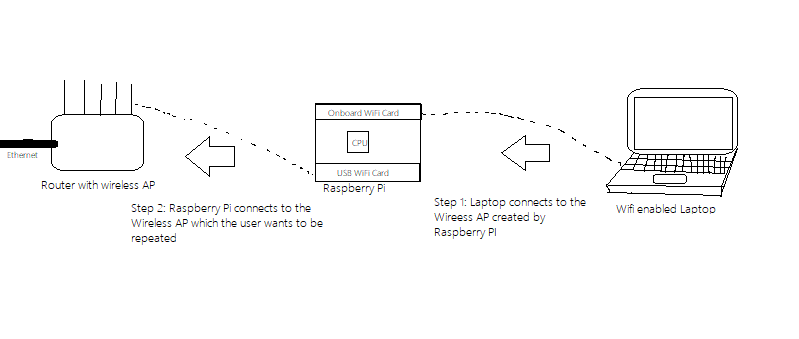
- If you want to check how to set up a web UI to take SSID and Password from the user, check this page https://github.com/mrtejas99/wifi-extender/tree/master/webui
- If you want to check how to set up WiFi extender by simply running a script(THE EASY WAY), check this page https://github.com/mrtejas99/wifi-extender/tree/master/bash_script
Video tutorials
| Introduction | https://youtu.be/tyZ15xqk08U |
| Lear now to create SD card for Raspberry pi | https://youtu.be/X_9TC716-sc |
| The implementation | https://youtu.be/C-TJQ4UkSpk |
| Installing the webUI ,its dependencies and demonstration | https://youtu.be/yaaoag_H_WI |
Hardware
This will run on any version of Raspberry Pi. But make sure to have two wifi adapters. Nowadays, Raspberry Pi comes with onboard WiFi. In case you have an older version, you might have to use two USB WiFi adapters. I will be using a single USB WiFi adapter since I am using Raspberry Pi Zero W.
Software
For this project, I will be using Raspbian Stretch Lite. You can download it on the official Raspberry Pi website. You can use the newer version of Raspbian as well.
The main packages on which this project is wpa_supplicant. Since Raspbian is Linux based and uses wpa_supplicant to manage WiFi cards, we can easily set up this computer as a WiFi access point. You even don’t need hostapd, just wpa_supplicant and systemd-networkd
 Tejas Lotlikar
Tejas Lotlikar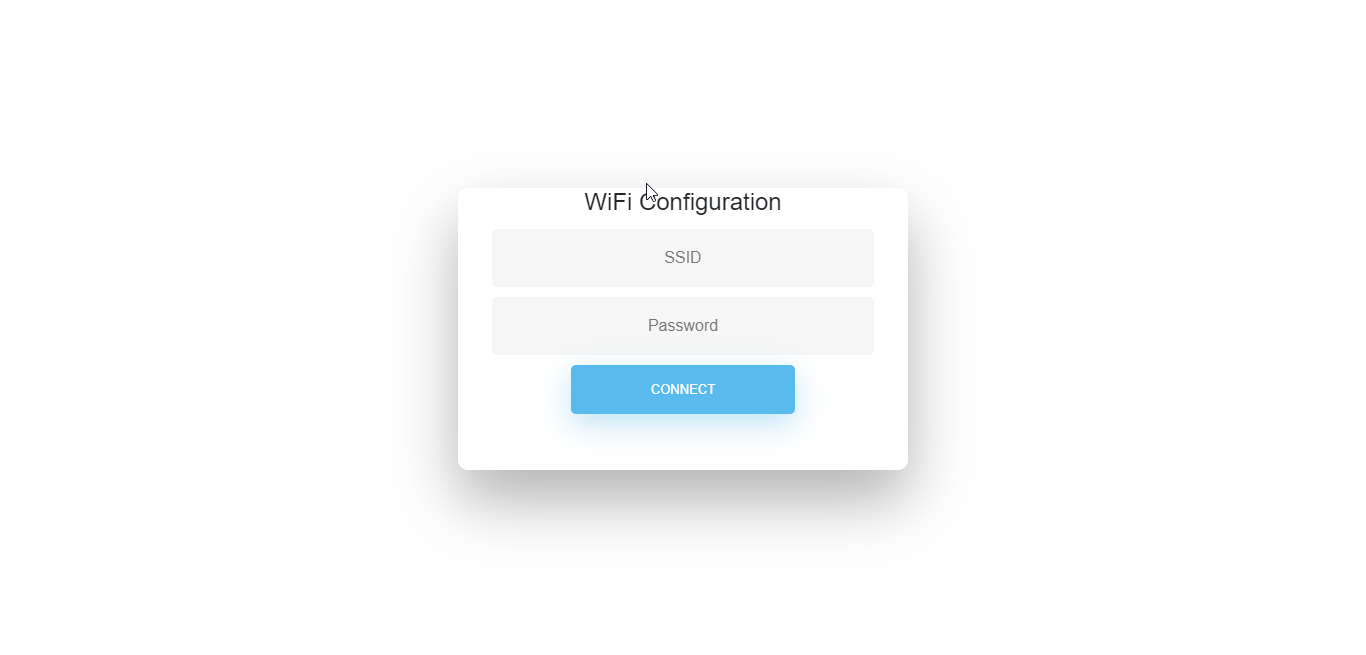




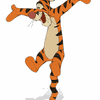






 Anton
Anton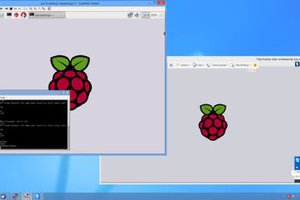
 Dmitry
Dmitry
 Arky
Arky
use wifi sco will be better? like esp8266 or esp32. Those are more mature to do such things. For example, lost cost, auto mess, cheaper