At first glance, turning an iMac into an external HDMI monitor doesn't seem like it would be particularly complicated. But Apple being Apple, the system is engineered to discourage unsanctioned modifications. Most of the info out there about projects like this one tends to focus either on G4 mods, or G5 17" mods, or non-iSight computers, and the interface of choice appears to be a DVI connector, not HDMI. But because DVI and HDMI are both compatible with the TMDS format, I've decided to attempt the latter (HDMI). It's worth mentioning that doing this mod on the 20" iSight iMac (A1145) is substantially different than on previous G5 generations.
The principal challenge here was a lack of actionable information about the LCD monitor: the service manual for the LCD is impossible to come by, and one of Apple's connectors inside the computer appears to be mislabeled: it says 3.3V instead of 12V for the main VCC line for the monitor. (I know I know—a mistake like this seems unlikely coming from Apple, but there it is).
But now that we've got a working roadmap on how to deal with the various pinouts (see below), the steps are relatively straightforward: 1) remove all unnecessary parts from the computer, 2) re-route various power cables to fool the inverter board into activating the monitor, 3) desolder the tail of the cable feeding the monitor from its connector so that it can be attached to a female HDMI breakout, and 4) mount an external power switch and an internal relay switch to control the flow of current to the monitor. See the project logs for details.
The most challenging part with this mod was figuring out how to route power and data lines. The actual process of the hardware hacking is relatively straightforward for those who have basic wiring and soldering skills. I should mention that it does require dealing with some incredibly thin wires (I used my daughter's microscope on a few occasions).
My hope is that this project will help at least a few people down the road who are attempting a similar mod.
 Thomas
Thomas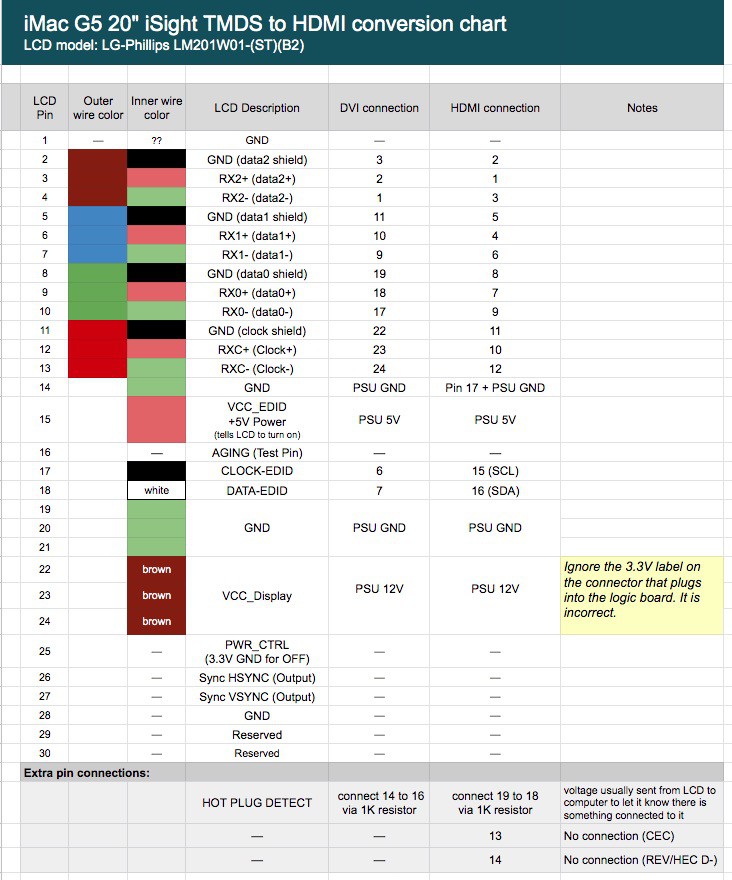 For those of you who have made it this far in the project logs, and who are perhaps contemplating a similar hack on your own G5, please feel free to contact me with questions, either via direct message or in the comments below. Happy hacking!
For those of you who have made it this far in the project logs, and who are perhaps contemplating a similar hack on your own G5, please feel free to contact me with questions, either via direct message or in the comments below. Happy hacking!



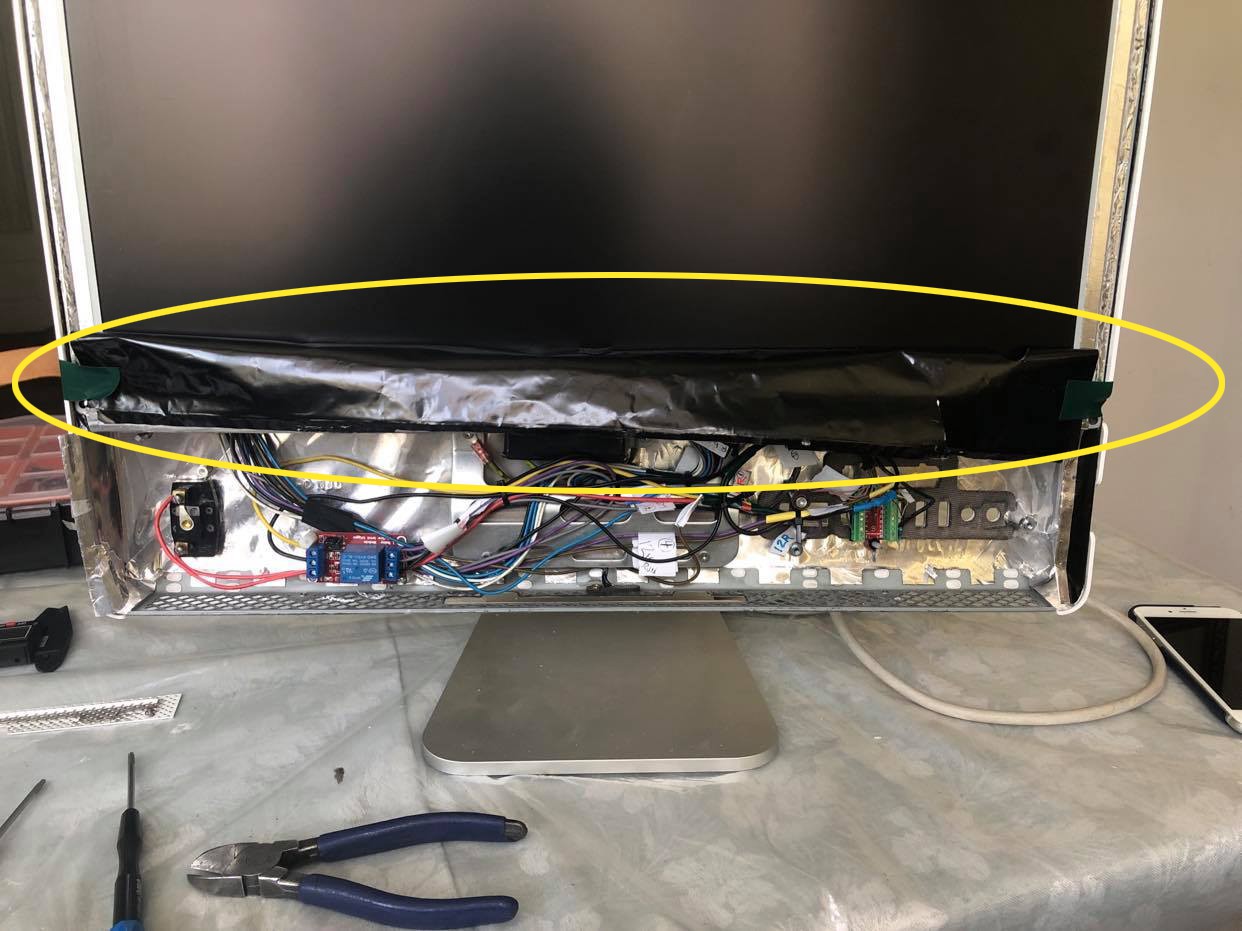



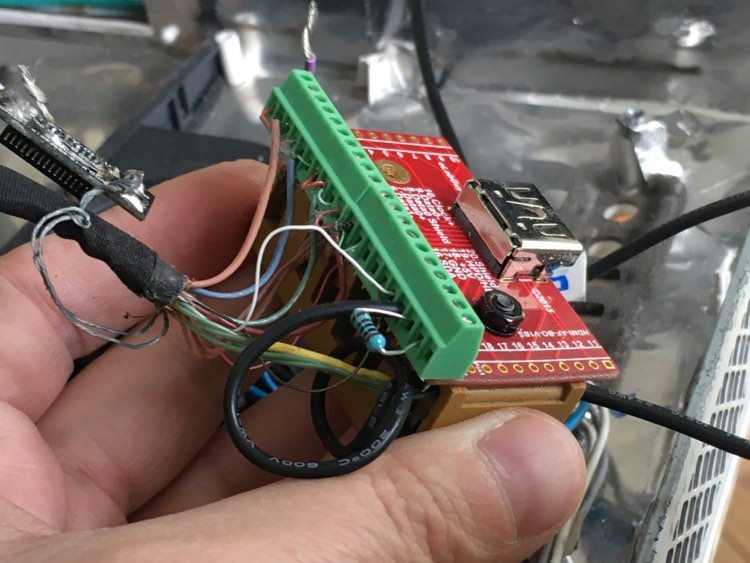
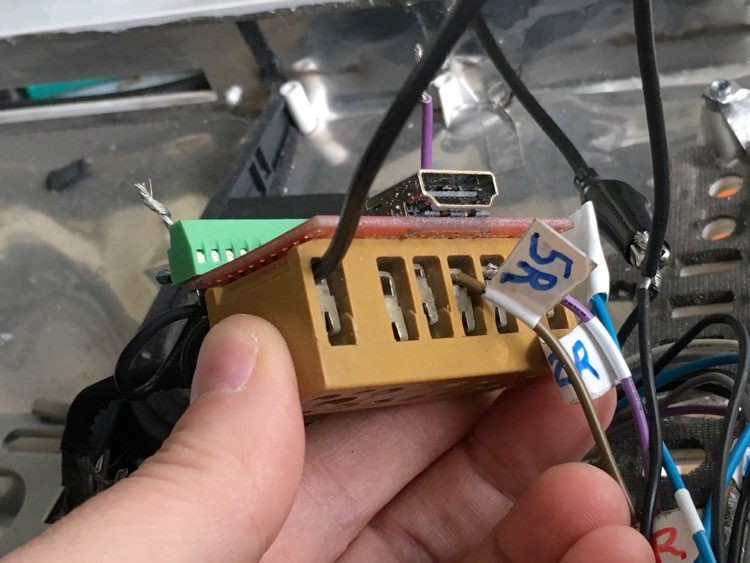
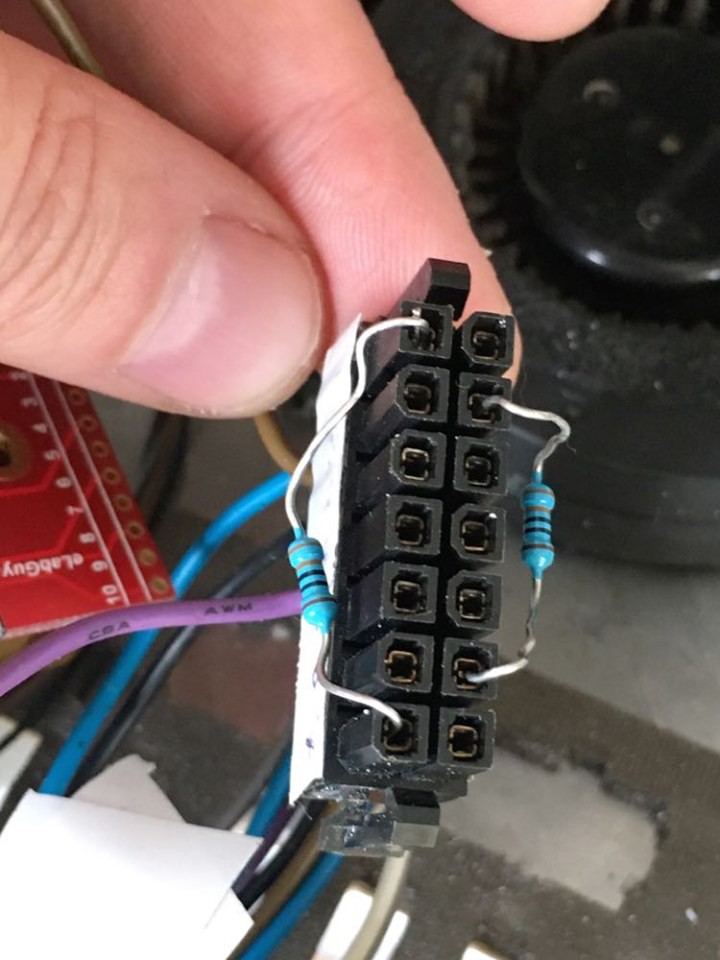

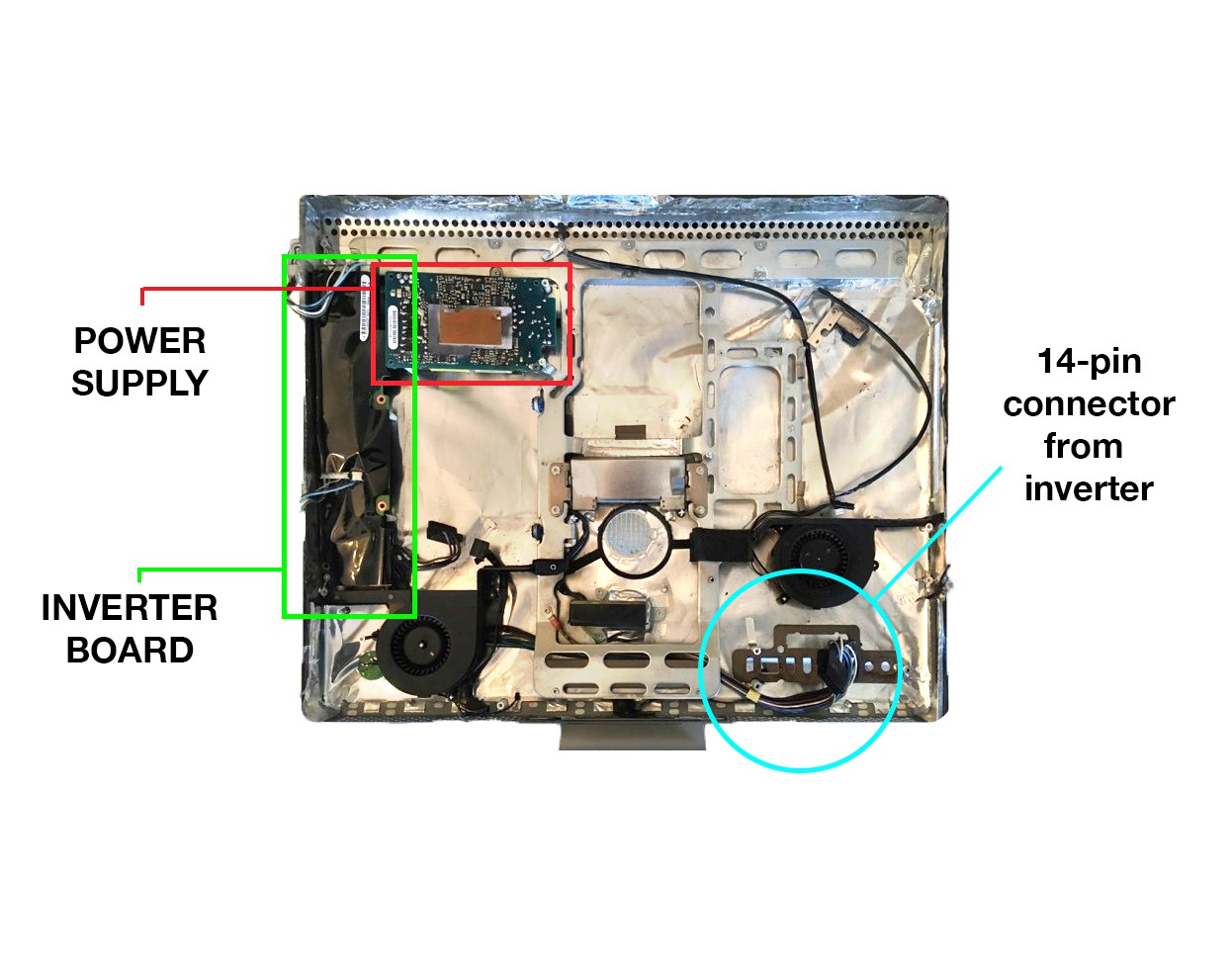

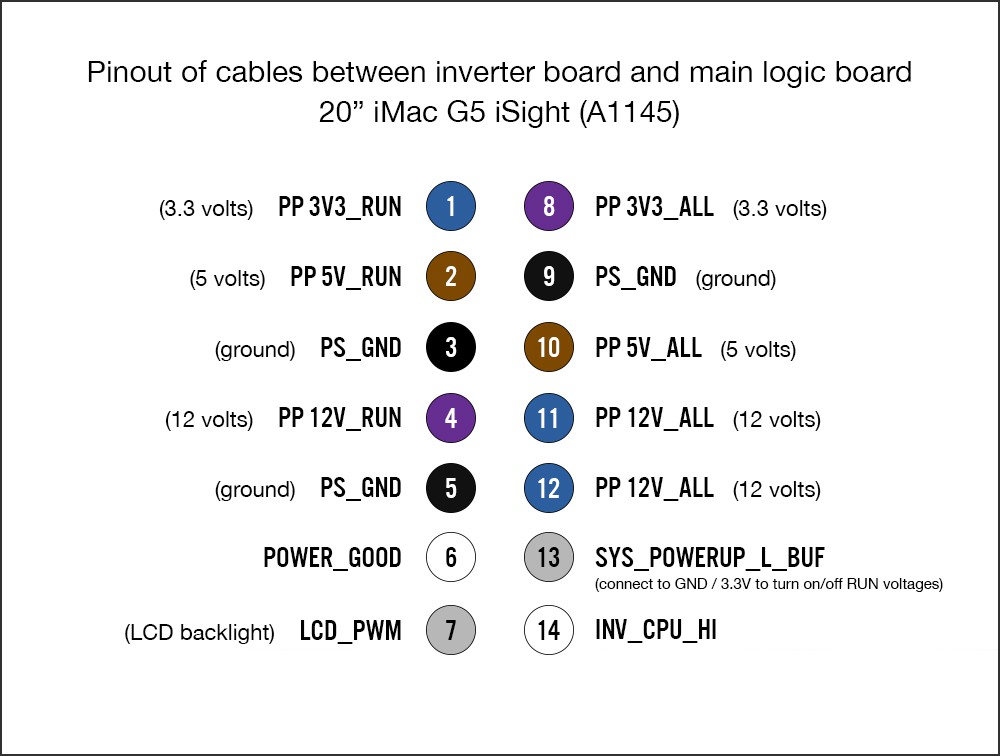





 noughtnaut
noughtnaut
 Arya
Arya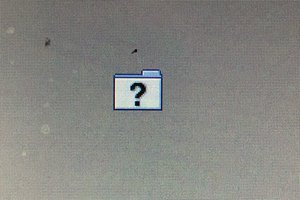
 Navarre
Navarre
Wow, I just happened to stumble upon this! Very cool! Just curious, do you, or anyone else following this project, think that the same thing would be doable for the 27' late 2010 iMac?
BR,
Viktor