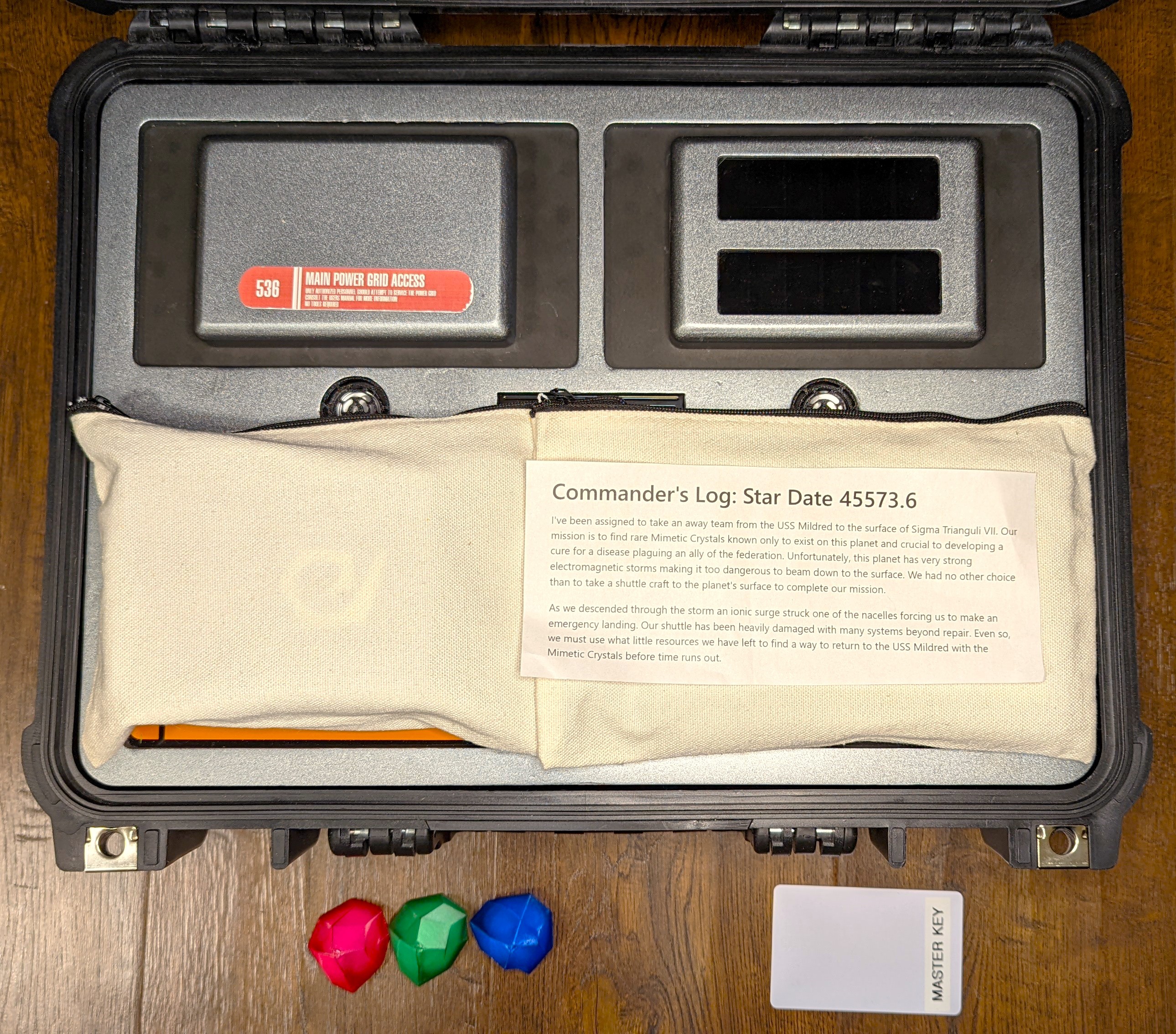-
Setting Up the Box
04/25/2022 at 02:14 • 0 commentsClean Up
- Charge Emergency Power Cell & Battery in the box
- Remove all 12 Isolinear Chips and shuffle them
- Return 10 Isolinear Chips to the Isolinear Chip Bay and hide 2 in the PADDs
- Attach the Isolinear Chip Cover
- Reattach all Power Grid wires
- Attach the Power Grid Panel
- Place Each PADD in it's own zipper bag
- Shuffle and return all tools to the toolbox
- Lock the toolbox by scrambling the number dial
- Place the following in another zipper bag:
- Emergency Power Cell
- USB A to USB C cable
- Engineers Toolbox
- Carefully place all items on top of the panel, with the Commander's log Card on last.
![]()
![]()
Setup
- Ensure everything is where it should be (see Clean Up above)
- Remove the Mimetic Crystal and Masterkey
- Hide each Mimetic Crystal somewhere nearby, and update the Scan Results (website or printout) with clues or GPS coordinates of their location.
![]()
-
Etching the cricuit boards
04/21/2022 at 05:01 • 0 comments![pcb laser test pcb laser test]()
PCB Laser Test There are several ways to etch your own circuit boards, but the method that I tried this time around worked very well especially for larger boards.
In this method I painted a copper PCB board with an even coat of black acrylic spray paint. After letting it dry I used my diode laser cutter to remove the paint in the areas that I wanted etched away.
One problem I ran in to was that the diode laser would produce very wavy lines if it was run too quickly. This is easily fixed by simply running the job at a slower speed. Unfortunately this increases the overall time required to complete the job.
I found that for my laser engraver a speed of 400 mm/m was a good compromise between speed and line quality.
After etching the paint I used a Copper Chloride Enchant to finish etching the board.
Once the etching is complete, you can remove the paint with acetone.
The final result was great!
![Power Grid and Isolienar Chip PCBs Power Grid and Isolienar Chip PCBs]()
Power Grid (left), Isolienar Chip Grid (right
 RubenFixit
RubenFixit