The Subway Surfer project was a coursework assignment in the international program at the ESME engineering school, supervised by Mr. Vladimir HERMAND and Mr. Vincent ROGER. The course aimed to raise our awareness of and encourage innovation while applying our knowledge of Arduino or other technologies. The theme for this semester was to design a game controller for a chosen game.
This project allowed us to explore creative solutions and work collaboratively to bridge theoretical concepts with practical applications, fostering both technical and problem-solving skills.

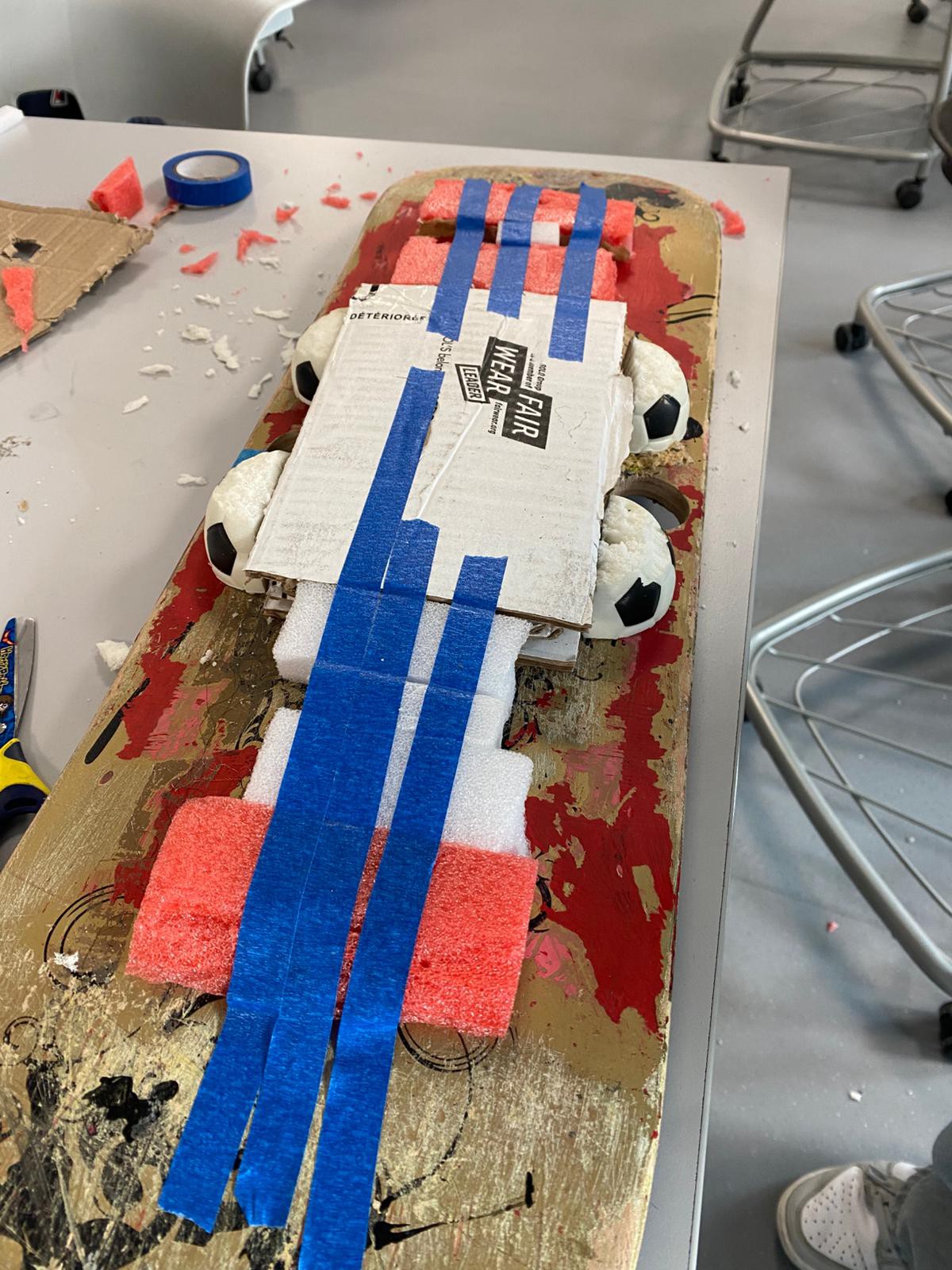 Last step from today session was to place the accelerometer on the skateboard. At first, we thought about placing it at the end of the skateboard. However, we soon found out that only three movement were possible because as it is at the end, the movement was smaller on the side where it was placed.
Last step from today session was to place the accelerometer on the skateboard. At first, we thought about placing it at the end of the skateboard. However, we soon found out that only three movement were possible because as it is at the end, the movement was smaller on the side where it was placed. 
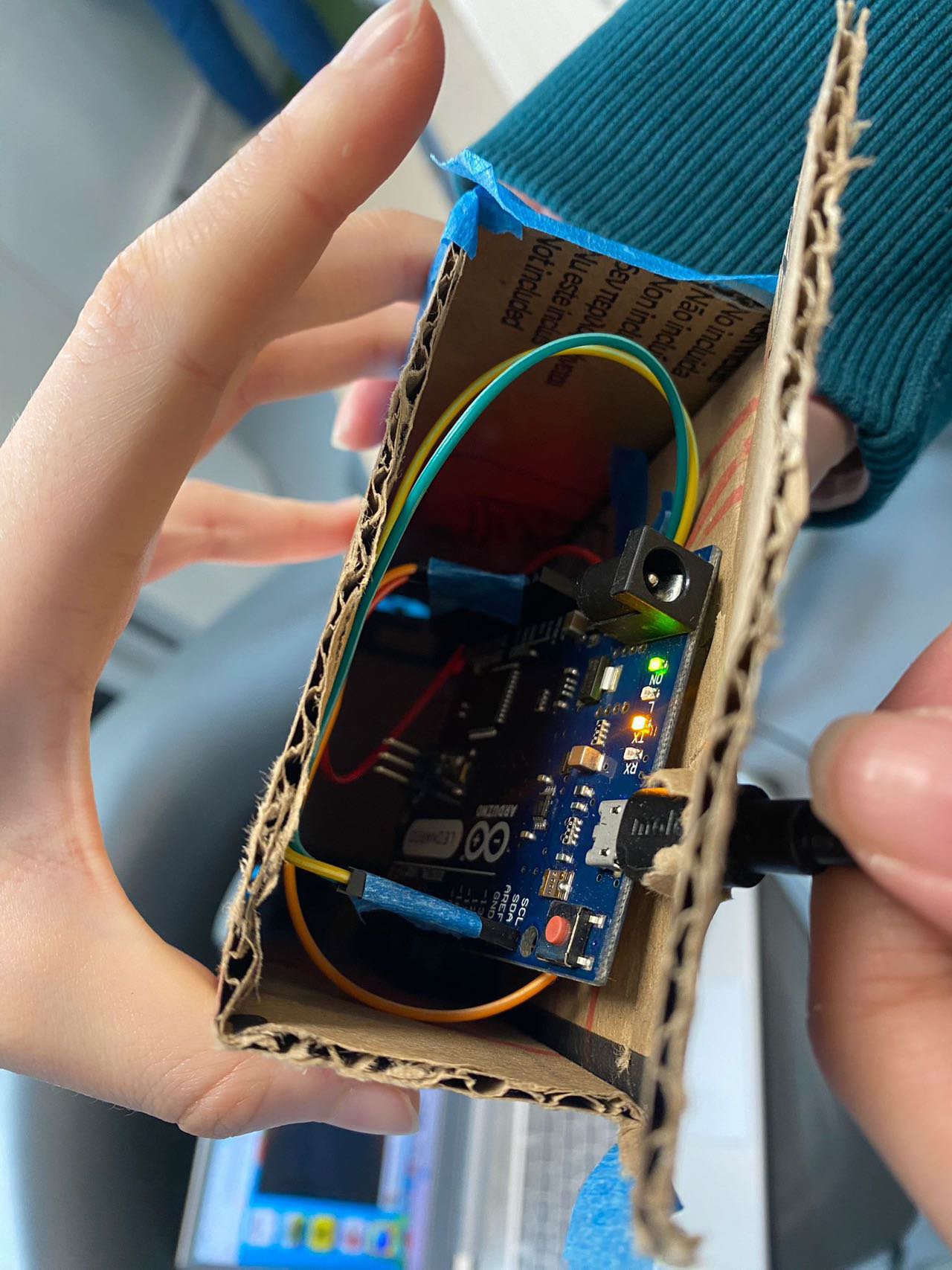

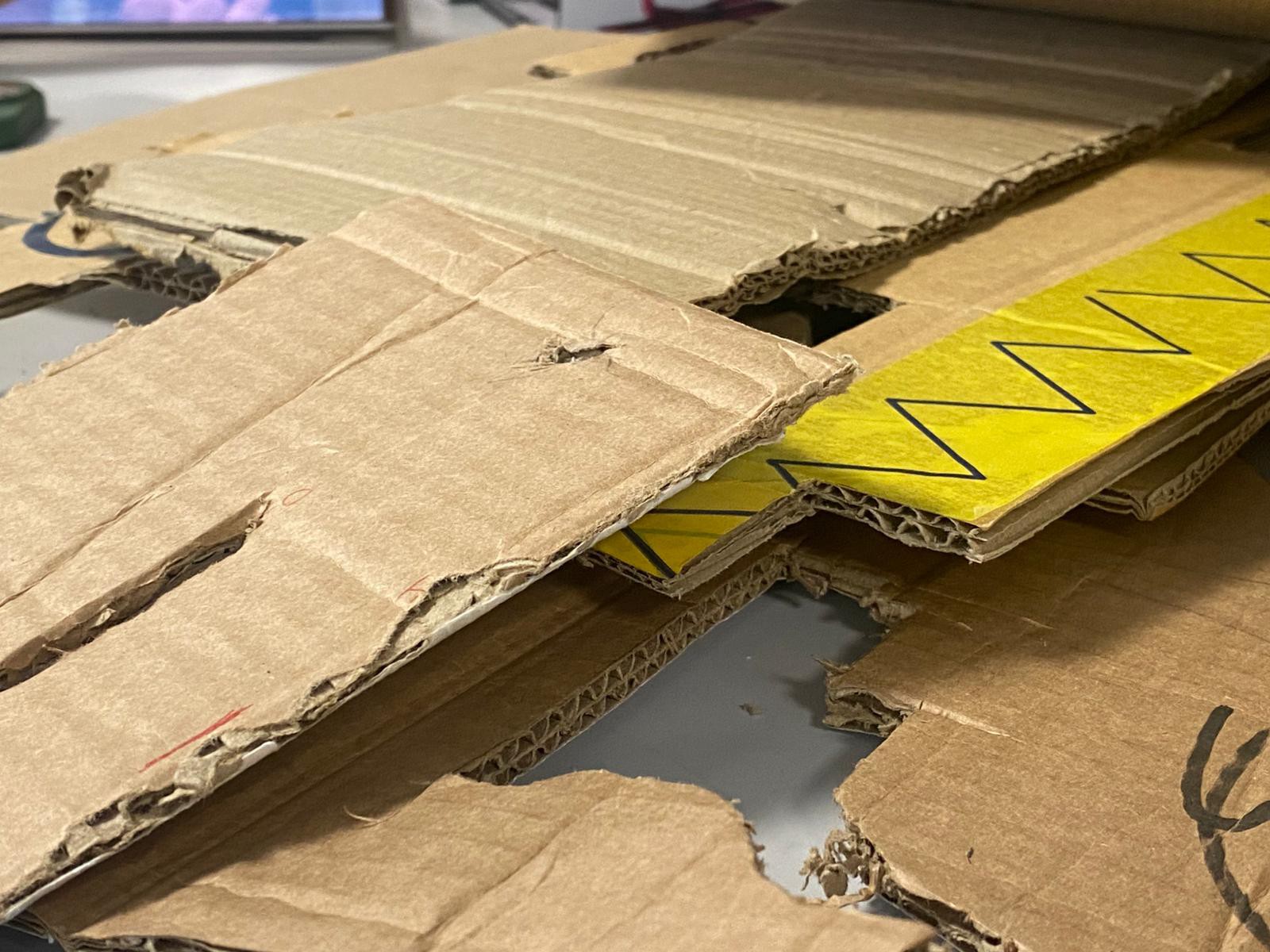


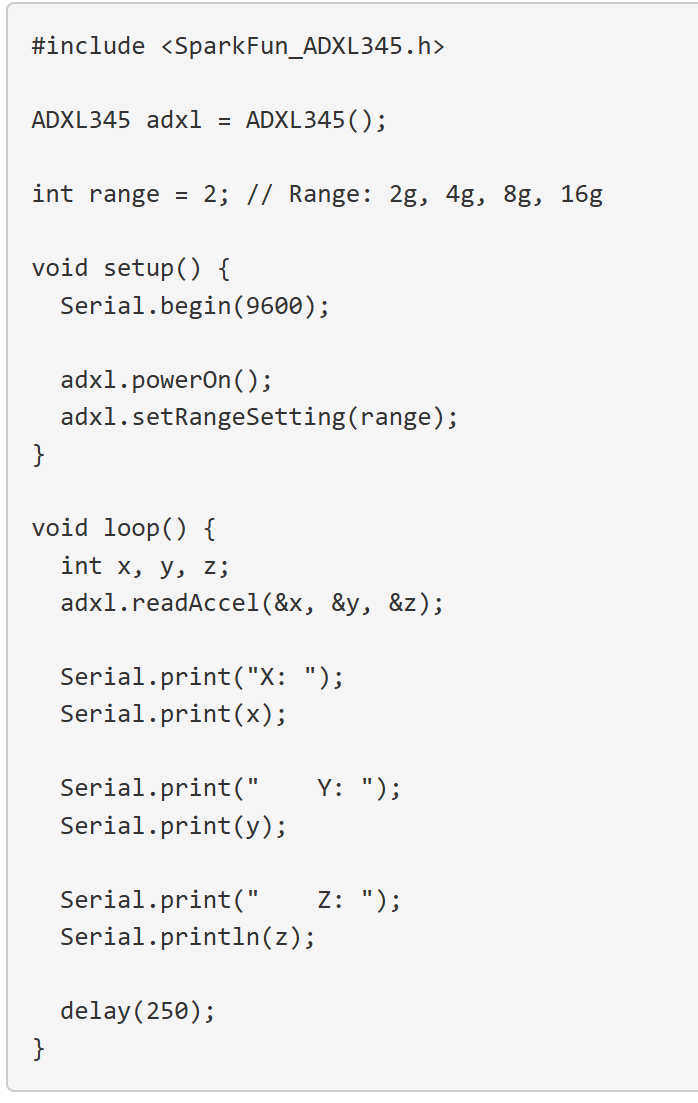

 We use 2 joystick and make it longer to turn it into two lever, where we designated only one movement: pulling the lever back.
We use 2 joystick and make it longer to turn it into two lever, where we designated only one movement: pulling the lever back. 
 To make the board twist, we would add a ball bearing at the middle of the board, that will link the skateboard to a square base fixed on the floor. The base is made with cardboard.
To make the board twist, we would add a ball bearing at the middle of the board, that will link the skateboard to a square base fixed on the floor. The base is made with cardboard. 



 Dillon Nichols
Dillon Nichols
 Andrew
Andrew
 JeanBej11
JeanBej11
 deftcoyote
deftcoyote