For the 2015 Hackaday Prize:
I have had so much fun and encouragement from Hackaday this year! Thank you so much for your time!
System integration:
More of the original system design details are in the System Design Considerations project log.
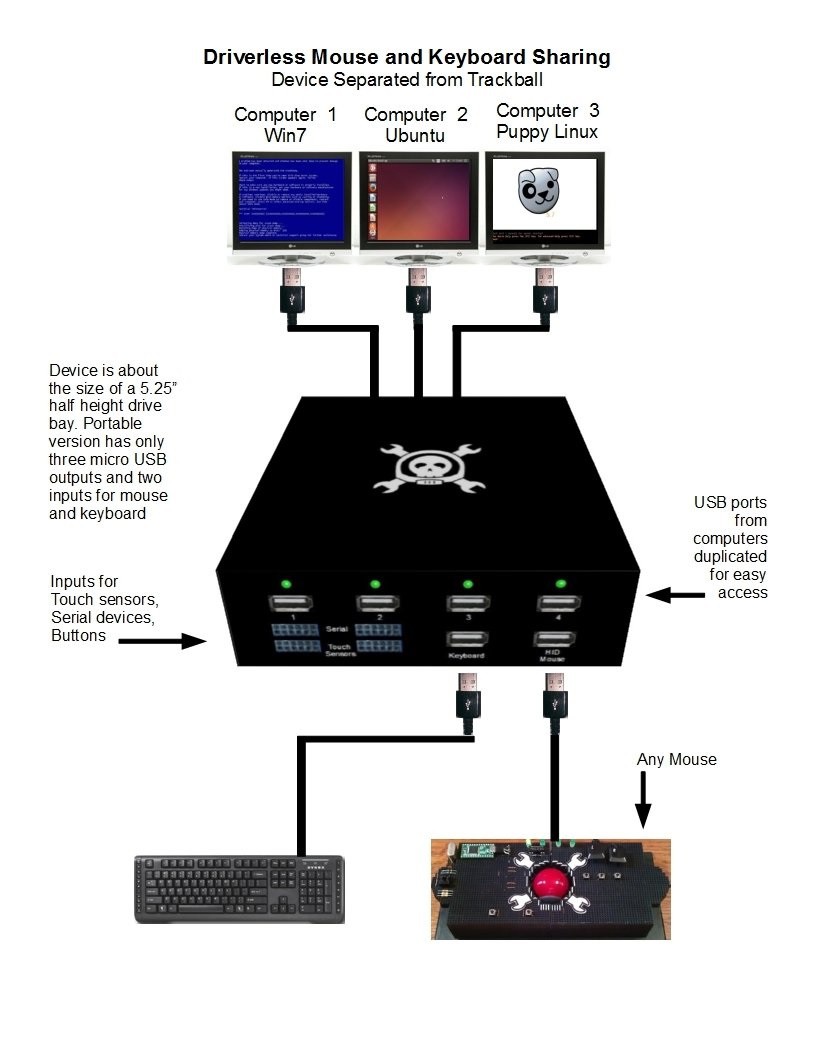
Whats Working:
USB Host Shield, Teensy 3.1, and a Teensy-LC connected to two computers.
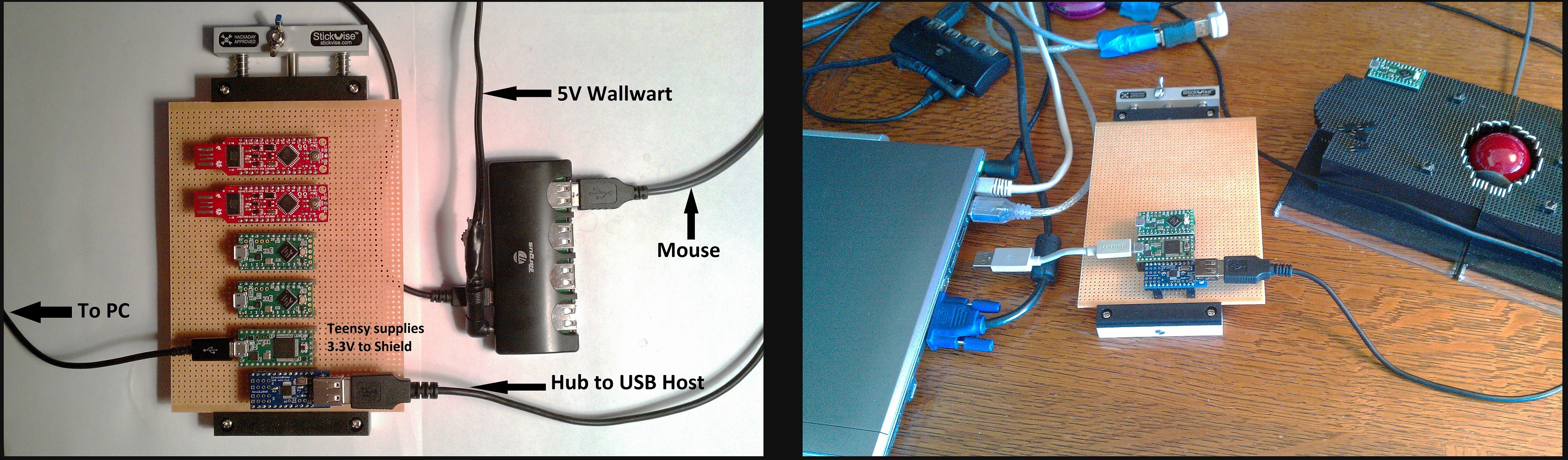
Where I would like to be:
I would have liked to been ready for the Best Product contest, but a wide variety of setbacks kept me from sending a prototype this year.
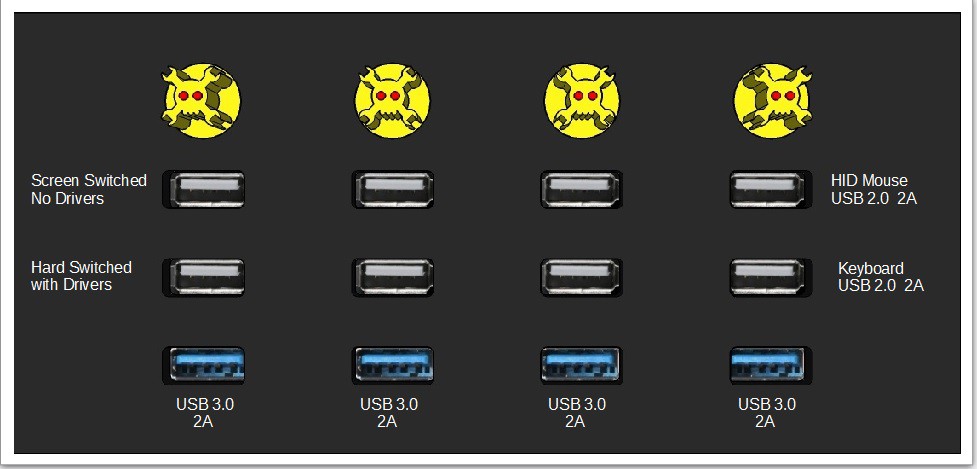
There are some very short videos, linked on the left side, that show what I have working so far.
A detailed description of what is working is in the I2C Challenge project log.
A list of credits and links is in the USB Host Shield with Teensy 3.1 credits and links project log.
Project Logs: Table of Contents
- System Design Considerations
- Version 1.0 Working! (almost)
- Custom PCB Work from OSH Park Would be Awesome!
- How I would use a Teensy-LC?
- Thank you Hackaday!
- Five Reasons I Need a Stickvice
- Stickvise Rules
- USB Host Shield with Teensy 3.1 credits and links
- SPI Problems
- Atmel ATMega328P
- Mouse Works Like Synergy
- I2C Challenge
- Human Interface
- Prototype Buttons
- Transparent Acrylic Inlays
 frankstripod
frankstripod

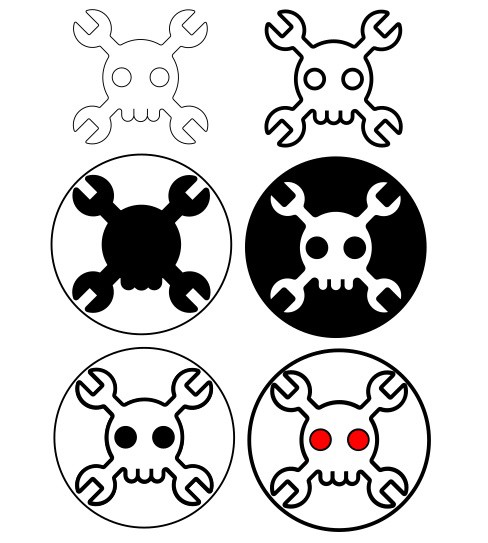
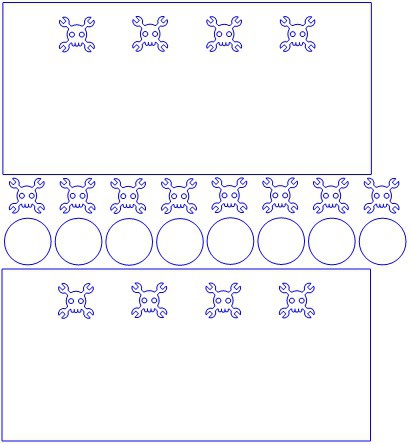
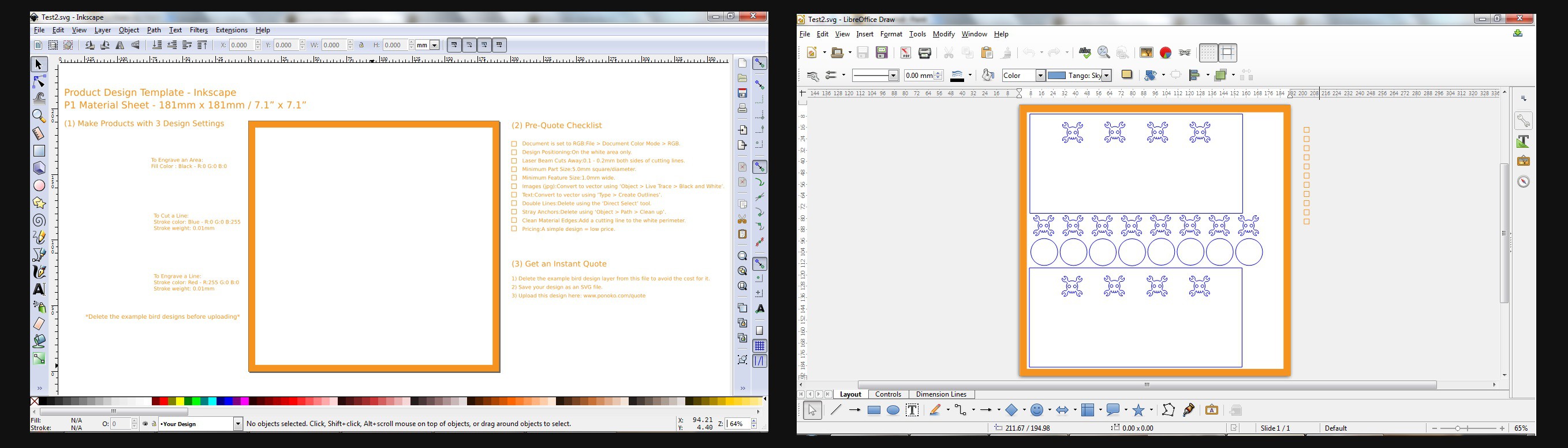

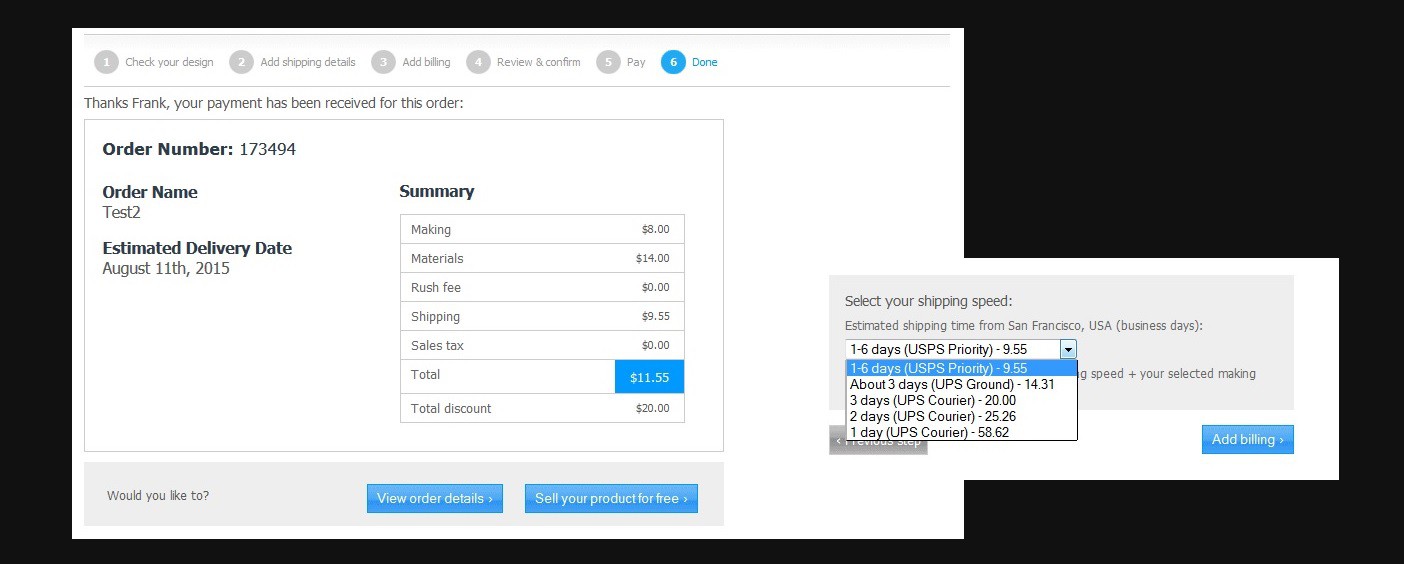

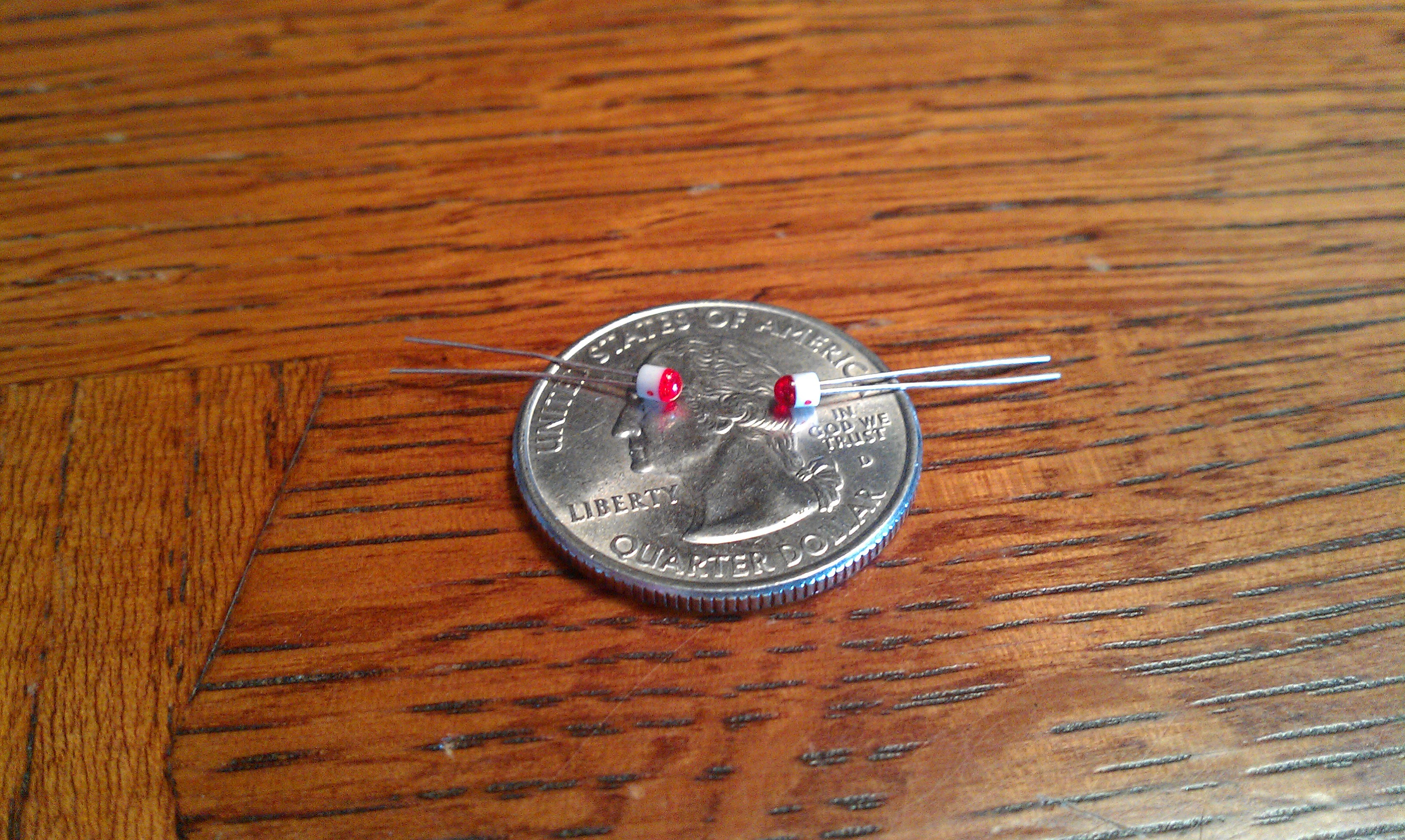





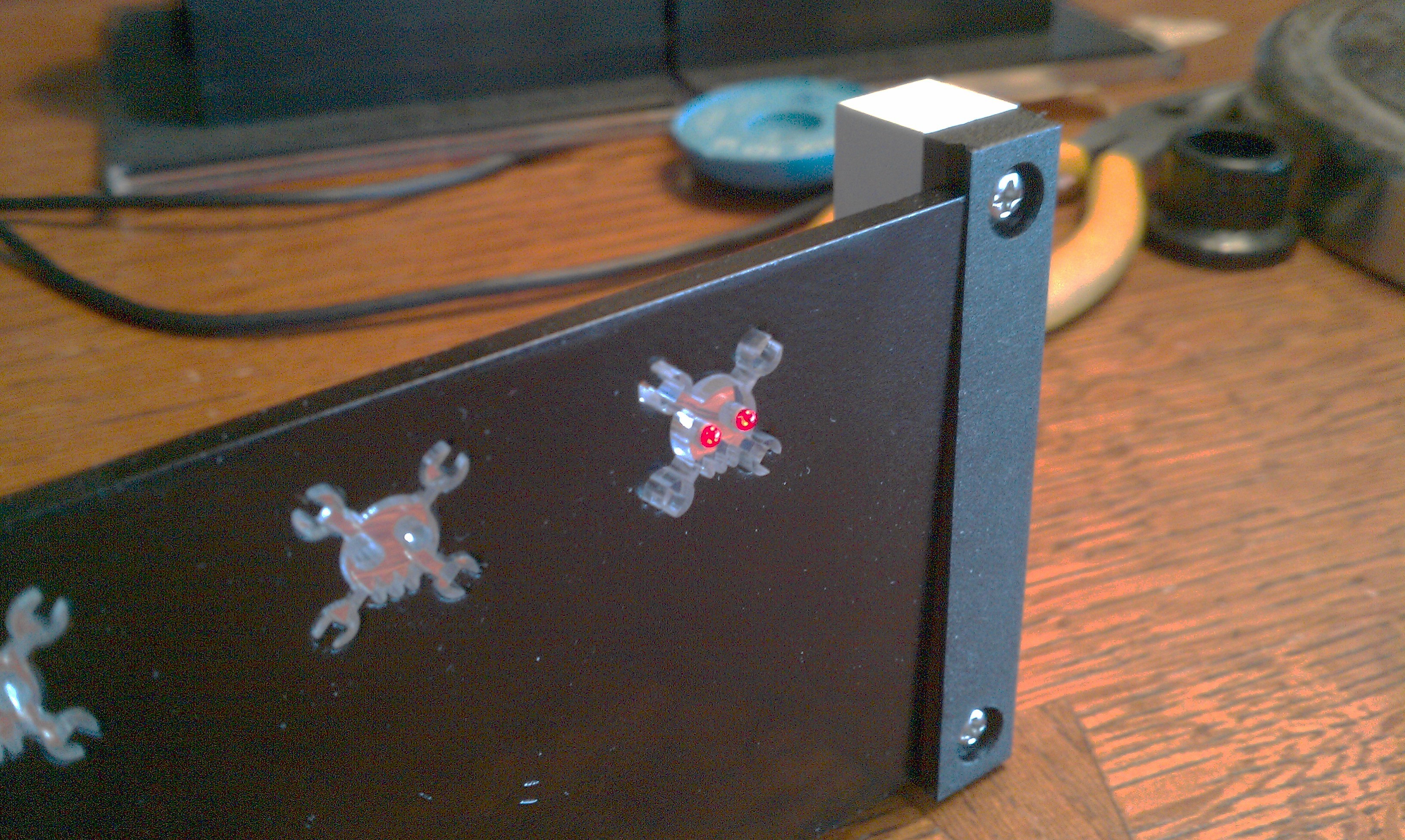






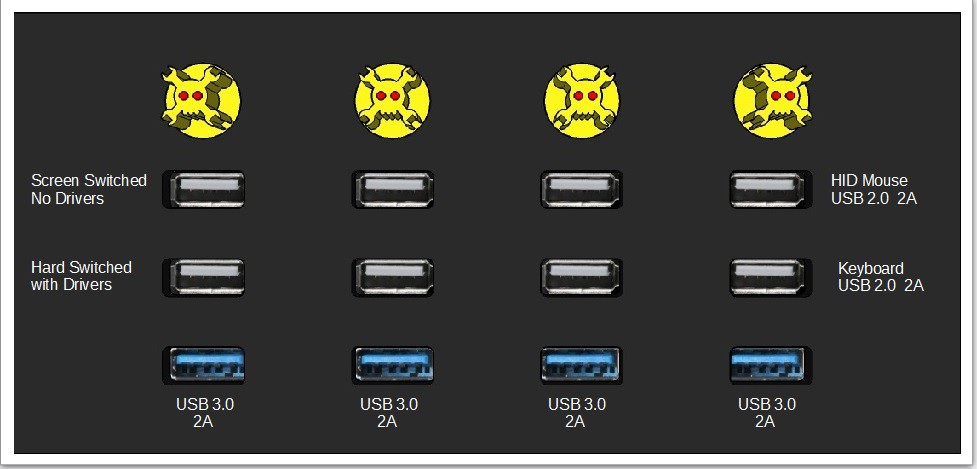

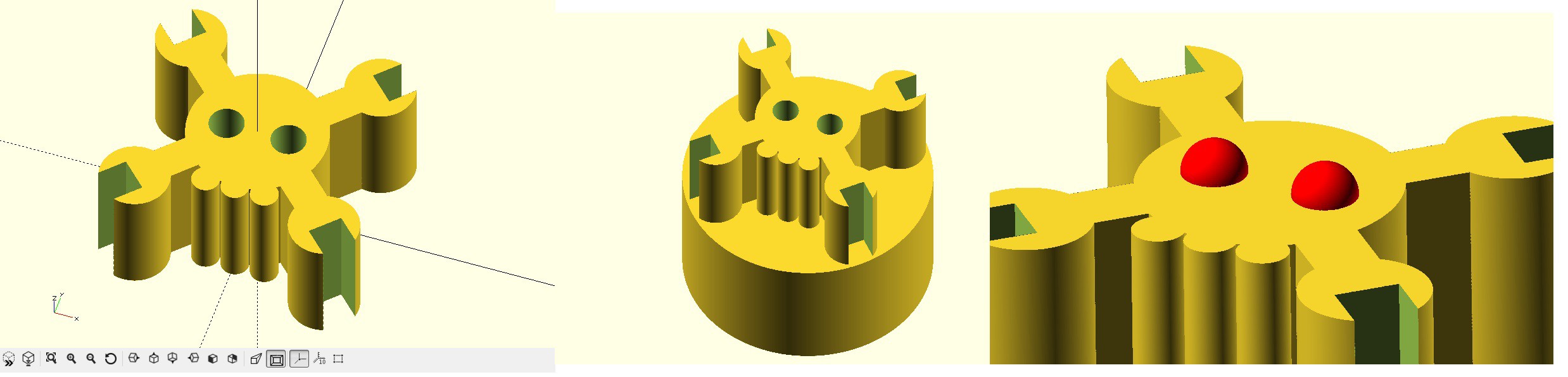



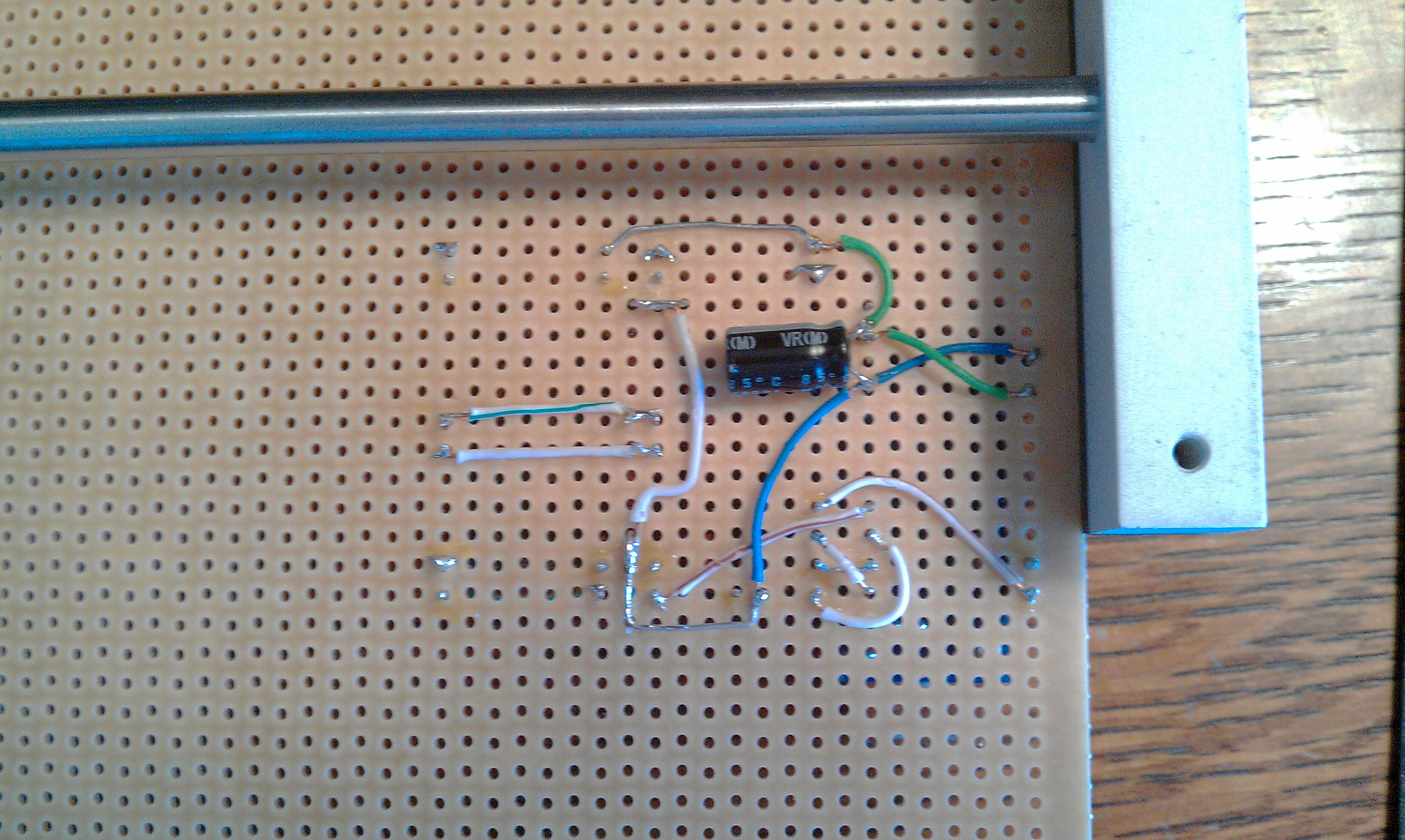
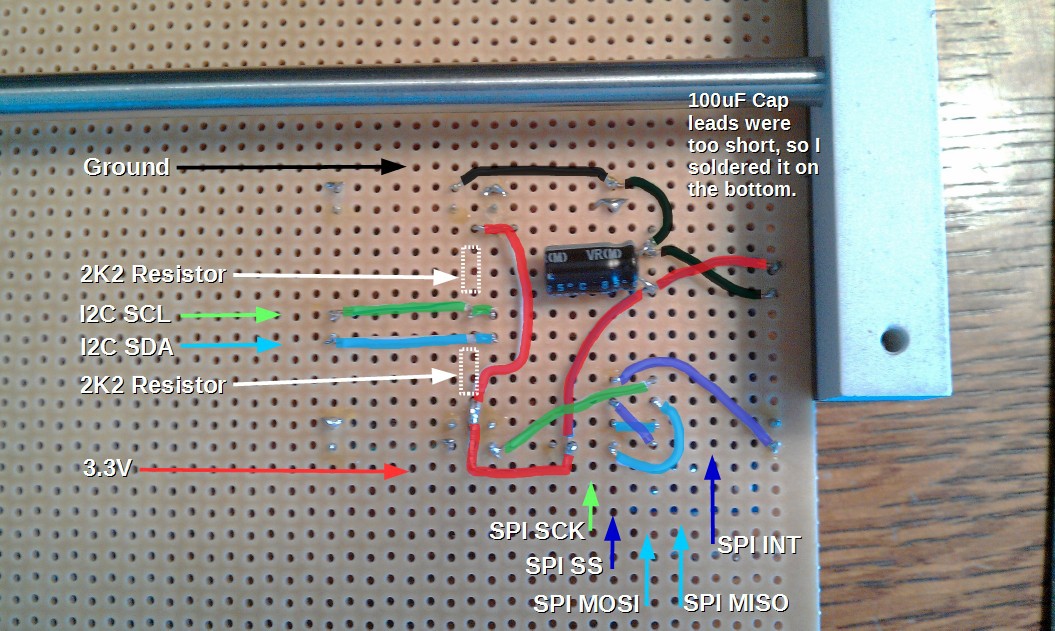
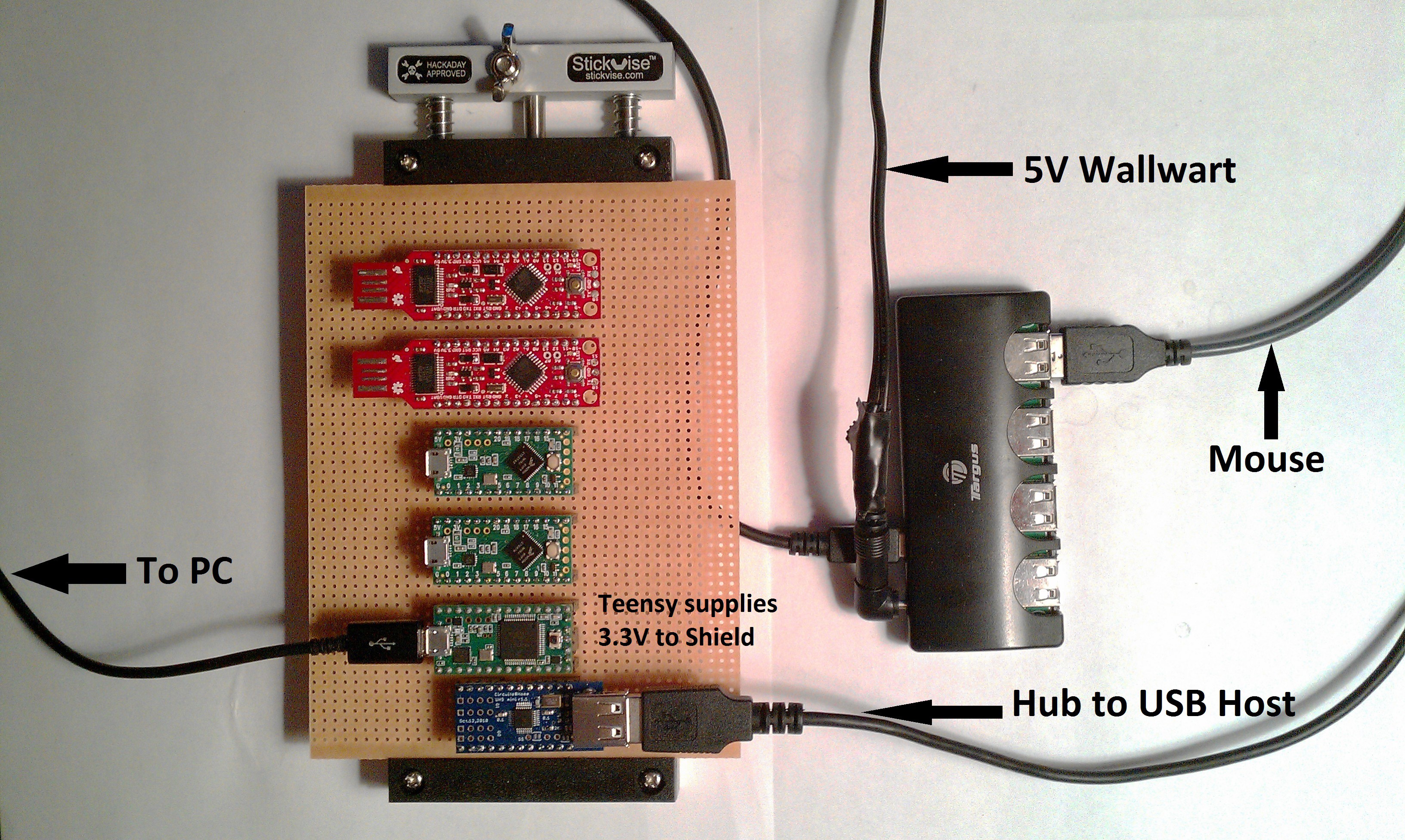


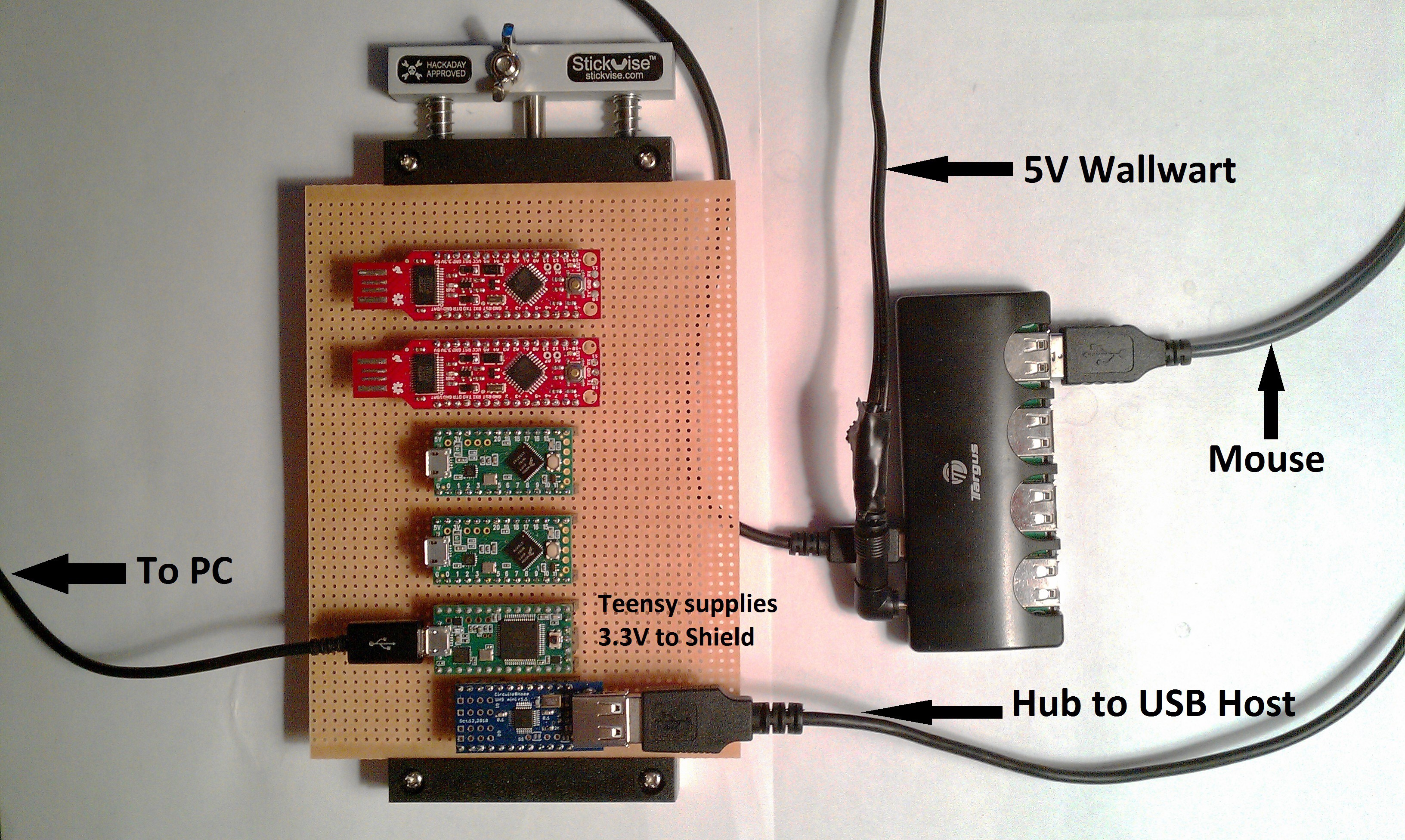



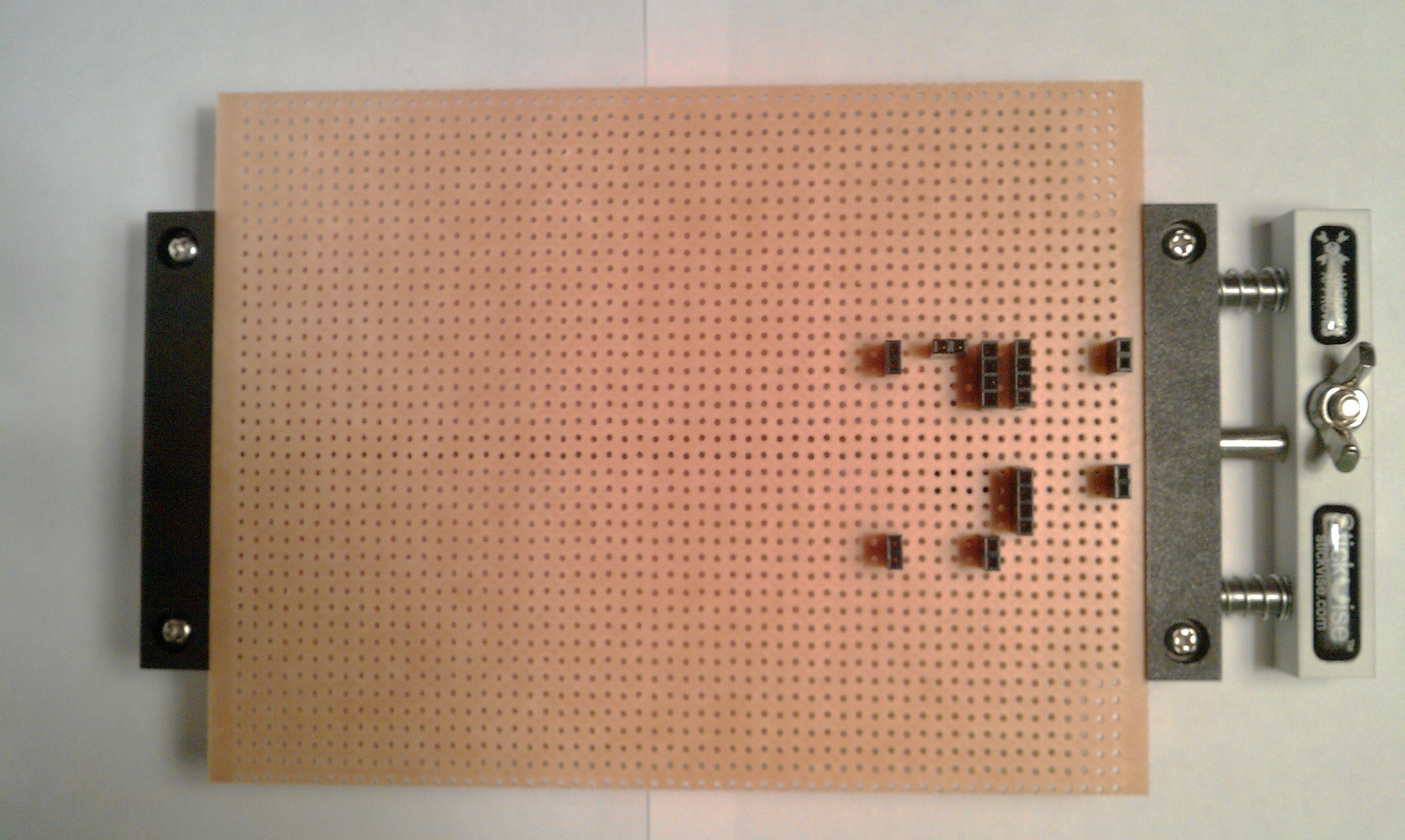 The new sockets work fine.
The new sockets work fine.



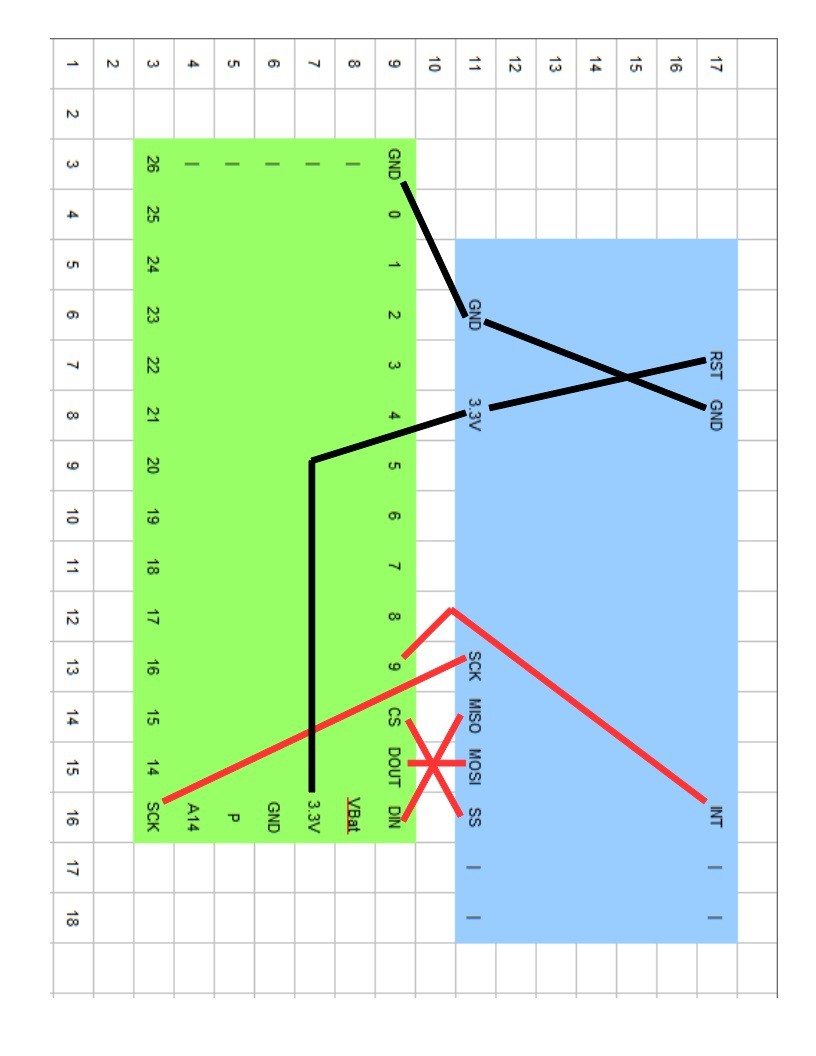











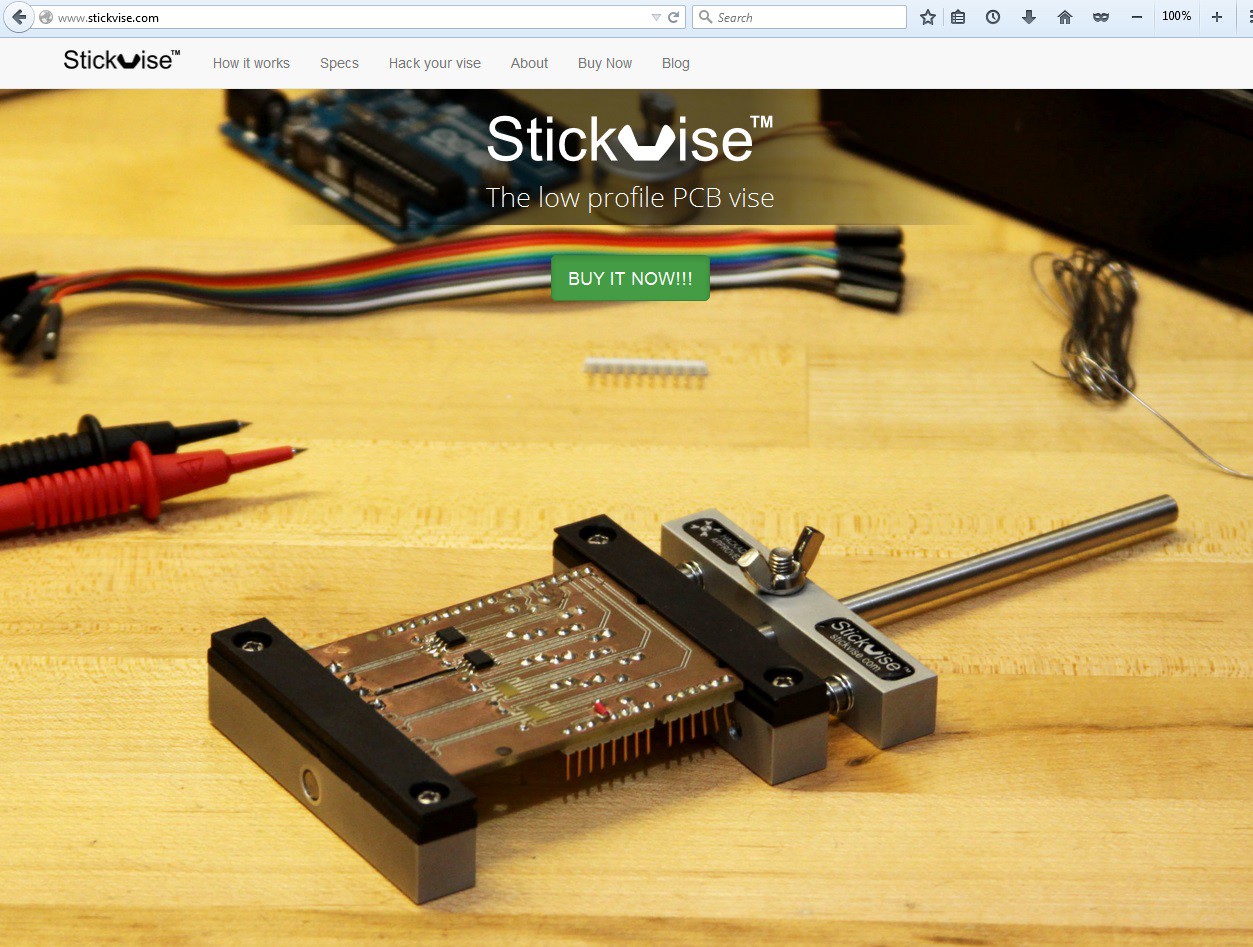











 Tom Nardi
Tom Nardi
 Sp4m
Sp4m
 Victor Dedios
Victor Dedios