After finally setting up Homeassistant, I figured I needed a wall terminal, but couldn't really find what I wanted as an off the shelf product. So I created this...
Key features are:
- Modern but neutral design
- Easy 3D printing and able to be finished to look like a home appliance
- Presence sensing to automatically turn screen on and off
- Support for a camera for video conferencing
- Touch sensors for input in addition to touch screen
- Support for PoE for permanent wiring (still in progress)
There are still some elements in progress, but the 3D files are now available in the Github link below
 Tobias
Tobias


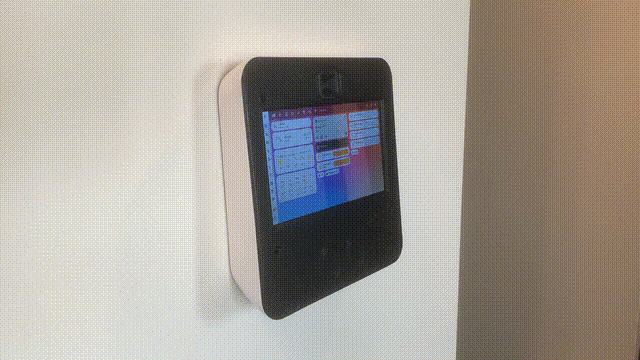

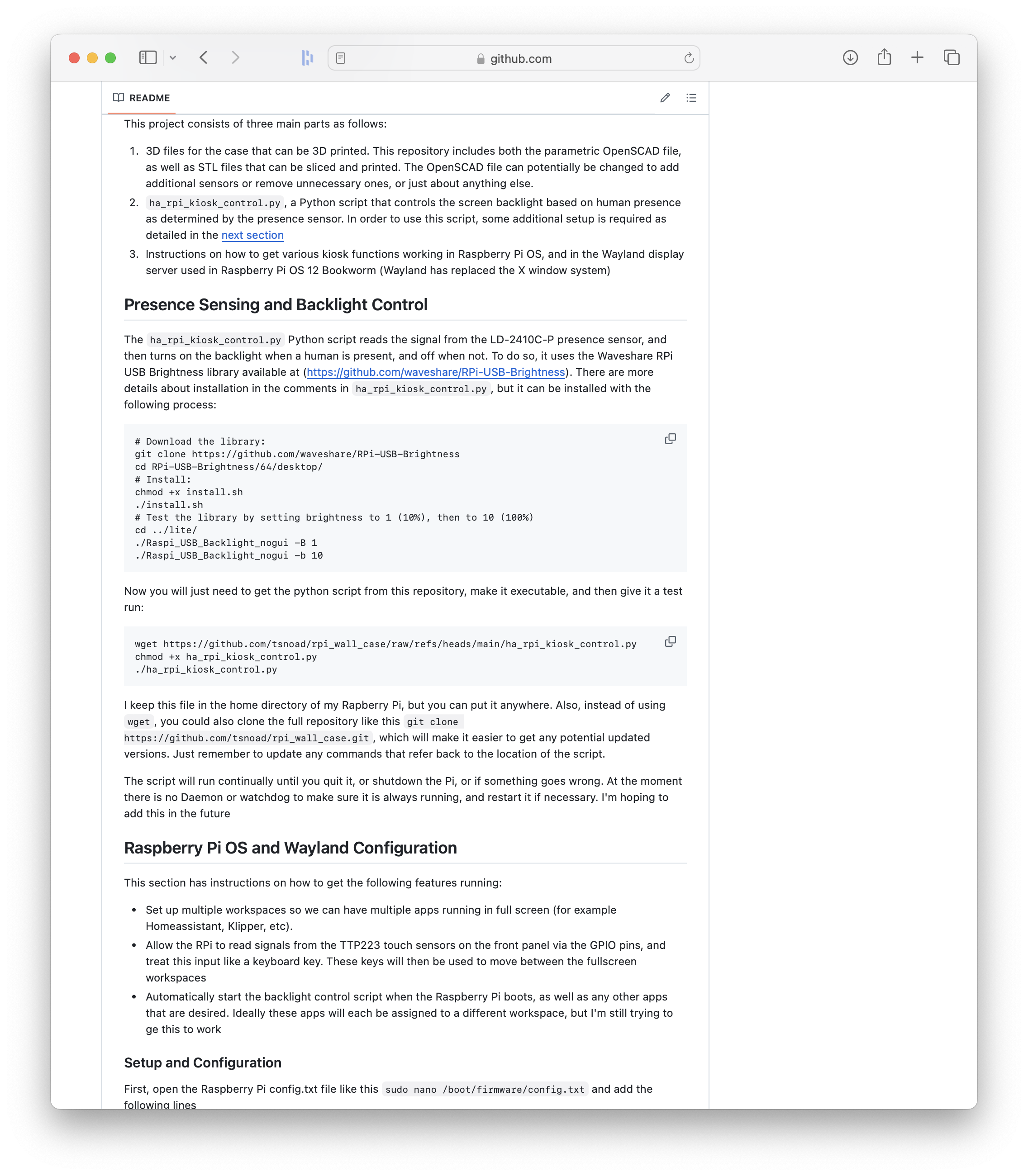
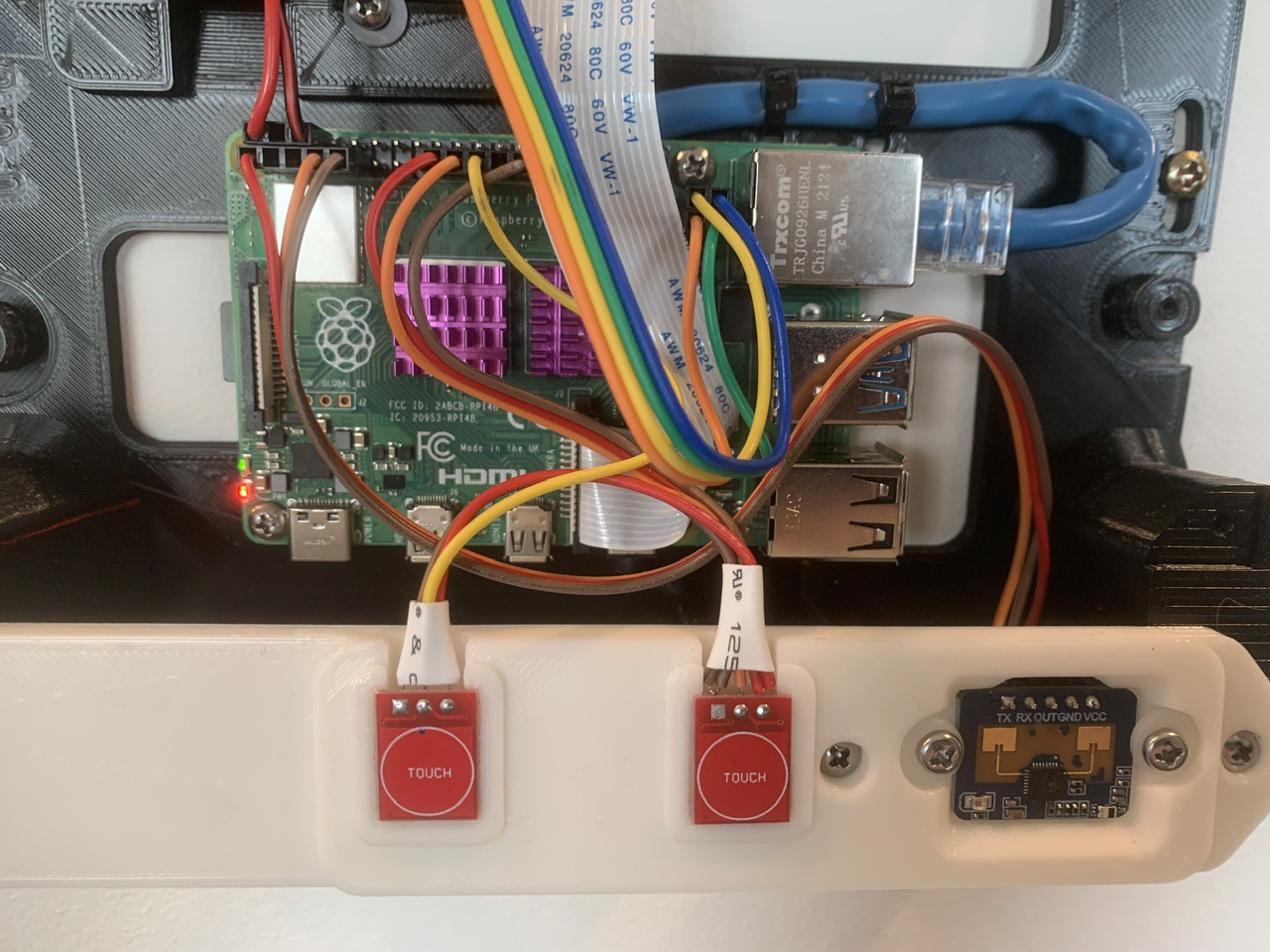

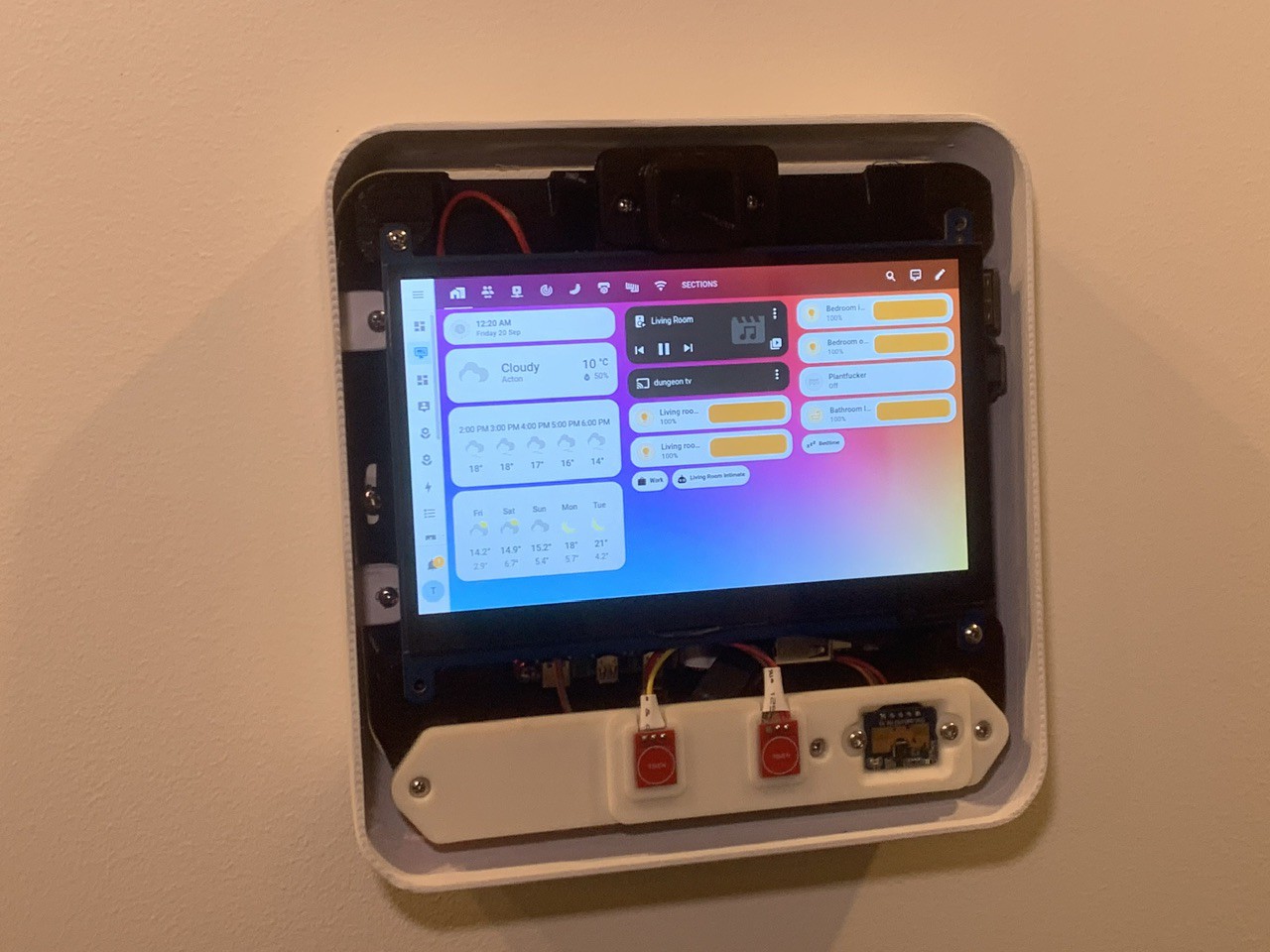


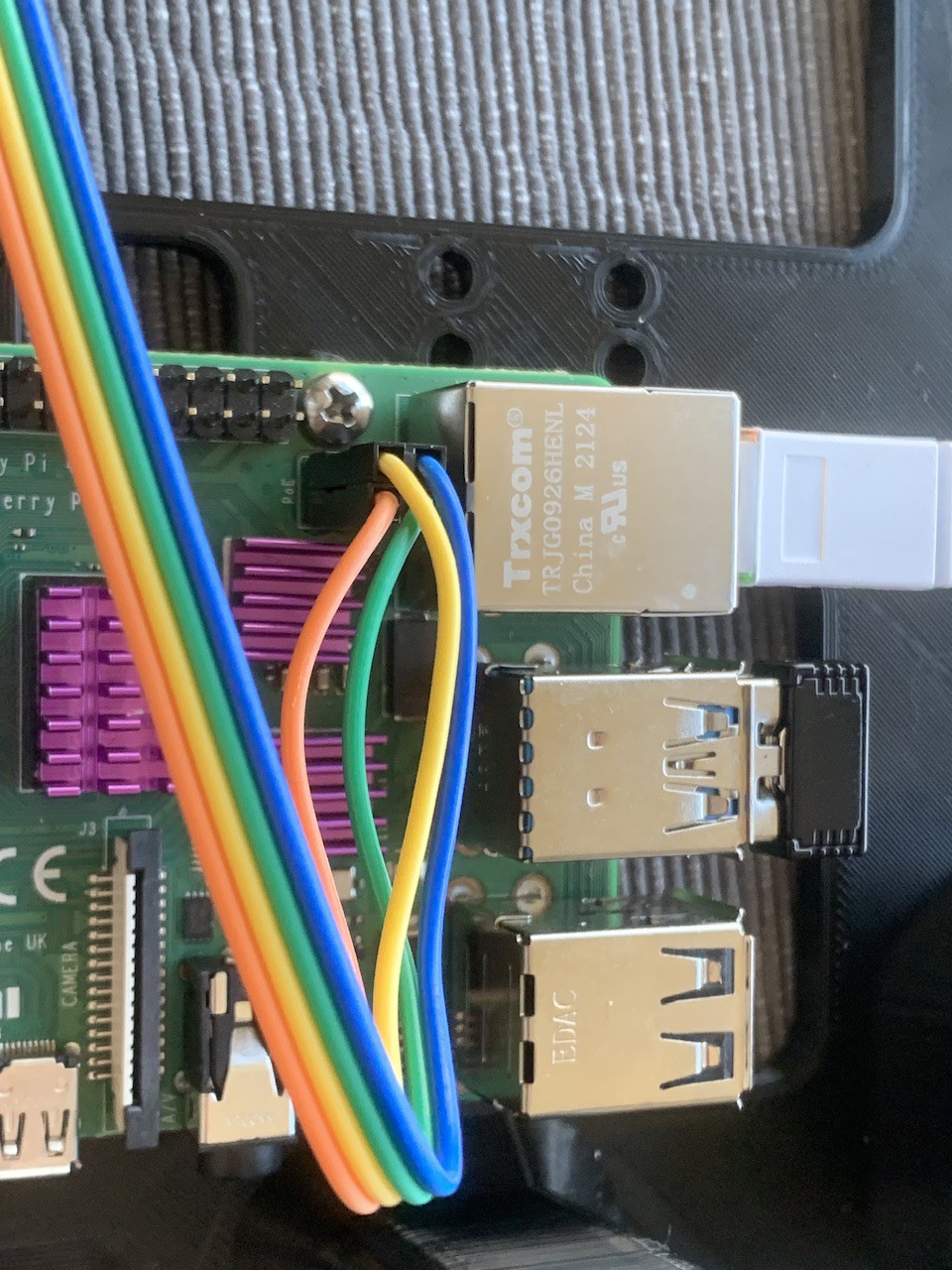
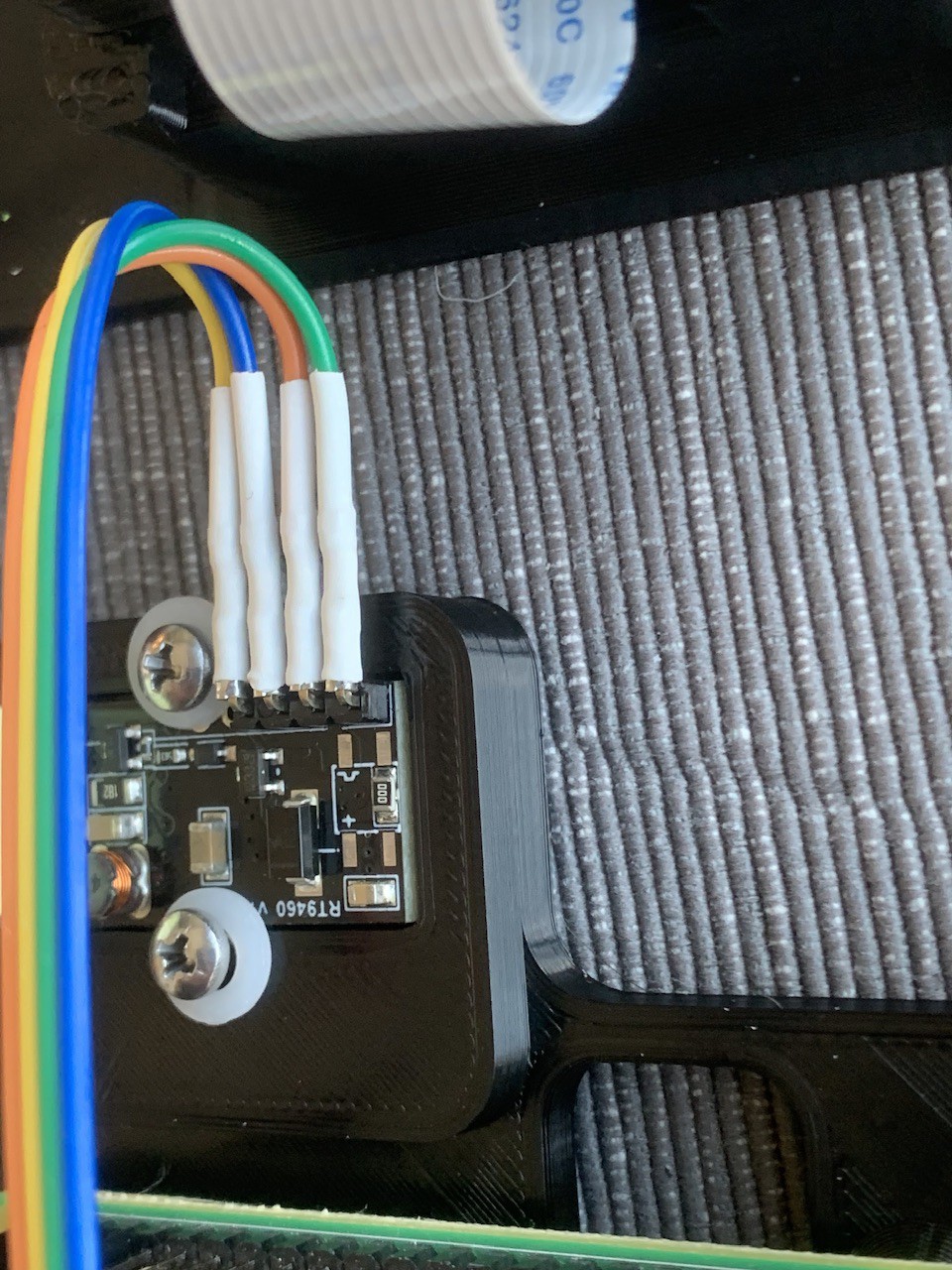

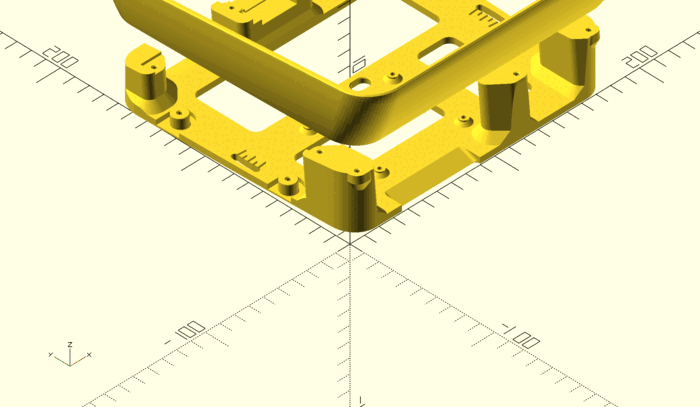



 Retroplayer
Retroplayer
 Christopher
Christopher
 Ishan
Ishan
 James Thomas
James Thomas
Oh no, you're definitely going to send me down an ADHD-fueled rabbit hole researching open-source voice assistants...
Re the camera, I would definitely encourage you to alter the design to make it compatible with a V3 camera. You might have figured this out already, but all you would need to adjust is the camera_co module on line 946 of the scad file. If you're so inclined you could also add something like camera_v3_co() and send a pull request in GitHub and. I should also take a moment and apologise for my spaghetti code - it really needs a good refactoring.
Re wiring the sensors, I would like to post a bit more detail at some point, but really it's incredibly easy: both the touch and presence sensors just need 3.3V and ground, and then then the sensor outputs (which are just digital low/high signals) go to one of the RPi GPIO pins.
You're right that I haven't implemented the touch sensors which the python script looks for on pin 19. I worked out how to use a dti_overlay to get the GPIO inputs to behave as a keyboard input, and then use Wayland to switch workspace on that keyboard press. I'll post this as soon as I can
Thanks again, and good luck!