As of this writing, the Supercon Add On Challenge is underway, emphasizing I2C functionality in SAOs. There is an inherent need to control these advanced SAOs. Ultimately, the goal is to control the SAOs from the Supercon badge as the host. However, there are two intermediate needs to avoid having a dark and motionless SAO on your badge.
A) The need to demonstrate what our SAOs are capable of.
B) The option to use the SAO without creating firmware on every badge you want to use the SAO with.
To meet those two intermediate needs, this project was conceived with three simple elements:
1) An SAO plug to secure to a badge and draw power.
2) An RP2040-Zero microcontroller breakout board to control the downstream SAO.
3) An SAO socket, to supply power and control to your SAO.
The drag-n-drop simplicity of the RP2040 makes it easy to access demo programs and keeps the demos compatible with the Supercon 2024 badge. You also get reset and boot buttons, and USB-C.
Features of the SAO Demo Controller V1:
- Dual SAO plug mounting option. Option to connect the SAO plug header vertically (edge) or horizontally.
- Right-angle pass-through adapter. Use it the bare board as a right angle adapter for your SAO, with pass-through functionality.
- Connect I2C accessories. Add one or two QWIIC/STEMMA QT sockets to leverage those broad I2C ecosystems.
- Experiment with the RP2040-Zero as an accessory to your badge via I2C or UART.
- The RP2040-Zero has a built-in RGB to use for status indication and dazzling.
The SAO Demo Controller V2 changes:
- SAO output moves to the top edge to make it easy to access the back of our SAO while still plugged into the demo controller. This helps with bring-up of your SAO.
- The RP2040-Zero moves to the front face of the board for easy access to it's buttons and RGB LED.
- Power management is improved with a diode to block current flowing from the USB C port of the RP2040-Zero back into the badge.
- Default voltage to downstream SAO is now 3.3V provided by the RP2040-Zero. A solder jumper is available to change downstream SAO power source to be VIN/5VUSB, if needed.
- Downstream SAO (and QWIIC) port GPIO1 is selectable as GP1 or 26, GPIO2 as GP0 or 27 to improve compatibility with different SAOs that my brother and I are working on.
- Downstream SAO GPIO1 and 2 can be pass-through from the badge SAO port with solder jumpers.
- Added a button to control RP2040-Zero (mode selection, if desired).
- Added a voltage divider to measure incoming power with RP20240-Zero.
- Renumbered RP2040-Zero symbol/footprint to match Waveshare documentation.
Connect to all the things and test your Badge's batteries:

Demo your SAO:

Mount your SAO perpendicular to the badge:

Access the RP2040, USB-C, Boot, Reset and QWIIC ports on the back:

Connect to one thing:

Is it a badge or is at an SAO?

I'm deep in the work of SAO testing, and the SAO Demo Controller is very helpful.
 Andy Geppert
Andy Geppert




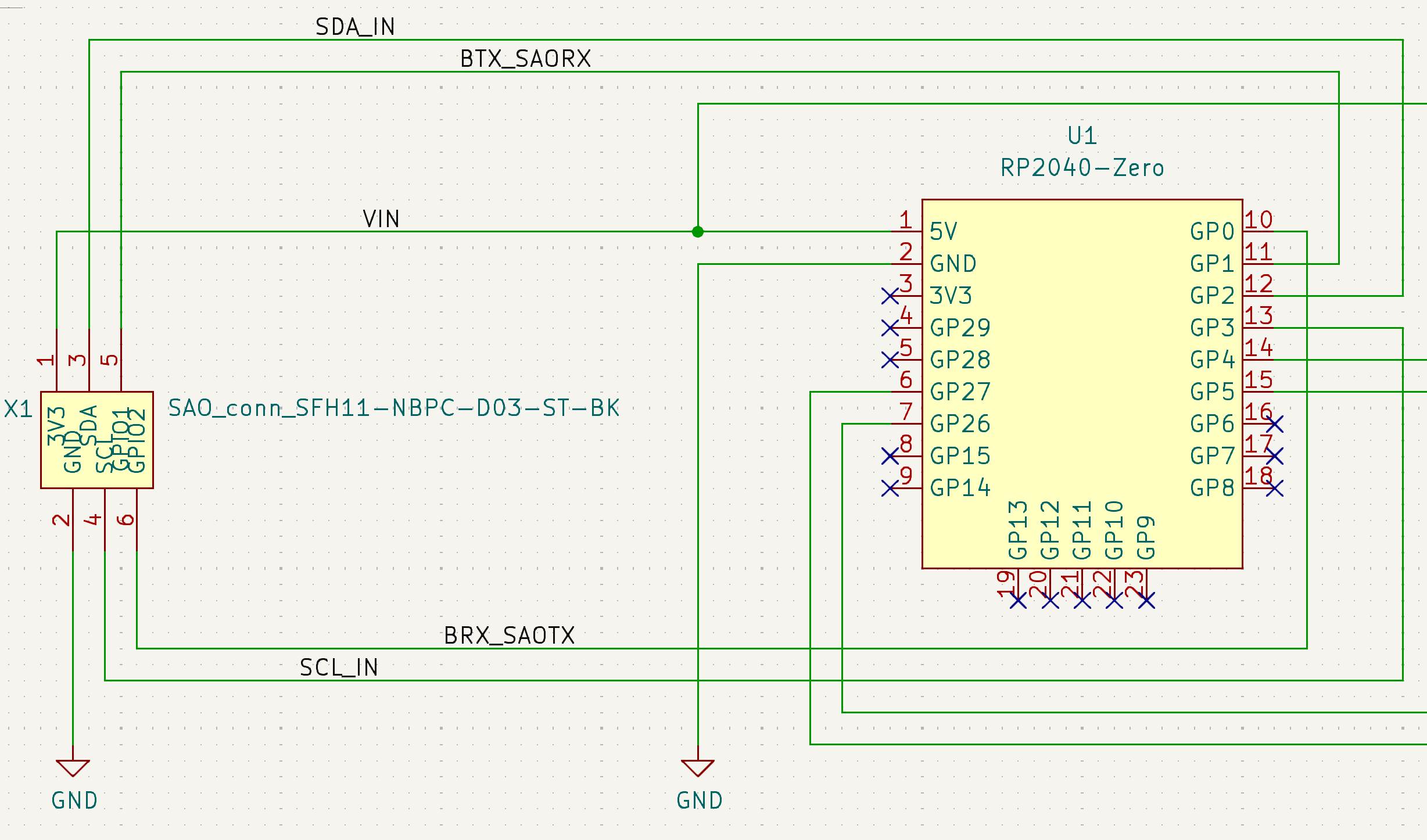

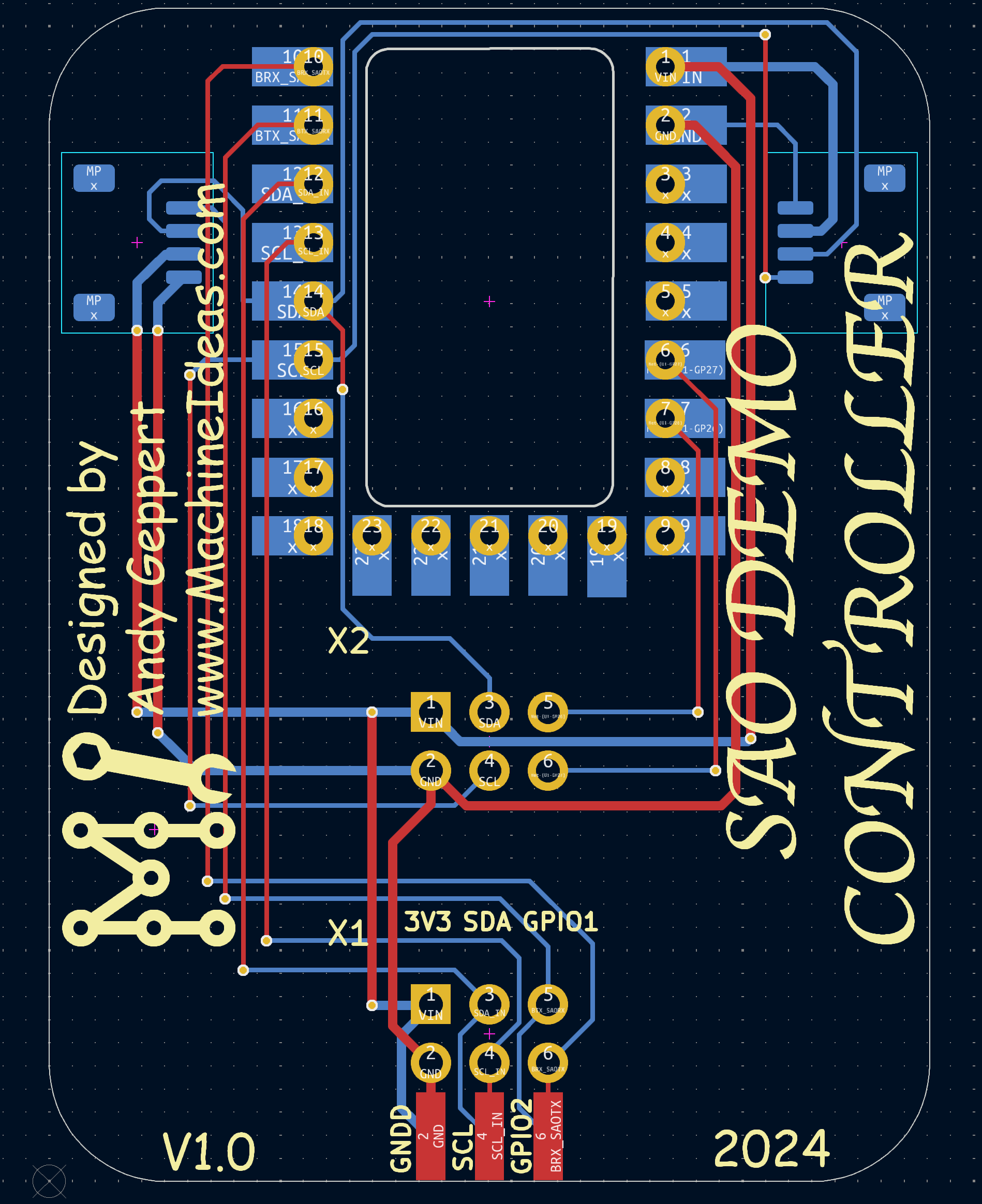
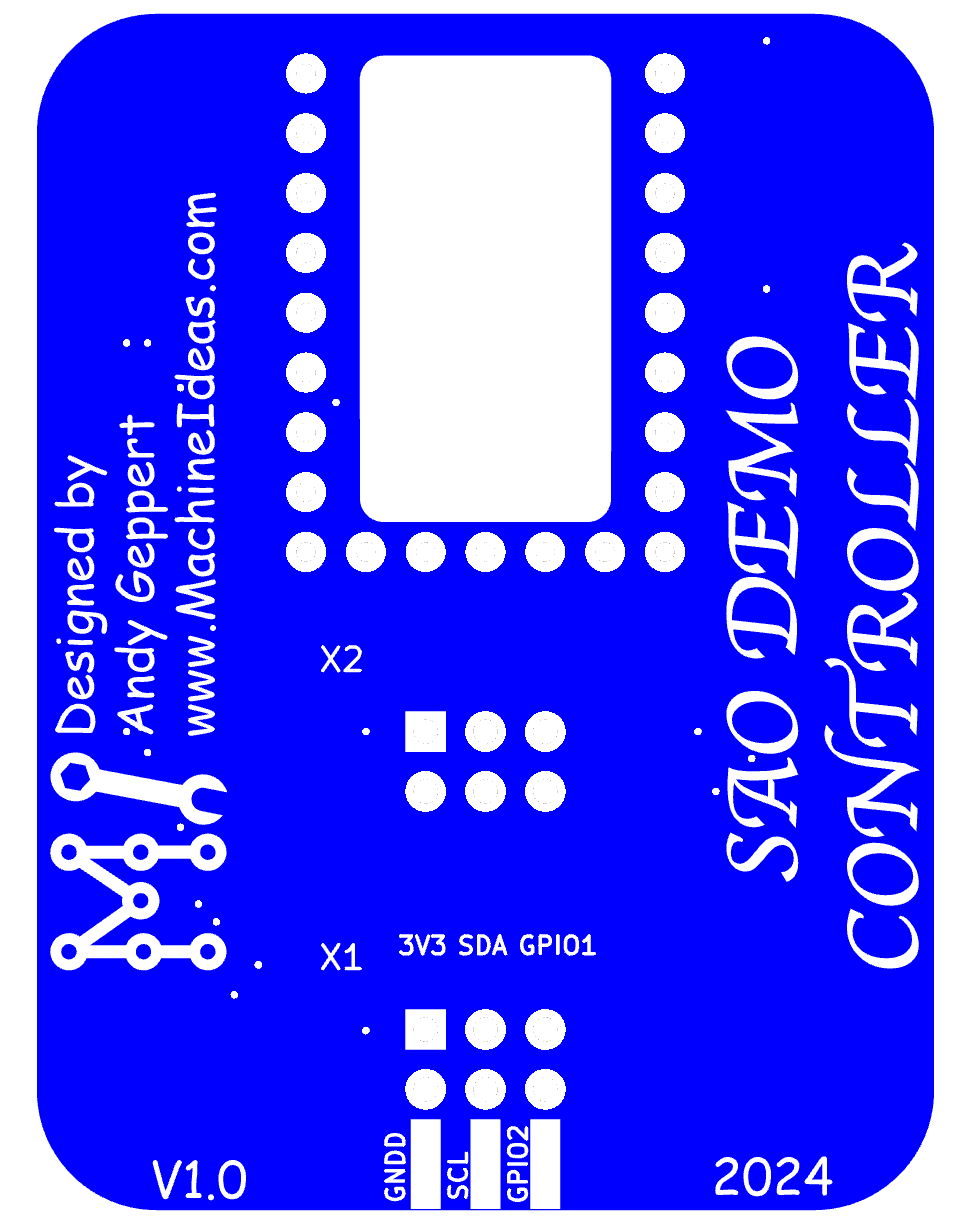






 David Scholten
David Scholten
 AVR
AVR
 Ben
Ben
 Paul Andrews
Paul Andrews
Perhaps I'm just blind, but is this kit available somewhere?